@sean.alford if you can send us the Suite entity json files, I'll try to reproduce and fix them.
Hi Roop,
v2.8 is release can you try with the latest version. If the issue has not been resolved, write your project creation details. tier architecture? mvc / angular? send your suite project create screenshot.
We have added a new module: Volo.TextTemplateManagement.
This is a replacement of Volo.EmailManagement.
Please use https://commercial.abp.io/modules/Volo.TextTemplateManagement
if you have issues with TextTemplateManagement create a new question.
AppUser.ExtraProperties is a new property. And it's not mapped in your application.
So you can basically ignore this property mapping.
You did a mapping as below:
CreateMap<AppUser, AppUserDto>();
change it
CreateMap<AppUser, AppUserDto>().Ignore(x => x.ExtraProperties);
if you have updated Suite on 2020-05-21, please remove and install it again.
abp suite remove
abp suite install
@sean for this post, I've created an issue. thank you for the feedback! https://support.abp.io/QA/Questions/149#answer-dc4c68b2-bb05-4581-4827-39f540d8ecbf
I'll try to reproduce it
You can change the logo from BookStoreBrandingProvider.cs or if you don't have this class in your solution, you can add this to your Web project.
In the below code, the logo is being changed by current tenant name. You can inject any service to this class, and apply your own business logic.
[Dependency(ReplaceServices = true)]
public class BookStoreBrandingProvider : DefaultBrandingProvider
{
//You can inject services here...
private readonly ICurrentTenant _currentTenant;
public BookStoreBrandingProvider(ICurrentTenant currentTenant)
{
_currentTenant = currentTenant;
}
public override string AppName => "Acme - MyBookStore";
public override string LogoUrl => GetLogoUrl(false);
public override string LogoReverseUrl => GetLogoUrl(true);
private string GetLogoUrl(bool isReverse)
{
if (_currentTenant.Name == "MyCustomer")
{
return isReverse ? "http://mycustomer.com/logo-reverse.png" : "http://mycustomer.com/logo.png";
}
if (_currentTenant.Id.HasValue)
{
return $"/images/logo/{_currentTenant.Id}";
}
return isReverse ? "/images/logo/my-default-logo-reverse.png" : "/images/logo/my-default-logo.png";
}
}
To set the position use CSS.
Here's how you can do it MVC project
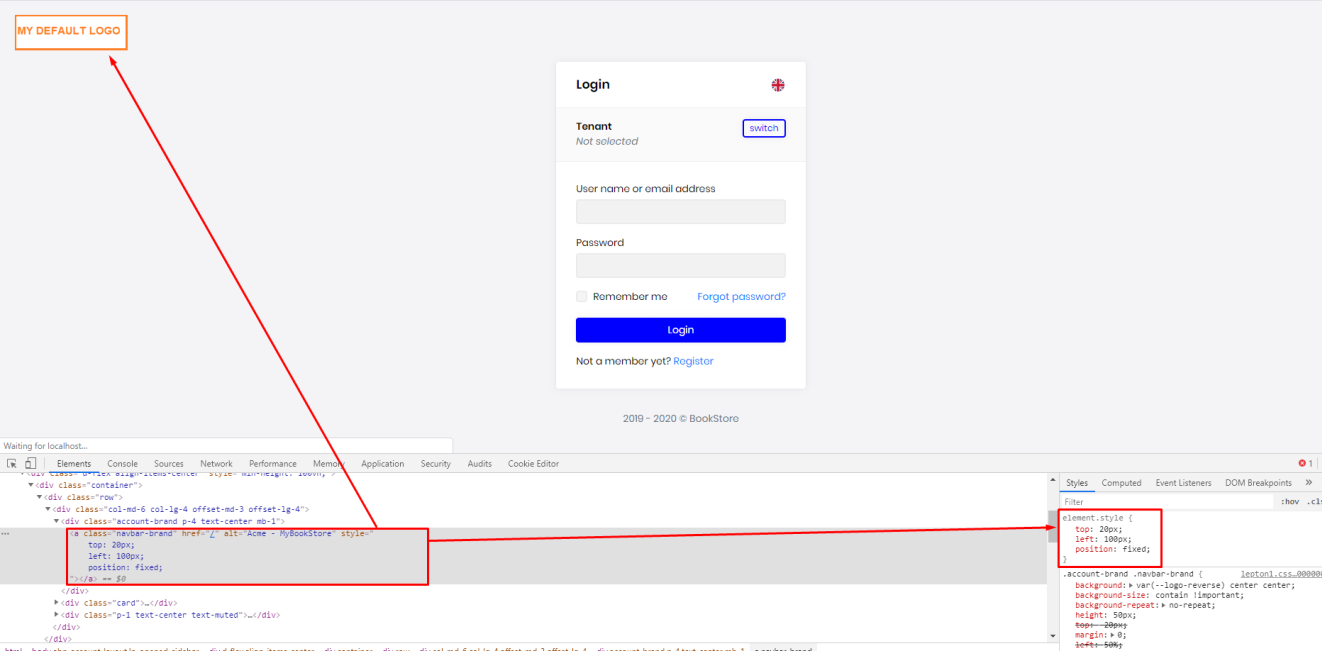
You can add a global.css and make these customizations in there.
To add a global style to the standart contributors.
Add this code to the ConfigureServices() method in BookStoreWebModule.cs in the web project
Configure<AbpBundlingOptions>(options =>
{
options
.StyleBundles
.Configure(StandardBundles.Styles.Global, bundle =>
{
bundle.AddContributors(typeof(GlobalStyleContributor));
});
});
public class GlobalStyleContributor : BundleContributor
{
public override void ConfigureBundle(BundleConfigurationContext context)
{
context.Files.Add("/Pages/global.css");
}
}
\Pages\global.css
.account-brand .navbar-brand {
position: fixed !important;
top: 20px !important;
left: 100px !important;
}

