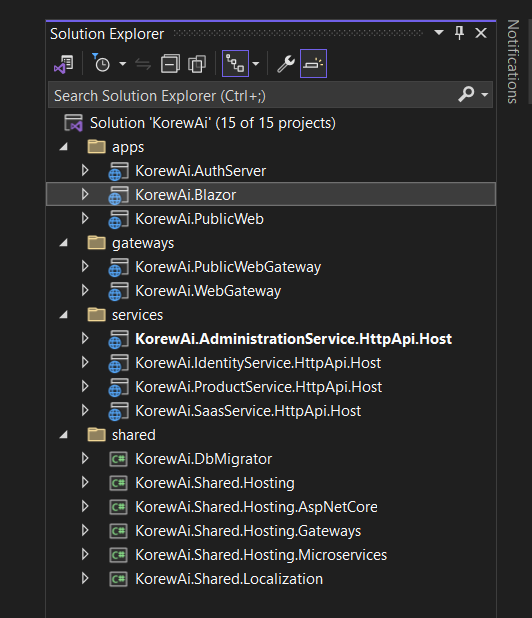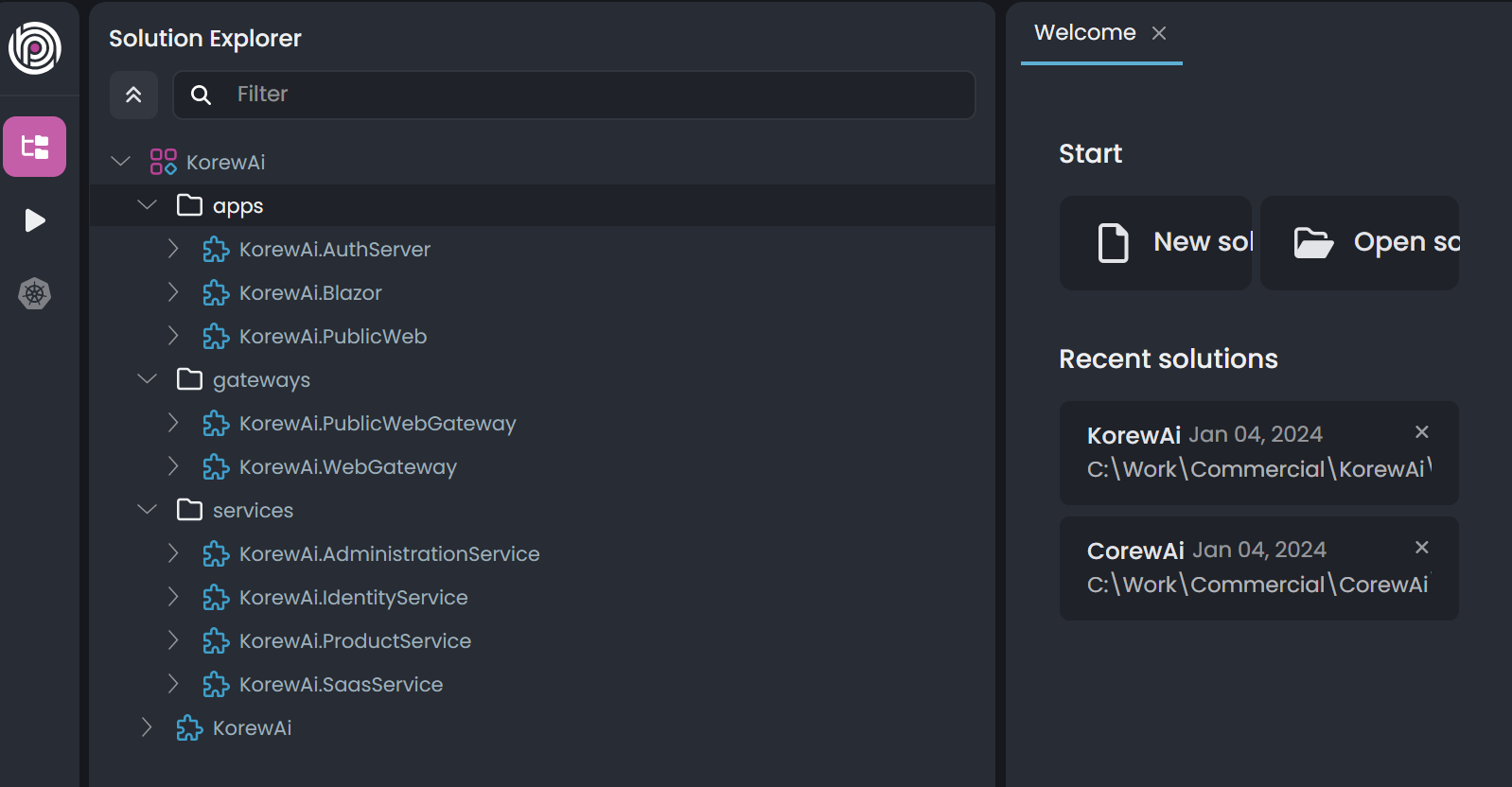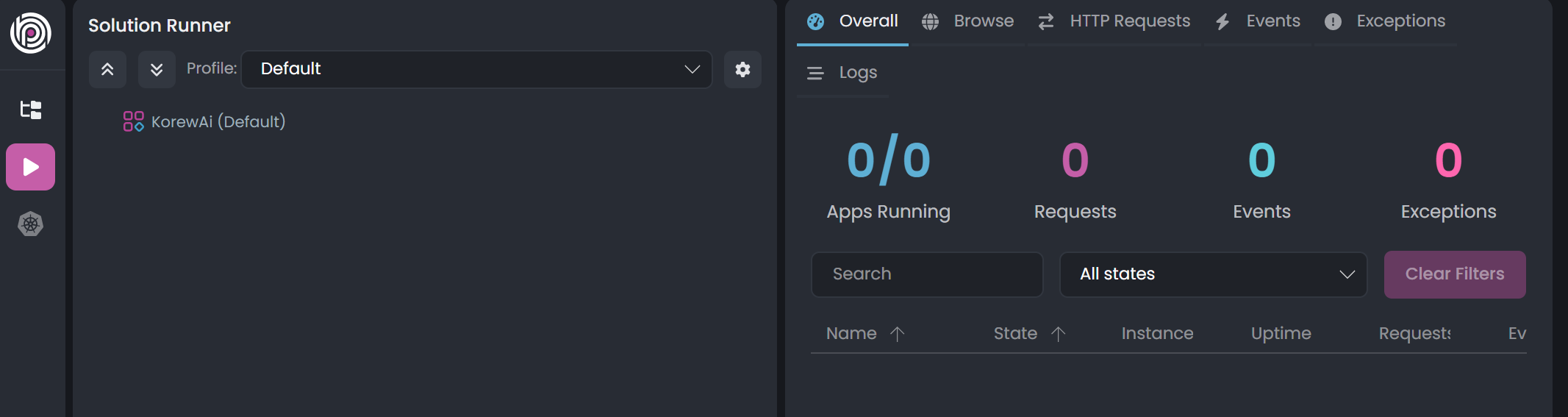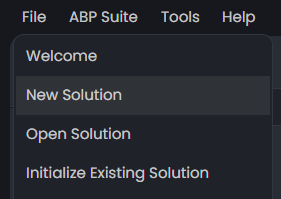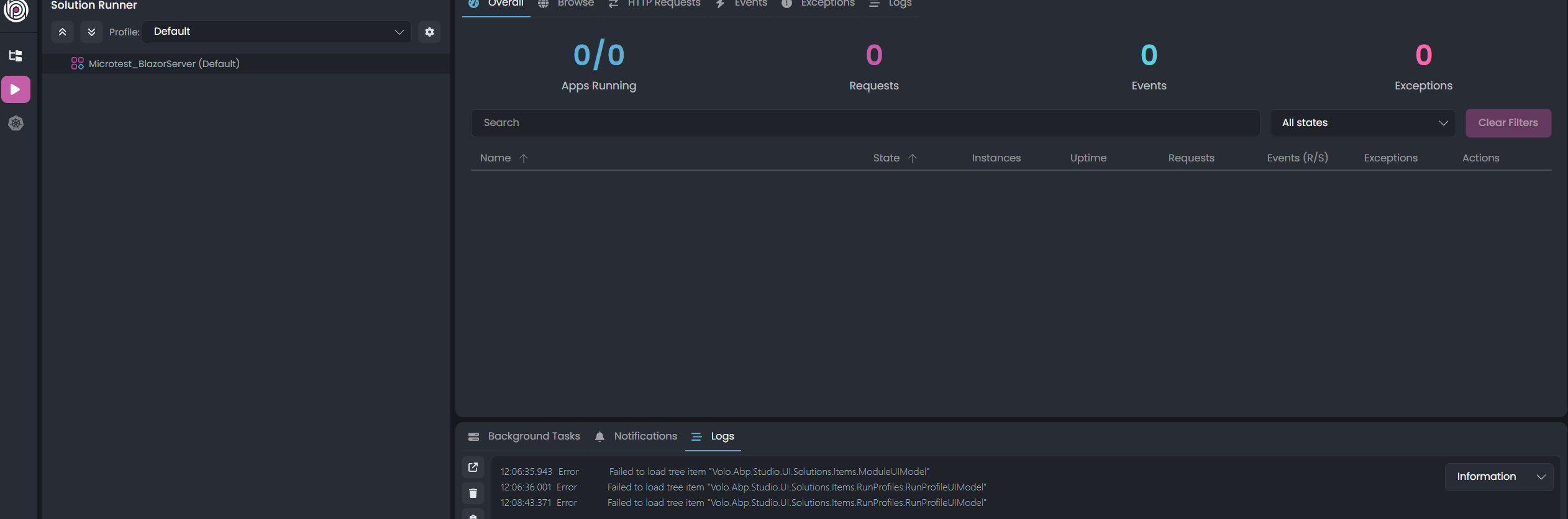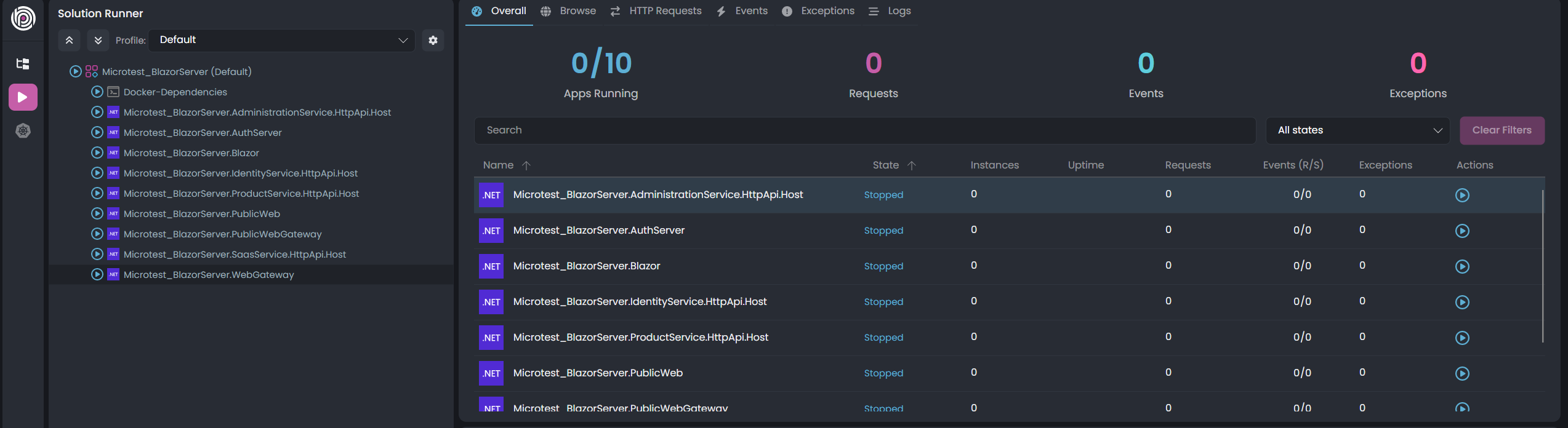ABP Framework version: v8.0
ABP Studio version: v0.6
UI Type:Blazor WASM
Database System: EF Core (SQL Server)
Steps to reproduce the issue:
- Opened ABP Studio and navigated to 'File > Initialize Existing Solution' to open a MicroService Template Solution initially generated with ABP Suite.
- Observed that a new Web Project was added in the Solution Explorer.
- Manually removed the new Web Project by editing the
.abpmdland.abpslnfiles.
Current Behavior:
- After the initialization , the Solution Runner tree remains consistently empty.
- All tabs within the Solution Runner (Overall, Browse, etc.) are empty when the solution is not running.
- The same empty state persists in the Solution Runner tree and tabs even when running the solution with Tye.
Expected Behavior:
- The Solution Runner tree should display relevant project components.
- Tabs within the Solution Runner (Overall, Browse, etc.) should show appropriate information and functionality, both when the solution is and is not running.
5 Answer(s)
-
0
hi
Please share some screenshots. Thanks.
-
0
-
0
Hi @mrbrl
Manually removed the new Web Project by editing the .abpmdl and .abpsln files
You can do this operation on
solution explorer(removing/adding projects). I guess somehow you have corrupted the.abpslnfile.After the initialization , the Solution Runner tree remains consistently empty.
Initialize Existing Solutioncomand doesn't create run profiles, thus you need to create a new solution profle and add the projects.Additionally, microservice startup template generated by ABP Suite is completely different that the template generated by ABP Studio. (fyi)
-
0
I found what seems to be the issue with importing an existing solution in ABP Studio, which is caused by a potential small bug in the apbsln generator, as well as with the abprun.json generator while importing a solution.
To successfully import a Suite Project into Studio, there may be 2 issues that can be resolved manually for now:
Once generated, open the Solution. Extra project(s) may show up in Solution Explorer, with 'failed to load'
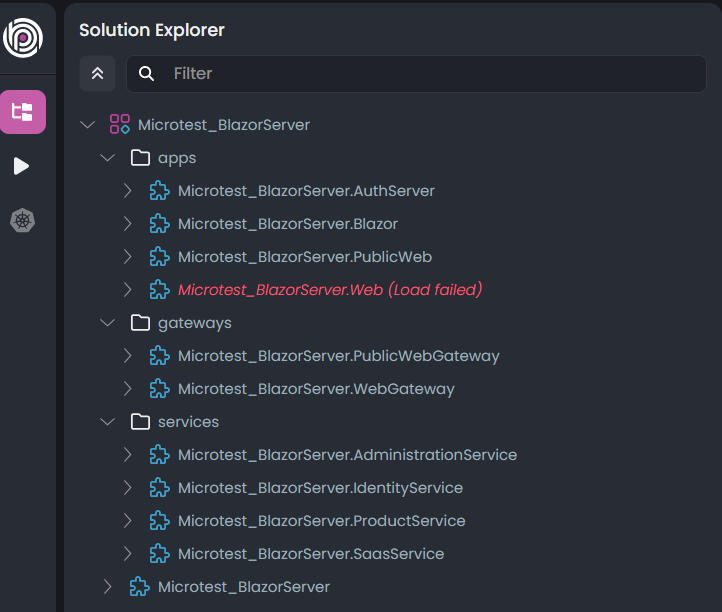
Edit the *.abpsln file to remove the extra project in question (it's on the solution root folder)
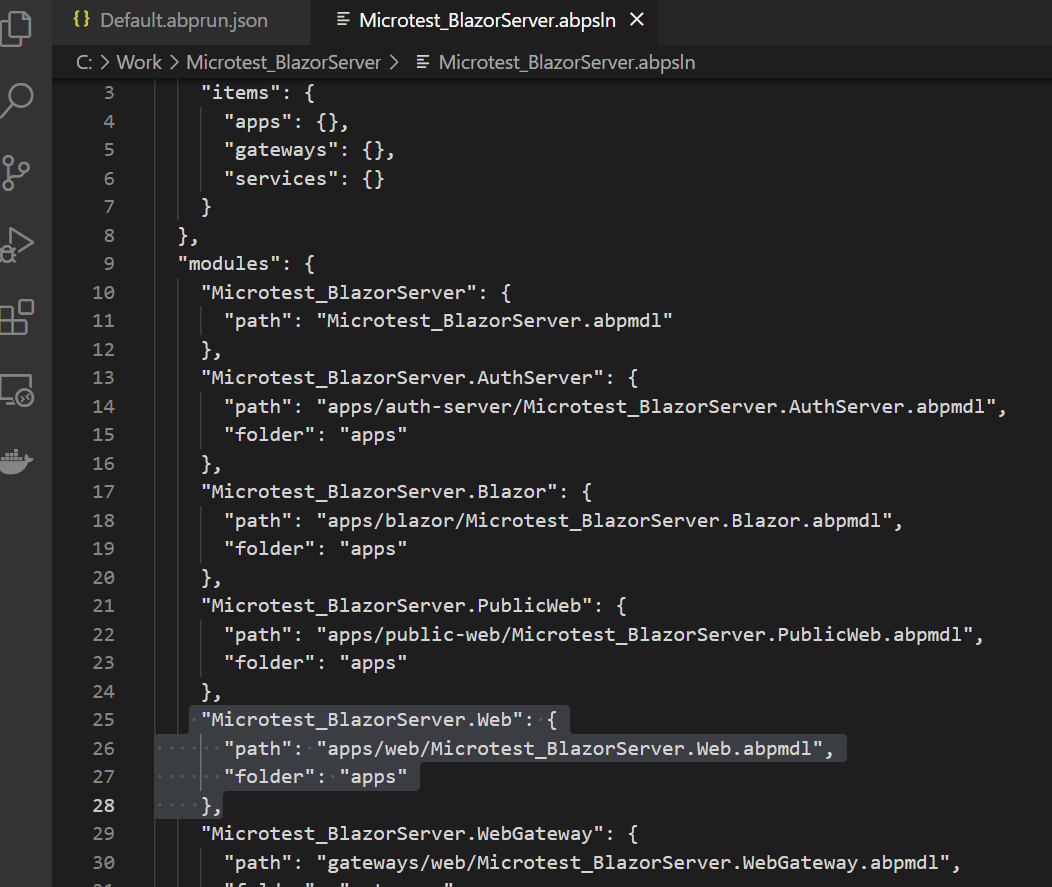
Reload the solution, Step 3 should have fixed the extra unloaded project issue.

If nothing is displayed, then you have another issue. Edit the file '\etc\run-profiles\Default.abprun.json' and find and remove the same extra project(s).
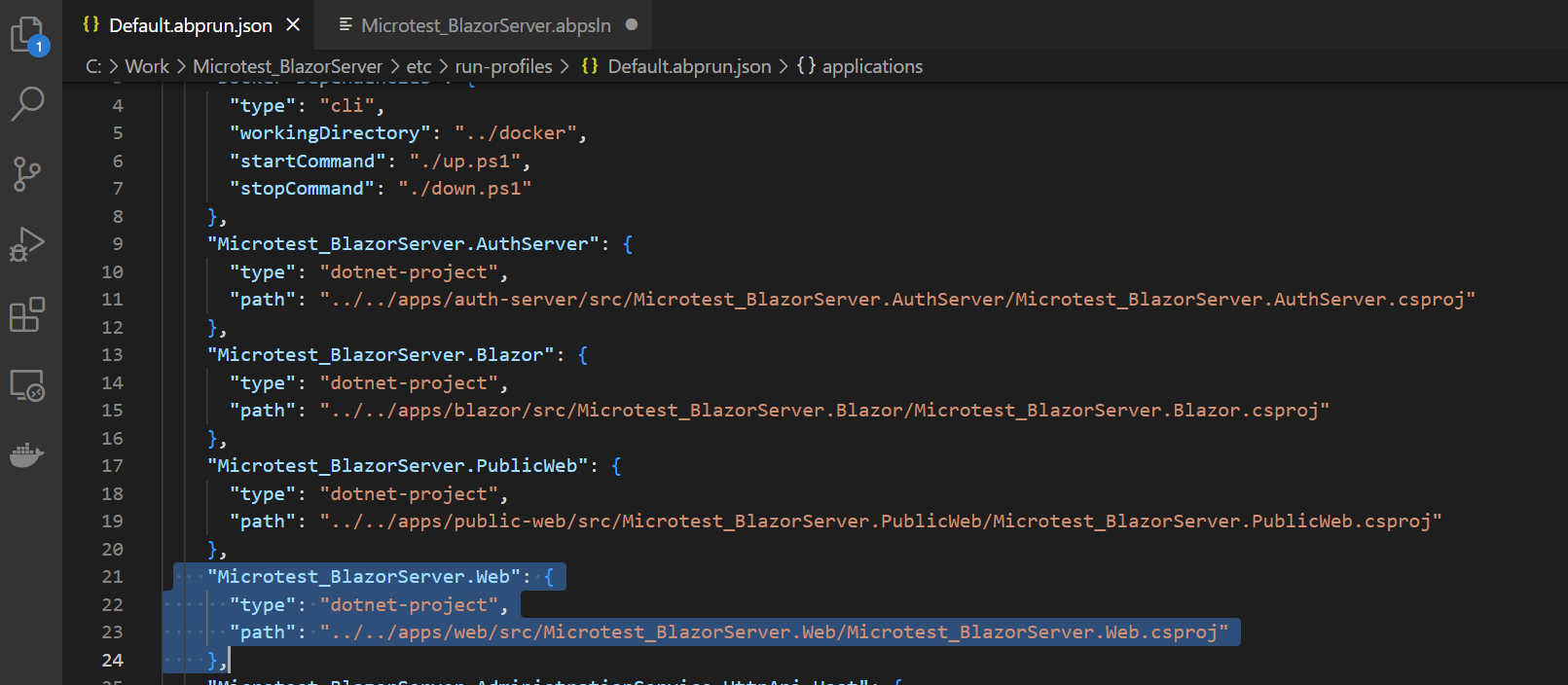
Once the Microservice is up and running , some things work, and some don't:
Works:
- Run the Projects / Solution
- Project State (Started)
- Browse (endpoints are not provided - add "lanchUrl" property to each project manually to abprun.json file or use the UI to edit each project properties - Solution Initializer generator may be able to get them from individual projects 'launchSettings.json' file or the tye.yaml file in future versions?)
- Stop projects / Solution
Needs Telemetry setup as per https://docs.abp.io/en/commercial/latest/studio/monitoring-applications:
- Overall Tab: Instances count, Uptime, Requests, Events, Exceptions
- HTTP Requests Tab
- Events Tab
- Exceptions Tab
- Logs Tab: no data (except for docker dependencies, requests were made)
- Stop a project in ABP Studio, run it in visual studio - the project shows as stopped in ABP Studio whereas it should be started with a link icon indicating the project is running externally
-
0
To monitor an application, you need to add the following package to the application:
-> Package Name:
Volo.Abp.Studio.Client.AspNetCore(version0.6.2or0.6.3, according to the ABP Studio version installed) -> Module Name:AbpStudioClientAspNetCoreModule(namespace:Volo.Abp.Studio.Client.AspNetCore)and:
app.UseAbpStudioLink();