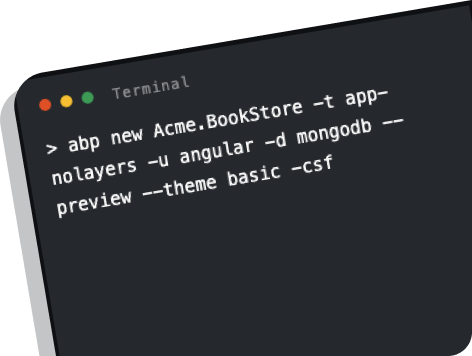Create new solutions, upgrade existing solutions, add modules, install packages, bundle your resources and much more…
See DocumentationExplore the versatile functionality of ABP Command Line Interface.
Generates a new solution based on the ABP startup templates.
Usage:
abp new <solution-name> [options]
Example:
abp new Acme.BookStore
For more samples, go to ABP CLI Create Solution Samples
Automatically updates all ABP related NuGet and NPM packages in a solution or project to the latest versions.
Usage:
abp update [options]
Note that this command can upgrade your solution from a previous version, and also can upgrade it from a preview release to the stable release of the same version.
You can use this command to switch your solution or project to latest preview version of the ABP framework.
Usage:
abp switch-to-preview [options]
Adds a multi-package application module to a solution by finding all packages of the module, finding related projects in the solution and adding each package to the corresponding project in the solution.
It can also create a new module for your solution and add it to your solution. See --new
option.
A business module generally consists of several packages (because of layering, different database provider options or other reasons). Using
add-modulecommand dramatically simplifies adding a module to a solution. However, each module may require some additional configurations which is generally indicated in the documentation of the related module.
Usage:
abp add-module <module-name> [options]
Examples:
abp add-module Volo.Blogging
Volo.Blogging module to the solution.
abp add-module ProductManagement --new --add-to-solution-file
ProductManagement) and adds it to your solution.