Introducing The CMS-Kit Module
One of the most exciting announcements of the ABP Framework 4.3 release was the initial version of the CMS Kit module. The team had been working hard to release the initial version for months.
For those who didn't read the ABP Framework 4.3 release post, the CMS Kit module adds CMS (Content Management System) capabilities to your application. Some of the CMS Kit features are open source and free, while others are only available with the ABP Commercial. Here, a list of CMS Kit features with the initial version:
- Page management system to manage dynamic pages with dynamic URLs.
- Blogging system to create publish blog posts with multiple blog support.
- Tagging system to tag any kind of resource, like a blog post.
- Comment system to add comments feature to any kind of resource, like blog post or a product review page.
- Reaction system to add reactions (smileys) feature to any kind of resource, like a blog post or a comment.
- Rating system to add rating feature to any kind of resource.
- Newsletter system to allow users to subscribe to newsletters (ABP Commercial only).
- Contact form system to allow users to write message to you (ABP Commercial only).
Installation
CMS Kit module comes installed with ABP Commercial startup templates when you create the solution with the public website option. You can run the following command and create a solution with a public website.
abp new MyProject --with-public-website
If you're not using the ABP Commercial or adding the module to an existing solution, ABP CLI allows adding a module to a solution using add-module command.
You can run the following command (in the root folder of the solution) to add the module to an existing solution:
abp add-module Volo.CmsKit --skip-db-migrations true
If you're using the ABP Commercial, run the following command to install the pro version of the module:
abp add-module Volo.CmsKit.Pro --skip-db-migrations true
After adding the module to the solution, you need to configure global features provided this module. The CMS Kit module uses the global feature system for all features, which means you can enable or disable features individually. To enable the features in the CMS Kit module, open the GlobalFeatureConfigurator class in the Domain.Shared project and add the following code to the Configure method to enable all features in the CMS kit module.
GlobalFeatureManager.Instance.Modules.CmsKit(cmsKit =>
{
cmsKit.EnableAll();
});
If you want to enable specific features, you can change the configuration like:
GlobalFeatureManager.Instance.Modules.CmsKit(cmsKit =>
{
cmsKit.Tags.Enable();
cmsKit.Comments.Enable();
});
If you're using the ABP Commercial, you need to enable CMS Kit Pro features as well:
GlobalFeatureManager.Instance.Modules.CmsKitPro(cmsKitPro =>
{
cmsKitPro.EnableAll();
});
If you are using Entity Framework Core, do not forget to add a new migration and update your database after configuring the features.
We've completed the installation step. Run the project, and you will see the CMS menu item in the main menu:
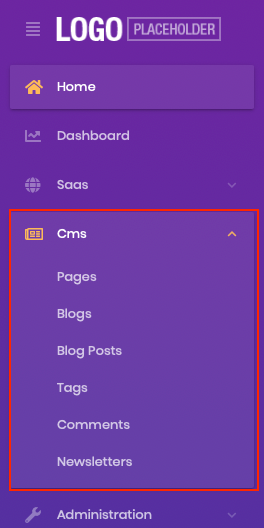
CMS Kit's initial release only supports the MVC UI. We're planning to add Angular and Blazor support in upcoming releases.
More
We've covered the initial features, installation and configuration steps in this post. You can see the open-source and commercial documentation to get further information about features and the CMS Kit module. CMS Kit's initial version contains lots of features that you can easily integrate and use in your applications. We're planning to improve the existing features, fixing bugs and adding new features in upcoming releases. If you want to give some feedback or have a feature request, please reach out to us from GitHub. We will be happy to plan the CMS Kit module's future together.
Thank you!

























































Comments
No one has commented yet, be the first to comment!