Using Angular Material Components With the ABP Framework
Introduction
Angular Material library is a popular and well-known library in the community. We will implement Angular Material components with the ABP framework in this article. We will follow the Book Store tutorial which documented in ABP Documentation
This article doesn't include server-side parts except the Author With Books Form
section. Please follow the tutorial for server-side parts.
Installation
Create a project with ABP CLI. Run following command in terminal:
abp new Acme.BookStore.AngularMaterial -u angular -o AcmeBookStoreAngularMaterial
Add Angular Material package to the created project. Run this command in the terminal at the angular directory:
ng add @angular/material
Book CRUD Actions
Please complete the following steps before starting this section:
- Follow the server-side steps at Web Application Development Tutorial - Part 1: Creating the Server Side with remembering our application name is Acme.BookStore.AngularMaterial
- Follow the localization part of Web Application Development Tutorial - Part 2: The Book List Page
- Run following command in terminal at
angulardirectory
abp generate-proxy
In this section, we will create the book list page, book create and update dialog using the Angular Material Modules.
Add material modules to SharedModule's imports and exports arrays which placed in angular/src/app/shared/shared.module.ts:
import { MatCardModule } from "@angular/material/card";
import { MatTableModule } from "@angular/material/table";
import { MatPaginatorModule } from "@angular/material/paginator";
import { MatSortModule } from "@angular/material/sort";
import { MatButtonModule } from "@angular/material/button";
@NgModule({
imports: [
CoreModule,
ThemeSharedModule,
ThemeBasicModule,
NgbDropdownModule,
NgxValidateCoreModule,
MatCardModule, // added this line
MatTableModule, // added this line
MatPaginatorModule, // added this line
MatSortModule, // added this line
MatButtonModule, // added this line
],
exports: [
CoreModule,
ThemeSharedModule,
ThemeBasicModule,
NgbDropdownModule,
NgxValidateCoreModule,
MatCardModule, // added this line
MatTableModule, // added this line
MatPaginatorModule, // added this line
MatSortModule, // added this line
MatButtonModule, // added this line
],
})
export class SharedModule {}
Run the following command in the terminal at the angular directory to create the book module:
yarn ng generate module book --module app --routing --route books
Remove CommonModule form and import SharedModule from imports array at book.module.ts:
import { NgModule } from "@angular/core";
import { BookRoutingModule } from "./book-routing.module";
import { BookComponent } from "./book.component";
import { SharedModule } from "../shared/shared.module";
@NgModule({
declarations: [BookComponent],
imports: [
BookRoutingModule,
SharedModule, // this line added
],
})
export class BookModule {}
We deleted the
CommonModulebecauseCommonModuleinCoreModule's exports array andCoreModuleinSharedModule's exports array.
We will add routes by adding items to the return array of the routesProvider created when creating a project for adding navigation elements for books route. For more information, see the RoutesService document.
Open the src/app/route.provider.ts file replace the configureRoutes function declaration as shown below:
import { eLayoutType, RoutesService } from "@abp/ng.core";
function configureRoutes(routes: RoutesService) {
return () => {
routes.add([
{
path: "/",
name: "::Menu:Home",
iconClass: "fas fa-home",
order: 1,
layout: eLayoutType.application,
},
{
path: "/book-store",
name: "::Menu:BookStore",
iconClass: "fas fa-book",
order: 2,
layout: eLayoutType.application,
},
{
path: "/books",
name: "::Menu:Books",
parentName: "::Menu:BookStore",
layout: eLayoutType.application,
},
]);
};
}
Book List
Replace BookComponent with the following code placed at angular/src/book/book.component.ts :
import { Component, OnInit } from "@angular/core";
import { ListService, PagedResultDto } from "@abp/ng.core";
import { BookDto, BookService } from "@proxy/books";
import { PageEvent } from "@angular/material/paginator";
import { Sort } from "@angular/material/sort";
@Component({
selector: "app-book",
templateUrl: "./book.component.html",
styleUrls: ["./book.component.scss"],
providers: [ListService],
})
export class BookComponent implements OnInit {
book = { items: [], totalCount: 0 } as PagedResultDto<BookDto>;
columns: string[] = ["name", "type", "price"];
constructor(
public readonly list: ListService,
private bookService: BookService
) {
this.list.maxResultCount = 2;
}
ngOnInit() {
const bookStreamCreator = (query) => this.bookService.getList(query);
this.list.hookToQuery(bookStreamCreator).subscribe((response) => {
this.book = response;
});
}
changePage(pageEvent: PageEvent) {
this.list.page = pageEvent.pageIndex;
}
changeSort(sort: Sort) {
this.list.sortKey = sort.active;
this.list.sortOrder = sort.direction;
}
}
- We imported and injected the generated
BookService. - We used the ListService, a utility service of the ABP Framework which provides easy pagination, sorting and searching.
- We set
this.list.maxResultCountto 2 in the constructor, it can be changed programmatically for example changing value with the dropdown in the template
Replace the book.component.html in the angular/src/book/ with following code:
<mat-card>
<mat-card-header class="w-100">
<mat-card-title-group class="w-100">
<mat-card-title class="abp-card-title"
>{{ '::Menu:Books' | abpLocalization }}</mat-card-title
>
</mat-card-title-group>
</mat-card-header>
<mat-card-content>
<table
mat-table
[dataSource]="book.items"
class="w-100"
matSort
(matSortChange)="changeSort($event)"
>
<tr mat-header-row *matHeaderRowDef="columns"></tr>
<tr mat-row *matRowDef="let myRowData; columns: columns"></tr>
<ng-container matColumnDef="name">
<th mat-header-cell *matHeaderCellDef mat-sort-header>
{{'::Name' | abpLocalization}}
</th>
<td mat-cell *matCellDef="let element">{{element.name}}</td>
</ng-container>
<ng-container matColumnDef="type">
<th mat-header-cell *matHeaderCellDef mat-sort-header>
{{'::Type' | abpLocalization}}
</th>
<td mat-cell *matCellDef="let element">
{{ '::Enum:BookType:' + element.type | abpLocalization }}
</td>
</ng-container>
<mat-text-column
[headerText]="'::Price' | abpLocalization"
name="price"
></mat-text-column>
</table>
<mat-paginator
[length]="book.totalCount"
[pageSize]="list.maxResultCount"
(page)="changePage($event)"
></mat-paginator>
</mat-card-content>
</mat-card>
- We used the Material Card component as a container
- We used Material Table and we made
nameandtypecolumns sortable.changeSortmethod executes when sorting change. - We used the Material Pagination.
changePagemethod executes when the page changed
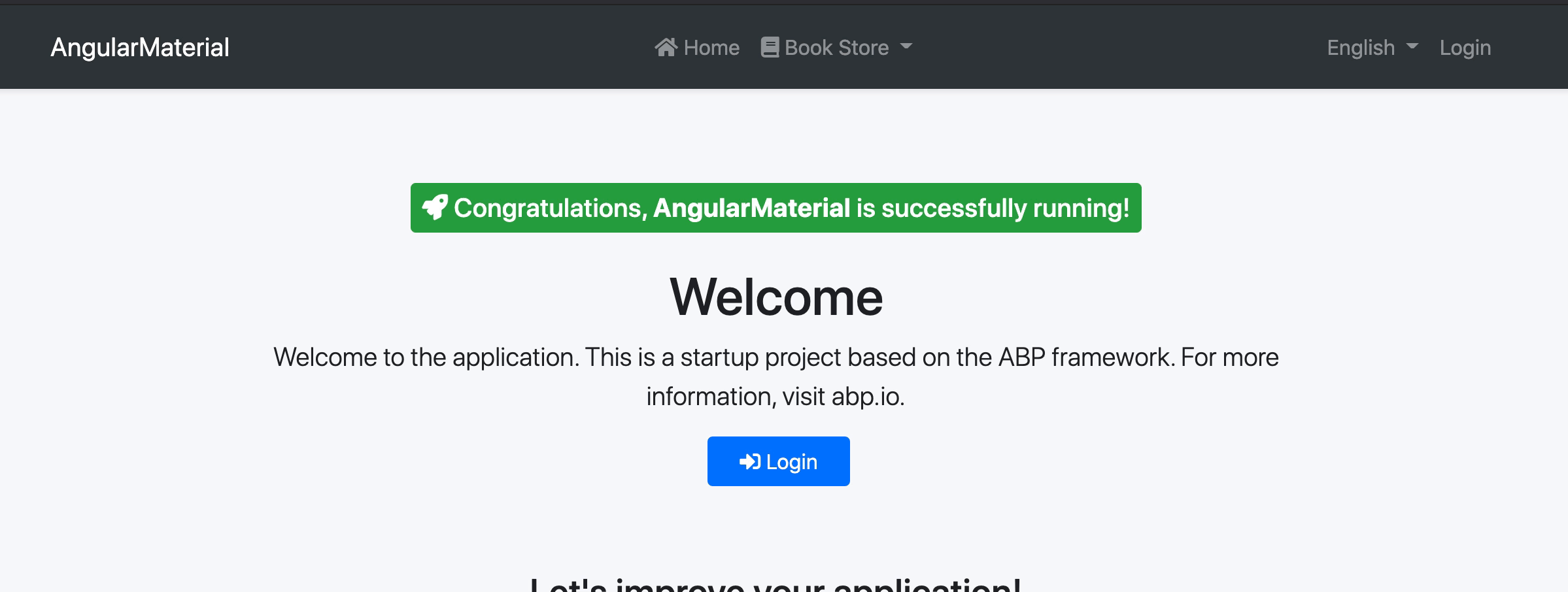
Book Create
In this section, we will create BookDialogComponent and we will display this component via Material Dialog. We will use also Material Input, Material Select, Material DatePicker modules in this component for book form.
Create a new component named BookDialogComponent in the angular/src/book/components folder with the following command:
yarn ng generate component book/components/BookDialog --module book
We used --module option for declaring in the component to a specific module.
Add Material modules to SharedModule's imports and exports arrays:
import { MatDialogModule } from "@angular/material/dialog";
import { MatDatepickerModule } from "@angular/material/datepicker";
import { MatFormFieldModule } from "@angular/material/form-field";
import { MatInputModule } from "@angular/material/input";
import { MatSelectModule } from "@angular/material/select";
import { MatIconModule } from "@angular/material/icon";
import { MatNativeDateModule } from "@angular/material/core";
@NgModule({
imports: [
// other imports
MatDialogModule,
MatDatepickerModule,
MatNativeDateModule,
MatFormFieldModule,
MatInputModule,
MatSelectModule,
MatIconModule,
],
exports: [
// other exports
MatDialogModule,
MatDatepickerModule,
MatFormFieldModule,
MatInputModule,
MatSelectModule,
MatIconModule,
],
})
export class SharedModule {}
Replace book-dialog.component.ts in angular/src/book/ with following code:
import { Component, Inject, OnInit } from "@angular/core";
import {
MAT_DIALOG_DATA,
MAT_DIALOG_DEFAULT_OPTIONS,
} from "@angular/material/dialog";
import { FormBuilder, FormGroup, Validators } from "@angular/forms";
import { bookTypeOptions } from "@proxy/books";
@Component({
selector: "app-book-dialog",
templateUrl: "./book-dialog.component.html",
styleUrls: ["./book-dialog.component.scss"],
providers: [
{
provide: MAT_DIALOG_DEFAULT_OPTIONS,
useValue: { hasBackdrop: true, width: "50vw" },
},
],
})
export class BookDialogComponent implements OnInit {
form: FormGroup;
bookTypes = bookTypeOptions;
constructor(private fb: FormBuilder) {}
ngOnInit(): void {
this.buildForm();
}
buildForm() {
this.form = this.fb.group({
name: [null, Validators.required],
type: [null, Validators.required],
publishDate: [null, Validators.required],
price: [null, Validators.required],
});
}
getFormValue() {
const { publishDate } = this.form.value;
return {
...this.form.value,
publishDate: `${publishDate?.getFullYear()}-${
publishDate?.getMonth() + 1
}-${publishDate?.getDate()}`,
};
}
}
- We made a form which form controls' names are the same as BookDto
- We provided the
MAT_DIALOG_DEFAULT_OPTIONStoken to change Material Dialog options for this component. Provided options are only available for this component.
Replace the book-dialog.component.html with following code:
<h2 mat-dialog-title>{{ '::NewBook' | abpLocalization }}</h2>
<mat-dialog-content>
<form [formGroup]="form" class="form-container">
<mat-form-field class="w-100">
<mat-label>{{'::Name' | abpLocalization}} <span> * </span></mat-label>
<input type="text" id="book-name" matInput formControlName="name" />
</mat-form-field>
<mat-form-field class="w-100">
<mat-label>{{'::Price' | abpLocalization}} <span> * </span></mat-label>
<input type="number" id="book-price" matInput formControlName="price" />
</mat-form-field>
<mat-form-field class="w-100">
<mat-label>{{'::Type' | abpLocalization}}<span> * </span></mat-label>
<mat-select id="book-type" formControlName="type">
<mat-option [value]="type.value" *ngFor="let type of bookTypes"
>{{ '::Enum:BookType:' + type.value | abpLocalization }}</mat-option
>
</mat-select>
</mat-form-field>
<mat-form-field class="w-100">
<mat-label
>{{'::PublishDate' | abpLocalization}} <span> * </span></mat-label
>
<input matInput [matDatepicker]="picker" formControlName="publishDate" />
<mat-datepicker-toggle matSuffix [for]="picker"></mat-datepicker-toggle>
<mat-datepicker #picker></mat-datepicker>
</mat-form-field>
</form>
</mat-dialog-content>
<mat-dialog-actions>
<button mat-button mat-dialog-close>{{ '::Close' | abpLocalization }}</button>
<button mat-raised-button color="primary" [mat-dialog-close]="getFormValue()">
{{'::Save' | abpLocalization}}
</button>
</mat-dialog-actions>
- We created a form with material form field components.
- We added 2 buttons for closing dialog and saving form in the
mat-dialog-actionselement.
Create the createBook method and inject MatDialog in book.component.ts. Then use the material dialog's open method inside the createBook method:
import { BookDialogComponent } from "./components/book-dialog";
export class BookComponent {
constructor(
// ...
// inject dialog
public dialog: MatDialog
) {
//...
}
//... other methods
createBook() {
const dialogRef = this.dialog.open(BookDialogComponent);
dialogRef.afterClosed().subscribe((result) => {
if (result) {
this.bookService.create(result).subscribe(() => {
this.list.get();
});
}
});
}
}
- We displayed BookDialogComponent via Material Dialog. If the result has data after the dialog closes we made 2 HTTP requests for creating a book and refreshing the book list.
Add create book button near the mat-card-title element in book.component.html:
<mat-card-title class="abp-card-title"
>{{ '::Menu:Books' | abpLocalization }}</mat-card-title
>
<button
id="create"
mat-raised-button
color="primary"
type="button"
(click)="createBook()"
>
<i class="fa fa-plus mr-1"></i>
<span>{{ "::NewBook" | abpLocalization }}</span>
</button>
The final UI looks like below:
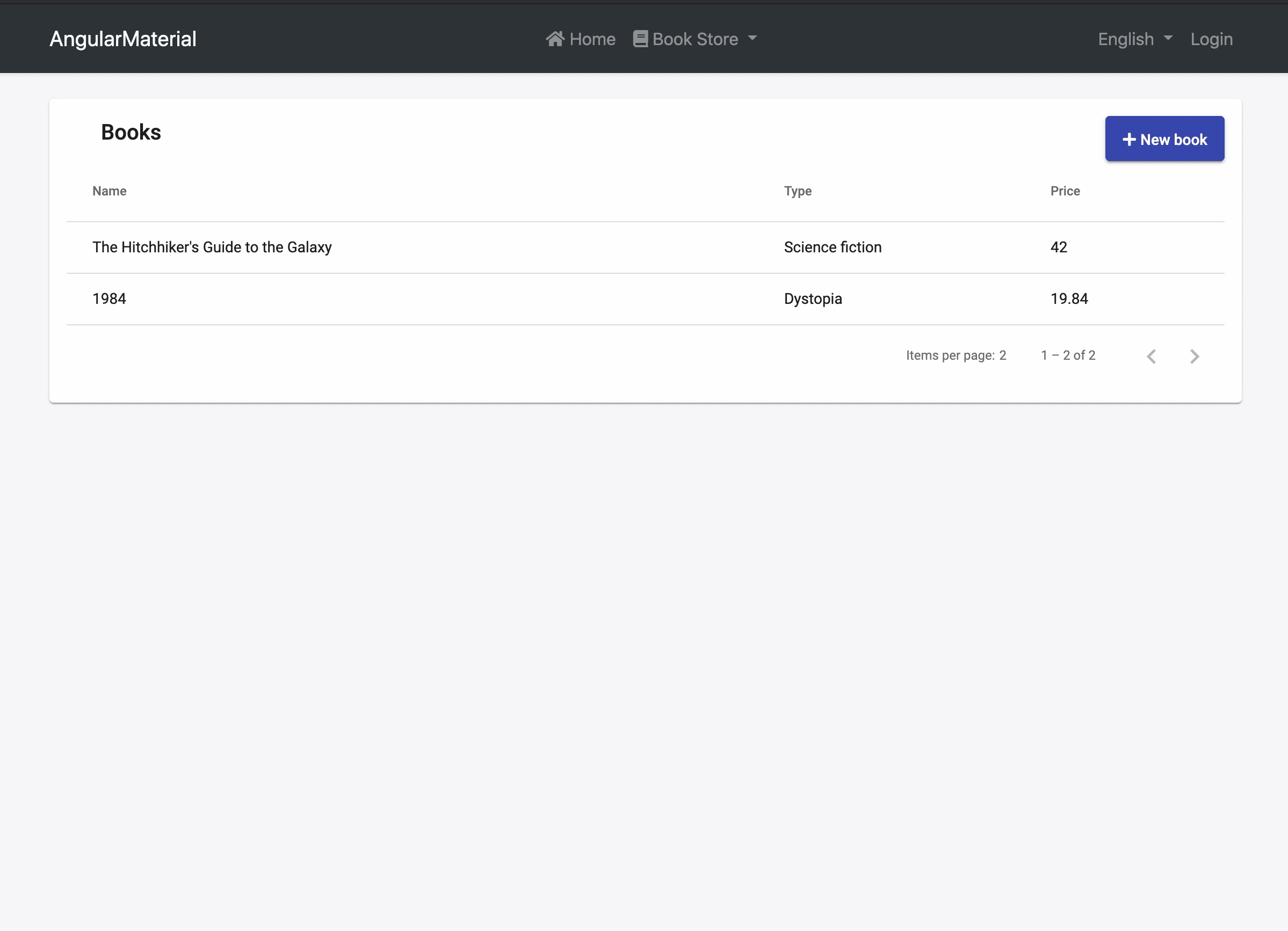
Edit Book
We will use the same dialog component for editing the book. And we will add the actions column to the book list table. The actions column is a simple dropdown. We will use Material Menu for creating dropdown
Add MatMenuModule to SharedModule metadata's imports and exports array like this:
import { MatMenuModule } from "@angular/material/menu";
@NgModule({
imports: [
// other imports
MatMenuModule,
],
exports: [
// other exports
MatMenuModule,
],
})
export class SharedModule {}
Edit columns array and add editBook method in book.component.ts as shown below:
columns: string[] = ['actions', /* ... other columns*/];
editBook(id: string) {
this.bookService.get(id).subscribe((book) => {
const dialogRef = this.dialog.open(BookDialogComponent, {
data: book
});
dialogRef.afterClosed().subscribe(result => {
if (result) {
this.bookService.update(id, result).subscribe(() => {
this.list.get();
});
}
});
});
}
- We passed the data to
BookDialogComponentwith passing the data propertyopenmethod of the material dialog. - We checked data after closing the dialog for sending HTTP requests as in the
Create Booksection.
Add actions column before name column and add mat-menu end of file in the book.component.html as shown below:
<mat-card>
<!-- ... Material Table -->
<ng-container matColumnDef="actions">
<th mat-header-cell *matHeaderCellDef> {{'::Actions' | abpLocalization}} </th>
<td mat-cell *matCellDef="let element">
<button mat-raised-button color="primary" [matMenuTriggerFor]="menu" [matMenuTriggerData]="{id: element.id}">
<mat-icon>settings</mat-icon>
{{'::Actions' | abpLocalization}}
<mat-icon>expand_more</mat-icon>
</button>
</td>
</ng-container>
<ng-container matColumnDef="name">
<!-- OTHER COLUMNS -->
</mat-card>
<!-- MATERIAL MENU START -->
<mat-menu #menu="matMenu">
<ng-template matMenuContent let-id="id">
<button mat-menu-item (click)="editBook(id)">
{{ '::Edit' | abpLocalization }}
</button>
</ng-template>
</mat-menu>
<!-- MATERIAL MENU END -->
Get passed data which passed with material dialog's open method and use this data to create a form with initial values in book-dialog.component.ts as shown below:
constructor(
//inject data
@Inject(MAT_DIALOG_DATA) public data: BookDto,
) {
}
buildForm() {
this.form = this.fb.group({
name: [this.data?.name /*modified*/, Validators.required],
type: [this.data?.type /*modified*/, Validators.required],
publishDate: [this.data?.publishDate ? new Date(this.data.publishDate) : null, /*modified*/, Validators.required],
price: [this.data?.price /*modified*/, Validators.required],
});
}
Edit the dialog title if component has data, display Edit Book text otherwise New Book in book-dialog.component.html:
<h2 mat-dialog-title>
{{ (data ? '::EditBook' : '::NewBook' )| abpLocalization }}
</h2>
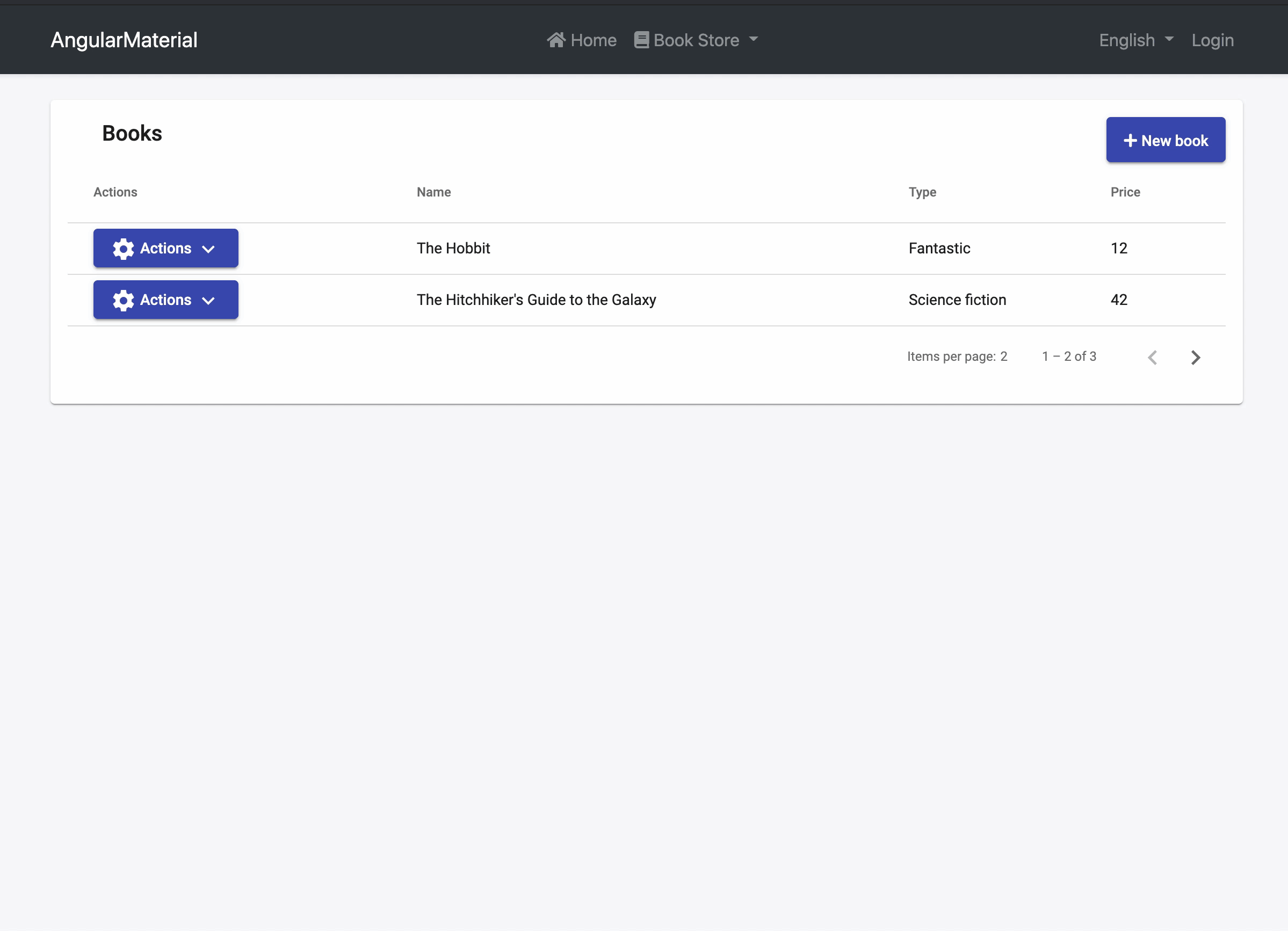
Delete Book
In the ABP Framework, a confirmation popup displays when the delete button is clicked. We will create a Confirmation Dialog and display this dialog with Material Dialog.
Create ConfirmationDialogComponent in angular/src/shared/components directory with following command:
yarn ng generate component shared/components/ConfirmationDialog --module shared
Replace ConfirmationDialogComponent with following code:
import { Component, Inject } from "@angular/core";
import {
MAT_DIALOG_DATA,
MAT_DIALOG_DEFAULT_OPTIONS,
} from "@angular/material/dialog";
export interface ConfirmationDialogData {
title: string;
description: string;
}
@Component({
selector: "app-confirmation-dialog",
templateUrl: "./confirmation-dialog.component.html",
styleUrls: ["./confirmation-dialog.component.scss"],
providers: [
{
provide: MAT_DIALOG_DEFAULT_OPTIONS,
useValue: { hasBackdrop: true, width: "450px" },
},
],
})
export class ConfirmationDialogComponent {
constructor(@Inject(MAT_DIALOG_DATA) public data: ConfirmationDialogData) {}
}
Replace confirmation-dialog.component.html with the following code:
<mat-dialog-content>
<div class="dialog-container">
<mat-icon class="warn-icon" color="warn">warning</mat-icon>
<h2 mat-dialog-title>{{ data.title | abpLocalization }}</h2>
<p mat-dialog-title>{{ data.description | abpLocalization }}</p>
</div>
</mat-dialog-content>
<mat-dialog-actions>
<button mat-button mat-dialog-close [mat-dialog-close]="false">
{{ '::Cancel' | abpLocalization }}
</button>
<button mat-raised-button color="primary" [mat-dialog-close]="true">
{{ '::Yes' | abpLocalization }}
</button>
</mat-dialog-actions>
Replace confirmation-dialog.component.scss with following code:
:host {
.dialog-container {
display: flex;
flex-direction: column;
align-items: center;
justify-content: center;
}
mat-icon.warn-icon {
font-size: 100px;
height: 100px;
width: 100px;
line-height: 100px;
}
p {
color: #777;
font-size: 16px;
}
}
Add deleteBook method to BookComponent:
import { BookDialogComponent } from './components/book-dialog/book-dialog.component';
import { ConfirmationDialogComponent } from '../shared/components/confirmation-dialog/confirmation-dialog.component';
deleteBook(id: string) {
const confirmationDialogRef = this.dialog.open(ConfirmationDialogComponent, {
data: {
title: '::AreYouSure',
description: '::AreYouSureToDelete'
}
});
confirmationDialogRef.afterClosed().subscribe(confirmationResult => {
if (confirmationResult) {
this.bookService.delete(id).subscribe(() => this.list.get());
}
});
}
Add delete button to actions' button menu template in book.component.html:
<mat-menu #menu="matMenu">
<ng-template matMenuContent let-id="id">
<button mat-menu-item (click)="editBook(id)">
{{ '::Edit' | abpLocalization }}
</button>
<!-- Delete Button Start -->
<button mat-menu-item (click)="deleteBook(id)">
{{ '::Delete' | abpLocalization }}
</button>
<!-- Delete Button End -->
</ng-template>
</mat-menu>
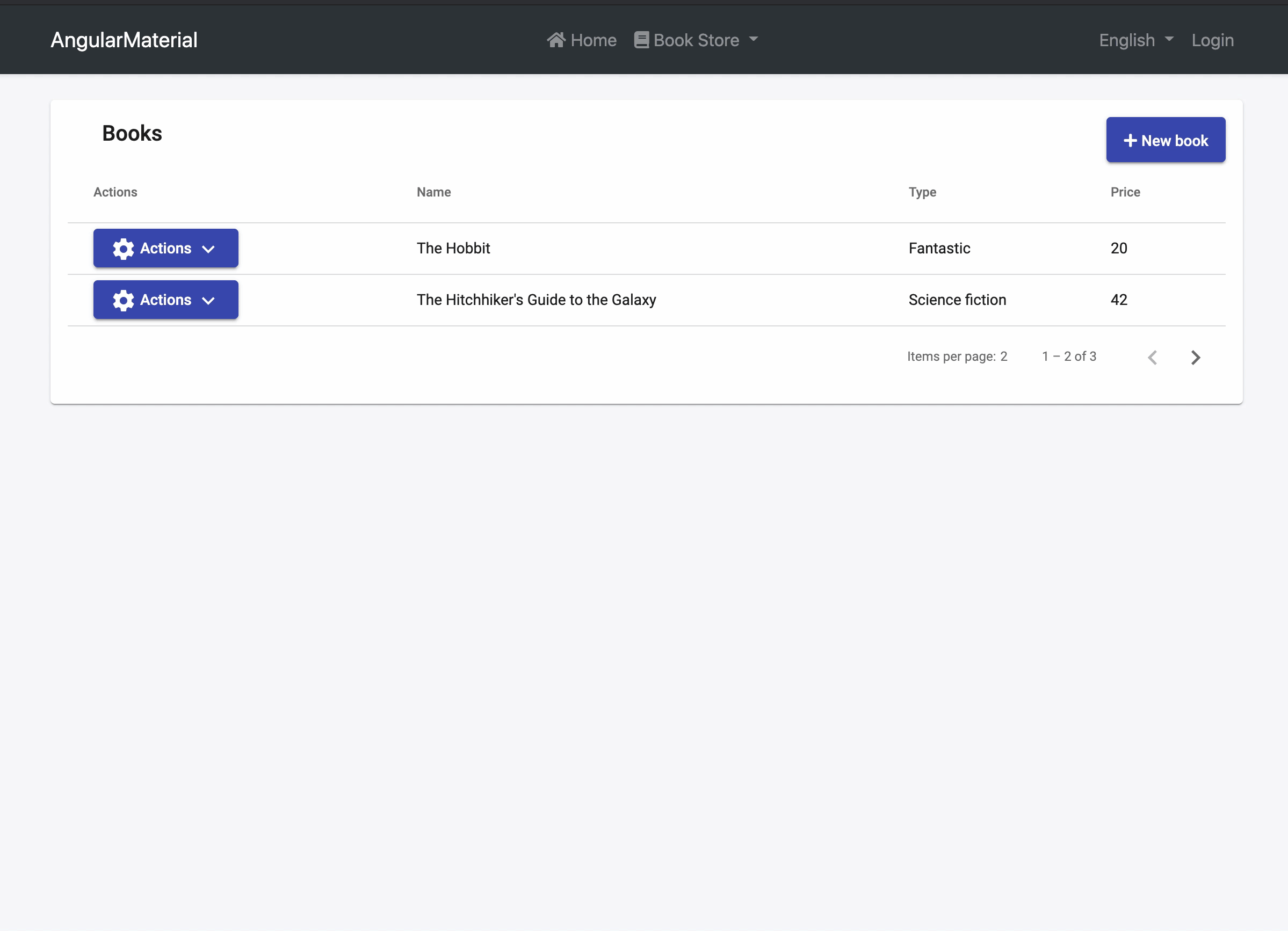
Authorization
You can follow steps for authorization at the Web Application Development Tutorial - Part 5: Authorization
Author CRUD Actions
Please complete the following steps before starting this section
- Web Application Development Tutorial - Part 6: Authors: Domain Layer
- Web Application Development Tutorial - Part 7: Authors: Database Integration
- Web Application Development Tutorial - Part 8: Authors: Application Layer
- Run following command in terminal at
angulardirectory:
abp generate-proxy
In this section, we will create an author list page and author create/update dialog by following the same steps in the Book CRUD Actions section
Run the following command in the terminal for creating author module and components:
yarn ng generate module author --module app --routing --route authors
Create AuthorDialogComponent in angular/src/app/author/components directory with following command:
yarn ng generate component author/components/AuthorDialog -m author
Add SharedModule to AuthorModule's imports array:
import { NgModule } from "@angular/core";
import { AuthorWithBooksRoutingModule } from "./author-with-books-routing.module";
import { AuthorWithBooksComponent } from "./author-with-books.component";
import { SharedModule } from "../shared/shared.module";
@NgModule({
declarations: [AuthorComponent, AuthorDialogComponent],
imports: [SharedModule, AuthorRoutingModule],
})
export class AuthorModule {}
Open the src/app/route.provider.ts file replace the configureRoutes function declaration as shown below:
function configureRoutes(routes: RoutesService) {
return () => {
routes.add([
// other routes
{
path: "/authors",
name: "::Menu:Authors",
parentName: "::Menu:BookStore",
layout: eLayoutType.application,
},
]);
};
}
Replace AuthorDialogComponent with following code below:
import { Component, Inject, OnInit } from "@angular/core";
import {
MAT_DIALOG_DATA,
MAT_DIALOG_DEFAULT_OPTIONS,
} from "@angular/material/dialog";
import { AuthorDto } from "@proxy/authors";
import { FormBuilder, FormGroup, Validators } from "@angular/forms";
@Component({
selector: "app-author-dialog",
templateUrl: "./author-dialog.component.html",
styleUrls: ["./author-dialog.component.scss"],
providers: [
{
provide: MAT_DIALOG_DEFAULT_OPTIONS,
useValue: { hasBackdrop: true, width: "50vw" },
},
],
})
export class AuthorDialogComponent implements OnInit {
form: FormGroup;
constructor(
@Inject(MAT_DIALOG_DATA) public data: AuthorDto,
private fb: FormBuilder
) {}
ngOnInit(): void {
this.buildForm();
}
buildForm() {
this.form = this.fb.group({
name: [this.data?.name, Validators.required],
birthDate: [
this.data?.birthDate ? new Date(this.data.birthDate) : null,
Validators.required,
],
});
}
getFormValue() {
const { birthDate } = this.form.value;
return {
...this.form.value,
publishDate: `${birthDate?.getFullYear()}-${
birthDate?.getMonth() + 1
}-${birthDate?.getDate()}`,
};
}
}
Replace author-dialog.component.html with the following code below:
<h2 mat-dialog-title>
{{ (data ? '::EditAuthor' : '::NewAuthor' )| abpLocalization }}
</h2>
<mat-dialog-content>
<form [formGroup]="form" class="form-container">
<mat-form-field class="w-100">
<mat-label>{{'::Name' | abpLocalization}} <span> * </span></mat-label>
<input matInput id="author-name" formControlName="name" autofocus />
</mat-form-field>
<mat-form-field class="w-100">
<mat-label>{{'::BirthDate' | abpLocalization}}<span> * </span></mat-label>
<input matInput [matDatepicker]="picker" formControlName="birthDate" />
<mat-datepicker-toggle matSuffix [for]="picker"></mat-datepicker-toggle>
<mat-datepicker #picker></mat-datepicker>
</mat-form-field>
</form>
</mat-dialog-content>
<mat-dialog-actions>
<button mat-button mat-dialog-close>{{ '::Close' | abpLocalization }}</button>
<button mat-raised-button color="primary" [mat-dialog-close]="getFormValue()">
{{'::Save' |abpLocalization}}
</button>
</mat-dialog-actions>
Replace author.component.ts with following code below:
import { Component, OnInit } from "@angular/core";
import { ListService, PagedResultDto } from "@abp/ng.core";
import { AuthorDto, AuthorService } from "@proxy/authors";
import { FormGroup } from "@angular/forms";
import { PageEvent } from "@angular/material/paginator";
import { Sort } from "@angular/material/sort";
import { MatDialog } from "@angular/material/dialog";
import { AuthorDialogComponent } from "./components/author-dialog/author-dialog.component";
import { ConfirmationDialogComponent } from "../shared/components/confirmation-dialog/confirmation-dialog.component";
@Component({
selector: "app-author",
templateUrl: "./author.component.html",
styleUrls: ["./author.component.scss"],
providers: [ListService],
})
export class AuthorComponent implements OnInit {
author = { items: [], totalCount: 0 } as PagedResultDto<AuthorDto>;
form: FormGroup;
columns = ["actions", "name", "birthDate"];
constructor(
public readonly list: ListService,
private authorService: AuthorService,
public dialog: MatDialog
) {}
ngOnInit(): void {
const authorStreamCreator = (query) => this.authorService.getList(query);
this.list.hookToQuery(authorStreamCreator).subscribe((response) => {
this.author = response;
});
}
changePage(pageEvent: PageEvent) {
this.list.page = pageEvent.pageIndex;
}
changeSort(sort: Sort) {
this.list.sortKey = sort.active;
this.list.sortOrder = sort.direction;
}
createAuthor() {
const dialogRef = this.dialog.open(AuthorDialogComponent);
dialogRef.afterClosed().subscribe((result) => {
if (result) {
this.authorService.create(result).subscribe(() => {
this.list.get();
});
}
});
}
editAuthor(id: any) {
this.authorService.get(id).subscribe((author) => {
const dialogRef = this.dialog.open(AuthorDialogComponent, {
data: author,
});
dialogRef.afterClosed().subscribe((result) => {
if (result) {
this.authorService.update(id, result).subscribe(() => {
this.list.get();
});
}
});
});
}
deleteAuthor(id: string) {
const confirmationDialogRef = this.dialog.open(
ConfirmationDialogComponent,
{
data: {
title: "::AreYouSure",
description: "::AreYouSureToDelete",
},
}
);
confirmationDialogRef.afterClosed().subscribe((confirmationResult) => {
if (confirmationResult) {
this.authorService.delete(id).subscribe(() => this.list.get());
}
});
}
}
Replace author.component.html with the following code:
<mat-card>
<mat-card-header class="w-100">
<mat-card-title-group class="w-100">
<mat-card-title class="abp-card-title"
>{{ '::Menu:Authors' | abpLocalization }}</mat-card-title
>
<div class="button-container">
<button
id="create"
mat-raised-button
color="primary"
type="button"
(click)="createAuthor()"
>
<i class="fa fa-plus mr-1"></i>
<span>{{ '::NewAuthor' | abpLocalization }}</span>
</button>
</div>
</mat-card-title-group>
</mat-card-header>
<mat-card-content>
<table
mat-table
[dataSource]="author.items"
class="w-100"
matSort
(matSortChange)="changeSort($event)"
>
<tr mat-header-row *matHeaderRowDef="columns"></tr>
<tr mat-row *matRowDef="let myRowData; columns: columns"></tr>
<ng-container matColumnDef="actions">
<th mat-header-cell *matHeaderCellDef>
{{'::Actions' | abpLocalization}}
</th>
<td mat-cell *matCellDef="let element">
<button
mat-raised-button
color="primary"
[matMenuTriggerFor]="menu"
[matMenuTriggerData]="{id: element.id}"
>
<mat-icon>settings</mat-icon>
{{'::Actions' | abpLocalization}}
<mat-icon>expand_more</mat-icon>
</button>
</td> </ng-container
><ng-container matColumnDef="name">
<th mat-header-cell *matHeaderCellDef mat-sort-header>
{{'::Name' | abpLocalization}}
</th>
<td mat-cell *matCellDef="let element">{{element.name}}</td>
</ng-container>
<ng-container matColumnDef="birthDate">
<th mat-header-cell *matHeaderCellDef mat-sort-header>
{{'::BirthDate' | abpLocalization}}
</th>
<td mat-cell *matCellDef="let element">
{{ element.birthDate | date }}
</td>
</ng-container>
</table>
<mat-paginator
[length]="author.totalCount"
[pageSize]="list.maxResultCount"
(page)="changePage($event)"
></mat-paginator>
</mat-card-content>
</mat-card>
<mat-menu #menu="matMenu">
<ng-template matMenuContent let-id="id">
<button mat-menu-item (click)="editAuthor(id)">
{{ '::Edit' | abpLocalization }}
</button>
<button mat-menu-item (click)="deleteAuthor(id)">
{{ '::Delete' | abpLocalization }}
</button>
</ng-template>
</mat-menu>
Open the en.json file under the Localization/BookStore folder of the Acme.BookStore.AngularMaterial.Domain.Shared project and add the following entries:
"Menu:Authors": "Authors",
"Authors": "Authors",
"AuthorDeletionConfirmationMessage": "Are you sure to delete the author '{0}'?",
"BirthDate": "Birth date",
"NewAuthor": "New author",
"EditAuthor": "Edit Author"
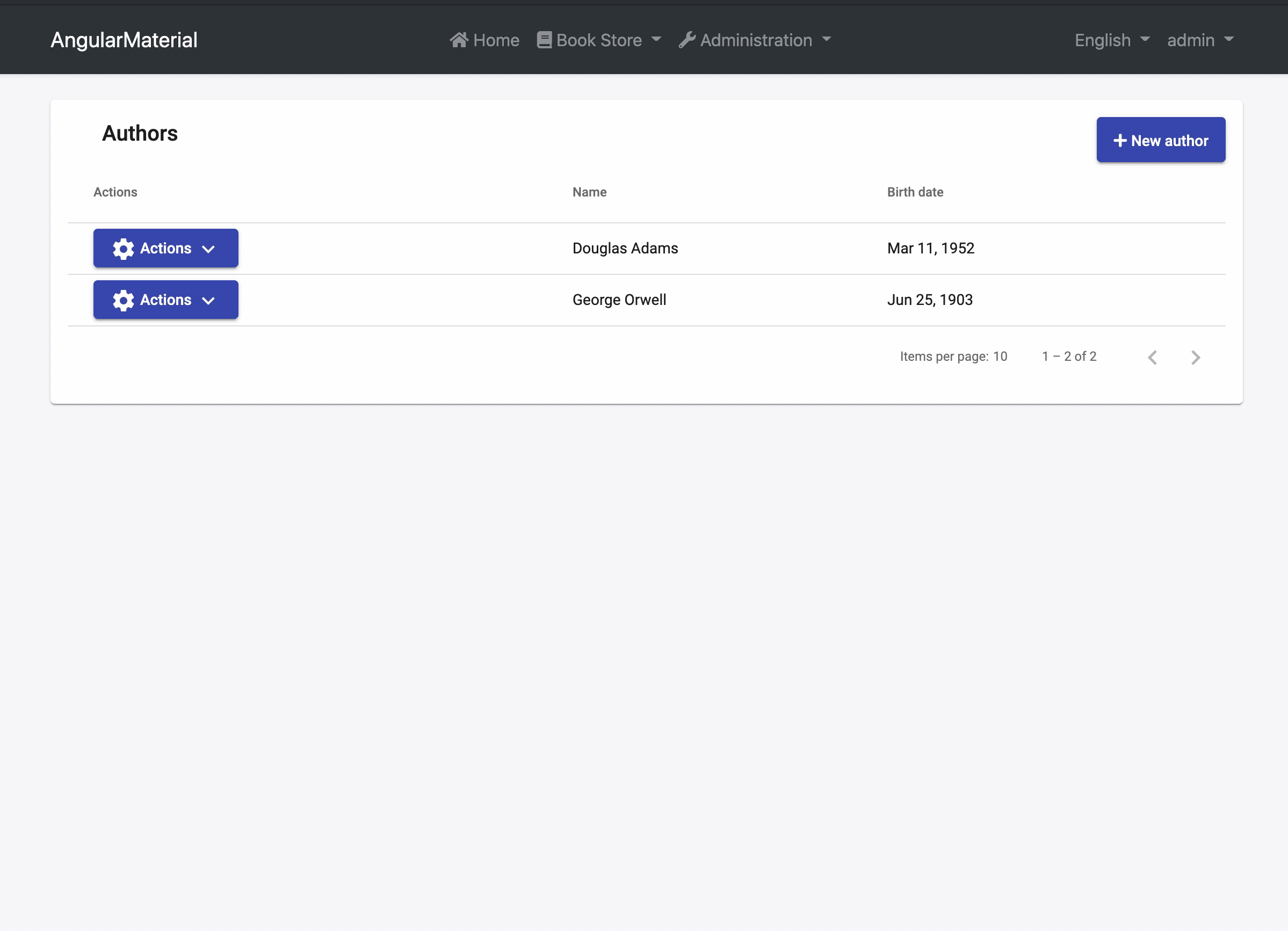
Author And Book Relation
Please complete the following steps before starting this section
- Complete server-side parts Web Application Development Tutorial - Part 10: Book to Author Relation until The User Interface section
- Run following command in terminal at
angulardirectory:
abp generate-proxy
In this section, we will add author selection to the book creation form, create one form for adding an author with books using Material Stepper and display the author's name in the book list page.
Author Selection
We will add the author select box using Material Select and we will get authors from the server in BookDialogComponent.
Replace book-dialog.component.ts in app/src/book/components/book-dialog with following code:
import { Component, Inject, OnInit } from "@angular/core";
import {
MAT_DIALOG_DATA,
MAT_DIALOG_DEFAULT_OPTIONS,
} from "@angular/material/dialog";
import { FormBuilder, FormGroup, Validators } from "@angular/forms";
import {
AuthorLookupDto,
BookDto,
BookService,
bookTypeOptions,
} from "@proxy/books";
import { Observable } from "rxjs";
import { map } from "rxjs/operators";
@Component({
selector: "app-book-dialog",
templateUrl: "./book-dialog.component.html",
styleUrls: ["./book-dialog.component.scss"],
providers: [
{
provide: MAT_DIALOG_DEFAULT_OPTIONS,
useValue: { hasBackdrop: true, width: "50vw" },
},
],
})
export class BookDialogComponent implements OnInit {
form: FormGroup;
bookTypes = bookTypeOptions;
authors$: Observable<AuthorLookupDto[]>; // this line added
constructor(
private fb: FormBuilder,
@Inject(MAT_DIALOG_DATA) public data: BookDto,
bookService: BookService // inject bookService
) {
this.authors$ = bookService.getAuthorLookup().pipe(map((r) => r.items)); // this line added
}
ngOnInit(): void {
this.buildForm();
}
buildForm() {
this.form = this.fb.group({
name: [this.data?.name, Validators.required],
type: [this.data?.type, Validators.required],
publishDate: [this.data?.publishDate, Validators.required],
price: [this.data?.price, Validators.required],
authorId: [this.data?.authorId, Validators.required], // this line added
});
}
}
Add author select box before name field in book-dialog.component.html as shown below:
<!-- Author select start-->
<mat-form-field class="w-100">
<mat-label>{{'::Author' | abpLocalization}}<span> * </span></mat-label>
<mat-select id="author-id" formControlName="authorId" autofocus>
<mat-option [value]="author.id" *ngFor="let author of authors$ | async"
>{{ author.name }}</mat-option
>
</mat-select>
</mat-form-field>
<!-- Author select end-->
<mat-form-field class="w-100">
<mat-label>{{'::Name' | abpLocalization}} <span> * </span></mat-label>
<input type="text" id="book-name" matInput formControlName="name" />
</mat-form-field>
Author Name Column
Add the authorName item to columns array in BookComponent:
columns: string[] = [/* ...other columns*/, 'authorName'];
Add the authorName column after price column in book.component.html:
<mat-text-column
[headerText]="'::Price' | abpLocalization"
name="price"
></mat-text-column>
<!-- Author Column Start-->
<mat-text-column
[headerText]="'::Author' | abpLocalization"
name="authorName"
></mat-text-column>
<!-- Author Column End -->
Author With Books Form
In this section, we will create an endpoint that takes author information and book list in the request body for creating an author and books by one request.
Create a class named CreateBookDto in Application.Contracts/Books folder:
using System;
using System.ComponentModel.DataAnnotations;
using Acme.BookStore.Books;
using Volo.Abp.Application.Dtos;
namespace Acme.BookStore.AngularMaterial.Books
{
public class CreateBookDto: AuditedEntityDto<Guid>
{
[Required]
[StringLength(128)]
public string Name { get; set; }
[Required]
public BookType Type { get; set; } = BookType.Undefined;
[Required]
[DataType(DataType.Date)]
public DateTime PublishDate { get; set; } = DateTime.Now;
[Required]
public float Price { get; set; }
}
}
Create a class named CreateAuthorWithBookDto in Application.Contracts/Books folder:
using System.Collections.Generic;
using Acme.BookStore.AngularMaterial.Authors;
namespace Acme.BookStore.AngularMaterial.Books
{
public class CreateAuthorWithBookDto: CreateAuthorDto
{
public List<CreateBookDto> Books { get; set; }
public CreateAuthorWithBookDto()
{
Books = new List<CreateBookDto>();
}
}
}
Create a class named AuthorWithDetailsDto in Application.Contracts/Books folder:
using System.Collections.Generic;
using System.ComponentModel.DataAnnotations;
using Acme.BookStore.AngularMaterial.Authors;
namespace Acme.BookStore.AngularMaterial.Books
{
public class AuthorWithDetailsDto: AuthorDto
{
[Required]
public List<BookDto> Books { get; set; }
public AuthorWithDetailsDto()
{
Books = new List<BookDto>();
}
}
}
Add following line to IBookAppService interface which placed in Application.Contracts/Books:
Task<AuthorWithDetailsDto> CreateAuthorWithBooksAsync(CreateAuthorWithBookDto input);
Add mappings for the above DTO's lines to AngularMaterialApplicationAutoMapperProfile.cs
CreateMap<CreateAuthorWithBookDto, Author>();
CreateMap<CreateBookDto, Book>();
CreateMap<Author, AuthorWithDetailsDto>();
Inject AuthorManager and add CreateAuthorWithBooksAsync method to BookAppService.cs:
namespace Acme.BookStore.AngularMaterial.Books
{
[Authorize(AngularMaterialPermissions.Books.Default)]
public class BookAppService:
CrudAppService<
Book,
BookDto,
Guid,
PagedAndSortedResultRequestDto,
CreateUpdateBookDto>,
IBookAppService
{
private readonly IAuthorRepository _authorRepository;
private readonly AuthorManager _authorManager; // this line added
public BookAppService(
IRepository<Book, Guid> repository,
IAuthorRepository authorRepository,
// inject AuthorManager
AuthorManager authorManager)
: base(repository)
{
_authorRepository = authorRepository;
_authorManager = authorManager;// this line added
GetPolicyName = AngularMaterialPermissions.Books.Default;
GetListPolicyName = AngularMaterialPermissions.Books.Default;
CreatePolicyName = AngularMaterialPermissions.Books.Create;
UpdatePolicyName = AngularMaterialPermissions.Books.Edit;
DeletePolicyName = AngularMaterialPermissions.Books.Delete;
}
// Other class methods
// This method added
public async Task<AuthorWithDetailsDto> CreateAuthorWithBooksAsync(CreateAuthorWithBookDto input)
{
var author = await _authorManager.CreateAsync(
input.Name,
input.BirthDate,
input.ShortBio
);
var createdAuthor = await _authorRepository.InsertAsync(author);
var authorWithBooks = ObjectMapper.Map<Author, AuthorWithDetailsDto>(createdAuthor);
foreach (var book in input.Books)
{
var bookEntity = ObjectMapper.Map<CreateBookDto, Book>(book);
bookEntity.AuthorId = author.Id;
var createdBook = await Repository.InsertAsync(bookEntity);
var bookDto = ObjectMapper.Map<Book, BookDto>(createdBook);
bookDto.AuthorName = author.Name;
authorWithBooks.Books.Add(bookDto);
}
return authorWithBooks;
}
}
}
Open the en.json file under the Localization/BookStore folder of the Acme.BookStore.AngularMaterial.Domain.Shared project and add the following entries:
"AuthorInfo": "Author Info",
"BookInfo": "Book Info",
"AddBook": "Add Book",
"NewAuthorWithBook": "New Author With Book",
"AuthorWithBook:Success": "{0} added with books successfully"
Run generate-proxy command in the terminal at angular directory:
abp generate-proxy
We will create AuthorWithBooksModule with components and we will use Material Stepper inside the component.
Run the following command for creating AuthorWithBooksModule:
yarn ng generate module author-with-books --module app --routing --route author-with-books
Add SharedModule to AuthorWithBooksModule's imports array as shown below:
import { SharedModule } from "../shared/shared.module";
@NgModule({
declarations: [AuthorWithBooksComponent],
imports: [
SharedModule, // this line added
AuthorWithBooksRoutingModule,
],
})
export class AuthorWithBooksModule {}
Add MatStepperModule to SharedModule's imports array as shown below:
import { MatStepperModule } from "@angular/material/stepper";
@NgModule({
imports: [
// other imports
MatStepperModule,
],
exports: [
// other exports
MatStepperModule,
],
})
export class SharedModule {}
We will create one form which includes author form group and book form array. We will use these form elements at the Material Stepper integration.
Replace author-with-books.component.ts with the following code:
import { Component, OnInit } from "@angular/core";
import { bookTypeOptions } from "@proxy/books";
import { FormArray, FormBuilder, FormGroup, Validators } from "@angular/forms";
import { STEPPER_GLOBAL_OPTIONS } from "@angular/cdk/stepper";
@Component({
selector: "app-author-with-book",
templateUrl: "./author-with-book.component.html",
styleUrls: ["./author-with-book.component.scss"],
providers: [
{
provide: STEPPER_GLOBAL_OPTIONS,
useValue: { displayDefaultIndicatorType: false },
},
],
})
export class AuthorWithBooksComponent implements OnInit {
form: FormGroup;
bookTypes = bookTypeOptions;
get bookFormArray(): FormArray {
return this.form.get("books") as FormArray;
}
constructor(
private fb: FormBuilder,
private bookService: BookService,
private toasterService: ToasterService
) {}
ngOnInit(): void {
this.form = this.fb.group({
author: this.fb.group({
name: [null, Validators.required],
birthDate: [null, Validators.required],
}),
books: this.fb.array([this.getBookForm()]),
});
}
getBookForm() {
return this.fb.group({
name: [null, Validators.required],
type: [null, Validators.required],
publishDate: [null, Validators.required],
price: [null, Validators.required],
});
}
addBook() {
this.bookFormArray.push(this.getBookForm());
}
deleteBook(i: number) {
this.bookFormArray.removeAt(i);
}
save() {
if (this.form.invalid) {
return;
}
const authorWithBook: CreateAuthorWithBookDto = {
...this.form.value.author,
books: this.form.value.books,
};
this.bookService.createAuthorWithBooks(authorWithBook).subscribe((res) => {
this.toasterService.success("::AuthorWithBook:Success", "", {
messageLocalizationParams: [res.name],
});
});
}
}
- We created form until component initialization in the
ngOnInitmethod - In the
getBookFormmethod, returned - In the
addBookmethod, we pushed a form group instance created in thegetBookFormmethod to the book form array. We will execute this method when clicked on the Add Book button - We deleted a form group instance by index from the book form array in the
deleteBookmethod - In the
savemethod, we send an HTTP request for creating author and books if creation will be successful toaster message will be display
Replace the author-with-books.component.html content with following code:
<mat-vertical-stepper linear>
<mat-step
[label]="'::AuthorInfo' | abpLocalization"
[stepControl]="form.get('author')"
state="author"
>
<form [formGroup]="form.get('author')" class="form-container">
<mat-form-field class="w-100">
<mat-label>{{'::Name' | abpLocalization}} <span> * </span></mat-label>
<input matInput id="author-name" formControlName="name" autofocus />
</mat-form-field>
<mat-form-field class="w-100">
<mat-label
>{{'::BirthDate' | abpLocalization}}<span> * </span></mat-label
>
<input matInput [matDatepicker]="picker" formControlName="birthDate" />
<mat-datepicker-toggle matSuffix [for]="picker"></mat-datepicker-toggle>
<mat-datepicker #picker></mat-datepicker>
</mat-form-field>
</form>
</mat-step>
<mat-step
[label]="'::BookInfo' | abpLocalization"
[stepControl]="form.get('books')"
state="book"
>
<ng-container *ngFor="let book of bookFormArray.controls; index as i">
<form [formGroup]="bookFormArray.at(i)" class="form-container book-form">
<mat-form-field class="w-100">
<mat-label>{{'::Name' | abpLocalization}} <span> * </span></mat-label>
<input
type="text"
id="book-name"
matInput
formControlName="name"
autofocus
/>
</mat-form-field>
<mat-form-field class="w-100">
<mat-label
>{{'::Price' | abpLocalization}} <span> * </span></mat-label
>
<input
type="number"
id="book-price"
matInput
formControlName="price"
/>
</mat-form-field>
<mat-form-field class="w-100">
<mat-label>{{'::Type' | abpLocalization}}<span> * </span></mat-label>
<mat-select id="book-type" formControlName="type">
<mat-option [value]="null"
>{{'::SelectBookType' | abpLocalization}}</mat-option
>
<mat-option [value]="type.value" *ngFor="let type of bookTypes"
>{{ '::Enum:BookType:' + type.value | abpLocalization
}}</mat-option
>
</mat-select>
</mat-form-field>
<mat-form-field class="w-100">
<mat-label
>{{'::PublishDate' | abpLocalization}} <span> * </span></mat-label
>
<input
matInput
[matDatepicker]="picker"
formControlName="publishDate"
/>
<mat-datepicker-toggle
matSuffix
[for]="picker"
></mat-datepicker-toggle>
<mat-datepicker #picker></mat-datepicker>
</mat-form-field>
</form>
<button
type="button"
mat-raised-button
color="warn"
(click)="deleteBook(i)"
>
{{'::Delete' | abpLocalization}}
</button>
</ng-container>
<div class="button-container">
<button mat-raised-button color="primary" (click)="addBook()">
{{'::AddBook' | abpLocalization}}
</button>
<button
*ngIf="bookFormArray.controls.length"
mat-raised-button
color="primary"
[disabled]="form.invalid"
(click)="save()"
>
{{'::Submit' | abpLocalization}}
</button>
</div>
</mat-step>
<ng-template matStepperIcon="author">
<mat-icon>person</mat-icon>
</ng-template>
<ng-template matStepperIcon="book">
<mat-icon>book</mat-icon>
</ng-template>
</mat-vertical-stepper>
- We created the same author form where we created in
AuthorDialogComponentand we gave the author form group to mat-step's stepConrol input - We created the same book form which we created at
BookDialogComponentexcept the author selection
Replace author-with-books.component.scss content with following code:
.book-form {
margin-top: 20px;
}
.button-container {
display: flex;
width: 100%;
justify-content: space-between;
margin-top: 25px;
}
Finally add Create Author With Books button near the Create Author button in author.component.html:
<div class="button-container">
<button
id="create"
mat-raised-button
color="primary"
type="button"
(click)="createAuthor()"
>
<i class="fa fa-plus mr-1"></i>
<span>{{ '::NewAuthor' | abpLocalization }}</span>
</button>
<button
id="create-with-book"
mat-raised-button
color="primary"
type="button"
routerLink="/author-with-books"
>
<i class="fa fa-plus mr-1"></i>
<span>{{'::NewAuthorWithBook' | abpLocalization }}</span>
</button>
</div>
Final UI looks as shown below:
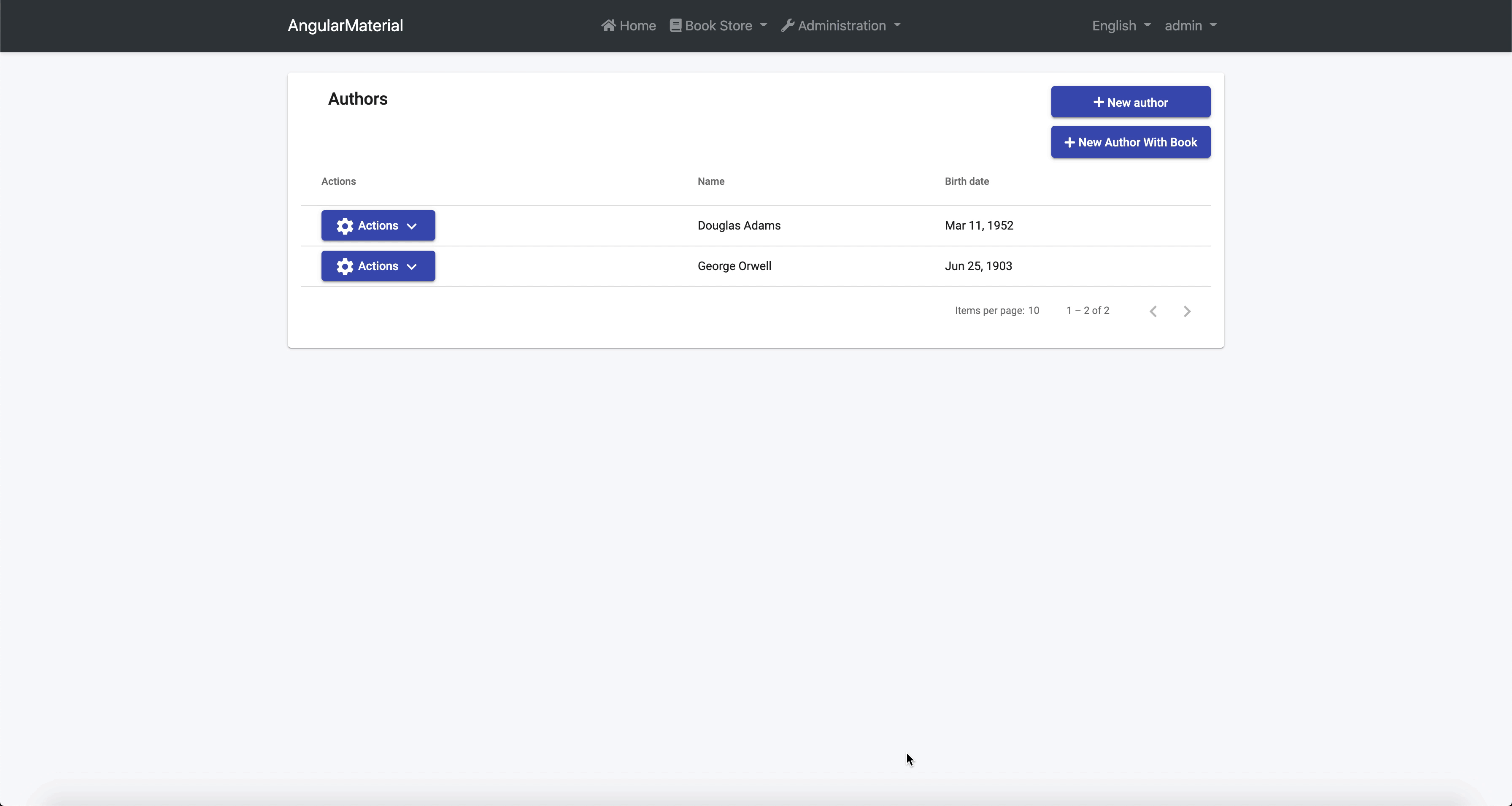
The Source Code
You can download the source code from here.
Conclusion
We implemented Angular Material Components to our angular application which was created with ABP Framework. There is no blocker case of using angular libraries with the ABP framework.

























































Comments
Josus 214 weeks ago
Thanks for your work!!! Looks nice. But, how can we change the built in modules in the abp.io basic template? Now we have all the custom screens using material but the administration screens are still using the blue theme and ngx components.
ian.bates@Aecom.com 181 weeks ago
I know this is an old post - but the question above remains unanswered. Also we are left with a menu - main page layout in bootstrap. Is it possible to use the basic abp.io template and modify it to use a Material based layout and menu system?
Veli Bozatlı 175 weeks ago
I am also curious about the answer to the above question.