Getting Started
This tutorial assumes that you've already purchased an ABP Commercial license and have an active ABP Commercial account.
This document assumes that you prefer to use MVC / Razor Pages as the UI framework and Entity Framework Core as the database provider. For other options, please change the preference on top of this document.
Create the database
Database connection string
Check the connection string in the appsettings.json file under the .Web project
"ConnectionStrings": {
"Default": "Server=localhost;Database=BookStore;Trusted_Connection=True"
}
The solution is configured to use Entity Framework Core with MS SQL Server by default. EF Core supports various database providers, so you can use any supported DBMS. See the Entity Framework integration document to learn how to switch to another DBMS.
Apply the migrations
The solution uses the Entity Framework Core Code First Migrations. So, you need to apply migrations to create the database. There are two ways of applying the database migrations.
Apply migrations using the DbMigrator
The solution comes with a .DbMigrator console application which applies migrations and also seeds the initial data. It is useful on development as well as on production environment.
.DbMigratorproject has its ownappsettings.json. So, if you have changed the connection string above, you should also change this one.
Right click to the .DbMigrator project and select Set as StartUp Project
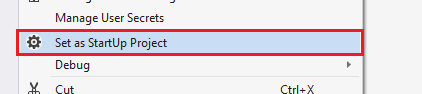
Hit F5 (or Ctrl+F5) to run the application. It will have an output like shown below:
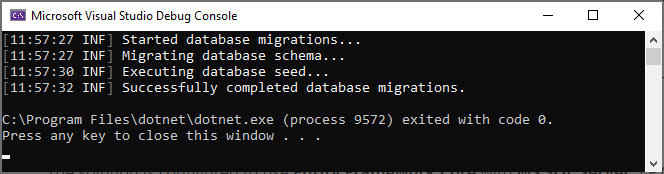
Initial seed data creates the
adminuser in the database (with the password is1q2w3E*) which is then used to login to the application. So, you need to use.DbMigratorat least once for a new database.
Using EF Core Update-Database command
Ef Core has Update-Database command which creates database if necessary and applies pending migrations.
Right click to the .Web project and select Set as StartUp project:
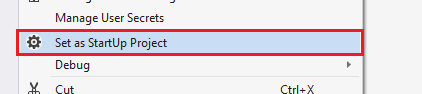
Open the Package Manager Console, select .EntityFrameworkCore.DbMigrations project as the Default Project and run the Update-Database command:

This will create a new database based on the configured connection string.
Using the
.DbMigratortool is the suggested way, because it also seeds the initial data to be able to properly run the web application.If you just use the
Update-Databasecommand, you will have an empty database, so you can not login to the application since there is no initial admin user in the database. You can use theUpdate-Databasecommand in development time when you don't need to seed the database. However, using the.DbMigratorapplication is easier and you can always use it to migrate the schema and seed the database.
Run the application
Ensure that the .Web project is the startup project. Run the application which will open the login page in your browser:
Use Ctrl+F5 in Visual Studio (instead of F5) to run the application without debugging. If you don't have a debug purpose, this will be faster.
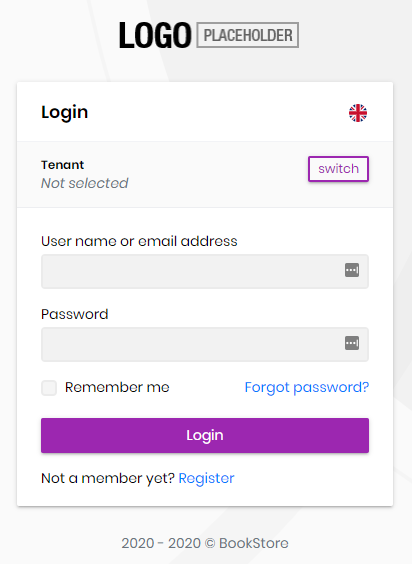
Enter admin as the username and 1q2w3E* as the password to login to the application.
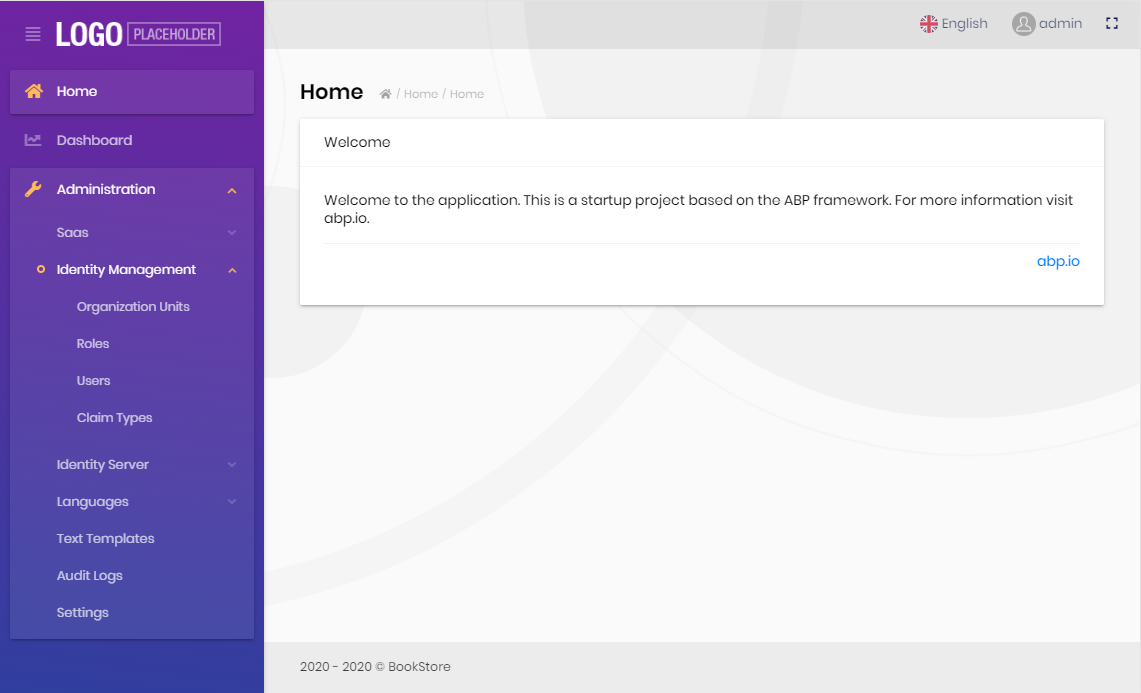
The application is up and running. You can start developing your application based on this startup template.
Mobile Development
When you create a new application, the solution includes react-native folder by default. This is a basic React Native startup template to develop mobile applications integrated to your ABP based backends.
If you don't plan to develop a mobile application with React Native, you can safely delete the react-native folder.
You can specifying the
-m noneoption to the ABP CLI to not create thereact-nativefolder in the beginning.
See the Getting Started with the React Native document to learn how to configure and run the React Native application.


























































