Multi-Tenancy with Separate Databases in .NET and ABP Framework
Multi-tenancy is a common architectural concept for modern SaaS applications, enabling a single application to serve multiple customers (each known as a tenant) while maintaining data isolation, scalability, and operational efficiency. The "Separate database per tenant" approach offers the highest level of data isolation, making it ideal for scenarios with strict data privacy, security, and performance requirements.
In this article, we’ll explore how to use this advanced multi-tenancy model using the powerful capabilities of the ABP Framework and the .NET platform.
In this article, I will use ABP Studio for creating the application. ABP Studio allows to select "separate database per tenant" option only for commercial licenses.
Understanding Database Models for a Multi-Tenant Application
In the next sections, I will explain various models for database models of a multi-tenant solution:
- Single (shared) Database Model
- Separate Tenant Databases Model
- Hybrid Multi-Tenant Database Model
Let's start with the first one...
Single (shared) Database Model
In the shared database model, all the application data stored in a single physical database. In the following diagram, you see different kind of users use the application, and the application stored their data in a main database:
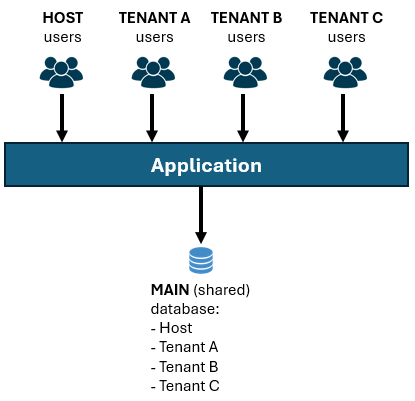
This is the default behavior when you create a new ABP application, because it is simple to begin with and proper for most applications.
In this model, a single database table may contain data of multiple tenants. Each row in these tables have a TenantId field which is used to distinguish the tenant data and isolate a tenant's data from other tenant users. To make your entities multi-tenant aware, all you have to do is to implement the IMultiTenant interface provided by the ABP Framework.
Here, is an example Product entity that should support multi-tenancy:
using System;
using Volo.Abp.Domain.Entities;
using Volo.Abp.MultiTenancy;
namespace MtDemoApp
{
public class Product : AggregateRoot<Guid>, IMultiTenant //Implementing the interface
{
public Guid? TenantId { get; set; } //Defined by the IMultiTenant interface
public string Name { get; set; }
public float Price { get; set; }
}
}
In this way, ABP Framework automatically isolates data using the TenantId property. You don't need to care about how to set TenantId or filter data when you need to query from database - all automated.
Separate Tenant Databases Model
In the separate tenant database model, each tenant has a dedicated physical database (with a separate connection string), as shown below:
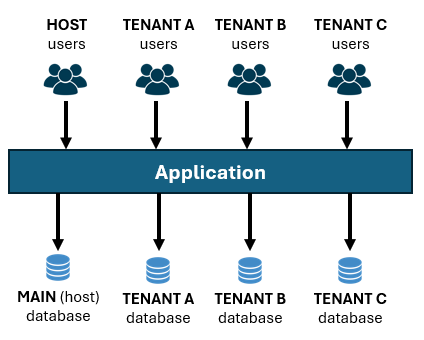
ABP Framework can automatically select the right database from the current user's tenant context. Again, it is completely automated. You just need to set a connection string for a tenant, as we will do later in this article.
Even each tenant has a separate database, we still need to a main database to store host-side data, like a table of tenants, their connection strings and some other management data for tenants. Also, tenant-independent (or tenant-shared) application data is stored in the main database.
Hybrid Multi-Tenant Database Model
Lastly, you may want to have a hybrid model, where some tenants shares a single database (they don't have separate databases) but some of them have dedicated databases. In the following figure, Tenant C has its own physical database, but all other tenants data stored in the main database of the application.
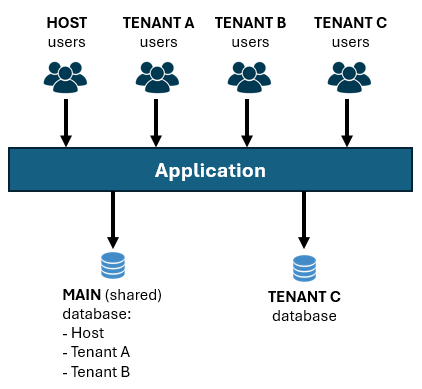
ABP Framework handles the complexity: If a tenant has a separate database it uses that tenant's database, otherwise it filters the tenant data by the TenantId field in shared tables.
Understanding the Separate Tenant Schema Approach
When you create a new ABP solution, it has a single DbContext class (for Entity Framework Core) by default. It also includes the necessary EF Core code-first database migrations to create and update the database. As a result of this approach, the main database schema (tables and their fields) will be identical with a tenant database schema. As a drawback of that, tenant databases have some tables that are not meaningful and not used. For example, Tenants table (a list of tenants) will be created in the tenant database, but will never be used (because tenant list is stored in the main database).
As a solution to that problem, ABP Studio provides a "Use separate tenant schema" option on the Multi-Tenancy step of the solution creation wizard:
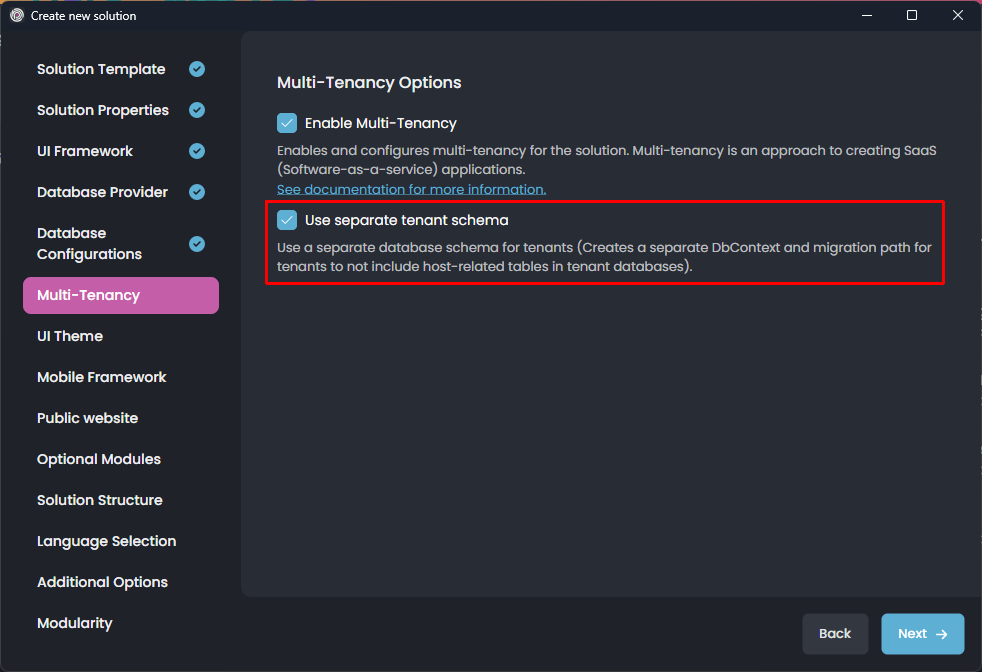
This option is only available for the Layered Monolith (optionally Modular) Solution Template. We don't provide that option in other templates, because:
- Single-Layer template is recommended for more simpler applications with an easy-to-understand architecture. We don't want to add these kind of complications in that template.
- Microservice template already has a separate database for each service. Having multiple database schema (and multiple
DbContextclasses) for each service makes it over complicated without bringing much value.
While you can manually convert your applications so they support separate database schema approach (ABP is flexible), it is not recommended to do it for these solution types.
Note that "Separate database per tenant" approach is already supported by default for the Single-Layer template too. "Separate tenant schema" is something different as I explained in this section.
Creating a new Application
Follow the Get Started tutorial to create a new ABP application. Remember to select the "Use separate tenant schema" option since I want to demonstrate it in this article.
Understanding the DbContext Structure
When you open the solution in your IDE, you will see the following structure under the .EntityFrameworkCore project:
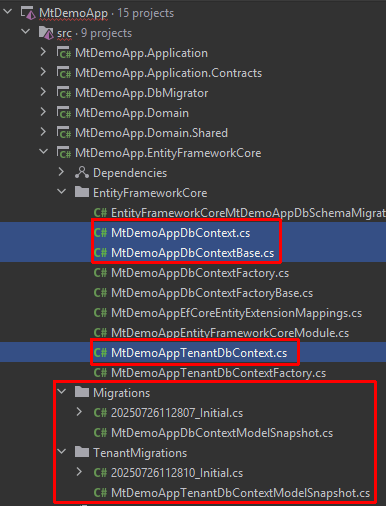
There are 3 DbContext-related classes here (MtDemoApp is your application name):
MtDemoAppDbContextclass is used to map entities for the main (host + shared) database.MtDemoAppTenantDbContextclass is used to map entities for tenant that have separate physical databases.MtDemoAppDbContextBaseis an abstract base class for the classes explained above. In this way, you can configure common mapping logic here.
Let's see these classes a bit closer...
The Main DbContext Class
Here the main DbContext class:
public class MtDemoAppDbContext : MtDemoAppDbContextBase<MtDemoAppDbContext>
{
public MtDemoAppDbContext(DbContextOptions<MtDemoAppDbContext> options)
: base(options)
{
}
protected override void OnModelCreating(ModelBuilder builder)
{
builder.SetMultiTenancySide(MultiTenancySides.Both);
base.OnModelCreating(builder);
}
}
- It inherits from the
MtDemoAppDbContextBaseas I mentioned before. So, any configuration made in the base class is also valid here. OnModelCreatingoverrides the base method and sets the multi-tenancy side asMultiTenancySides.Both.Bothmeans this database can store host data as well as tenant data. This is needed because we store data in this database for the tenants who don't have a separate database.
The Tenant DbContext class
Here is the tenant-specific DbContext class:
public class MtDemoAppTenantDbContext : MtDemoAppDbContextBase<MtDemoAppTenantDbContext>
{
public MtDemoAppTenantDbContext(DbContextOptions<MtDemoAppTenantDbContext> options)
: base(options)
{
}
protected override void OnModelCreating(ModelBuilder builder)
{
builder.SetMultiTenancySide(MultiTenancySides.Tenant);
base.OnModelCreating(builder);
}
}
The only difference is that we used MultiTenancySides.Tenant as the multi-tenancy side here, since this DbContext will only have entities/tables for tenants that have separate databases.
The Base DbContext Class
Here is the base DbContext class:
public abstract class MtDemoAppDbContextBase<TDbContext> : AbpDbContext<TDbContext>
where TDbContext : DbContext
{
public MtDemoAppDbContextBase(DbContextOptions<TDbContext> options)
: base(options)
{
}
protected override void OnModelCreating(ModelBuilder builder)
{
base.OnModelCreating(builder);
/* Include modules to your migration db context */
builder.ConfigurePermissionManagement();
builder.ConfigureSettingManagement();
builder.ConfigureBackgroundJobs();
builder.ConfigureAuditLogging();
builder.ConfigureIdentityPro();
builder.ConfigureOpenIddictPro();
builder.ConfigureFeatureManagement();
builder.ConfigureLanguageManagement();
builder.ConfigureSaas();
builder.ConfigureTextTemplateManagement();
builder.ConfigureBlobStoring();
builder.ConfigureGdpr();
/* Configure your own tables/entities inside here */
//builder.Entity<YourEntity>(b =>
//{
// b.ToTable(MtDemoAppConsts.DbTablePrefix + "YourEntities", MtDemoAppConsts.DbSchema);
// b.ConfigureByConvention(); //auto configure for the base class props
// //...
//});
//if (builder.IsHostDatabase())
//{
// /* Tip: Configure mappings like that for the entities only
* available in the host side,
// * but should not be in the tenant databases. */
//}
}
}
This DbContext class configures database mappings for all the application modules used by this application by calling their extension methods, like builder.ConfigureBackgroundJobs(). Each of these extension methods are defined as multi-tenancy aware and care about what you've set for the multi-tenancy side.
Where to Configure Your Entities?
You can configure your entity mappings in the OnModelCreating method in any of the DbContext classes that was explained:
- If you configure in the main
DbContextclass, these configuration will be valid only for the main database. So, don't configure tenant-related configuration here, otherwise, it won't be applied for the tenants who have separate databases. - If you configure in the tenant
DbContextclass, it will be valid only for the tenants with separate databases. You rarely need to do that. You typically want to make same configuration in the baseDbContextto support hybrid scenarios (some tenants use the main (shared) database and some tenants have separate databases). - If you configure in the base
DbContextclass, it will be valid for the main database and tenant databases. You typically define tenant-related configuration here. That means, if you have a multi-tenantProductentity, then you should define its EF Core database mapping configuration here, so the Products table is created in the main database as well as in the tenant databases.
The recommended approach is to configure all the mapping in the base class, but add controls like builder.IsHostDatabase() and builder.IsTenantDatabase() to conditionally configure the mappings:
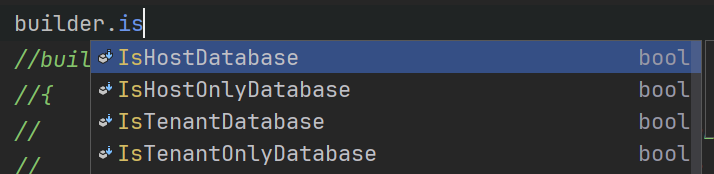
Adding Database Migrations
In this section, I will show how to configure your entity mappings, generate database migrations and apply to the database.
Defining an Entity
Let's define a Product entity in the .Domain layer of your application:
using System;
using Volo.Abp.Domain.Entities;
using Volo.Abp.MultiTenancy;
namespace MtDemoApp
{
public class Product : AggregateRoot<Guid>, IMultiTenant
{
public Guid? TenantId { get; set; }
public string Name { get; set; }
public float Price { get; set; }
}
}
Configuring the Database Mapping
Open the MtDemoAppDbContextBase class and add the following property to the class:
public DbSet<Product> Products { get; set; }
Then add the following mapping code inside the OnModelCreating method (after all other existing code):
builder.Entity<Product>(b =>
{
b.ToTable(MtDemoAppConsts.DbTablePrefix + "Products", MtDemoAppConsts.DbSchema);
b.ConfigureByConvention(); //auto-configure for the base class props
b.Property(x => x.Name).IsRequired().HasMaxLength(100);
});
We made the configuration in the base class since the Products table should be created in all databases, not only in the main database.
DbTablePrefixandDbSchemaare optional and configurable in your application. You can change or remove them.
Add a New Database Migration for the Main Database
To add a new EF Core database migration, we can use ABP Studio UI or EF Core command-line commands. I will show both of these approaches here.
Using the ABP Studio "Add Migrations" UI
You can right-click the .EntityFrameworkCore package in the ABP Studio's Solution Explorer panel and select EF Core CLI -> Add Migration command as shown below:
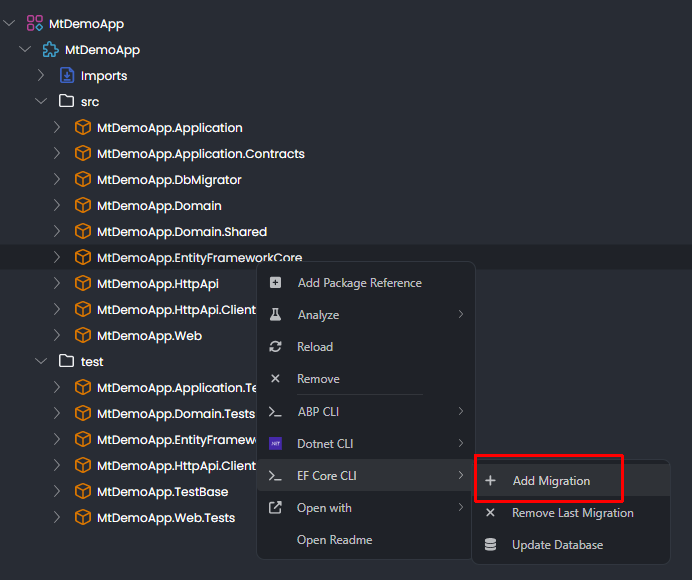
You set a migration name on the opened dialog:

If you select the Update Database checkbox it will apply changes to the database after generating the migration code.
Lastly, select the main DbContext class for this migration:
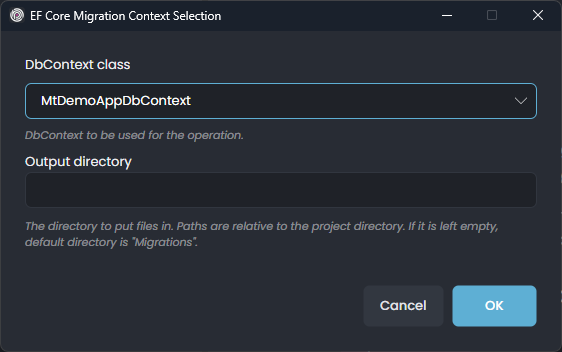
This dialog is shown when your application has multiple DbContext classes. Once you click the OK button, a new migration class is added under the Migrations folder of the .EntityFrameworkCore project (you can see in your coding editor):
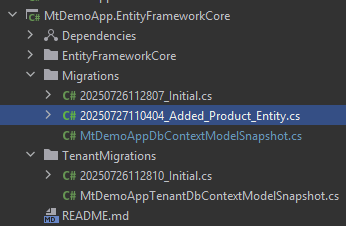
Since we selected the Update Database option, the database table is also created. The following screenshot shows the AppProducts table (App is the default prefix for your tables, but you can change or remove it) in Microsoft SQL Server Management Studio:
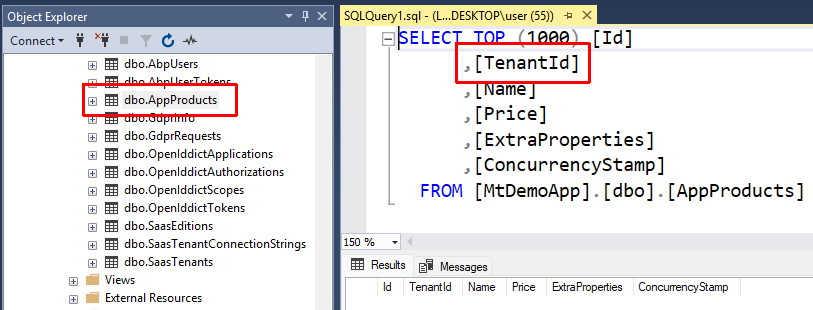
Using a Command-Line Terminal
If you prefer to use the command-line terminal (instead of ABP Studio UI), open a command-line terminal in the directory of the .EntityFrameworkCore project. As a shortcut, you can right-click the .EntityFrameworkCore project in ABP Studio, then select Open with -> Terminal command as shown in the following figure:
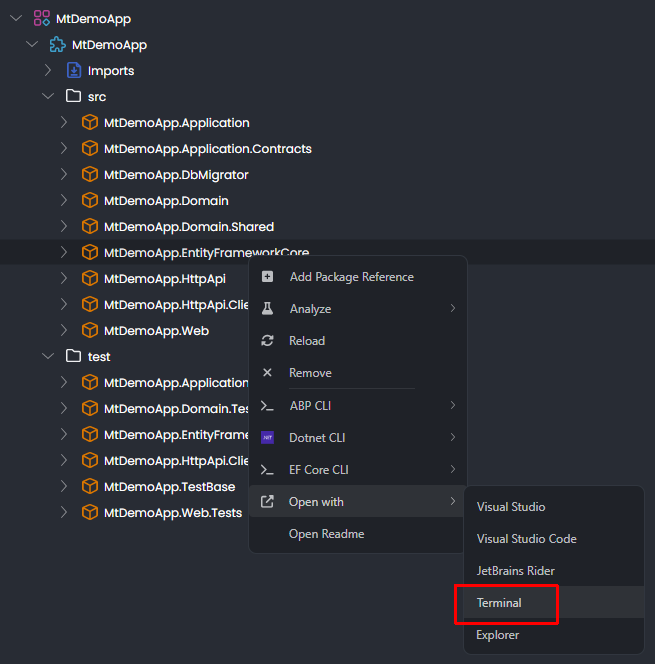
Then you can use the EF Core command-line tool to add a new database migration:
dotnet ef migrations add "Added_Product_Entity" --context MtDemoAppDbContext
It is important to set the --context parameter since we have two DbContext classes in the same project.
After adding the migration, you can update the database:
dotnet ef database update "Added_Product_Entity" --context MtDemoAppDbContext
If you are using Visual Studio, you can also use the Package Manager Console inside your IDE to add migrations and update the database.
Add a New Database Migration for the Tenant Database
We added a database migration for the main (shared) database. We also need to add a new database migration for tenants who have separate databases.
This time, no need to configure the DbContext since we did it in the base DbContext class, so it is valid for both of the DbContext classes. Just right-click the .EntityFrameworkCore package in the ABP Studio's Solution Explorer panel and select EF Core CLI -> Add Migration command as shown below:
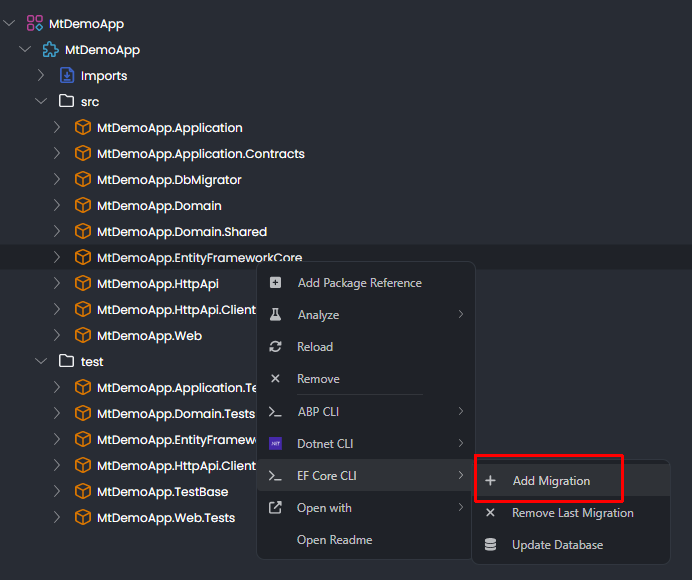
You can set the same or a different migration name here:

The important part is to select the Tenant DbContext in the next dialog, because we want to change the tenant database this time:
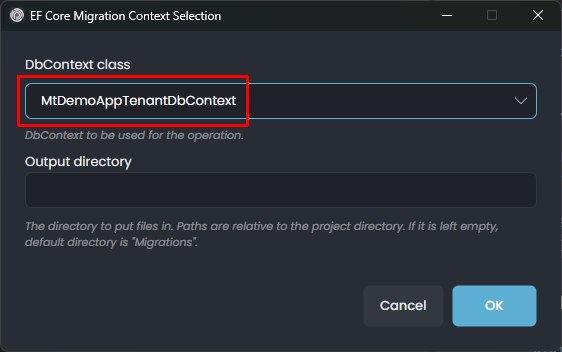
After clicking the OK button, it will add a new database migration class, but this time to the TenantMigrations folder:
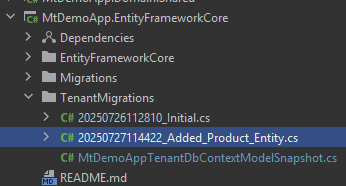
ABP Studio is smart enough to select the right folder name for the new migration by mapping with the DbContext name. However, you could manually type TenantMigrations in the Output directory textbox.
Since we selected the Update Database option, it also applied changes to the database. But, which database? Interestingly, it automatically creates a second database for tenants with the project name + _Tenant suffix:
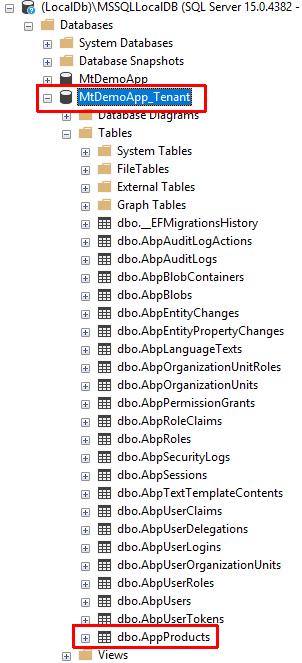
This new database is never used on runtime or production. It is only created to allow you to see the schema (tables and their fields) on development time to be sure that everything is as expected. As you see, some tables (like
Saas*andOpenIddict*) are not available in that database, since they are used on the host side and only necessary to be in the main database.So, where is the real tenant database? If a tenant's database is dedicated (separate), it is created on runtime as I will explain in the Managing Tenant Databases and Connection Strings section later.
You can see that database's connection string in the appsettings.development.json file of the .DbMigrator project in the solution. If you want to understand how it works, you can check source code of the DbContextFactory classes in the .EntityFrameworkCore project:
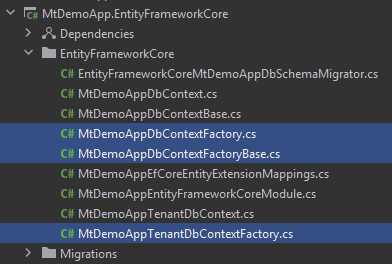
These factory classes are used to create DbContext instances when you execute Add Migration and Update Database commands.
Managing Tenant Databases and Connection Strings
Until now, we even didn't run the application. It is the time to do it.
Running the Application with ABP Studio
You can run the .Web project in your IDE. But I prefer to use ABP Studio's Solution Runner feature here. You can open the Solution Runner panel in ABP Studio and click the play icon near to the solution root (MyDemoApp):
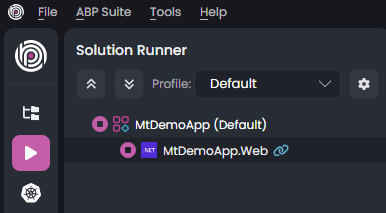
Once the application runs (and you see the blue link icon near to it), right click and select the Browse command:
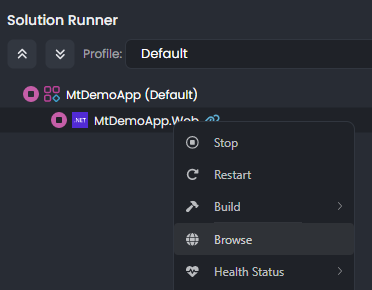
It will open the application's UI in the built-in browser of ABP Studio. You can Login the application (with admin as user name and 1q2w3E* as the default password) and navigate to the Saas -> Tenants page.
Creating a New Tenant with the Shared Database
The Tenants page of the SaaS module is shown below:

As you see, there is no tenant at the beginning. I can click the + New tenant button to create the first tenant:
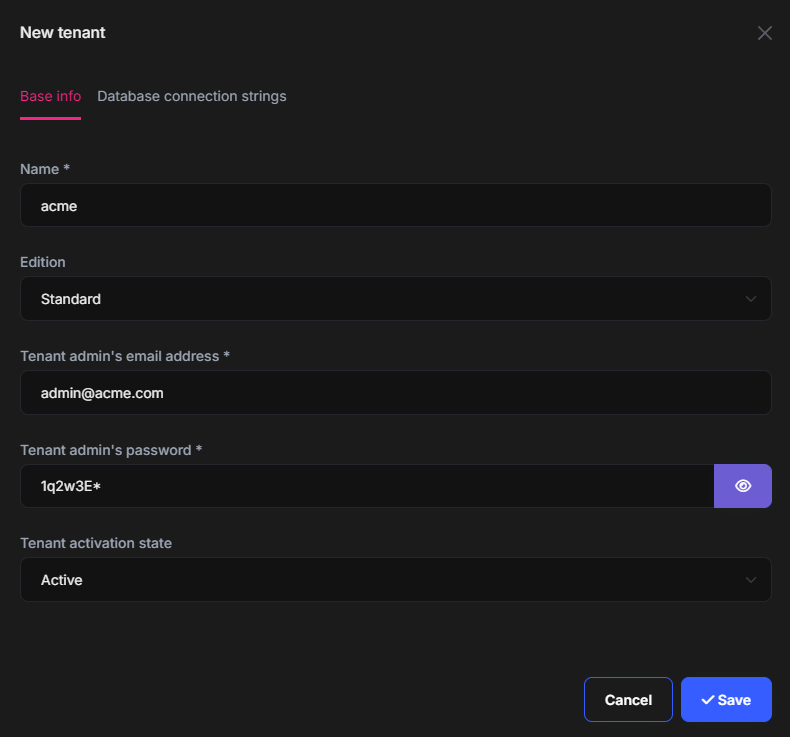
On this screen, we can set the base tenant information. If you click the Database connection strings tab, you can see the following UI:
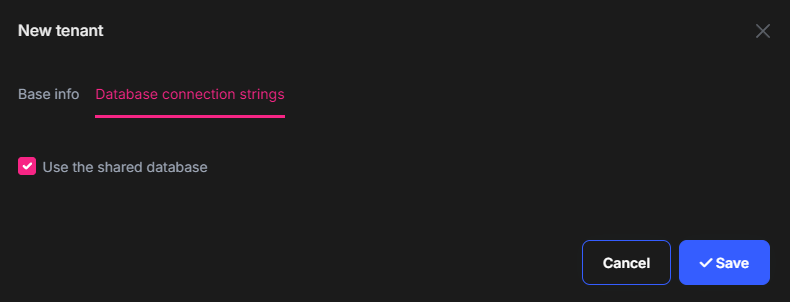
For this first tenant, I will keep it as default and use the shared (main) database for this tenant's data. After clicking the Save button, the tenant is created and an initial data seed operation is automatically performed for us. To see an example, you can open the database, show rows of the AbpUsers table:
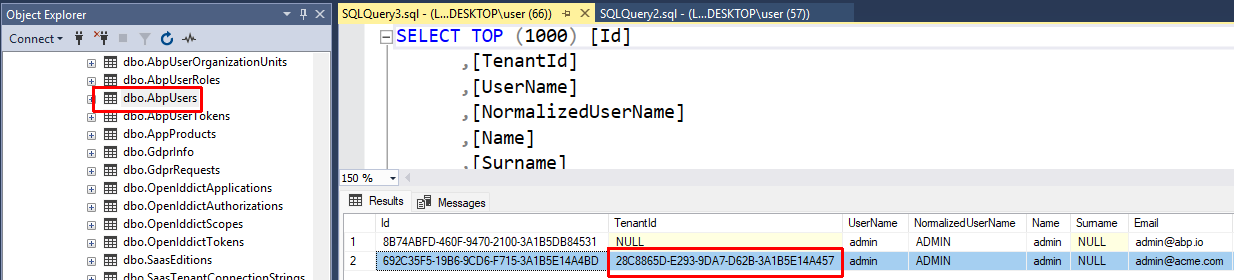
As you see, a new admin user has been created with a TenantId. The first row is the admin user of the host side. So, ABP allows to define same user name in different tenants, because their data (users in this example) are completely isolated from each other.
Sign in with the new Tenant
We created a new tenant. In this step, we will sign in with the new tenant's admin user to see the application UI by that new tenant. To do that, we should logout from the host admin user first. Click the user name (admin) on the top right area of the application and select the Log out command:
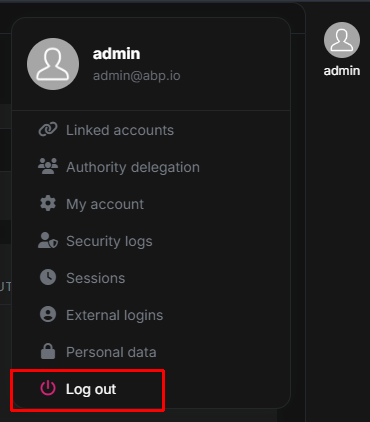
Click the Login button again, which redirects you to the Login page:
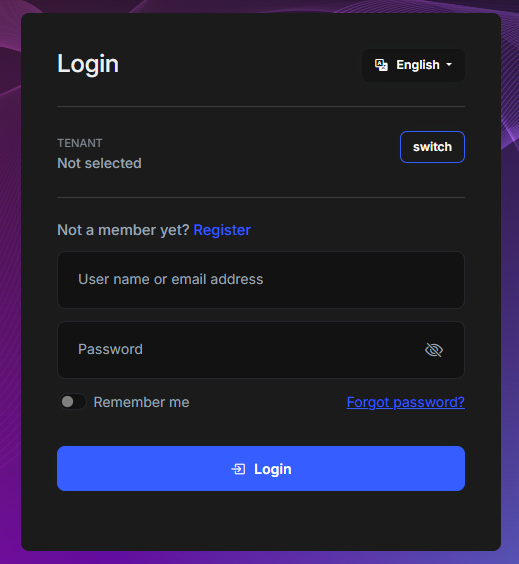
In this page, click the switch button near to the TENANT selection area and type acme as Name:
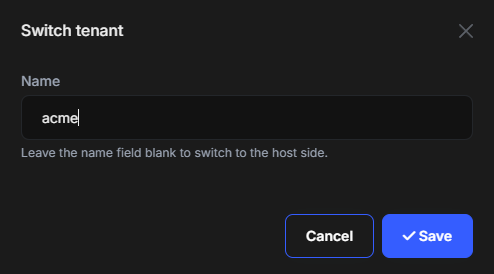
Once you click the Save button, you are now in the acme tenant's context. You can see it on the TENANT selection area:

This kind of tenant switch feature is very useful in development to quickly change tenants to test your application. However, in production, you typically want to use subdomain/domain names or another mechanism to determine tenants automatically. When you configure domain based resolution, the tenant selection area is automatically disappears from the login page. You can check the multi-tenant document to learn how to configure it.
After switching to the acme tenant, we can use admin as user name and the password you set during the tenant creation (I had set it as 1q2w3E*) to login to the application.
Here a screenshot from the Roles page after signing in as the acme tenant's admin user:
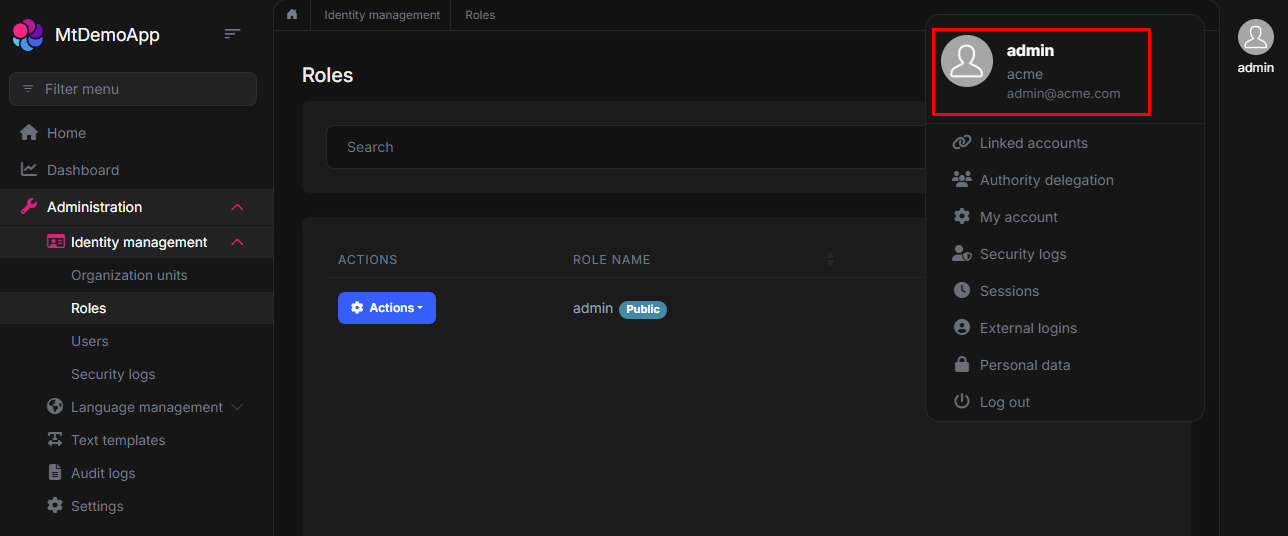
Notice that each tenant has its own roles, users, permissions, and other data. If you change roles here, it doesn't affect other tenants or the host side.
Also, you can see that there are less menu items compared to host side. For example, tenant management page is not available for tenants as you can expect.
Switch Back to the Host Side
To switch back to the host side to add a new tenant, logout from the application, click the Login button again to open the login page and then again click the switch button to change the current tenant context:
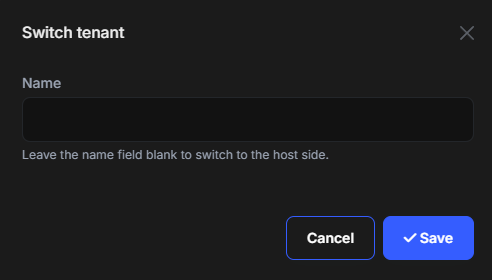
In this dialog, clear the Name field and then Save the dialog to switch back to the host side. Then you can use the standard admin user name with 1q2w3E* password to login to the application as the host administrator.
Creating a New Tenant with a Separate Database
Finally, we came to the point that we will create a new tenant with a separate, dedicated database. Open the Tenants page of the SaaS module and click the + New tenant button:
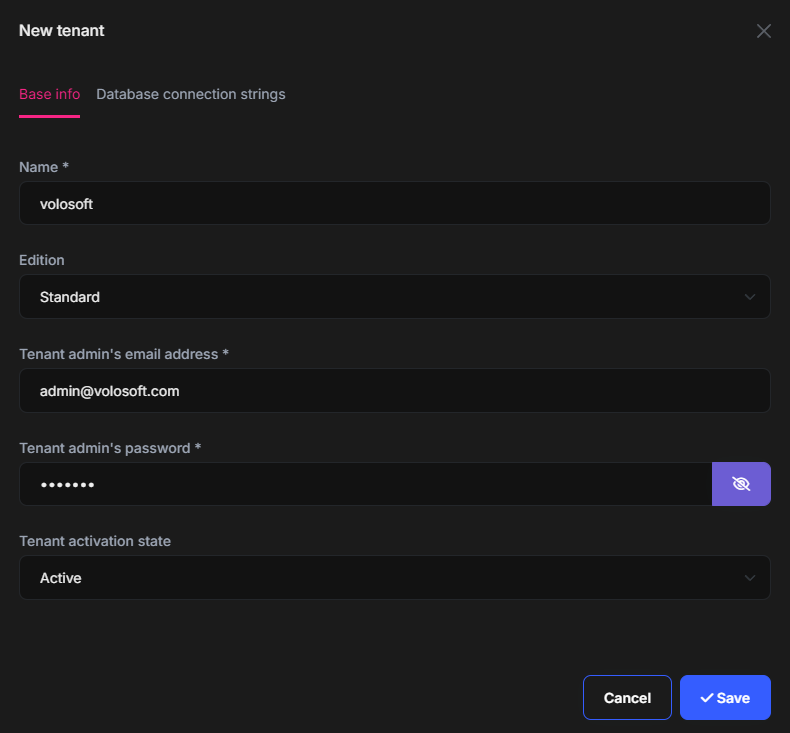
Just fill these information as you wish, then open the Database connection strings tab:

Uncheck the Use the shared database option and set a connection string to the Default connection string for this tenant. I used Server=(LocalDb)\MSSQLLocalDB;Database=MtDemoApp_Volosoft;Trusted_Connection=True;TrustServerCertificate=true as the connection string value. The database name is MtDemoApp_Volosoft. You can Test the connection string to be sure that it is a valid connection string.
Once you click the Save button, the new tenant is created, a new database is created on the fly, all the database migrations are applied and the initial data seed is performed. You can open the SQL Server Management Studio to see the new database:
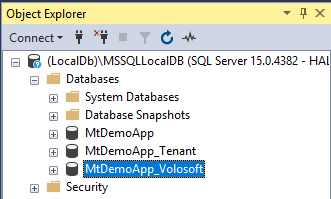
You can check the tables (e.g. AbpUsers) to see that only this new tenant's data is stored in this database. To test the application, switch to the Volosoft tenant (as like explained in the Sign in with the new Tenant section before), create a new role or user and check the database.
Migrating Existing Tenant Databases
In the previous section, we've seen that a tenant database is automatically created on runtime if you set a connection string for that tenant. Also, all the current migrations are automatically applied to the database, so it becomes up to date.
But what about existing tenant databases when a new migration is added to the application? Maybe you have a few tenants with their separate databases, or you may have thousands of tenants with separate databases. How will you apply database schema changes to all of these databases?
The startup template comes with a solution to this problem. There is a .DbMigrator console application in the solution that is responsible to apply schema (table and their fields) changes to all of the databases in the system (the main database and all the separate tenant databases). It also executes the data seeding if seed data is available. All you need to do is to execute this application on your production environment while deploying a new version of your application (of course, it is also very useful in the development environment). It checks and upgrades all the databases before the new version of your application is deployed.
Here is the console log screen when I run the .DbMigrator application on my development environment:
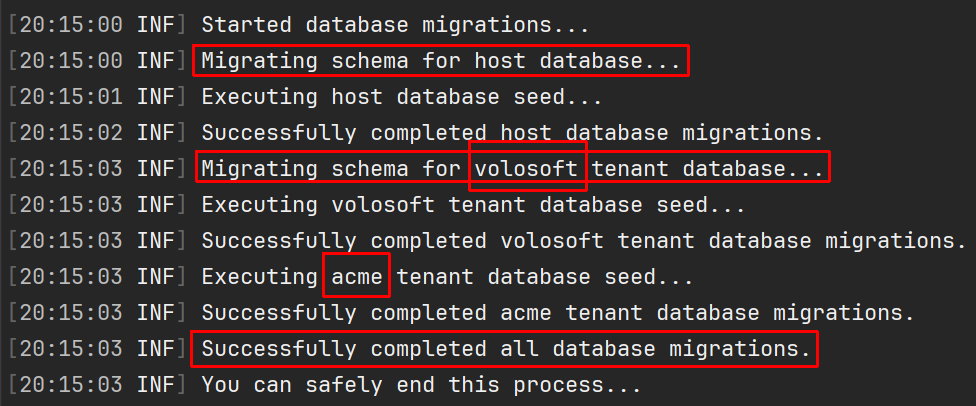
As you can see in the logs, it first migrates for the main (host) database, then migrates the tenant databases one by one. It doesn't make schema migration for the acme tenant since it has not a separate database, but uses the main database.
In brief, when you make changes on your entity classes;
- Add a new migration for the main DbContext class as I explained in this article.
- Add a new migration for the tenant DbContext class as I explained in this article.
- Run the
.DbMigratorapplication in your development environment to ensure all the databases are up to date. - When you deploy your application to production or test environments, remember to run the
.DbMigratorapplication first, then update your application. Or better, setup a CI/CD pipeline that automates this process. You can run the.DbMigratorevery time while deploying the application, regardless of whether there is a schema change or not.
If you have too many tenants with separate database, then the migration process may take too much time.
.DbMigratorprovides the fundamental solution. But for more advanced scenarios or bigger systems, you can always develop your own solution. Just check the.DbMigratorapplication to understand how it was implemented. All the necessary code located in your solution, so you can easily understand and freely customize.
Conclusion
In this article, I covered two important aspects of multi-tenant application development:
- How ABP startup templates provide a multi-tenant application setup, so some tenants may store their data in a single (main, shared) database while some others may have their own dedicated database.
- Demonstrate how it can manage database migration process on the fly for multiple databases.
I started by defining different database models for multi-tenant applications (Single database, separate databases, and hybrid), showed how to create an ABP application that supports hybrid model, explained the DbContext structure that is coming with the solution template, demonstrated how to define entities, create and apply database migrations in such an application.
I hope this article gives you a good understanding the problem and the solution provided by the ABP Framework. Please write your questions or comments under this article.
Enjoy coding! :)


























































Comments
Engincan Veske 24 weeks ago
Great and clean explanation of multi-tenant application development 👏
Halil İbrahim Kalkan 24 weeks ago
Thanks :)
lenuredin 20 weeks ago
Thanks!!