Using Microsoft AI Extensions Library and OpenAI to Summarize User Comments
Either you are building an e-commerce application or a simple blog, user comments (about your products or blog posts) can grow rapidly, making it harder for users to get the gist of discussions at a glance. AI is a pretty good tool to solve the problem. By using AI, you can summarize all the user comments and show a single paragraph to your users, so they can easily understand the overall thought of users about the product or the blog post.
In this tutorial, we’ll walk through a real-life implementation of using AI to summarize multiple user comments in an application. I will implement the solution based on ABP's CMS Kit library, as it already features a commenting system and a demo application that displays user comments on gallery images (it has not a comment summary feature yet, we will implement it in this tutorial).
A Screenshot
Here, an example screenshot from the application with the comment summary feature:
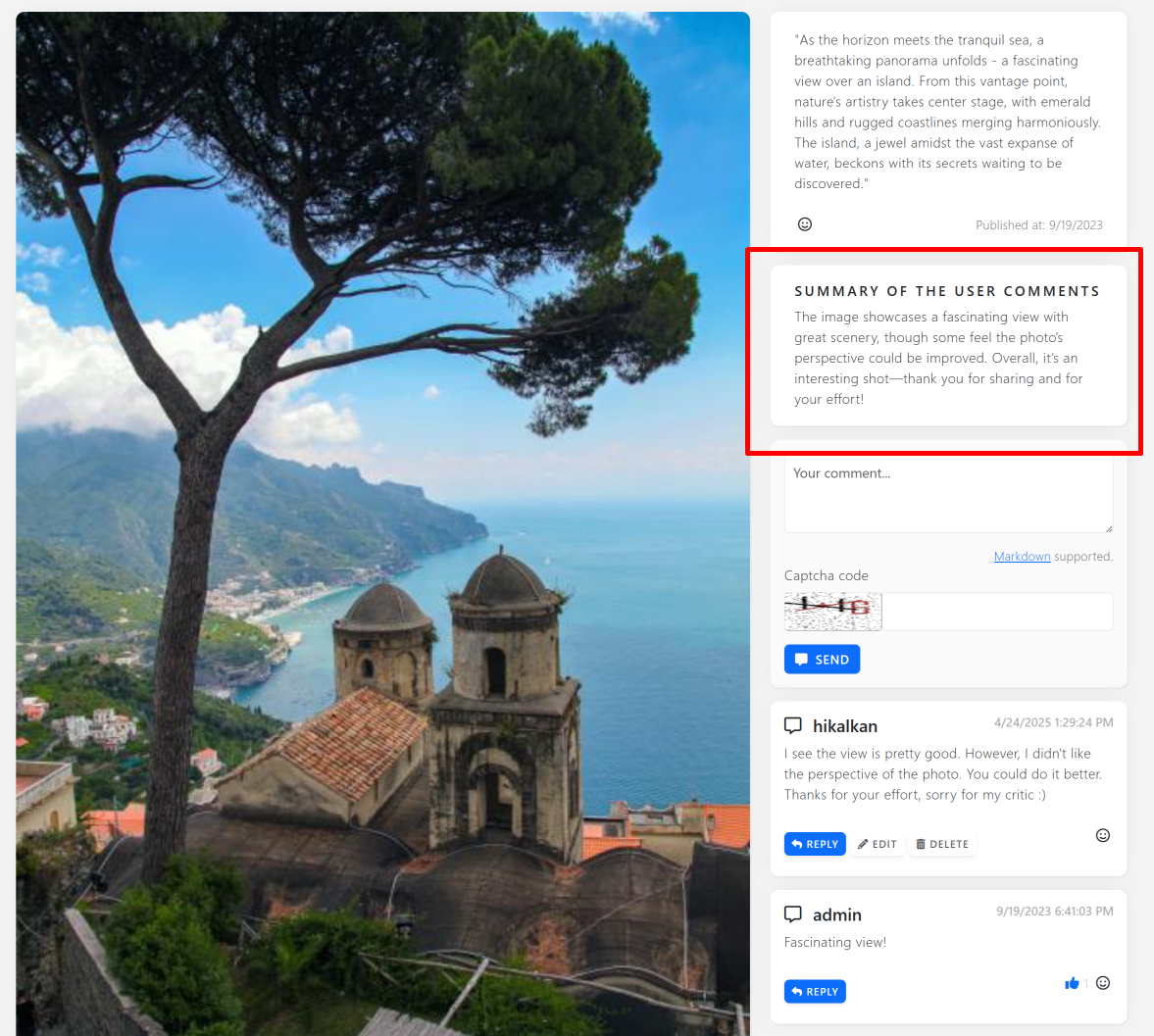
Cloning the Repository
If you want to follow the development, you can clone the CMS Kit Demo repository to your computer and make it running by following the instructions on the README file.
I suggest to you to play a little with the application (create a new user for yourself, add some comments to the images in the gallery), so you understand how it works.
Preparing the Solution for AI
I will use Microsoft AI Extensions Library to use the AI features. It is an abstraction library that can work with multiple AI models and tools. I will use an OpenAI model in the demo.
The first step is to add the Microsoft.Extensions.AI.OpenAI NuGet package to the project:
dotnet add package Microsoft.Extensions.AI.OpenAI --prerelease
The Microsoft AI Extensions Library was in preview at the time when I wrote this article. If it has a stable release now, you can remove the
--prereleaseparameter for the preceding command.
We will store the OpenAI key and model name in user secrets. So, locate the root path of the CMS Kit project (src\CmsKitDemo folder) and execute the following commands in order in a command-line terminal:
dotnet user-secrets init
dotnet user-secrets set OpenAIKey <your-openai-key>
dotnet user-secrets set ModelName <your-openai-model-name>
For this example, you need to have an OpenAI API Key. That's all. Now, we are ready to use the AI.
Implementing the AI Summarization
Let's start from the most important point of this article: Comment summarization. I will create a class named AiCommentSummarizer to implement the summarization work. Here, the full content of that class:
using System.Text;
using Microsoft.Extensions.AI;
using OpenAI;
using Volo.Abp.DependencyInjection;
namespace CmsKitDemo.Utils;
public class AiCommentSummarizer : ITransientDependency
{
private readonly IConfiguration _configuration;
public AiCommentSummarizer(IConfiguration configuration)
{
_configuration = configuration;
}
public async Task<string> SummarizeAsync(string[] commentTexts)
{
// Get the model and key from the configuration
var aiModel = _configuration["ModelName"];
var apiKey = _configuration["OpenAIKey"];
if (aiModel.IsNullOrEmpty() || apiKey.IsNullOrEmpty())
{
return "";
}
// Create the IChatClient
var client = new OpenAIClient(apiKey)
.GetChatClient(aiModel)
.AsIChatClient();
// Create a prompt (input for AI)
var promptBuilder = new StringBuilder();
promptBuilder.AppendLine(
@"There are comments from different users of our website about an image.
We want to summarize the comments into a single comment.
Return a single comment with a maximum of 512 characters. Comments are separated by a newline character and given below."
);
promptBuilder.AppendLine();
foreach (var commentText in commentTexts)
{
promptBuilder.AppendLine("User comment:");
promptBuilder.AppendLine(commentText);
promptBuilder.AppendLine();
}
// Submit the prompt and get the response
var response = await client.GetResponseAsync(
promptBuilder.ToString(),
new ChatOptions { MaxOutputTokens = 1024 }
);
return response.Text;
}
}
That class is pretty simple and already decorated with comments:
- First, we are getting the API Key and an OpenAI model name from user secrets. I used
gpt-4.1as the model name, but you can use another available model. - Then we are obtaining an
IChatClientreference for OpenAI.IChatClientinterface is an abstraction that is provided by the Microsoft AI Extensions Library library, so we can implement rest of the code independently from OpenAI. - Then we continue by building a proper prompt (input) for the AI operation.
- And finally we are using the AI to generate a response (the summary).
At this point, all the AI-related work has already been done. The rest of this article explains how to integrate that summarization feature with the CMS Kit Demo application.
Adding a CommentsSummary Property to the GalleryImage Entity
The GalleryImage entity is used to represent an image on the image gallery. I add a CommentsSummary property to that entity:
public class GalleryImage : CreationAuditedAggregateRoot<Guid>
{
public string Description { get; set; }
public Guid CoverImageMediaId { get; set; }
public string CommentsSummary { get; set; } // The new property is here
//...
}
Since the CMS Kit Demo application uses Entity Framework Core, I need to add a new database schema migration and update the database:
dotnet ef migrations add Added_Summary_To_GalleryImage
dotnet ef database update
Updating the Summary
Great, we have a GalleryImage.CommentsSummary property now. But, how will it be updated when a users adds or removes a comment for an image? To implement that;
- We will listen all the change events for user comments (when a user adds, removes or updates a comment).
- Whenever a comment is changed, we will find the related gallery image, retrieve all the user comments for this image, use the
AiCommentSummarizerclass to summarize all the comments. - Finally, we wil set the
GalleryImage.CommentsSummaryproperty with the generated summary text.
Here, the implementation:
using CmsKitDemo.Entities;
using CmsKitDemo.Utils;
using Microsoft.EntityFrameworkCore;
using Volo.Abp.DependencyInjection;
using Volo.Abp.Domain.Entities.Events;
using Volo.Abp.Domain.Repositories;
using Volo.Abp.EventBus;
using Volo.CmsKit.Comments;
namespace CmsKitDemo.EventHandlers;
public class GalleryImageCommentListener :
ILocalEventHandler<EntityChangedEventData<Comment>>,
ITransientDependency
{
private readonly IRepository<GalleryImage, Guid> _galleryImageRepository;
private readonly IRepository<Comment, Guid> _commentRepository;
private readonly AiCommentSummarizer _aiCommentSummarizer;
public GalleryImageCommentListener(
IRepository<GalleryImage, Guid> galleryImageRepository,
IRepository<Comment, Guid> commentRepository,
AiCommentSummarizer aiCommentSummarizer)
{
_galleryImageRepository = galleryImageRepository;
_commentRepository = commentRepository;
_aiCommentSummarizer = aiCommentSummarizer;
}
public async Task HandleEventAsync(EntityChangedEventData<Comment> eventData)
{
var comment = eventData.Entity;
//Here, we only interest in comments related to image gallery items
if (comment.EntityType != CmsKitDemoConsts.ImageGalleryEntityType)
{
return;
}
if (!Guid.TryParse(comment.EntityId, out var galleryImageId))
{
return;
}
// Get the related image from database
var galleryImage = await _galleryImageRepository.FindAsync(galleryImageId);
if (galleryImage == null)
{
return;
}
// Get all the comments related to the image
var queryable = await _commentRepository.GetQueryableAsync();
var allCommentTexts = await queryable
.Where(c => c.EntityType == CmsKitDemoConsts.ImageGalleryEntityType &&
c.EntityId == comment.EntityId)
.Select(c => c.Text)
.ToArrayAsync();
// Update the summary of comments related to the image
if (allCommentTexts.Length <= 0)
{
galleryImage.CommentsSummary = "";
}
else
{
galleryImage.CommentsSummary =
await _aiCommentSummarizer.SummarizeAsync(allCommentTexts);
}
// Update the image in database
await _galleryImageRepository.UpdateAsync(galleryImage);
}
}
Let's explain that class:
GalleryImageCommentListenerimplements theILocalEventHandler<EntityChangedEventData<Comment>>interface. In this way, it can handle an event whenever aCommententity is changed (created, updated or deleted). We are using ABP's local event bus and its pre-defined events.HandleEventAsyncis called by the ABP Framework whenever a newCommentis created, or an existingCommentis deleted or updated.- ABP's
Commententity is reusable and it can be associated with any kind of objects (blog posts, images, etc). So, first we are checking if this comment is related to an image gallery item. - Then we are getting the related
GalleryImageentity from the database. - And getting all comments (including the new one) from the database for this image.
- Finally, using the
AiCommentSummarizerclass to generate the summary and set theCommentsSummaryproperty.
Show the Summary Card on the UI
Everything is ready on the backend. Now, we can show the summary text on the user interface. To do, that, I added CommentsSummary property also to the GalleryImageDto class and used it on the /Pages/Gallery/Detail.cshtml view:
@if (!Model.Image.CommentsSummary.IsNullOrEmpty())
{
<div class="card mt-3">
<div class="card-body">
<h6 class="card-title">Summary of the User Comments</h6>
<p class="mb-auto">@Model.Image.CommentsSummary</p>
</div>
</div>
}
That section renders the following card on the user interface:
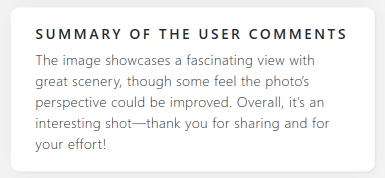
Conclusion
In this article, I demonstrated how to use Microsoft AI Extensions Library to work with OpenAI for summarization of multiple user comments. I reused the ABP's CMS Kit Demo application to show it in a more real world example.


























































Comments
Enis Necipoğlu 37 weeks ago
Great article. Thanks 💯🎊
Tarık Özdemir 37 weeks ago
What a nice use case
Engincan Veske 37 weeks ago
Great article — practical, real-world use case, and super clear. 💯
The
IChatClientAPI looks really easy to work with!Eugene Kalman 27 weeks ago
Have you thought about extending this feature to create sentiment statistics or comment categorization (positive/negative/neutral) in parallel with the summarization? That could give users a deeper understanding of community feedback.
Halil İbrahim Kalkan 27 weeks ago
Yeah, it can be implemented. This is just an example, not a library. So, you can implement it similarly.
Farouk Belhocine 19 weeks ago
very nice and easily inegrated use case. Thank you
Halil İbrahim Kalkan 18 weeks ago
Thanks :)