Integrating .NET AI Chat Template with ABP Framework
This article demonstrates how to integrate the .NET AI Chat Template into an ABP Framework application, enabling powerful AI chat capabilities in your ABP-based solution.
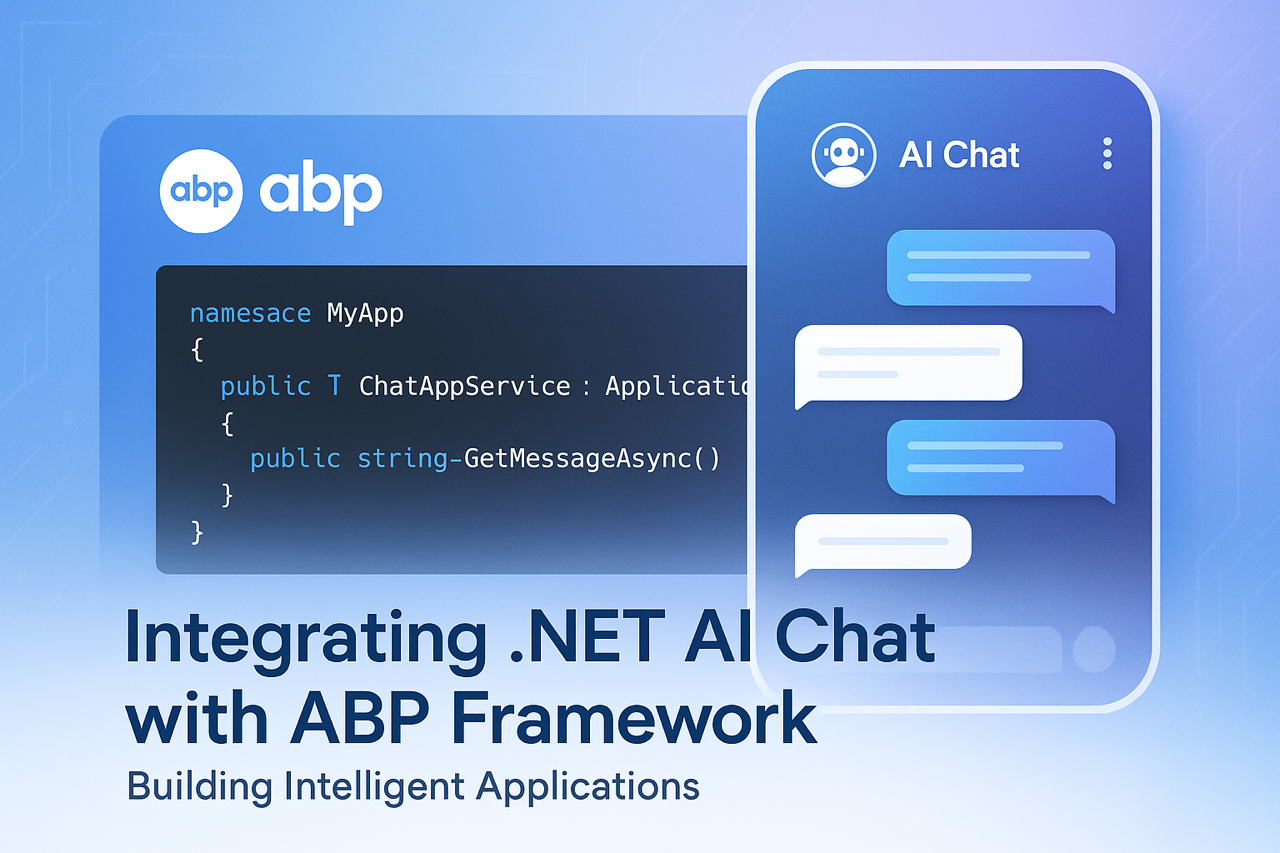
Step 1: Create a New ABP Project
First, let's create a new single-layer Blazor Server project named AbpAiChat using ABP Studio, You can also use the following ABP CLI command to create the project:
abp new AbpAiChat -t app-nolayers --ui-framework blazor-server --use-open-source-template
Step 2: Integrate AI Chat Template
The integration process involves copying and adapting the .NET AI Chat Template code into our ABP project. The template code is already included in our sample project, so you don't need to install it separately.
2.1 Project Structure Changes
- Copy Blazor components to the
Componentsfolder - Copy AI service classes to the
Servicesfolder - Add required entities(
IngestedDocument,IngestedRecord) to theAbpAiChatDbContextand add new migration - Copy frontend resources to the
wwwrootfolder - Adjust some styles to capatible with the ABP theme
2.2 Required NuGet Packages
Add the following packages to AbpAiChat.csproj:
<PackageReference Include="Microsoft.Extensions.AI.OpenAI" Version="9.4.3-preview.1.25230.7" />
<PackageReference Include="Microsoft.EntityFrameworkCore.Sqlite" Version="9.0.4" />
<PackageReference Include="Microsoft.Extensions.AI" Version="9.4.3-preview.1.25230.7" />
<PackageReference Include="Microsoft.SemanticKernel.Core" Version="1.47.0" />
<PackageReference Include="PdfPig" Version="0.1.9" />
<PackageReference Include="System.Linq.Async" Version="6.0.1" />
2.3 Configure AI Services
Add the following configuration to AbpAiChatModule.cs:
private void ConfigureAi(ServiceConfigurationContext context)
{
var credential = new ApiKeyCredential(context.Services.GetConfiguration()["GitHubToken"] ?? throw new InvalidOperationException("Missing configuration: GitHubToken. See the README for details."));
var openAiOptions = new OpenAIClientOptions()
{
Endpoint = new Uri("https://models.inference.ai.azure.com")
};
var ghModelsClient = new OpenAIClient(credential, openAiOptions);
var chatClient = ghModelsClient.GetChatClient("gpt-4o-mini").AsIChatClient();
var embeddingGenerator = ghModelsClient.GetEmbeddingClient("text-embedding-3-small").AsIEmbeddingGenerator();
var vectorStore = new JsonVectorStore(Path.Combine(AppContext.BaseDirectory, "vector-store"));
context.Services.AddSingleton<IVectorStore>(vectorStore);
context.Services.AddScoped<DataIngestor>();
context.Services.AddSingleton<SemanticSearch>();
context.Services.AddChatClient(chatClient).UseFunctionInvocation().UseLogging();
context.Services.AddEmbeddingGenerator(embeddingGenerator);
context.Services.Configure<AbpAspNetCoreContentOptions>(options =>
{
options.ContentTypeMaps.Add(".mjs", "application/javascript");
});
}
The ConfigureAi method is called in the ConfigureServices method of AbpAiChatModule. It sets up the AI services, including the OpenAI client, chat client, embedding generator, and vector store.
2.4 Configure GitHub Token
Add your GitHub Personal Access Token to appsettings.json:
{
"GitHubToken": "your-github-token"
}
You can obtain your token from GitHub Personal Access Tokens.
Step 3: Add Custom AI Functionality
Let's add a custom AI function to retrieve the current user's information. Update the Chat.razor component:
chatOptions.Tools =
[
AIFunctionFactory.Create(SearchAsync),
AIFunctionFactory.Create(GetWeather),
AIFunctionFactory.Create(GetCurrentUserInfo)
];
[Description("Get current user information")]
private Task<string> GetCurrentUserInfo()
{
return Task.FromResult(CurrentUser.IsAuthenticated ?
$"UserId: {CurrentUser.Id}, Name: {CurrentUser.UserName}, Email: {CurrentUser.Email}, Roles: {string.Join(", ", CurrentUser.Roles)}" :
"No user information available.");
}
Step 4: Add Navigation
Add a Chat menu item in AbpAiChatMenuContributor to navigate to the AI Chat component.
Running the Application
After completing the integration, you can run the application and access the AI chat functionality. The chat interface allows you to:
- Get weather information
- Ask questions about PDF content
- Retrieve current user information
- And more!
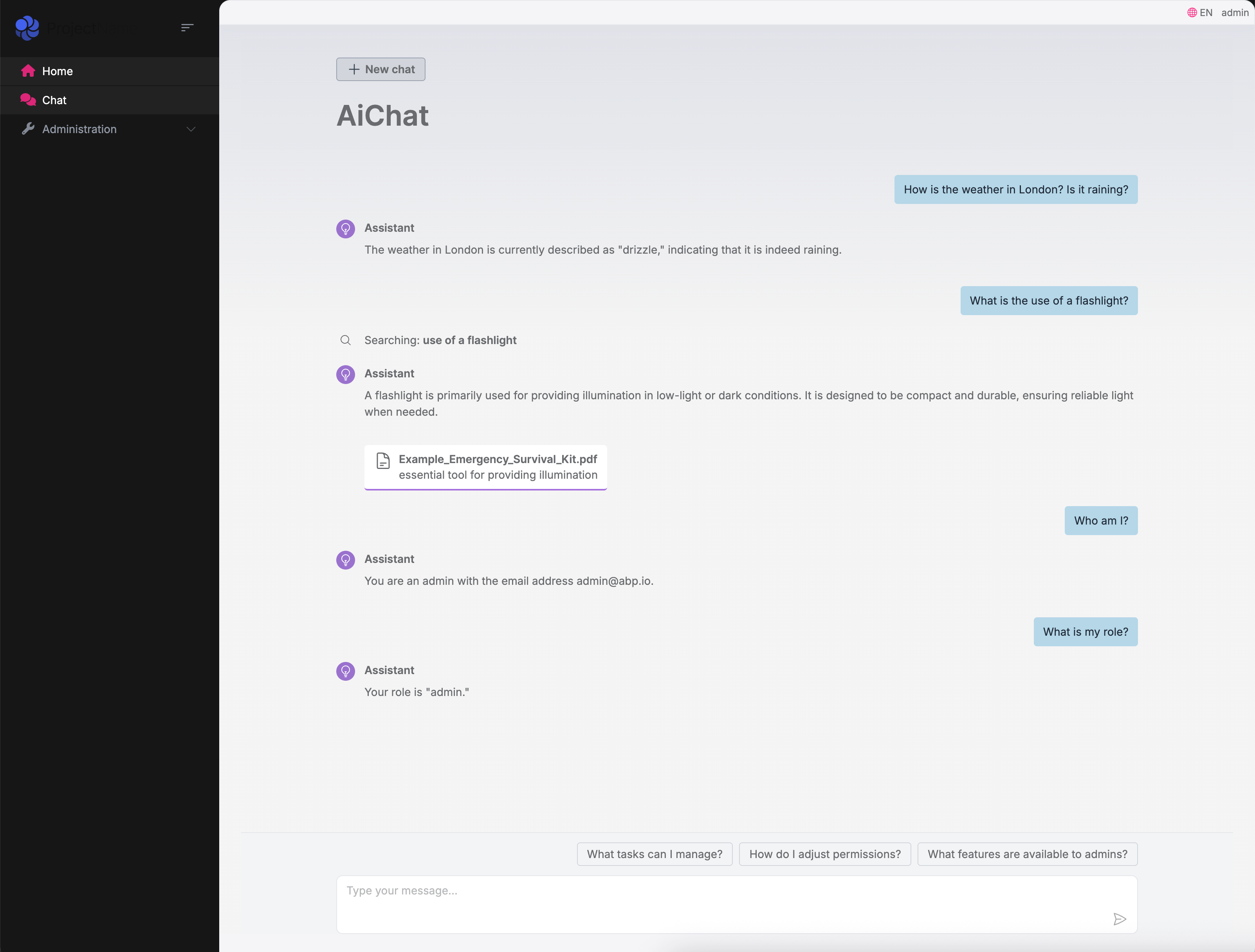
Conclusion
This integration demonstrates how to leverage the power of AI in your ABP Framework applications. The .NET AI Chat Template provides a solid foundation for building intelligent chat interfaces, and ABP Framework makes it more powerful.


























































Comments
Berkan Şaşmaz 32 weeks ago
A short but useful article, thanks 🙏
Alper Ebiçoğlu 32 weeks ago
thank you
Teo Matiz 31 weeks ago
I like yor post
Engincan Veske 31 weeks ago
Simple yet useful post! Thanks for sharing :)