Optimize Your .NET App for Production - Complete Checklist (Part 2)
If you’ve landed directly on this article, note that it’s part-2 of the series. You can read part-1 here: Optimize Your .NET App for Production (Part 1)
6) Telemetry (Logs, Metrics, Traces)
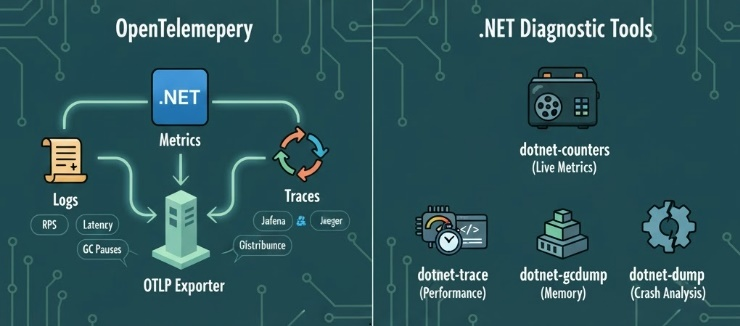
The below code adds OpenTelemetry to collect app logs, metrics, and traces in .NET.
builder.Services.AddOpenTelemetry()
.UseOtlpExporter()
.WithMetrics(m => m.AddAspNetCoreInstrumentation().AddHttpClientInstrumentation())
.WithTracing(t => t.AddAspNetCoreInstrumentation().AddHttpClientInstrumentation());
UseOtlpExporter()Tells it where to send telemetry. Usually that’s an OTLP collector (like Grafana , Jaeger, Tempo, Azure Monitor). So you can visualize metrics and traces in dashboards.WithMetrics()means it'll collects metrics. These metrics are Request rate (RPS), Request duration (latency), GC pauses, Exceptions, HTTP client timings..WithTracing(...)means it'll collect distributed traces. That's useful when your app calls other APIs or microservices. You can see the full request path from one service to another with timings and bottlenecks.
.NET Diagnostic Tools
When your app is on-air, you should know about the below tools. You know in airplanes there's black box recorder which is used to understand why the airplane crashed. For .NET below are our black box recorders. They capture what happened without attaching a debugger.
| Tool | What It Does | When to Use |
|---|---|---|
dotnet-counters |
Live metrics like CPU, GC, request rate | Monitor running apps |
dotnet-trace |
CPU sampling & performance traces | Find slow code |
dotnet-gcdump |
GC heap dumps (allocations) | Diagnose memory issues |
dotnet-dump |
Full process dumps | Investigate crashes or hangs |
dotnet-monitor |
HTTP service exposing all the above | Collect telemetry via API |
7) Build & Run .NET App in Docker the Right Way
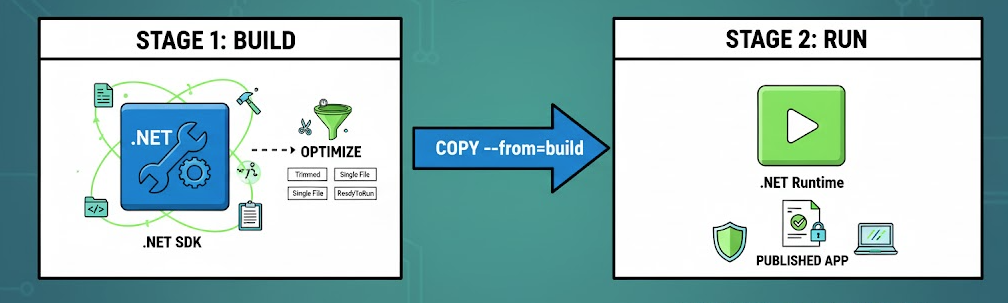
A multi-stage build is a Docker technique where you use one image for building your app and another smaller image for running it. Why we do multi-stage build, because the .NET SDK image is big but has all the build tools. The .NET Runtime image is small and optimized for production. You copy only the published output from the build stage into the runtime stage.
FROM mcr.microsoft.com/dotnet/sdk:9.0 AS build
WORKDIR /src
COPY . .
RUN dotnet restore
RUN dotnet publish -c Release -o /app/out -p:PublishTrimmed=true -p:PublishSingleFile=true -p:ReadyToRun=true
FROM mcr.microsoft.com/dotnet/aspnet:9.0
WORKDIR /app
ENV ASPNETCORE_URLS=http://+:8080
EXPOSE 8080
COPY --from=build /app/out .
ENTRYPOINT ["./YourApp"] # or ["dotnet","YourApp.dll"]
I'll explain what these Docker file commands;
Stage1: Build
FROM mcr.microsoft.com/dotnet/sdk:9.0 AS build
Uses the .NET SDK image including compilers and tools. TheAS buildname lets you reference this stage later.WORKDIR /src
Sets the working directory inside the container.COPY . .
Copies your source code into the container.RUN dotnet restore
Restores NuGet packages.RUN dotnet publish ...
Builds the project in Release mode, optimizes it for production, and outputs it to/app/out.
The flags;PublishTrimmed=true-> removes unused codePublishSingleFile=true-> bundles everything into one fileReadyToRun=true-> precompiles code for faster startup
Stage 2: Run
FROM mcr.microsoft.com/dotnet/aspnet:9.0
Uses a lighter runtime image which no compiler, just the runtime.WORKDIR /app
Where your app will live inside the container.ENV ASPNETCORE_URLS=http://+:8080
Makes the app listen on port 8080 (and all network interfaces).EXPOSE 8080
Documents the port your container uses (for Docker/K8s networking).COPY --from=build /app/out .
Copies the published output from the build stage to this final image.ENTRYPOINT ["./YourApp"]
Defines the command that runs when the container starts. If you published as a single file, it’s./YourApp. f not, usedotnet YourApp.dll.
8) Security
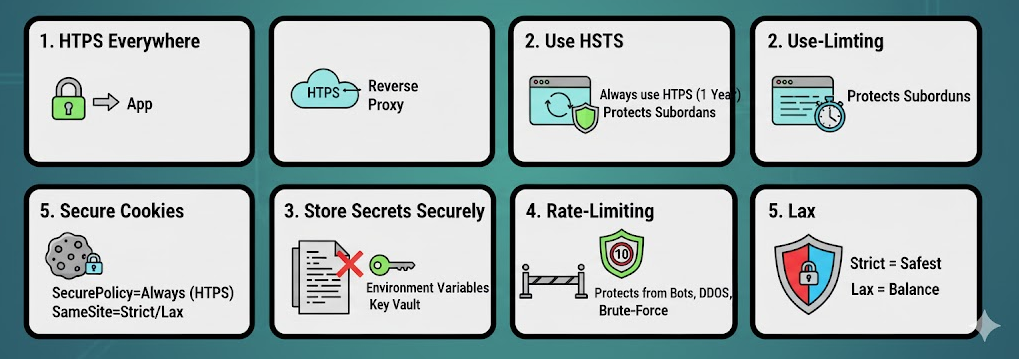
HTTPS Everywhere Even Behind Proxy
Even if your app runs behind a reverse proxy like Nginx, Cloudflare or a load balancer, always enforce HTTPS. Why? Because internal traffic can still be captured if you don't use SSL and also cookies, HSTS, browser APIs require HTTPS. In .NET, you can easily enforce HTTPS like this:
app.UseHttpsRedirection();
Use HSTS in Production
HSTS (HTTP Strict Transport Security) tells browsers:
Always use HTTPS for this domain — don’t even try HTTP again!
Once you set, browsers cache this rule, so users can’t accidentally hit the insecure version. You can easily enforce this as below:
if (!app.Environment.IsDevelopment())
{
app.UseHsts();
}
When you use HSTS, it sends browser this HTTP header: Strict-Transport-Security: max-age=31536000; includeSubDomains. Browser will remember this setting for 1 year (31,536,000 seconds) that this site must only use HTTPS. And includeSubDomains option applies the rule to all subdomains as well (eg: api.abp.io, cdn.abp.io, account.abp.io etc..)
Store Secrets on Environment Variables or Secret Stores
Never store passwords, connection strings, or API keys in your code or Git. Then where should we keep them?
Best/practical way is Environment variables. You can easily sett an environment variable in a Unix-like system as below:
-
export ConnectionStrings__Default="Server=...;User Id=...;Password=..."
-
And you can easily access these environment variables from your .NET app like this:
-
var conn = builder.Configuration.GetConnectionString("Default");
-
Or Secret stores like: Azure Key Vault, AWS Secrets Manager, HashiCorp Vault
Add Rate-Limiting to Public Endpoints
Don't forget there'll be not naive guys who will use your app! We've many times faced this issue in the past on our public front-facing websites. So protect your public APIs from abuse, bots, and DDoS. Use rate-limiting!!! Stop brute-force attacks, prevent your resources from exhaustion...
In .NET, there's a built-in rate-limit feature for .NET (System.Threading.RateLimiting):
builder.Services.AddRateLimiter(_ => _
.AddFixedWindowLimiter("default", options =>
{
options.PermitLimit = 100;
options.Window = TimeSpan.FromMinutes(1);
}));
app.UseRateLimiter();
- Also there's an open-source rate-limiting library -> github.com/stefanprodan/AspNetCoreRateLimit
- Another one -> nuget.org/packages/Polly.RateLimiting
Secure Cookies
Cookies are often good targets for attacks. You must secure them properly otherwise you can face cookie stealing or CSRF attack.
options.Cookie.SecurePolicy = CookieSecurePolicy.Always;
options.Cookie.SameSite = SameSiteMode.Strict; // or Lax
SecurePolicy = Always-> only send cookies over HTTPSSameSite=Lax/Strict-> prevent CSRF (Cross-Site Request Forgery)Strict= safestLax= good balance for login sessions
9) Startup/Cold Start
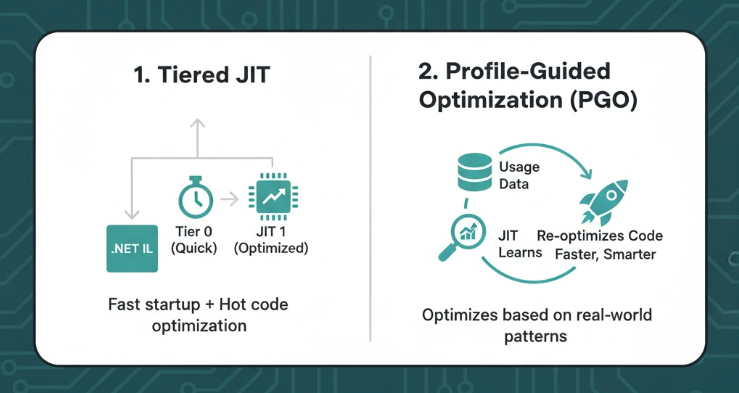
Keep Tiered JIT On
The JIT (Just-In-Time) compiler converts your app’s Intermediate Language (IL) into native CPU instructions when the code runs. Tiered JIT means the runtime uses 2 stages of compilation. Actually this setting is enabled by default in modern .NET. So just keep it on.
- Tier 0 (Quick JIT):
Fast, low-optimization compile → gets your app running ASAP.
(Used at startup.) - Tier 1 (Optimized JIT):
Later, the runtime re-compiles hot methods (frequently used ones) with deeper optimizations for speed.
Use PGO (Profile-Guided Optimization)
PGO lets .NET learn from real usage of your app. It profiles which functions are used most often, then re-optimizes the build for that pattern. You can think of it as the runtime saying:
I’ve seen what your app actually does... I’ll rearrange and optimize code paths accordingly.
In .NET 8+, you don’t have to manually enable PGO (Profile-Guided Optimization). The JIT collects runtime profiling data (e.g. which types are common, branch predictions) and uses it to generate more optimized code later. In .NET 9, PGO has been improved: the JIT uses PGO data for more patterns (like type checks / casts) and makes better decisions.
10) Graceful Shutdown
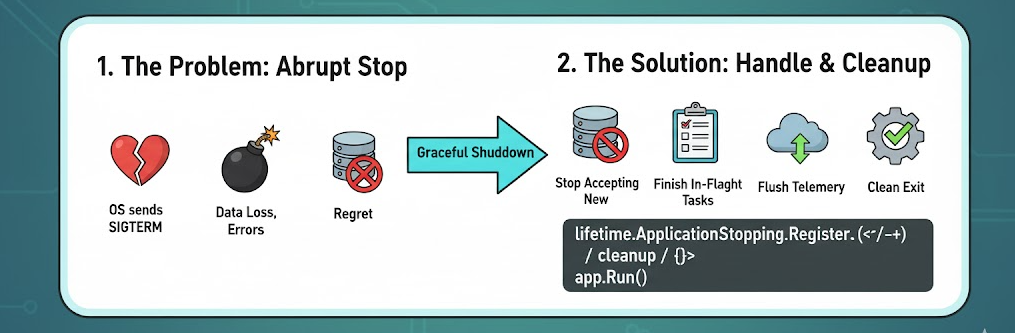
When we break up with our lover, we often argue and regret it later. When an application breaks up with an operating system, it should be done well 😘 ...
When your app stops, maybe you deploy a new version or Kubernetes restarts a pod... the OS sends a signal called SIGTERM (terminate).
A graceful shutdown means handling that signal properly, finishing what’s running, cleaning up, and exiting cleanly (like an adult)!
var app = builder.Build();
var lifetime = app.Services.GetRequiredService<IHostApplicationLifetime>();
lifetime.ApplicationStopping.Register(() =>
{
// stop accepting, finish in-flight, flush telemetry
});
app.Run();
On K8s, set terminationGracePeriodSeconds and wire readiness/startup probes.
11) Load Test
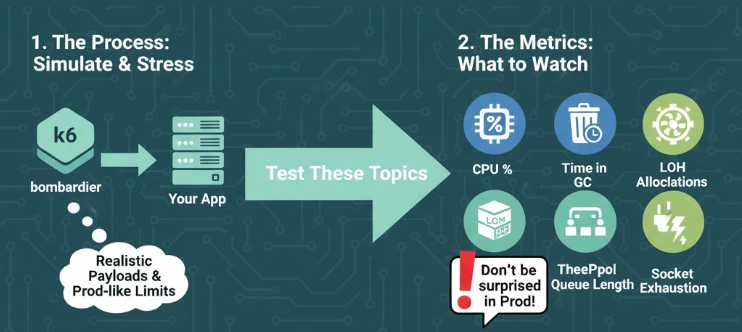
Sometimes arguing with our lover is good. We can see her/his face before marrying 😀 Use k6 or bombardier and test with realistic payloads and prod-like limits. Don't be surprise later when your app is running on prod! These topics should be tested: CPU % , Time in GC , LOH Allocations , ThreadPool Queue Length and Socket Exhaustion.
About K6
A modern load testing tool, using Go and JavaScript.
29K stars on GitHub
GitHub address: https://github.com/grafana/k6
About Bombardier
Fast cross-platform HTTP benchmarking tool written in Go.
7K stars on GitHub
GitHub address: https://github.com/codesenberg/bombardier
Summary
In summary, I listed 11 items for optimizing a .NET application for production; Covering build configuration, hosting setup, runtime behavior, data access, telemetry, containerization, security, startup performance and reliability under load. By applying the checklist from Part 1 and Part 2 of this series, leveraging techniques like trimmed releases, server GC, minimal payloads, pooled DbContexts, OpenTelemetry, multi-stage Docker builds, HTTPS enforcement, and proper shutdown handling—you’ll improve your app’s durability, scalability and maintainability under real-world traffic and production constraints. Each item is a checkpoint and you’ll be able to deliver a robust, high-performing .NET application ready for live users.
🎉 Want top-tier .NET performance without the headaches? Try ABP Framework for best-performance and skip all the hustles of .NET app development.

























































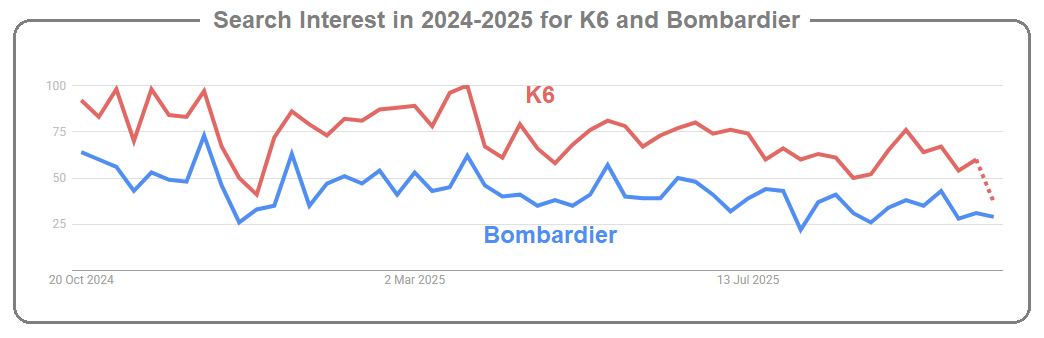

Comments
Ricavir 11 weeks ago
Great article @Alper ! Workers and jobs management would also be a good candidate for this article :) I'm wondering what are your performance advices to manage them
s_tristan77 11 weeks ago
Thank you for the informative article! Will definitely use it as step-by-step guide when deploying my upcoming project