Web Application Development Tutorial - Part 10: Book to Author Relation
About This Tutorial
In this tutorial series, you will build an ABP based web application named Acme.BookStore. This application is used to manage a list of books and their authors. It is developed using the following technologies:
- MongoDB as the ORM provider.
- Blazor WebAssembly as the UI Framework.
This tutorial is organized as the following parts;
- Part 1: Creating the server side
- Part 2: The book list page
- Part 3: Creating, updating and deleting books
- Part 4: Integration tests
- Part 5: Authorization
- Part 6: Authors: Domain layer
- Part 7: Authors: Database Integration
- Part 8: Authors: Application Layer
- Part 9: Authors: User Interface
- Part 10: Book to Author Relation (this part)
Download the Source Code
This tutorial has multiple versions based on your UI and Database preferences. We've prepared a few combinations of the source code to be downloaded:
Introduction
We have created Book and Author functionalities for the book store application. However, currently there is no relation between these entities.
In this tutorial, we will establish a 1 to N relation between the Author and the Book entities.
Add Relation to The Book Entity
Open the Books/Book.cs in the Acme.BookStore.Domain project and add the following property to the Book entity:
public Guid AuthorId { get; set; }
Database & Data Migration
Added a new, required AuthorId property to the Book entity. But, what about the existing books on the database? They currently don't have AuthorIds and this will be a problem when we try to run the application.
This is a typical migration problem and the decision depends on your case;
- If you haven't published your application to the production yet, you can just delete existing books in the database, or you can even delete the entire database in your development environment.
- You can update the existing data programmatically on data migration or seed phase.
- You can manually handle it on the database.
We prefer to delete the database since this is just an example project and data loss is not important. Since this topic is not related to the ABP Framework, we don't go deeper for all the scenarios.
Change the Data Seeder
Since the AuthorId is a required property of the Book entity, current data seeder code can not work. Open the BookStoreDataSeederContributor in the Acme.BookStore.Domain project and change as the following:
using System;
using System.Threading.Tasks;
using Acme.BookStore.Authors;
using Acme.BookStore.Books;
using Volo.Abp.Data;
using Volo.Abp.DependencyInjection;
using Volo.Abp.Domain.Repositories;
namespace Acme.BookStore
{
public class BookStoreDataSeederContributor
: IDataSeedContributor, ITransientDependency
{
private readonly IRepository<Book, Guid> _bookRepository;
private readonly IAuthorRepository _authorRepository;
private readonly AuthorManager _authorManager;
public BookStoreDataSeederContributor(
IRepository<Book, Guid> bookRepository,
IAuthorRepository authorRepository,
AuthorManager authorManager)
{
_bookRepository = bookRepository;
_authorRepository = authorRepository;
_authorManager = authorManager;
}
public async Task SeedAsync(DataSeedContext context)
{
if (await _bookRepository.GetCountAsync() > 0)
{
return;
}
var orwell = await _authorRepository.InsertAsync(
await _authorManager.CreateAsync(
"George Orwell",
new DateTime(1903, 06, 25),
"Orwell produced literary criticism and poetry, fiction and polemical journalism; and is best known for the allegorical novella Animal Farm (1945) and the dystopian novel Nineteen Eighty-Four (1949)."
)
);
var douglas = await _authorRepository.InsertAsync(
await _authorManager.CreateAsync(
"Douglas Adams",
new DateTime(1952, 03, 11),
"Douglas Adams was an English author, screenwriter, essayist, humorist, satirist and dramatist. Adams was an advocate for environmentalism and conservation, a lover of fast cars, technological innovation and the Apple Macintosh, and a self-proclaimed 'radical atheist'."
)
);
await _bookRepository.InsertAsync(
new Book
{
AuthorId = orwell.Id, // SET THE AUTHOR
Name = "1984",
Type = BookType.Dystopia,
PublishDate = new DateTime(1949, 6, 8),
Price = 19.84f
},
autoSave: true
);
await _bookRepository.InsertAsync(
new Book
{
AuthorId = douglas.Id, // SET THE AUTHOR
Name = "The Hitchhiker's Guide to the Galaxy",
Type = BookType.ScienceFiction,
PublishDate = new DateTime(1995, 9, 27),
Price = 42.0f
},
autoSave: true
);
}
}
}
The only change is that we set the AuthorId properties of the Book entities.
Delete existing books or delete the database before executing the
DbMigrator. See the Database & Data Migration section above for more info.
You can now run the .DbMigrator console application to seed the initial data.
Application Layer
We will change the BookAppService to support the Author relation.
Data Transfer Objects
Let's begin from the DTOs.
BookDto
Open the BookDto class in the Books folder of the Acme.BookStore.Application.Contracts project and add the following properties:
public Guid AuthorId { get; set; }
public string AuthorName { get; set; }
The final BookDto class should be following:
using System;
using Volo.Abp.Application.Dtos;
namespace Acme.BookStore.Books
{
public class BookDto : AuditedEntityDto<Guid>
{
public Guid AuthorId { get; set; }
public string AuthorName { get; set; }
public string Name { get; set; }
public BookType Type { get; set; }
public DateTime PublishDate { get; set; }
public float Price { get; set; }
}
}
CreateUpdateBookDto
Open the CreateUpdateBookDto class in the Books folder of the Acme.BookStore.Application.Contracts project and add an AuthorId property as shown:
public Guid AuthorId { get; set; }
AuthorLookupDto
Create a new class, AuthorLookupDto, inside the Books folder of the Acme.BookStore.Application.Contracts project:
using System;
using Volo.Abp.Application.Dtos;
namespace Acme.BookStore.Books
{
public class AuthorLookupDto : EntityDto<Guid>
{
public string Name { get; set; }
}
}
This will be used in a new method that will be added to the IBookAppService.
IBookAppService
Open the IBookAppService interface in the Books folder of the Acme.BookStore.Application.Contracts project and add a new method, named GetAuthorLookupAsync, as shown below:
using System;
using System.Threading.Tasks;
using Volo.Abp.Application.Dtos;
using Volo.Abp.Application.Services;
namespace Acme.BookStore.Books
{
public interface IBookAppService :
ICrudAppService< //Defines CRUD methods
BookDto, //Used to show books
Guid, //Primary key of the book entity
PagedAndSortedResultRequestDto, //Used for paging/sorting
CreateUpdateBookDto> //Used to create/update a book
{
// ADD the NEW METHOD
Task<ListResultDto<AuthorLookupDto>> GetAuthorLookupAsync();
}
}
This new method will be used from the UI to get a list of authors and fill a dropdown list to select the author of a book.
BookAppService
Open the BookAppService interface in the Books folder of the Acme.BookStore.Application project and replace the file content with the following code:
using System;
using System.Collections.Generic;
using System.Linq.Dynamic.Core;
using System.Linq;
using System.Threading.Tasks;
using Acme.BookStore.Authors;
using Acme.BookStore.Permissions;
using Microsoft.AspNetCore.Authorization;
using Volo.Abp.Application.Dtos;
using Volo.Abp.Application.Services;
using Volo.Abp.Domain.Repositories;
namespace Acme.BookStore.Books
{
[Authorize(BookStorePermissions.Books.Default)]
public class BookAppService :
CrudAppService<
Book, //The Book entity
BookDto, //Used to show books
Guid, //Primary key of the book entity
PagedAndSortedResultRequestDto, //Used for paging/sorting
CreateUpdateBookDto>, //Used to create/update a book
IBookAppService //implement the IBookAppService
{
private readonly IAuthorRepository _authorRepository;
public BookAppService(
IRepository<Book, Guid> repository,
IAuthorRepository authorRepository)
: base(repository)
{
_authorRepository = authorRepository;
GetPolicyName = BookStorePermissions.Books.Default;
GetListPolicyName = BookStorePermissions.Books.Default;
CreatePolicyName = BookStorePermissions.Books.Create;
UpdatePolicyName = BookStorePermissions.Books.Edit;
DeletePolicyName = BookStorePermissions.Books.Create;
}
public async override Task<BookDto> GetAsync(Guid id)
{
var book = await Repository.GetAsync(id);
var bookDto = ObjectMapper.Map<Book, BookDto>(book);
var author = await _authorRepository.GetAsync(book.AuthorId);
bookDto.AuthorName = author.Name;
return bookDto;
}
public async override Task<PagedResultDto<BookDto>>
GetListAsync(PagedAndSortedResultRequestDto input)
{
//Set a default sorting, if not provided
if (input.Sorting.IsNullOrWhiteSpace())
{
input.Sorting = nameof(Book.Name);
}
//Get the IQueryable<Book> from the repository
var queryable = await Repository.GetQueryableAsync();
//Get the books
var books = await AsyncExecuter.ToListAsync(
queryable
.OrderBy(input.Sorting)
.Skip(input.SkipCount)
.Take(input.MaxResultCount)
);
//Convert to DTOs
var bookDtos = ObjectMapper.Map<List<Book>, List<BookDto>>(books);
//Get a lookup dictionary for the related authors
var authorDictionary = await GetAuthorDictionaryAsync(books);
//Set AuthorName for the DTOs
bookDtos.ForEach(bookDto => bookDto.AuthorName =
authorDictionary[bookDto.AuthorId].Name);
//Get the total count with another query (required for the paging)
var totalCount = await Repository.GetCountAsync();
return new PagedResultDto<BookDto>(
totalCount,
bookDtos
);
}
public async Task<ListResultDto<AuthorLookupDto>> GetAuthorLookupAsync()
{
var authors = await _authorRepository.GetListAsync();
return new ListResultDto<AuthorLookupDto>(
ObjectMapper.Map<List<Author>, List<AuthorLookupDto>>(authors)
);
}
private async Task<Dictionary<Guid, Author>>
GetAuthorDictionaryAsync(List<Book> books)
{
var authorIds = books
.Select(b => b.AuthorId)
.Distinct()
.ToArray();
var queryable = await _authorRepository.GetQueryableAsync();
var authors = await AsyncExecuter.ToListAsync(
queryable.Where(a => authorIds.Contains(a.Id))
);
return authors.ToDictionary(x => x.Id, x => x);
}
}
}
Let's see the changes we've done:
- Added
[Authorize(BookStorePermissions.Books.Default)]to authorize the methods we've newly added/overrode (remember, authorize attribute is valid for all the methods of the class when it is declared for a class). - Injected
IAuthorRepositoryto query from the authors. - Overrode the
GetAsyncmethod of the baseCrudAppService, which returns a singleBookDtoobject with the givenid. - Overrode the
GetListAsyncmethod of the baseCrudAppService, which returns a list of books. This code separately queries the authors from database and sets the name of the authors in the application code. Instead, you could create a custom repository method and perform a join query or take the power of the MongoDB API to get the books and their authors in a single query, which would be more performant. - Created a new method:
GetAuthorLookupAsync. This simple gets all the authors. The UI uses this method to fill a dropdown list and select and author while creating/editing books.
Object to Object Mapping Configuration
Introduced the AuthorLookupDto class and used object mapping inside the GetAuthorLookupAsync method. So, we need to add a new mapping definition inside the BookStoreApplicationAutoMapperProfile.cs file of the Acme.BookStore.Application project:
CreateMap<Author, AuthorLookupDto>();
Unit Tests
Some of the unit tests will fail since we made some changed on the AuthorAppService. Open the BookAppService_Tests in the Books folder of the Acme.BookStore.Application.Tests project and change the content as the following:
using System;
using System.Linq;
using System.Threading.Tasks;
using Acme.BookStore.Authors;
using Shouldly;
using Volo.Abp.Application.Dtos;
using Volo.Abp.Validation;
using Xunit;
namespace Acme.BookStore.Books
{
[Collection(BookStoreTestConsts.CollectionDefinitionName)]
public class BookAppService_Tests : BookStoreApplicationTestBase
{
private readonly IBookAppService _bookAppService;
private readonly IAuthorAppService _authorAppService;
public BookAppService_Tests()
{
_bookAppService = GetRequiredService<IBookAppService>();
_authorAppService = GetRequiredService<IAuthorAppService>();
}
[Fact]
public async Task Should_Get_List_Of_Books()
{
//Act
var result = await _bookAppService.GetListAsync(
new PagedAndSortedResultRequestDto()
);
//Assert
result.TotalCount.ShouldBeGreaterThan(0);
result.Items.ShouldContain(b => b.Name == "1984" &&
b.AuthorName == "George Orwell");
}
[Fact]
public async Task Should_Create_A_Valid_Book()
{
var authors = await _authorAppService.GetListAsync(new GetAuthorListDto());
var firstAuthor = authors.Items.First();
//Act
var result = await _bookAppService.CreateAsync(
new CreateUpdateBookDto
{
AuthorId = firstAuthor.Id,
Name = "New test book 42",
Price = 10,
PublishDate = System.DateTime.Now,
Type = BookType.ScienceFiction
}
);
//Assert
result.Id.ShouldNotBe(Guid.Empty);
result.Name.ShouldBe("New test book 42");
}
[Fact]
public async Task Should_Not_Create_A_Book_Without_Name()
{
var exception = await Assert.ThrowsAsync<AbpValidationException>(async () =>
{
await _bookAppService.CreateAsync(
new CreateUpdateBookDto
{
Name = "",
Price = 10,
PublishDate = DateTime.Now,
Type = BookType.ScienceFiction
}
);
});
exception.ValidationErrors
.ShouldContain(err => err.MemberNames.Any(m => m == "Name"));
}
}
}
- Changed the assertion condition in the
Should_Get_List_Of_Booksfromb => b.Name == "1984"tob => b.Name == "1984" && b.AuthorName == "George Orwell"to check if the author name was filled. - Changed the
Should_Create_A_Valid_Bookmethod to set theAuthorIdwhile creating a new book, since it is required anymore.
The User Interface
The Book List
It is very easy to show the Author Name in the book list. Open the /Pages/Books.razor file in the Acme.BookStore.Blazor project and add the following DataGridColumn definition just after the Name (book name) column:
<DataGridColumn TItem="BookDto"
Field="@nameof(BookDto.AuthorName)"
Caption="@L["Author"]"></DataGridColumn>
When you run the application, you can see the Author column on the table:
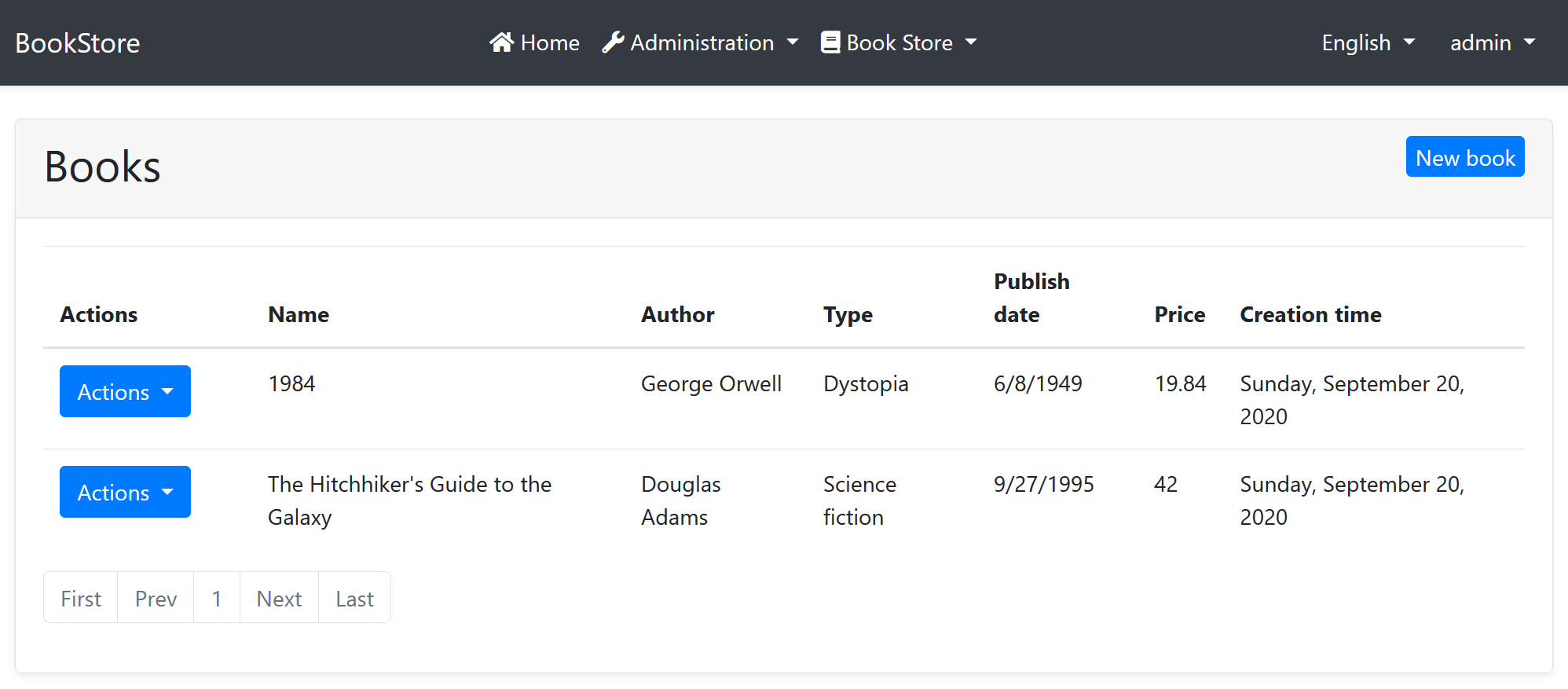
Create Book Modal
Add the following field to the @code section of the Books.razor file:
IReadOnlyList<AuthorLookupDto> authorList = Array.Empty<AuthorLookupDto>();
Override the OnInitializedAsync method and adding the following code:
protected override async Task OnInitializedAsync()
{
await base.OnInitializedAsync();
authorList = (await AppService.GetAuthorLookupAsync()).Items;
}
- It is essential to call the
base.OnInitializedAsync()sinceAbpCrudPageBasehas some initialization code to be executed.
The final @code block should be the following:
@code
{
//ADDED A NEW FIELD
IReadOnlyList<AuthorLookupDto> authorList = Array.Empty<AuthorLookupDto>();
public Books() // Constructor
{
CreatePolicyName = BookStorePermissions.Books.Create;
UpdatePolicyName = BookStorePermissions.Books.Edit;
DeletePolicyName = BookStorePermissions.Books.Delete;
}
//GET AUTHORS ON INITIALIZATION
protected override async Task OnInitializedAsync()
{
await base.OnInitializedAsync();
authorList = (await AppService.GetAuthorLookupAsync()).Items;
}
}
Finally, add the following Field definition into the ModalBody of the Create modal, as the first item, before the Name field:
<Field>
<FieldLabel>@L["Author"]</FieldLabel>
<Select TValue="Guid" @bind-SelectedValue="@NewEntity.AuthorId">
<SelectItem TValue="Guid" Value="Guid.Empty">@L["PickAnAuthor"]</SelectItem>
@foreach (var author in authorList)
{
<SelectItem TValue="Guid" Value="@author.Id">
@author.Name
</SelectItem>
}
</Select>
</Field>
This requires to add a new localization key to the en.json file:
"PickAnAuthor": "Pick an author"
You can run the application to see the Author Selection while creating a new book:
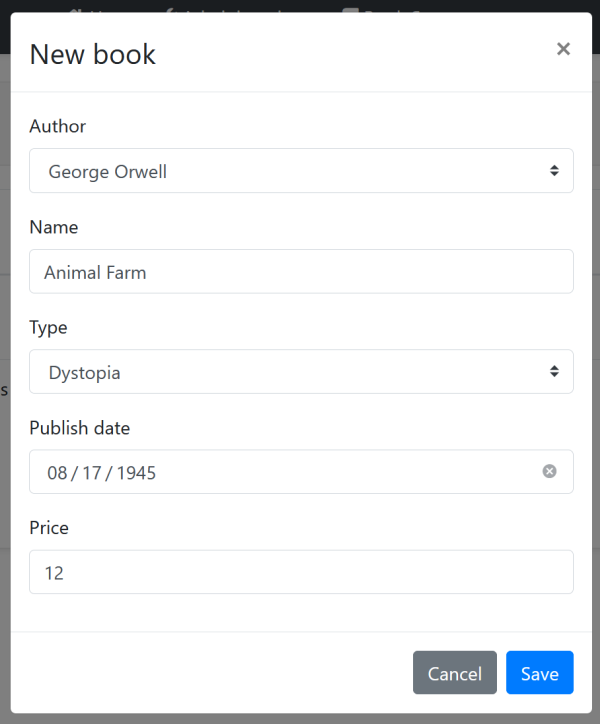
Edit Book Modal
Add the following Field definition into the ModalBody of the Edit modal, as the first item, before the Name field:
<Field>
<FieldLabel>@L["Author"]</FieldLabel>
<Select TValue="Guid" @bind-SelectedValue="@EditingEntity.AuthorId">
@foreach (var author in authorList)
{
<SelectItem TValue="Guid" Value="@author.Id">
@author.Name
</SelectItem>
}
</Select>
</Field>
That's all. We are reusing the authorList defined for the Create modal.


























































