Payment module
This module implements payment gateway integration of an application;
See the module description page for an overview of the module features.
You can get payment from your customers using one or more payment gateways supported by the payment module. Payment module works in a very simple way. It creates a local payment request record and redirects customer to payment gateway (PayPal, Stripe etc...) for the payment. When the customer pays on the payment gateway, payment module handles the external payment gateway's response and validates the payment to see if it is really paid or not. If the payment is validated, payment module redirects customer to mail application who initiated the payment process at the beginning.
Image below demonstrates the flow of a payment process;
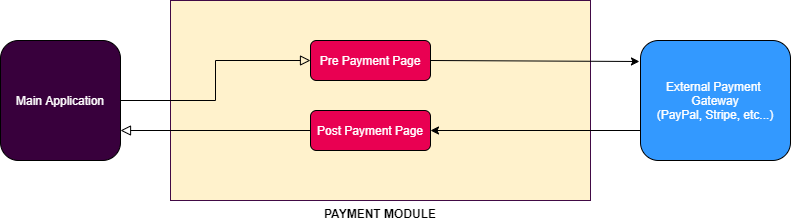
Each payment gateway implementation contains PrePayment and PostPayment pages.
PrePayment page asks users for extra information if requested by the external payment gateway. For example, 2Checkout doesn't require any extra information, so PrePayment page for 2Checkout redirects user to 2Checkout without asking any extra information.
PostPayment page is responsible for validation the response of the external payment gateway. When a user completes the payment, user is redirected to PostPayment page for that payment gateway and PostPayment page validates the status of the payment. If the payment is succeeded, status of the payment request is updated and user is redirected to main application.
How to install
Payment module is not installed in the startup templates. So, it needs to be installed manually. There are two ways of installing a module into your application.
1. Using ABP CLI
ABP CLI allows adding a module to a solution using add-module command. You can check its documentation for more information. So, payment module can be added using the command below;
abp add-module Volo.Payment
2. Manual Installation
If you modified your solution structure, adding module using ABP CLI might not work for you. In such cases, payment module can be added to a solution manually.
In order to do that, add packages listed below to matching project on your solution. For example, Volo.Payment.Application package to your {ProjectName}.Application.csproj like below;
<PackageReference Include="Volo.Payment.Application" Version="x.x.x" />
After adding the package reference, open the module class of the project (eg: {ProjectName}ApplicationModule) and add the below code to the DependsOn attribute.
[DependsOn(
//...
typeof(AbpPaymentApplicationModule)
)]
Supported Gateway Packages
In order to use a Payment Gateway, you need to add related NuGet packages to your related project as explained in Manual Installation section above and add DependsOn to your related module. For example, if you don't want to use PayU, you don't have to use its NuGet packages.
After adding packages of a payment gateway to your application, you also need to configure global payment module options and options for the payment modules you have added. See the Options section below.
Packages
This module follows the module development best practices guide and consists of several NuGet and NPM packages. See the guide if you want to understand the packages and relations between them.
You can visit Payment module package list page to see list of packages related with this module.
User interface
Pages
Payment gateway selection
This page allows selecting a payment gateway. If there is one payment gateway configured for final application, this page will be skipped.
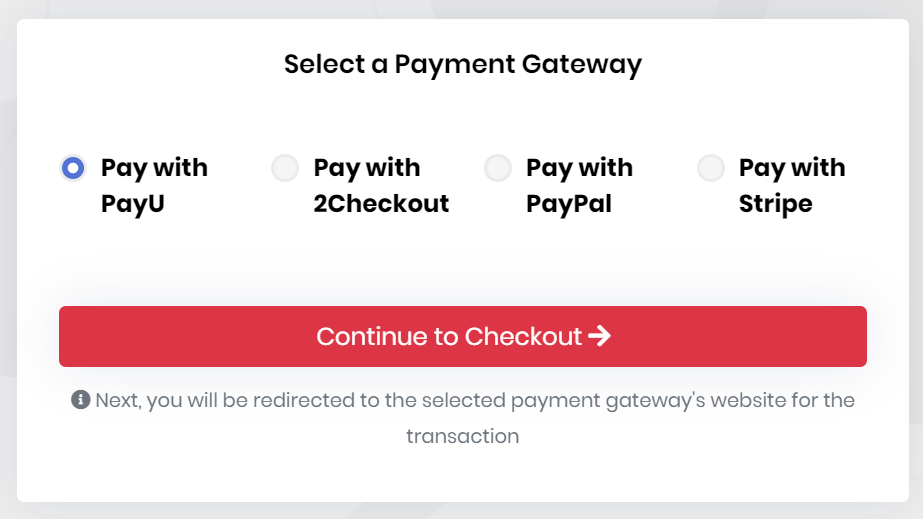
PayU prepayment page
This page is used to send Name, Surname and Email Address of user to PayU.

Options
PaymentOptions
PaymentOptions is used to store list of payment gateways. You don't have to configure this manually for existing payment gateways. You can, however, add a new gateway like below;
Configure<PaymentOptions>(options =>
{
options.Gateways.Add(
new PaymentGatewayConfiguration(
"MyPaymentGatewayName",
new FixedLocalizableString("MyPaymentGatewayName"),
typeof(MyPaymentGateway)
)
);
});
AbpIdentityAspNetCoreOptions properties:
PaymentGatewayConfigurationDictionary: List of gateway configuration.Name: Name of payment gateway.DisplayName: DisplayName of payment gateway.PaymentGatewayType: type of payment gateway.Order: Order of payment gateway.
PaymentWebOptions
PaymentWebOptions is used to configure web application related configurations.
CallbackUrl: Final callback URL for internal payment gateway modules to return. User will be redirected to this URL on your website.RootUrl: Root URL of your website.GatewaySelectionCheckoutButtonStyle: CSS style to add Checkout button on gateway selection page. This class can be used for tracking user activity via 3rd party tools like Google Tag Manager.PaymentGatewayWebConfigurationDictionary: Used to store web related payment gateway configuration.Name: Name of payment gateway.PrePaymentUrl: URL of the page before redirecting user to payment gateway for payment.PostPaymentUrl: URL of the page when user redirected back from payment gateway to your website. This page is used to validate the payment mostly.Order: Order of payment gateway for gateway selection page.Recommended: Is payment gateway is recommended or not. This information is displayed on payment gateway selection page.ExtraInfos: List of informative strings for payment gateway. These texts are displayed on payment gateway selection page.
PayuOptions
PayuOptions is used to configure PayU payment gateway options.
Merchant: Merchant code for PayU account.Signature: Signature of Merchant.LanguageCode: Language of the order. This will be used for notification email that are sent to the client, if available.CurrencyCode: Currency code of order (USD, EUR, etc...).VatRate: Vat rate of order.PriceType: Price type of order (GROSS or NET).Shipping: A positive number indicating the price of shipping.Installment: The number of installments. It can be an integer between 1 and 12.TestOrder: Is the order a test order or not (true or false).Debug: Writes detailed log on PAYU side.Recommended: Is payment gateway is recommended or not. This information is displayed on payment gateway selection page.ExtraInfos: List of informative strings for payment gateway. These texts are displayed on payment gateway selection page.PrePaymentCheckoutButtonStyle: Css style to add Checkout button on PayU prepayment page. This class can be used for tracking user activity via 3rd party tools like Google Tag Manager.
TwoCheckoutOptions
TwoCheckoutOptions is used to configure TwoCheckout payment gateway options.
Signature: Signature of Merchant's 2Checkout account.CheckoutUrl: 2Checkout checkout URL (it must be set to https://secure.2checkout.com/order/checkout.php).LanguageCode: Language of the order. This will be used for notification email that are sent to the client, if available.CurrencyCode: Currency code of order (USD, EUR, etc...).Recommended: Is payment gateway is recommended or not. This information is displayed on payment gateway selection page.ExtraInfos: List of informative strings for payment gateway. These texts are displayed on payment gateway selection page.
StripeOptions
StripeConsts: is used to configure Stripe payment gateway options.
PublishableKey: Publishable Key for Stripe account.SecretKey: Secret Key for Stripe account.Currency: Currency code of order (USD, EUR, etc..., see Stripe docs for the full list). Its default value is USD.Locale: Language of the order. Its default value is 'auto'.PaymentMethodTypes: A list of the types of payment methods (e.g., card) this Checkout session can accept. See https://stripe.com/docs/payments/checkout/payment-methods. Its default value is 'card'.Recommended: Is payment gateway is recommended or not. This information is displayed on payment gateway selection page.ExtraInfos: List of informative strings for payment gateway. These texts are displayed on payment gateway selection page.
PayPalOptions
PayPalOptions is used to configure PayPal payment gateway options.
ClientId: Client Id for the PayPal account.SecretSecret for the PayPal account.CurrencyCode: Currency code of order (USD, EUR, etc...).Environment: Payment environment. ("Sandbox" or "Live", default value is "Sandbox")Locale: PayPal-supported language and locale to localize PayPal checkout pages. See https://developer.paypal.com/docs/api/reference/locale-codes/.
IyzicoOptions
IyzicoOptions is used to configure Iyzico payment gateway options.
BaseUrl: Base API URL for the Iyzico (ex: https://sandbox-api.iyzipay.com).ApiKeyApi key for the Iyzico account.SecretKeySecret for the Iyzico account.Currency: Currency code for the order (USD, EUR, GBP and TRY can be used).Locale: Language of the order.InstallmentCount: Installment count value. For single installment payments it should be 1 (valid values: 1, 2, 3, 6, 9, 12).Recommended: Is payment gateway is recommended or not. This information is displayed on payment gateway selection page.ExtraInfos: List of informative strings for payment gateway. These texts are displayed on payment gateway selection page.PrePaymentCheckoutButtonStyle: CSS style to add Checkout button on Iyzico prepayment page. This class can be used for tracking user activity via 3rd party tools like Google Tag Manager.
Instead of configuring options in your module class, you can configure it in your appsettings.json file like below;
"Payment": {
"Payu": {
"Merchant": "TEST",
"Signature": "SECRET_KEY",
"LanguageCode": "en",
"CurrencyCode": "USD",
"VatRate": "0",
"PriceType": "GROSS",
"Shipping": "0",
"Installment": "1",
"TestOrder": "1",
"Debug": "1"
},
"TwoCheckout": {
"Signature": "SECRET_KEY",
"CheckoutUrl": "https://secure.2checkout.com/order/checkout.php",
"LanguageCode": "en",
"CurrencyCode": "USD",
"TestOrder": "1"
},
"PayPal": {
"ClientId": "CLIENT_ID",
"Secret": "SECRET",
"CurrencyCode": "USD",
"Environment": "Sandbox",
"Locale": "en_US"
},
"Stripe": {
"PublishableKey": "PUBLISHABLE_KEY",
"SecretKey": "SECRET_KEY",
"PaymentMethodTypes": ["alipay"]
},
"Iyzico": {
"ApiKey": "API_KEY",
"SecretKey": "SECRET_KEY",
"BaseUrl": "https://sandbox-api.iyzipay.com",
"Locale": "en",
"Currency": "USD"
}
}
Internals
Domain layer
Aggregates
This module follows the Entity Best Practices & Conventions guide.
PaymentRequest
A payment request represents a request for a payment in the application.
PaymentRequest(aggregate root): Represents a payment request in the system.Products(collection): List of products for payment request.State: State of payment request (can be Waiting, Completed or Failed).Currency: Currency code of payment request (USD, EUR, etc...).Gateway: Name of payment gateway used for this payment request.FailReason: Reason for failed payment requests.
Repositories
This module follows the Repository Best Practices & Conventions guide.
Following custom repositories are defined for this module:
IPaymentRequestRepository
Application layer
Application services
PaymentRequestAppService(implementsIPaymentRequestAppService): Used to create payment requests and access payment request details.
Database providers
Common
Table / collection prefix & schema
All tables/collections use the Pay prefix by default. Set static properties on the PaymentDbProperties class if you need to change the table prefix or set a schema name (if supported by your database provider).
Connection string
This module uses AbpPayment for the connection string name. If you don't define a connection string with this name, it fallbacks to the Default connection string.
See the connection strings documentation for details.
Entity Framework Core
Tables
- PayPaymentRequests
- AbpRoleClaims
- PayPaymentRequestProducts
- AbpRoleClaims
MongoDB
Collections
- PayPaymentRequests
Distributed Events
This module doesn't define any additional distributed event. See the standard distributed events.
Sample Usage
In order to initiate a payment process, inject IPaymentRequestAppService, create a payment request using it's CreateAsync method and redirect user to gateway selection page with the created payment request's Id. Here is a sample Razor Page code which starts a payment process on it's OnPost method.
public class IndexModel: PageModel
{
private readonly IPaymentRequestAppService _paymentRequestAppService;
public IndexModel(IPaymentRequestAppService paymentRequestAppService)
{
_paymentRequestAppService = paymentRequestAppService;
}
public virtual async Task<IActionResult> OnPost()
{
var paymentRequest = await _paymentRequestAppService.CreateAsync(new PaymentRequestCreateDto()
{
Products = new List<PaymentRequestProductCreateDto>()
{
new PaymentRequestProductCreateDto
{
Code = "Product_01",
Name = "LEGO Super Mario",
Count = 2,
UnitPrice = 60,
TotalPrice = 200
}
}
});
return LocalRedirectPreserveMethod("/Payment/GatewaySelection?paymentRequestId=" + paymentRequest.Id);
}
}
If the payment is successful, payment module will return to configured PaymentWebOptions.CallbackUrl. The main application can take necessary actions for a successful payment (Activating a user account, triggering a shipment start process etc...).


























































