Docs Module
What is Docs Module?
Docs module is an application module for ABP framework. It simplifies software documentation. This module is free and open-source.
Integration
Currently docs module provides you to store your docs both on GitHub and file system.
Hosting
Docs module is an application module and does not offer any hosting solution. You can host your docs on-premise or on cloud.
Versioning
When you use GitHub to store your docs, Docs Module supports versioning. If you have multiple versions for your docs, there will be a combo-box on the UI to switch between versions. If you choose file system to store your docs, it does not support multiple versions.
The documents for ABP framework is also using this module.
Docs module follows the module architecture best practices guide.
Installation
1- Download
If you do not have an existing ABP project, this step shows you how to create a new project from abp.io to add the Docs Module. If you already have an ABP project, you can skip this step.
Navigate to https://abp.io/Templates. Enter your project name as Acme.MyProject, select ASP.NET Core Mvc Application and select Entity Framework Core for the database provider.
Note that this document covers Entity Framework Core provider but you can also select MongoDB as your database provider.
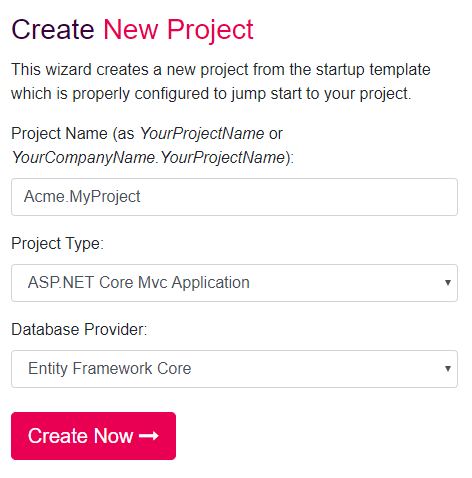
2- Running The Empty Application
After you download the project, extract the ZIP file and open Acme.MyProject.sln. You will see that the solution consists of Application, Domain , EntityFrameworkCore and Web projects. Right click on Acme.MyProject.Web project and Set as StartUp Project.
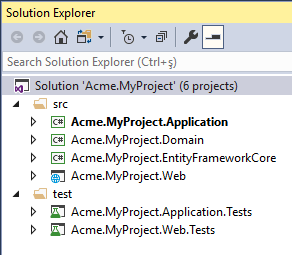
The database connection string is located in appsettings.json of your Acme.MyProject.Web project. If you have a different database configuration, change the connection string.
{
"ConnectionStrings": {
"Default": "Server=localhost;Database=MyProject;Trusted_Connection=True;MultipleActiveResultSets=true"
}
}
Open Package Manager Console in the Visual Studio and choose src\Acme.MyProject.EntityFrameworkCore as the default project. Run Update-Database command to create your new database. The database MyProject will be created in your database server.
Now an empty ABP project has been created! You can now run your project and see the empty website.
To login your website enter admin as the username and 1q2w3E* as the password.
2- Referencing Docs Module Packages
Docs module packages are hosted on NuGet. There are 4 packages that needs be to installed to your application. Each package has to be installed to the relevant project.
Volo.Docs.Domain needs to be referenced to
Acme.MyProject.Domainproject.Edit
Acme.MyProject.Domain.csprojfile and add the below line to as a reference. Note that you need to change version (v0.9.0) to the latest.<PackageReference Include="Volo.Docs.Domain" Version="0.9.0" />
Volo.Docs.EntityFrameworkCore needs to be referenced to
Acme.MyProject.EntityFrameworkCoreproject.Edit
Acme.MyProject.EntityFrameworkCore.csprojfile and add the below line to as a reference. Note that you need to change version (v0.9.0) to the latest.<PackageReference Include="Volo.Docs.EntityFrameworkCore" Version="0.9.0" />
Volo.Docs.Application needs to be referenced to
Acme.MyProject.Applicationproject.Edit
Acme.MyProject.Application.csprojfile and add the below line to as a reference. Note that you need to change version (v0.9.0) to the latest.<PackageReference Include="Volo.Docs.Application" Version="0.9.0" />
Volo.Docs.Web needs to be referenced to
Acme.MyProject.Webproject.Edit
Acme.MyProject.Web.csprojfile and add the below line to as a reference. Note that you need to change version (v0.9.0) to the latest.<PackageReference Include="Volo.Docs.Web" Version="0.9.0" />
3- Adding Module Dependencies
An ABP module must declare [DependsOn] attribute if it has a dependency upon another module. Each module has to be added in[DependsOn] attribute to the relevant project.
Open
MyProjectDomainModule.csand addtypeof(DocsDomainModule)as shown below;[DependsOn( typeof(DocsDomainModule), typeof(AbpIdentityDomainModule), typeof(AbpAuditingModule), typeof(BackgroundJobsDomainModule), typeof(AbpAuditLoggingDomainModule) )] public class MyProjectDomainModule : AbpModule { //... }Open
MyProjectEntityFrameworkCoreModule.csand addtypeof(DocsEntityFrameworkCoreModule)as shown below;[DependsOn( typeof(DocsEntityFrameworkCoreModule), typeof(MyProjectDomainModule), typeof(AbpIdentityEntityFrameworkCoreModule), typeof(AbpPermissionManagementEntityFrameworkCoreModule), typeof(AbpSettingManagementEntityFrameworkCoreModule), typeof(AbpEntityFrameworkCoreSqlServerModule), typeof(BackgroundJobsEntityFrameworkCoreModule), typeof(AbpAuditLoggingEntityFrameworkCoreModule) )] public class MyProjectEntityFrameworkCoreModule : AbpModule { //... }Open
MyProjectApplicationModule.csand addtypeof(DocsApplicationModule)as shown below;[DependsOn( typeof(DocsApplicationModule), typeof(MyProjectDomainModule), typeof(AbpIdentityApplicationModule))] public class MyProjectApplicationModule : AbpModule { public override void ConfigureServices(ServiceConfigurationContext context) { Configure<PermissionOptions>(options => { options.DefinitionProviders.Add<MyProjectPermissionDefinitionProvider>(); }); Configure<AbpAutoMapperOptions>(options => { options.AddProfile<MyProjectApplicationAutoMapperProfile>(); }); } }Open
MyProjectWebModule.csand addtypeof(DocsWebModule)as shown below;[DependsOn( typeof(DocsWebModule), typeof(MyProjectApplicationModule), typeof(MyProjectEntityFrameworkCoreModule), typeof(AbpAutofacModule), typeof(AbpIdentityWebModule), typeof(AbpAccountWebModule), typeof(AbpAspNetCoreMvcUiBasicThemeModule) )] public class MyProjectWebModule : AbpModule { //... }
4- Database Integration
4.1- Entity Framework Integration
If you choose Entity Framework as your database provider, you need to configure the Docs Module in your DbContext. To do this;
Open
MyProjectDbContext.csand addmodelBuilder.ConfigureDocs()to theOnModelCreating()[ConnectionStringName("Default")] public class MyProjectDbContext : AbpDbContext<MyProjectDbContext> { public MyProjectDbContext(DbContextOptions<MyProjectDbContext> options) : base(options) { } protected override void OnModelCreating(ModelBuilder modelBuilder) { //... modelBuilder.ConfigureDocs(); } }
Open
Package Manager ConsoleinVisual Studioand chooseAcme.MyProject.EntityFrameworkCoreas default project. Then write the below command to add the migration for Docs Module.add-migration Added_Docs_ModuleWhen the command successfully executes , you will see a new migration file named as
20181221111621_Added_Docs_Modulein the folderAcme.MyProject.EntityFrameworkCore\Migrations.Now, update the database for Docs module database changes. To do this run the below code on
Package Manager ConsoleinVisual Studio. Be sureAcme.MyProject.EntityFrameworkCoreis still default project.update-databaseFinally, you can check your database to see the newly created tables. For example you can see
DocsProjectstable must be added to your database.
5- Linking Docs Module
The default route for Docs module is;
/Documents
To add Docs module link to your application menu;
Open
MyProjectMenuContributor.csand add the below line to the methodConfigureMainMenuAsync().context.Menu.Items.Add(new ApplicationMenuItem("MyProject.Docs", l["Menu:Docs"], "/Documents"));Final look of MyProjectMenuContributor.cs
private async Task ConfigureMainMenuAsync(MenuConfigurationContext context) { var l = context.ServiceProvider.GetRequiredService<IStringLocalizer<MyProjectResource>>(); context.Menu.Items.Insert(0, new ApplicationMenuItem("MyProject.Home", l["Menu:Home"], "/")); context.Menu.Items.Add(new ApplicationMenuItem("MyProject.Docs", l["Menu:Docs"], "/Documents")); }
The Menu:Docs keyword is a localization key. To localize the menu text, open Localization\MyProject\en.json in the project Acme.MyProject.Domain. And add the below line
"Menu:Docs": "Documents"
Final look of en.json
{
"culture": "en",
"texts": {
"Menu:Home": "Home",
"Welcome": "Welcome",
"LongWelcomeMessage": "Welcome to the application. This is a startup project based on the ABP framework. For more information, visit abp.io.",
"Menu:Docs": "Documents"
}
}
The new menu item for Docs Module is added to the menu. Run your web application and browse to http://localhost:YOUR_PORT_NUMBER/documents URL.
You will see a warning says;
There are no projects yet!
As we have not added any projects yet, this warning is normal.
6- Adding New Docs Project
Open DocsProjects in your database, and insert a new record with the following field information;
- Name: The display name of the document name which will be shown on the web page.
- ShortName: A short and URL friendly name that will be used in your docs URL.
- Format: The format of the document (for Markdown:
md, for HTML:html) - DefaultDocumentName: The document for the initial page.
- NavigationDocumentName: The document to be used for the navigation menu (index).
- MinimumVersion: The minimum version to show the docs. Below version will not be listed.
- DocumentStoreType: The source of the documents (for GitHub:
GitHub, for file systemFileSystem) - ExtraProperties: A serialized
JSONthat stores special configuration for the selectedDocumentStoreType. - MainWebsiteUrl: The URL when user clicks to the logo of the Docs module page. You can simply set as
/to link to your website root address. - LatestVersionBranchName: This is a config for GitHub. It's the branch name which to retrieve the docs. You can set it as
master.
Sample Project Record for "GitHub"
You can use ABP Framework GitHub documents to configure your GitHub document store.
Name:
ABP framework (GitHub)ShortName:
abpFormat:
mdDefaultDocumentName:
IndexNavigationDocumentName:
docs-nav.jsonMinimumVersion:
<NULL>(no minimum version)DocumentStoreType:
GitHubExtraProperties:
{"GitHubRootUrl":"https://github.com/abpframework/abp/tree/{version}/docs/en/","GitHubAccessToken":"***"}Note that
GitHubAccessTokenis masked with***. It's a private token that you must get it from GitHub. See https://help.github.com/articles/creating-a-personal-access-token-for-the-command-line/MainWebsiteUrl:
/LatestVersionBranchName:
master
For SQL databases, you can use the below T-SQL command to insert the specified sample into your DocsProjects table:
INSERT [dbo].[DocsProjects] ([Id], [Name], [ShortName], [Format], [DefaultDocumentName], [NavigationDocumentName], [MinimumVersion], [DocumentStoreType], [ExtraProperties], [MainWebsiteUrl], [LatestVersionBranchName]) VALUES (N'12f21123-e08e-4f15-bedb-ae0b2d939658', N'ABP framework (GitHub)', N'abp', N'md', N'Index', N'docs-nav.json', NULL, N'GitHub', N'{"GitHubRootUrl":"https://github.com/abpframework/abp/tree/{version}/docs/en/","GitHubAccessToken":"***"}', N'/', N'master')
Be aware that GitHubAccessToken is masked. It's a private token and you must get your own token and replace the *** string.
Sample Project Record for "FileSystem"
You can use ABP Framework GitHub documents to configure your GitHub document store.
Name:
ABP framework (FileSystem)ShortName:
abpFormat:
mdDefaultDocumentName:
IndexNavigationDocumentName:
docs-nav.jsonMinimumVersion:
<NULL>(no minimum version)DocumentStoreType:
FileSystemExtraProperties:
{"Path":"C:\\Github\\abp\\docs\\en"}Note that
Pathmust be replaced with your local docs directory. You can fetch the ABP Framework's documents from https://github.com/abpframework/abp/tree/master/docs/en and copy to the directoryC:\\Github\\abp\\docs\\ento get it work.MainWebsiteUrl:
/LatestVersionBranchName:
<NULL>
For SQL databases, you can use the below T-SQL command to insert the specified sample into your DocsProjects table:
INSERT [dbo].[DocsProjects] ([Id], [Name], [ShortName], [Format], [DefaultDocumentName], [NavigationDocumentName], [MinimumVersion], [DocumentStoreType], [ExtraProperties], [MainWebsiteUrl], [LatestVersionBranchName]) VALUES (N'12f21123-e08e-4f15-bedb-ae0b2d939659', N'ABP framework (FileSystem)', N'abp', N'md', N'Index', N'docs-nav.json', NULL, N'FileSystem', N'{"Path":"C:\\Github\\abp\\docs\\en"}', N'/', NULL)
Add one of the sample projects above and run the application. In the menu you will see Documents link, click the menu link to open the documents page.
So far, we have created a new application from abp.io website and made it up and ready for Docs module.
7- Creating a New Document
In the sample Project records, you see that Format is specified as md which refers to Mark Down. You can see the mark down cheat sheet following the below link;
https://github.com/adam-p/markdown-here/wiki/Markdown-Cheatsheet
ABP Docs Module can render mark down to HTML.
Now let's have a look a sample document in markdown format.
# This is a header
Welcome to Docs Module.
## This is a sub header
[This is a link](https://abp.io)

## This is a code block
```csharp
public class Person
{
public string Name { get; set; }
public string Address { get; set; }
}
```
As an example you can see ABP Framework documentation:
https://github.com/abpframework/abp/blob/master/docs/en/
8- Creating the Navigation Document
Navigation document is the main menu of the documents page. It is located on the left side of the page. It is a JSON file. Take a look at the below sample navigation document to understand the structure.
{
"items":[
{
"text":"Sample Menu Item - 1",
"items":[
{
"text":"Sample Menu Item - 1.1",
"items":[
{
"text":"Sample Menu Item - 1.1.1",
"path":"SampleMenuItem_1_1_1.md"
}
]
},
{
"text":"Sample Menu Item - 1.2",
"items":[
{
"text":"Sample Menu Item - 1.2.1",
"path":"SampleMenuItem_1_2_1.md"
},
{
"text":"Sample Menu Item - 1.2.2",
"path":"SampleMenuItem_1_2_2.md"
}
]
}
]
},
{
"text":"Sample Menu Item - 2",
"items":[
{
"text":"Sample Menu Item - 2.1",
"items":[
{
"text":"Sample Menu Item - 2.1.1",
"path":"SampleMenuItem_2_1_1.md"
}
]
}
]
}
]
}
The upper sample JSON file renders the below navigation menu as HTML.
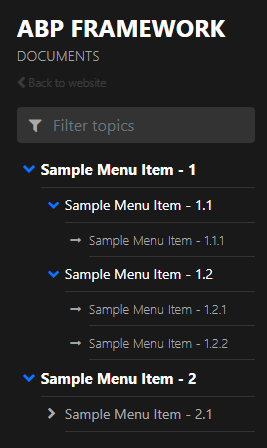
Finally a new Docs Module is added to your project which is feeded with GitHub.
Next
Docs Module is also available as a standalone application. Check out VoloDocs.


























































