Entity Framework Core PostgreSQL Integration
See Entity Framework Core Integration document for the basics of the EF Core integration.
EntityFrameworkCore Project Update
- In
Acme.BookStore.EntityFrameworkCoreproject replace packageVolo.Abp.EntityFrameworkCore.SqlServerwithVolo.Abp.EntityFrameworkCore.PostgreSql - Update to use PostgreSQL in
BookStoreEntityFrameworkCoreModule- Replace the
AbpEntityFrameworkCoreSqlServerModulewith theAbpEntityFrameworkCorePostgreSqlModule - Replace the
options.UseSqlServer()with theoptions.UsePostgreSql()
- Replace the
- In other projects update the PostgreSQL connection string in necessary
appsettings.jsonfiles- more info of PostgreSQL connection strings,You need to pay attention to
Npgsqlin this document
- more info of PostgreSQL connection strings,You need to pay attention to
EntityFrameworkCore.DbMigrations Project Update
- Update to use PostgreSQL in
XXXMigrationsDbContextFactory- Replace the
new DbContextOptionsBuilder<XXXMigrationsDbContext>().UseSqlServer()with thenew DbContextOptionsBuilder<XXXMigrationsDbContext>().UseNpgsql()
- Replace the
Delete Existing Migrations
Delete all existing migration files (including DbContextModelSnapshot)
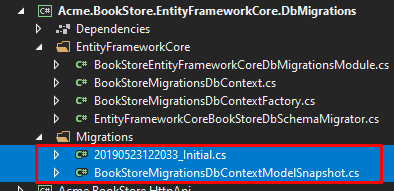
Regenerate Initial Migration
Set the correct startup project (usually a web project)
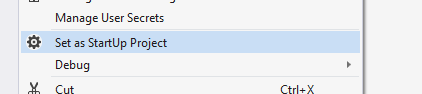
Open the Package Manager Console (Tools -> Nuget Package Manager -> Package Manager Console), select the .EntityFrameworkCore.DbMigrations as the Default project and execute the following command:
Run Add-Migration command.
PM> Add-Migration Initial
Update the Database
You have two options to create the database.
Using the DbMigrator Application
The solution contains a console application (named Acme.BookStore.DbMigrator in this sample) that can create database, apply migrations and seed initial data. It is useful on development as well as on production environment.
.DbMigratorproject has its ownappsettings.json. So, if you have changed the connection string above, you should also change this one.
Right click to the .DbMigrator project and select Set as StartUp Project:
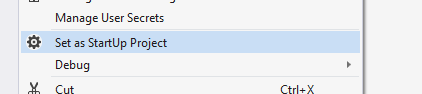
Hit F5 (or Ctrl+F5) to run the application. It will have an output like shown below:
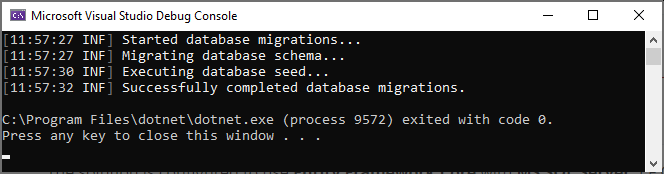
Using EF Core Update-Database Command
Ef Core has Update-Database command which creates database if necessary and applies pending migrations.
Set the correct startup project (usually a web project)
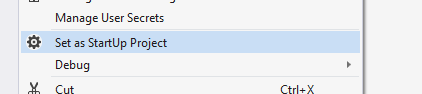
Open the Package Manager Console (Tools -> Nuget Package Manager -> Package Manager Console), select the .EntityFrameworkCore.DbMigrations as the Default project and execute the following command:
PM> Update-Database
This will create a new database based on the configured connection string.
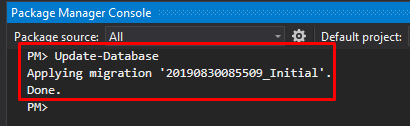
Using the
.DbMigratortool is the suggested way, because it also seeds the initial data to be able to properly run the web application.


























































