Virtual File System
The Virtual File System makes it possible to manage files that do not physically exist on the file system (disk). It's mainly used to embed (js, css, image, cshtml...) files into assemblies and use them like physical files at runtime.
Volo.Abp.VirtualFileSystem Package
Volo.Abp.VirtualFileSystem is the core package of the virtual file system. Install it in your project using the package manager console (PMC):
Install-Package Volo.Abp.VirtualFileSystem
This package is already installed by default with the startup template. So, most of the time, you will not need to install it manually.
Then you can add AbpVirtualFileSystemModule dependency to your module:
using Volo.Abp.Modularity;
using Volo.Abp.VirtualFileSystem;
namespace MyCompany.MyProject
{
[DependsOn(typeof(AbpVirtualFileSystemModule))]
public class MyModule : AbpModule
{
//...
}
}
Registering Embedded Files
A file should be first marked as an embedded resource to embed the file into the assembly. The easiest way to do it is to select the file from the Solution Explorer and set Build Action to Embedded Resource from the Properties window. Example:
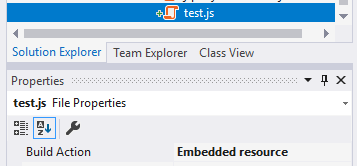
If you want to add multiple files, this can be tedious. Alternatively, you can directly edit your .csproj file:
<ItemGroup>
<None Remove="MyResources\**\*.*" />
</ItemGroup>
This configuration recursively adds all files under the MyResources folder of the project (including the files you will add in the future).
Then the module needs to be configured using AbpVirtualFileSystemOptions to register the embedded files to the virtual file system. Example:
using Microsoft.Extensions.DependencyInjection;
using Volo.Abp.Modularity;
using Volo.Abp.VirtualFileSystem;
namespace MyCompany.MyProject
{
[DependsOn(typeof(AbpVirtualFileSystemModule))]
public class MyModule : AbpModule
{
public override void ConfigureServices(ServiceConfigurationContext context)
{
Configure<AbpVirtualFileSystemOptions>(options =>
{
//Register all embedded files of this assembly to the virtual file system
options.FileSets.AddEmbedded<MyModule>("YourRootNameSpace");
});
//...
}
}
}
The AddEmbedded extension method takes a class, finds all embedded files from the assembly of the given class and registers them to the virtual file system. More concisely it could be written as follows:
options.FileSets.Add(
new EmbeddedFileSet(typeof(MyModule).Assembly), "YourRootNameSpace");
"YourRootNameSpace" is the root namespace of your project. It can be empty if your root namespace is empty.
Getting Virtual Files: IVirtualFileProvider
After embedding a file into an assembly and registering it to the virtual file system, the IVirtualFileProvider interface can be used to get files or directory contents:
public class MyService
{
private readonly IVirtualFileProvider _virtualFileProvider;
public MyService(IVirtualFileProvider virtualFileProvider)
{
_virtualFileProvider = virtualFileProvider;
}
public void Foo()
{
//Getting a single file
var file = _virtualFileProvider.GetFileInfo("/MyResources/js/test.js");
var fileContent = file.ReadAsString(); //ReadAsString is an extension method of ABP
//Getting all files/directories under a directory
var directoryContents = _virtualFileProvider.GetDirectoryContents("/MyResources/js");
}
}
Dealing With Embedded Files During Development
Embedding a file into a module assembly and being able to use it from another project just by referencing the assembly (or adding a nuget package) is invaluable for creating a re-usable module. However, it does make it a little bit harder to develop the module itself.
Let's assume that you're developing a module that contains an embedded JavaScript file. Whenever you change this file you must re-compile the project, re-start the application and refresh the browser page to take the change. Obviously, this is very time consuming and tedious.
What is needed is the ability for the application to directly use the physical file at development time and a have a browser refresh reflect any change made in the JavaScript file. The ReplaceEmbeddedByPhysical method makes all this possible.
The example below shows an application that depends on a module (MyModule) that itself contains embedded files. The application can reach the source code of the module at development time.
[DependsOn(typeof(MyModule))]
public class MyWebAppModule : AbpModule
{
public override void ConfigureServices(ServiceConfigurationContext context)
{
var hostingEnvironment = context.Services.GetHostingEnvironment();
if (hostingEnvironment.IsDevelopment()) //only for development time
{
Configure<AbpVirtualFileSystemOptions>(options =>
{
//ReplaceEmbeddedByPhysical gets the root folder of the MyModule project
options.FileSets.ReplaceEmbeddedByPhysical<MyModule>(
Path.Combine(hostingEnvironment.ContentRootPath, string.Format("..{0}MyModuleProject", Path.DirectorySeparatorChar))
);
});
}
//...
}
}
The code above assumes that MyWebAppModule and MyModule are two different projects in a Visual Studio solution and MyWebAppModule depends on the MyModule.
ASP.NET Core Integration
The Virtual File System is well integrated to ASP.NET Core:
- Virtual files can be used just like physical (static) files in a web application.
- Razor Views, Razor Pages, js, css, image files and all other web content types can be embedded into assemblies and used just like the physical files.
- An application (or another module) can override a virtual file of a module just like placing a file with the same name and extension into the same folder of the virtual file.
Virtual Files Middleware
The Virtual Files Middleware is used to serve embedded (js, css, image...) files to clients/browsers just like physical files in the wwwroot folder. Add it just after the static file middleware as shown below:
app.UseVirtualFiles();
Adding virtual files middleware after the static files middleware makes it possible to override a virtual file with a real physical file simply by placing it in the same location as the virtual file.
The Virtual File Middleware only serves the virtual wwwroot folder contents - just like the other static files.
Views & Pages
Embedded razor views/pages are available in the application without any configuration. Simply place them into the standard Views/Pages virtual folders of the module being developed.
An embedded view/page can be overrided if a module/application locates a new file into the same location as mentioned above.


























































