Web Application Development Tutorial - Part 7: Authors: Database Integration
About This Tutorial
In this tutorial series, you will build an ABP based web application named Acme.BookStore. This application is used to manage a list of books and their authors. It is developed using the following technologies:
- Entity Framework Core as the ORM provider.
- MVC / Razor Pages as the UI Framework.
This tutorial is organized as the following parts;
- Part 1: Creating the server side
- Part 2: The book list page
- Part 3: Creating, updating and deleting books
- Part 4: Integration tests
- Part 5: Authorization
- Part 6: Authors: Domain layer
- Part 7: Authors: Database Integration (this part)
- Part 8: Authors: Application Layer
- Part 9: Authors: User Interface
- Part 10: Book to Author Relation
Download the Source Code
This tutorial has multiple versions based on your UI and Database preferences. We've prepared a few combinations of the source code to be downloaded:
Introduction
This part explains how to configure the database integration for the Author entity introduced in the previous part.
DB Context
Open the BookStoreDbContext in the Acme.BookStore.EntityFrameworkCore project and add the following DbSet property:
public DbSet<Author> Authors { get; set; }
Then open the BookStoreDbContextModelCreatingExtensions class in the same project and add the following lines to the end of the ConfigureBookStore method:
builder.Entity<Author>(b =>
{
b.ToTable(BookStoreConsts.DbTablePrefix + "Authors",
BookStoreConsts.DbSchema);
b.ConfigureByConvention();
b.Property(x => x.Name)
.IsRequired()
.HasMaxLength(AuthorConsts.MaxNameLength);
b.HasIndex(x => x.Name);
});
This is just like done for the Book entity before, so no need to explain again.
Create a new Database Migration
The startup solution is configured to use Entity Framework Core Code First Migrations. Since we've changed the database mapping configuration, we should create a new migration and apply changes to the database.
Open a command-line terminal in the directory of the Acme.BookStore.EntityFrameworkCore.DbMigrations project and type the following command:
dotnet ef migrations add Added_Authors
This will add a new migration class to the project:
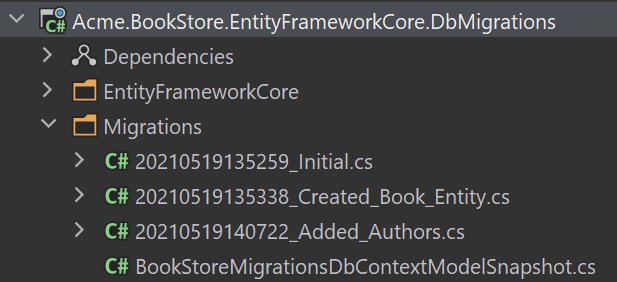
You can apply changes to the database using the following command, in the same command-line terminal:
dotnet ef database update
If you are using Visual Studio, you may want to use
Add-Migration Added_Authors -c BookStoreMigrationsDbContextandUpdate-Database -c BookStoreMigrationsDbContextcommands in the Package Manager Console (PMC). In this case, ensure thatAcme.BookStore.Webis the startup project andAcme.BookStore.EntityFrameworkCore.DbMigrationsis the Default Project in PMC.
Implementing the IAuthorRepository
Create a new class, named EfCoreAuthorRepository inside the Acme.BookStore.EntityFrameworkCore project (in the Authors folder) and paste the following code:
using System;
using System.Collections.Generic;
using System.Linq;
using System.Linq.Dynamic.Core;
using System.Threading.Tasks;
using Acme.BookStore.EntityFrameworkCore;
using Microsoft.EntityFrameworkCore;
using Volo.Abp.Domain.Repositories.EntityFrameworkCore;
using Volo.Abp.EntityFrameworkCore;
namespace Acme.BookStore.Authors
{
public class EfCoreAuthorRepository
: EfCoreRepository<BookStoreDbContext, Author, Guid>,
IAuthorRepository
{
public EfCoreAuthorRepository(
IDbContextProvider<BookStoreDbContext> dbContextProvider)
: base(dbContextProvider)
{
}
public async Task<Author> FindByNameAsync(string name)
{
var dbSet = await GetDbSetAsync();
return await dbSet.FirstOrDefaultAsync(author => author.Name == name);
}
public async Task<List<Author>> GetListAsync(
int skipCount,
int maxResultCount,
string sorting,
string filter = null)
{
var dbSet = await GetDbSetAsync();
return await dbSet
.WhereIf(
!filter.IsNullOrWhiteSpace(),
author => author.Name.Contains(filter)
)
.OrderBy(sorting)
.Skip(skipCount)
.Take(maxResultCount)
.ToListAsync();
}
}
}
- Inherited from the
EfCoreRepository, so it inherits the standard repository method implementations. WhereIfis a shortcut extension method of the ABP Framework. It adds theWherecondition only if the first condition meets (it filters by name, only if the filter was provided). You could do the same yourself, but these type of shortcut methods makes our life easier.sortingcan be a string likeName,Name ASCorName DESC. It is possible by using the System.Linq.Dynamic.Core NuGet package.
See the EF Core Integration document for more information on the EF Core based repositories.
The Next Part
See the next part of this tutorial.


























































