Add new Microservices to the Solution
This documentation introduces guidance for creating a new microservice for your microservice startup template. Eventually, these steps will be automated in the future however learning these steps may provide insight to learn the relations between microservices.
Creating new service
You can create a new service (sub microservice) into your microservice solution by using the ABP CLI. Use the following command to create a new service:
abp new OrderService -t microservice-service-pro
The new service is created in the services folder of your solution. Build the new service with the following command. Run this command in the \services\order directory:
dotnet build
Add the new service to the solution
Add Acme.BookStore.OrderService.HttpApi.Host.csproj as an existing project to your main solution under the services folder. This will help you manage the host projects from single solution. While you can add it by Visual Studio, you can also run the following dotnet CLI command to add the Host project.
dotnet sln add services/order/src/Acme.BookStore.OrderService.HttpApi.Host/Acme.BookStore.OrderService.HttpApi.Host.csproj --solution-folder services

You need to update other dependent projects in order to integrate your new service into your composition. Follow the next steps to integrate your new service.
Updating Administration Microservice
Administration microservice hosts the permission management. In order to show your microservice permissions on the permission management page, you need to add the project reference of Acme.BookStore.OrderService.Application.Contracts project and then add module dependency to AdministrationServiceHttpApiHostModule.
Add csproj reference:
Open Acme.BookStore.AdministrationService.HttpApi.Host.csproj and add the following project reference
<ProjectReference Include="..\..\..\order\src\Acme.BookStore.OrderService.Application.Contracts\Acme.BookStore.OrderService.Application.Contracts.csproj" />
Add DependsOn attribute:
Open AdministrationServiceHttpApiHostModule.cs class and add the following module dependency
typeof(OrderServiceApplicationContractsModule)
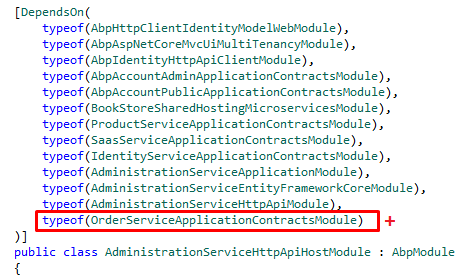
IdentityServer Configuration
You can also do the same functionality explained in this step by using IdentityServer Management UI. However it is a good practice to keep
IdentityServerDataSeederupdated.
To keep IdentityServerDataSeeder updated, you need to do the following steps in the IdentityServerDataSeeder.cs class. Note that there are 2 IdentityServerDataSeeder.cs classes in the solution:
Acme.BookStore.DbMigrator\IdentityServerDataSeeder.csAcme.BookStore.IdentityService.HttpApi.Host\DbMigrations\IdentityServerDataSeeder.cs.
If you will use the DbMigrator application you need to do the same steps in both classes.
Create ApiResource:
OrderServiceitself is a new API resource, you should add it to the API resources. OpenIdentityServerDataSeeder.csand add the below line in
await CreateApiResourceAsync("OrderService", commonApiUserClaims);
Create ApiScope:
To make OrderService a reachable scope for other services, you should add it as a new scope by updating CreateApiScopesAsync method with:
await CreateApiScopeAsync("OrderService");
Add Swagger Client Scopes:
Swagger clients are used to authorize the microservice endpoints via authorization code flow for the swagger endpoints. You need to update the related swagger client scopes by adding the OrderService scope. You can select the gateways you want to grant for new service to be reached. Keep in mind that you need to add route configuration for each gateway.
Update Clients:
Update Web and/or Public (angular or blazor if application is not mvc) client creations in CreateClientsAsync method. Add OrderService scope. If you want to call OrderService from an other service, add OrderService scope to caller service client as well.
Create New Client:
If you want OrderService to be able call the other services, you need to add the OrderService as a client under CreateClientsAsync as well. Then, update appsettings.json of the OrderService with IdentityClients section with the ClientId and granted scopes you have defined in CreateClientAsync method for client credential flow. For more information, see Microservice Synchronous Interservice Communication document.
AdministrationService microservice has configuration for making sync calls to IdentityService which can be examined if you are planning sync communication for your new microservice.
Hint: You can search for "Product" keyword in this class to find the places where you will add the OrderService.
Below you can see a screenshot of the final IdentityServerDataSeeder.cs , creating OrderService ApiResource and ApiScope granting scopes to all Swagger clients.
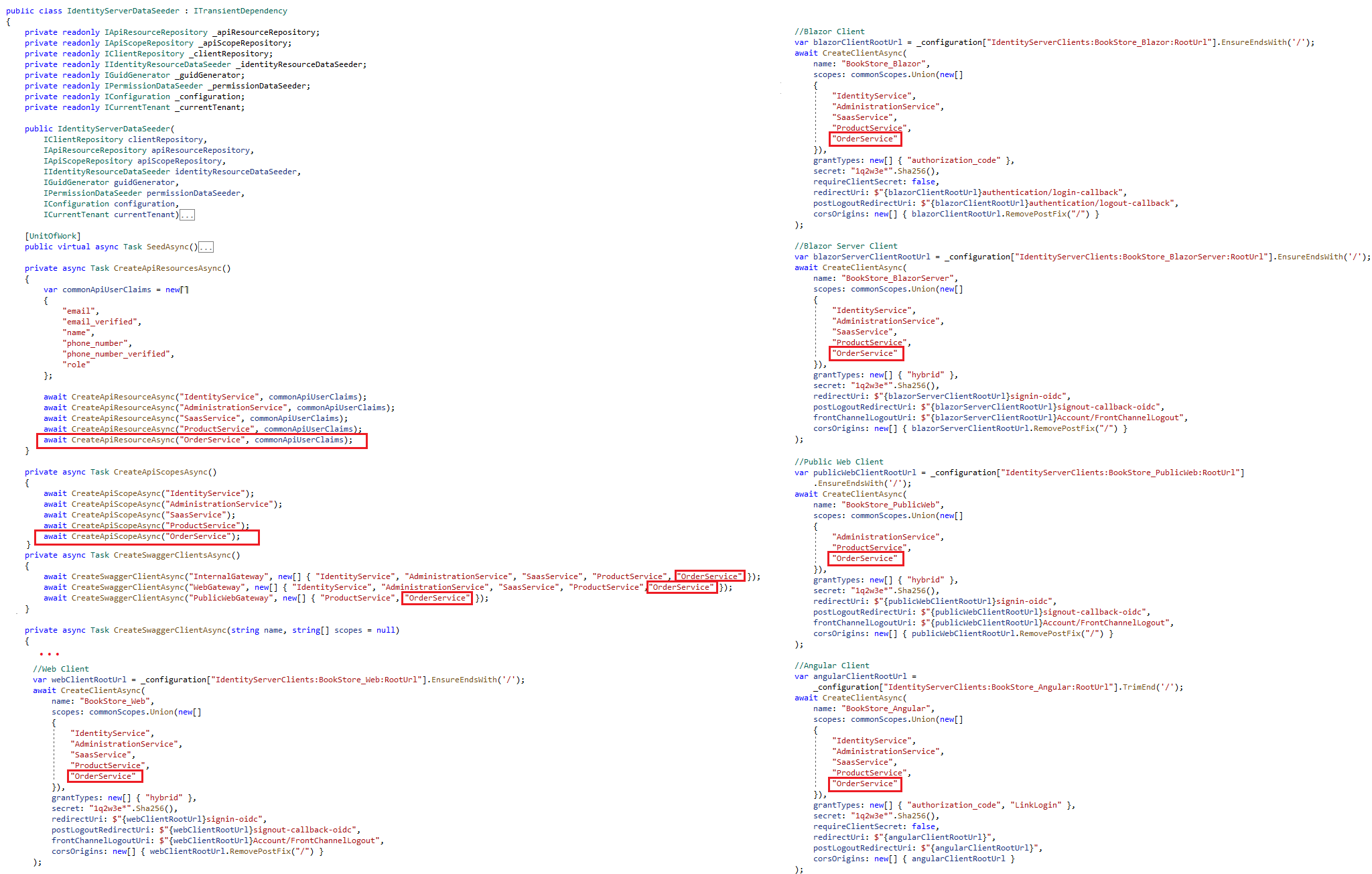
Updating Gateways
If you need to expose the new service endpoints, you need to configure all the 3 gateways:
- InternalGateway
- WebGateway
- PublicWebGateway
You need to repeat the following steps for the 3 gateways:
Add project reference and module dependency:
Add OrderService.HttpApi project reference to your gateway project dependency and add OrderServiceHttpApiModule to gateway module dependency like:
- Add csproj reference
<ProjectReference Include="..\..\..\..\services\order\src\Acme.BookStore.OrderService.HttpApi\Acme.BookStore.OrderService.HttpApi.csproj" />
- Add DependsOn attribute
typeof(OrderServiceHttpApiModule)
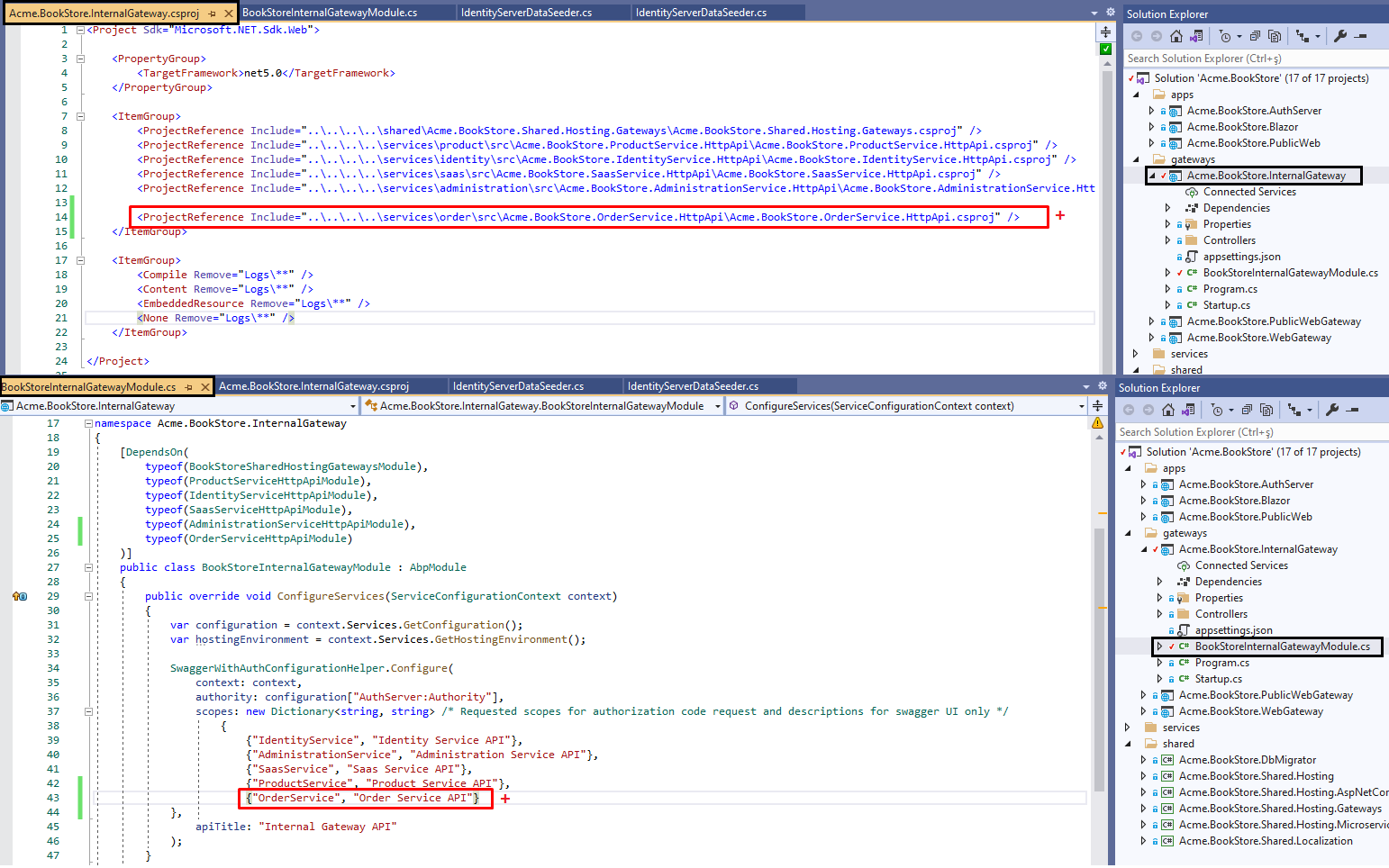
Add the OrderService scope to the Swagger UI. To do this add {"OrderService", "Order Service API"} into the scopes dictionary in SwaggerWithAuthConfigurationHelper.Configure() method. Do this step for the 3 gateways.
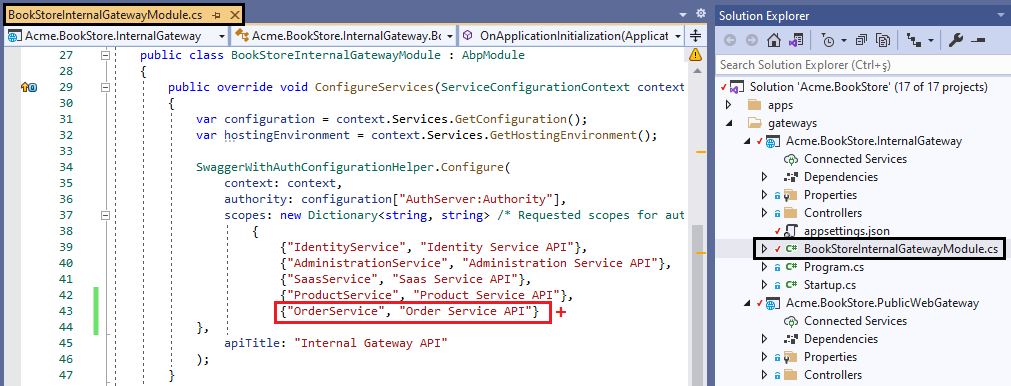
Update appsettings.json for Ocelot configuration:
You need to add new Downstream and Upstream path templates for the new service as shown below.
{
"DownstreamPathTemplate": "/api/order-service/{everything}",
"DownstreamScheme": "https",
"DownstreamHostAndPorts": [
{
"Host": "localhost",
"Port": 44371 ***** do not forget to replace this port with yours *****
}
],
"UpstreamPathTemplate": "/api/order-service/{everything}",
"UpstreamHttpMethod": [ "Put", "Delete", "Get", "Post" ]
}
Important: The port 44371 is not same for all services. You can get your service port from \services\order\src\Acme.BookStore.OrderService.HttpApi.Host\Properties\launchSettings.json
You can make different configurations for each method or endpoint for your service and add QoS configurations based on your business requirements. You can check ocelot documentation for more.
The 2 steps above are explained for InternalGateway, you need to repeat these steps for WebGateway and PublicWebGateway.
Updating DbMigrator
Since OrderService is using its own database, you should add it to the DbMigrator project as well to handle the new service migrations and data seeding.
Add OrderService Dependencies:
Add Acme.BookStore.OrderService.Application.Contracts and Acme.BookStore.OrderService.EntityFrameworkCore project references to the DbMigrator project. And add the below
DependsOntypes to the DbMigratorModule as below:
- Add csproj references:
<ProjectReference Include="..\..\services\order\src\Acme.BookStore.OrderService.Application.Contracts\Acme.BookStore.OrderService.Application.Contracts.csproj"/>
<ProjectReference Include="..\..\services\order\src\Acme.BookStore.OrderService.EntityFrameworkCore\Acme.BookStore.OrderService.EntityFrameworkCore.csproj"/>
- Add DependsOn attributes:
typeof(OrderServiceApplicationContractsModule),
typeof(OrderServiceEntityFrameworkCoreModule)
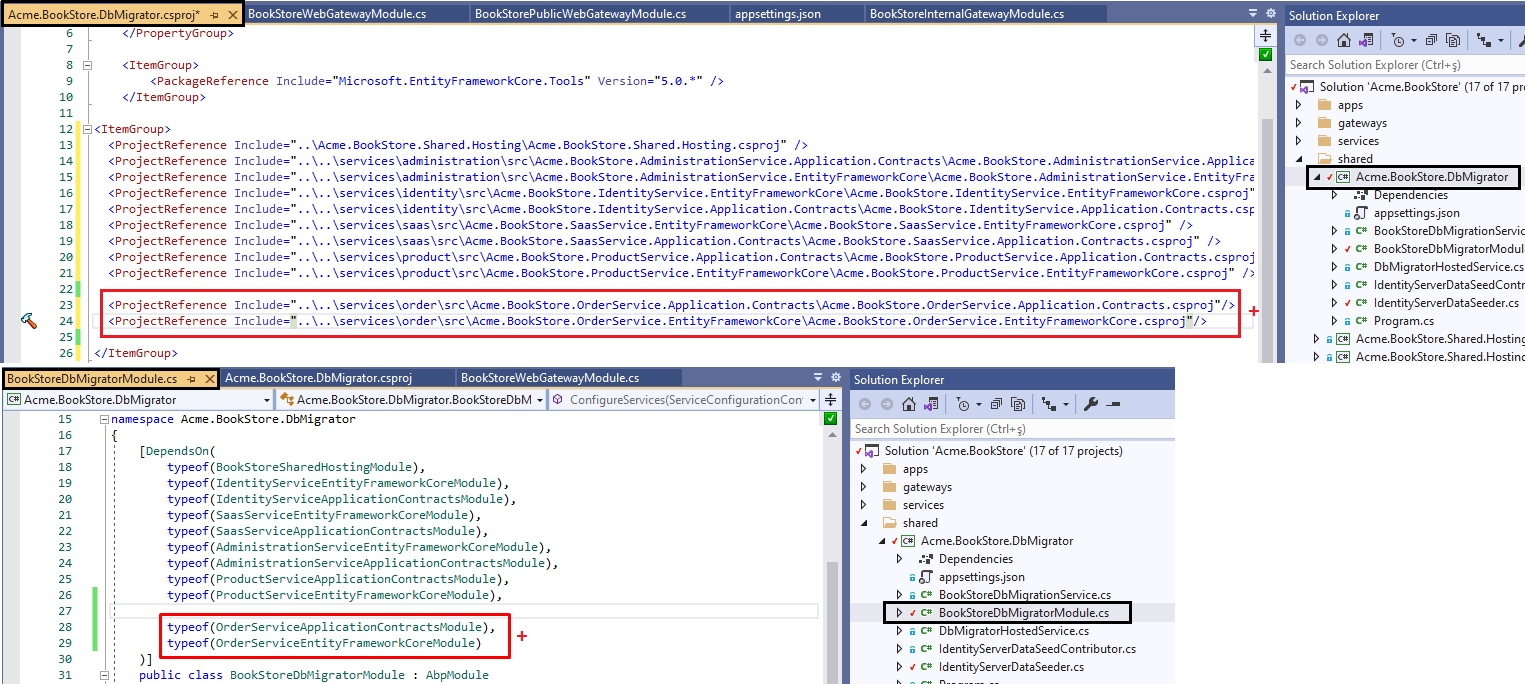
Update DbMigrationService:
DbMigratorHostedService runs the MigrateAsync() method which eventually runs the MigrateAllDatabasesAsync method. Add the new database migration with the others:
await MigrateDatabaseAsync<OrderServiceDbContext>(cancellationToken);
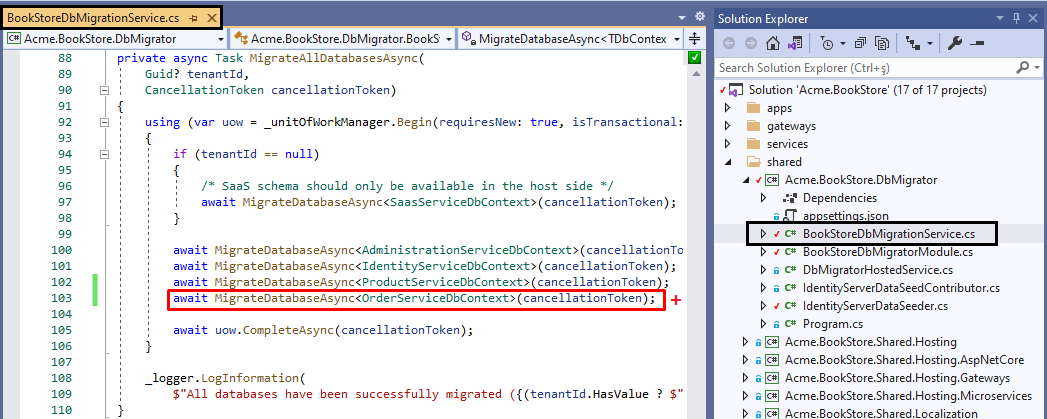
Add connection string:
DbMigrator gets connection string from configuration (
appsettings.json). Each service has its own connection string. Add the OrderService connection string to theappsettings.jsonof the DbMigrator project. This name is defined inOrderServiceDbProperties.ConnectionStringName.
"OrderService": "Server=localhost,1434;Database=BookStore_OrderService;User Id=sa;password=myPassw0rd;MultipleActiveResultSets=true"

Adding UI to Applications
You can develop UI for your application in two different ways:
1-) Modular UI Development:
Develop your application UI like any ABP application template; add your pages under OrderService.Web project. This way, the back-office application will show the UI without hosting the microservice application just by using as a remote service. You can check Module Architecture Best Practices & Conventions Section C for more information.
Add your service UI to the back-office application:
Add HttpApi.Client and Web (or Blazor) projects as references to the Web project and add new dependencies to WebModule as below:
- Add csproj references:
MVC: If your microservice project is MVC add the references to the Acme.BookStore.Web.csproj, if it's Blazor add the references to the Acme.BookStore.Blazor.csproj.
<ProjectReference Include="..\..\..\..\services\order\src\Acme.BookStore.OrderService.HttpApi.Client\Acme.BookStore.OrderService.HttpApi.Client.csproj" />
<ProjectReference Include="..\..\..\..\services\order\src\Acme.BookStore.OrderService.Web\Acme.BookStore.OrderService.Web.csproj" />
Blazor: If your project is Blazor then add the references to the Acme.BookStore.Blazor.csproj
<ProjectReference Include="..\..\..\..\services\order\src\Acme.BookStore.OrderService.HttpApi.Client\Acme.BookStore.OrderService.HttpApi.Client.csproj" />
<ProjectReference Include="..\..\..\..\services\order\src\Acme.BookStore.OrderService.Blazor\Acme.BookStore.OrderService.Blazor.csproj" />
- Add DependsOn attributes:
MVC:
typeof(OrderServiceWebModule),
typeof(OrderServiceHttpApiClientModule)
Blazor:
typeof(OrderServiceBlazorModule),
typeof(OrderServiceHttpApiClientModule)
Add to OpenID Connect Scopes:
You need to add the new service scope in your startup project.
MVC: Open BookStoreWebModule.cs and add the below scope in AddAbpOpenIdConnect() method.
Blazor: Open BookStoreBlazorModule.cs and add the below scope in AddAbpOpenIdConnect() method.
options.Scope.Add("OrderService");
ProductService.Web module is designed this way. You can examine ProductService.Web project for the sample implementation.
This approach can benefit you to have backend and frontend integrity in your microservice as a whole, as you can develop the backend and frontend of your microservice in the same microservice solution.
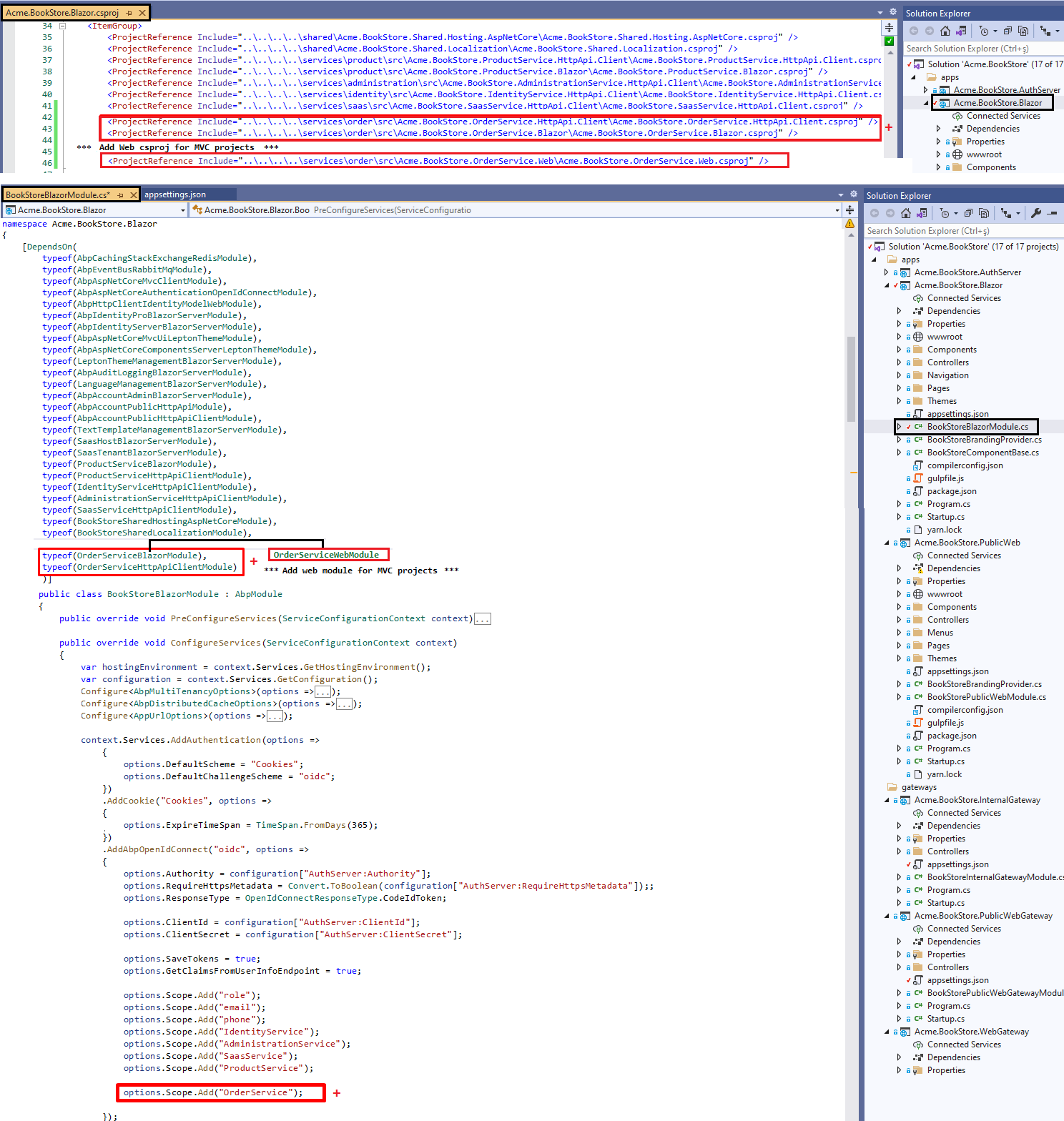
2-) Monolith UI Development inside application:
Develop your application UI inside the application; add your pages under application layer of your solution and use microservice as a remote service. You can check Module Architecture Best Practices & Conventions Section D for more information. In this approach, you can separate the front-end and back-end team and develop each in their reputable solution.
To add your microservice UI to your application (PublicWeb application in this case):
Add HttpApi.Client reference to PublicWeb project and add new dependency to PublicWebModule as below:
- Add csproj reference:
<ProjectReference Include="..\..\..\..\services\order\src\Acme.BookStore.OrderService.HttpApi.Client\Acme.BookStore.OrderService.HttpApi.Client.csproj" />
- Add DependsOn attribute:
typeof(OrderServiceHttpApiClientModule)
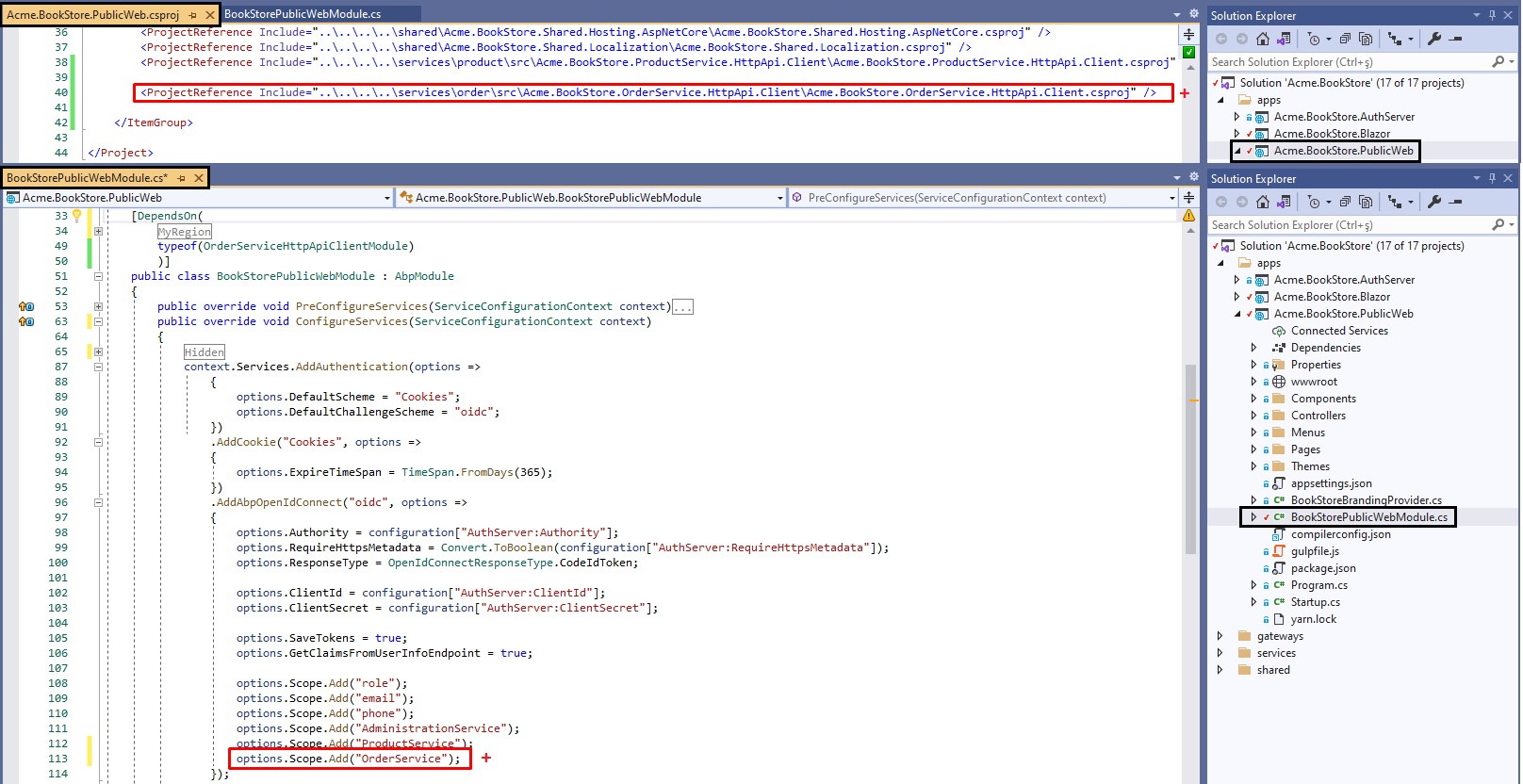
You can check out the sample project ProductService.PublicWeb module to understand this implementation.
Updating Angular application:
If you are using the Angular application, you need to add the new scope to the oAuthConfig in envrionment.ts:
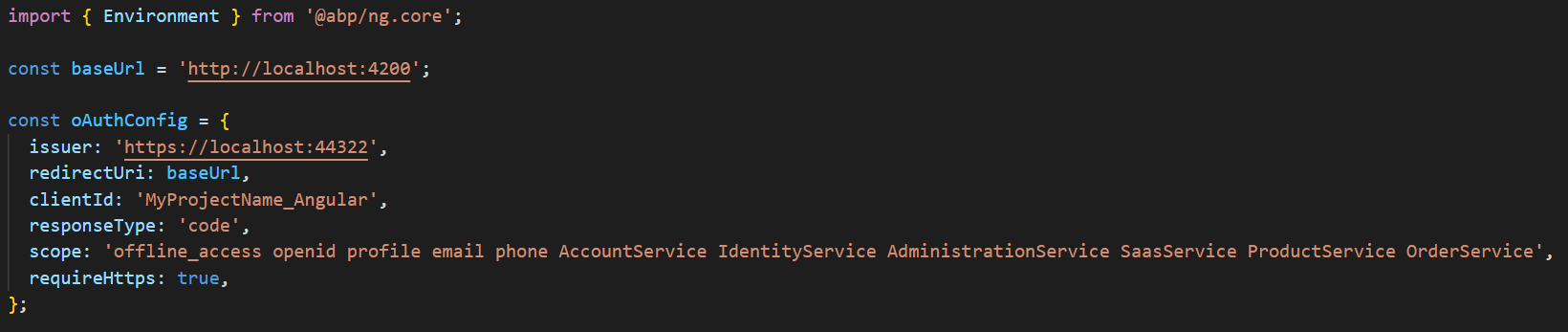
Updating Tye configuration:
If you are planning to use Tye to develop and deploy microservices, you need to update your tye.yaml configuration which exists in the root directory of your solution. Add OrderService.HttpApi.Host.csproj path and port with self-sign development certification information as below:
- name: order-service
project: services/order/src/Acme.BookStore.OrderService.HttpApi.Host/Acme.BookStore.OrderService.HttpApi.Host.csproj
bindings:
- protocol: https
port: 44371 ***** do not forget to replace this port with yours *****
env:
- Kestrel__Certificates__Default__Path=../../../../etc/dev-cert/localhost.pfx
- Kestrel__Certificates__Default__Password=e8202f07-66e5-4619-be07-72ba76fde97f
Important: The port 44371 is not same for all services. You can get your service port from \services\order\src\Acme.BookStore.OrderService.HttpApi.Host\Properties\launchSettings.json
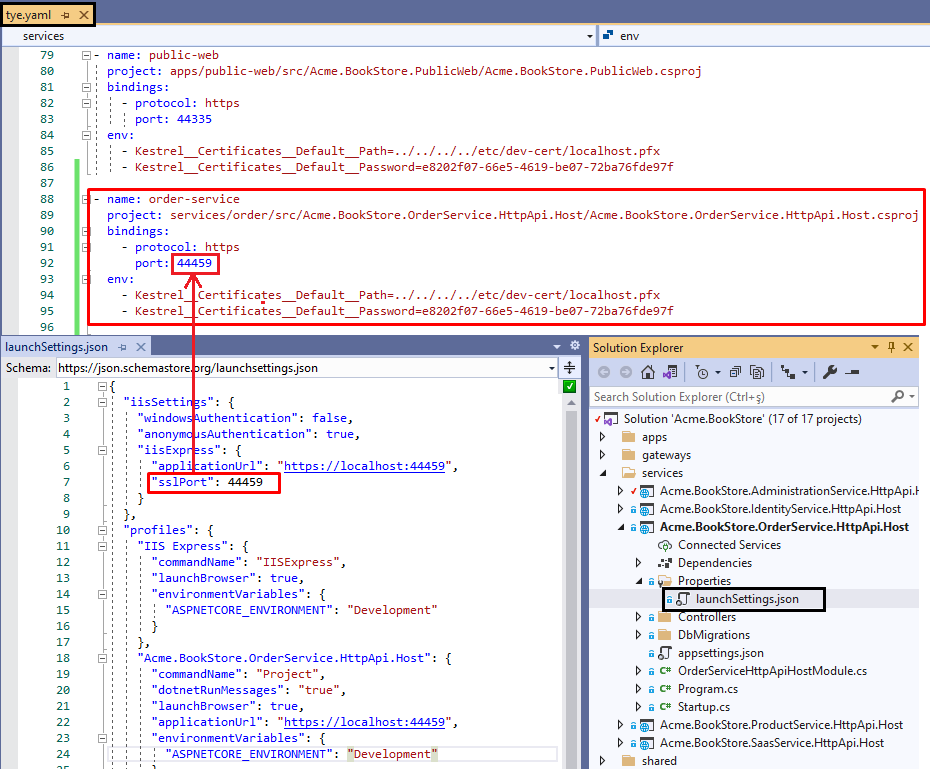
Running the Solution
We have added a new service to the microservice solution. Let's run the solution.
1- Start the infrastructure: Run the following Powershell script to start the infrastructures:
etc\docker\up.ps1
2- Create dev certificates: This is a one time operation. You need to create dotnet HTTPS certificates with the following Powershell command:
\etc\dev-cert\create-certificate.ps1
3- Run tye: Run the following command in the root directory of your solution where tye.yaml exists. The watch parameter allows to build projects when the source code changes.
tye run --watch
Open your browser and navigate to your startup URL:
- Blazor Server: https://localhost:44314
- Blazor Web Assembly: https://localhost:44307
- MVC: https://localhost:44321
- Angular: http://localhost:4200


























































