Customize Lepton Theme with Custom CSS
You may want to change certain aspects of your website’s appearance with a custom CSS (Cascading Style Sheet) file. In this document we will show you how to add a custom CSS to your ABP Angular solution to replace the existing Lepton Theme CSS. By adding your custom CSS, you will modify your website’s overall look.
Adding Custom Style
There is a customStyle boolean configuration in ThemeLeptonModule's forRoot method. If this configuration is true, the style selection box is not included in the theme settings form and ThemeLeptonModule does not load its own styles. In this case, a custom style file must be added to the styles array in angular.json or must be imported by style.scss.
Only angular project styles can be changed in this way. If the authorization flow is authorization code flow, MVC pages (login, profile, etc) are not affected by this change.
Custom style implementation can be done with the following steps
Set customStyle property to true where is ThemeLeptonModule imported with forRoot method.
// app.module.ts
ThemeLeptonModule.forRoot({
customStyle: true
})
Import your style file to src/style.scss
/* style.scss */
import 'your-custom-style';
Or add your style file to the styles arrays which in angular.json file
// angular.json
{
// other configurations
"projects": {
"YourProject": {
// other configurations
"architect": {
"build": {
"styles": [
// other styles
"your-custom-style-file"
],
},
},
"test": {
"options": {
"styles": [
// other styles
"your-custom-style-file"
],
}
},
}
}
}
}
Inserting Custom Content To Lepton Menu
Lepton menu can take custom content both before and after the menu items displayed. In order to achieve this, pass a component as content through the parameters of ThemeLeptonModule.forRoot when you import the module in your root module, i.e. AppModule. Let's take a look at some examples.
Placing Custom Content Before & After Menu Items
First step is to create a component which will serve as the custom content.
@Component({
template: `<a href="https://support.my-domain.com">
<span class="lp-icon"><i class="fas fa-headset"></i></span>
<span class="lp-text">Support Issues</span>
<div class="d-flex justify-content-end">
<span class="badge badge-pill badge-warning">{{ issueCount$ | async }}</span>
</div>
</a>`,
})
export class SupportLinkComponent {
issueCount$ = of(26); // dummy count, replace this with an actual service
}
@NgModule({
declarations: [SupportLinkComponent],
imports: [CommonModule],
})
export class SupportLinkModule {}
Now, pass this component as contentAfterRoutes option to ThemeLeptonModule.
@NgModule({
imports: [
// other imports are removed for sake of brevity
SupportLinkModule,
ThemeLeptonModule.forRoot({
contentAfterRoutes: [SupportLinkComponent],
})
],
})
export class AppModule {}
If you start the dev server, you must see the inserted content as follows:

Placing the content before menu items is straightforward: Just replace contentAfterRoutes with contentBeforeRoutes.

Placing a Search Input Before Menu Items
The Lepton package has a search component designed to work with the routes in the menu. You can simply import the module and pass the component as contentBeforeRoutes option to ThemeLeptonModule.
import { MenuSearchComponent, MenuSearchModule } from '@volo/abp.ng.theme.lepton/extensions';
@NgModule({
imports: [
// other imports are removed for sake of brevity
MenuSearchModule.forRoot({
limit: 3 // search result limit (default: Infinity)
}),
ThemeLeptonModule.forRoot({
contentBeforeRoutes: [MenuSearchComponent],
})
],
})
export class AppModule {}
Here is how the search input works:
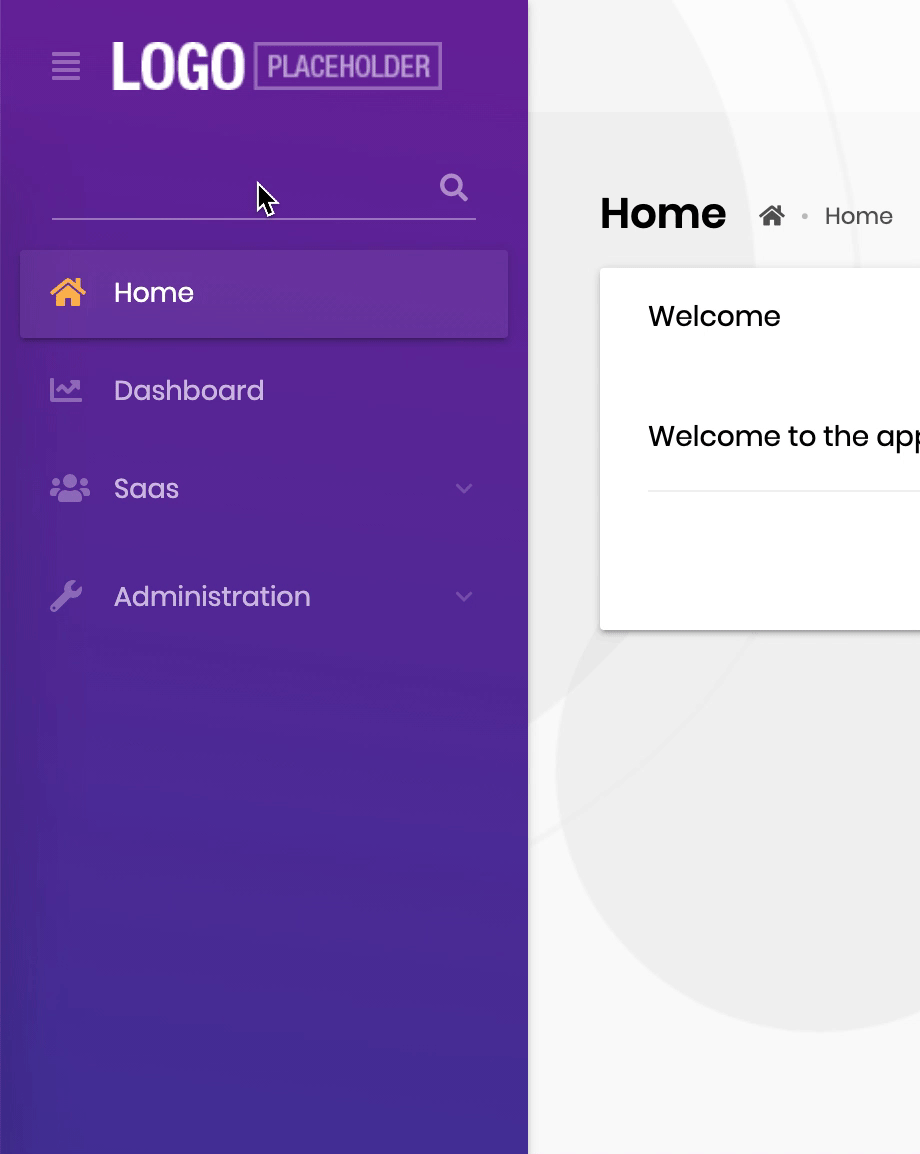
Please note that the search component filters only the routes and cannot hide custom


























































