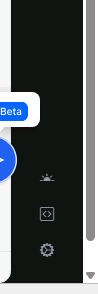HidCheck the docs before asking a question: https://abp.io/docs/latest Check the samples to see the basic tasks: https://abp.io/docs/latest/samples The exact solution to your question may have been answered before, and please first use the search on the homepage.
Provide us with the following info:
🧐 Hint: If you are using the ABP Studio, you can see all the information about your solution from the configuration window, which opens when you right-click on the solution and click on the Solution Configuration button.
- Exception message and full stack trace:
- Steps to reproduce the issue:
I want to hide this. so that user does have a choice. My app is built for light mode. I dont user to pick dark mode and have a bad experience.
4 Answer(s)
-
0
To hide the general settings menu (including the theme selector) in your ABP Blazor application, you should override or remove the relevant component responsible for rendering the settings menu. In ABP, this is typically achieved by overriding the
GeneralSettingsViewComponentor the equivalent Blazor component in your theme.Steps:
- Identify the component responsible for the general settings (often named
GeneralSettingsViewComponentor similar in your theme). - Create a new component with the same name and namespace in your project, but leave it empty or remove the unwanted UI elements.
- Register your custom component to replace the default one.
Example (for MVC, similar approach for Blazor):
public class GeneralSettingsViewComponent : AbpViewComponent { public override Task<IViewComponentResult> InvokeAsync() { // Return an empty view or only the elements you want to show return Task.FromResult<IViewComponentResult>(View("~/Views/Shared/Components/GeneralSettings/Empty.cshtml")); } }For Blazor, override the corresponding Razor component and remove the settings menu markup.
This will completely hide the general settings menu and prevent users from switching to dark mode or changing other settings.
If you want to hide only specific items (like the theme selector), simply remove or comment out those parts in your overridden component.
Sources:
This response was generated by AI. If it didn’t solve your problem, feel free to post a new answer — our support team will jump in to help you soon.
- Identify the component responsible for the general settings (often named
-
0
hi
You can clear
StylesfromLeptonXThemeOptions, and add a light style.Configure<LeptonXThemeOptions>(options => { options.Styles.Clear(); options.Styles[LeptonXStyleNames.Light] = new LeptonXThemeStyle(L("Theme:" + LeptonXStyleNames.Light), "bi bi-sun-fill"); }); private static LocalizableString L(string key) { return LocalizableString.Create<LeptonXResource>(key); } -
0
I did this. is this ok?
using Microsoft.AspNetCore.Components.Rendering; using Volo.Abp.AspNetCore.Components.Web.LeptonXTheme.Components.ApplicationLayout.Common; using Volo.Abp.DependencyInjection;
namespace LeptonXDemoApp.Blazor.Components;
[Dependency(ReplaceServices = true)] [ExposeServices(typeof(GeneralSettings), typeof(EmptyGeneralSettings))] public class EmptyGeneralSettings : GeneralSettings { protected override void BuildRenderTree(RenderTreeBuilder __builder) { __builder.OpenElement(0, "div"); __builder.AddAttribute(1, "class", "empty-general-settings"); __builder.CloseElement(); } }
-
0
hi
No problem, you can test it in UI page.
Thanks.