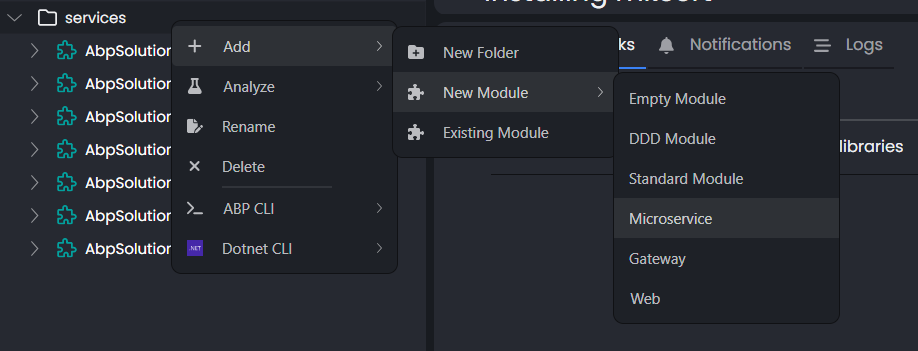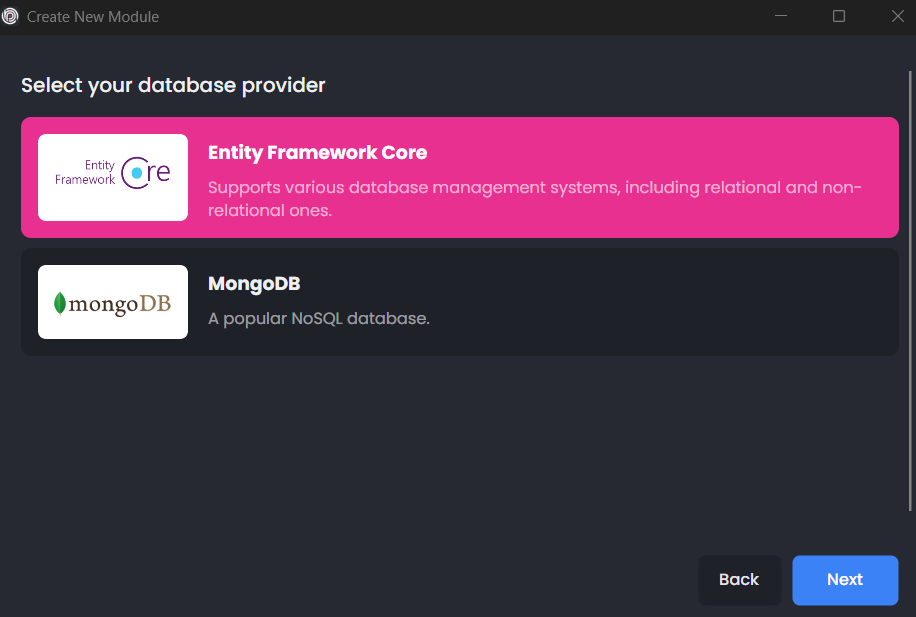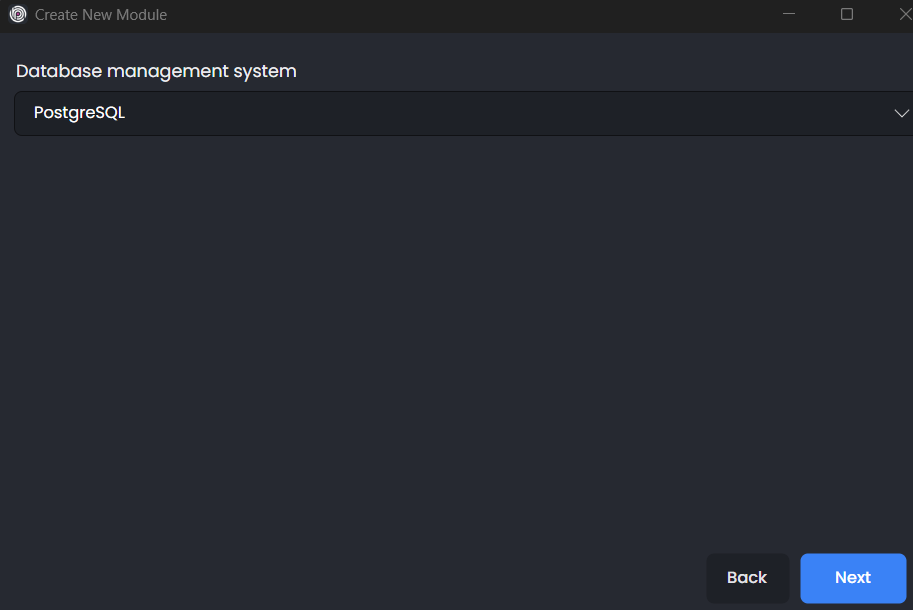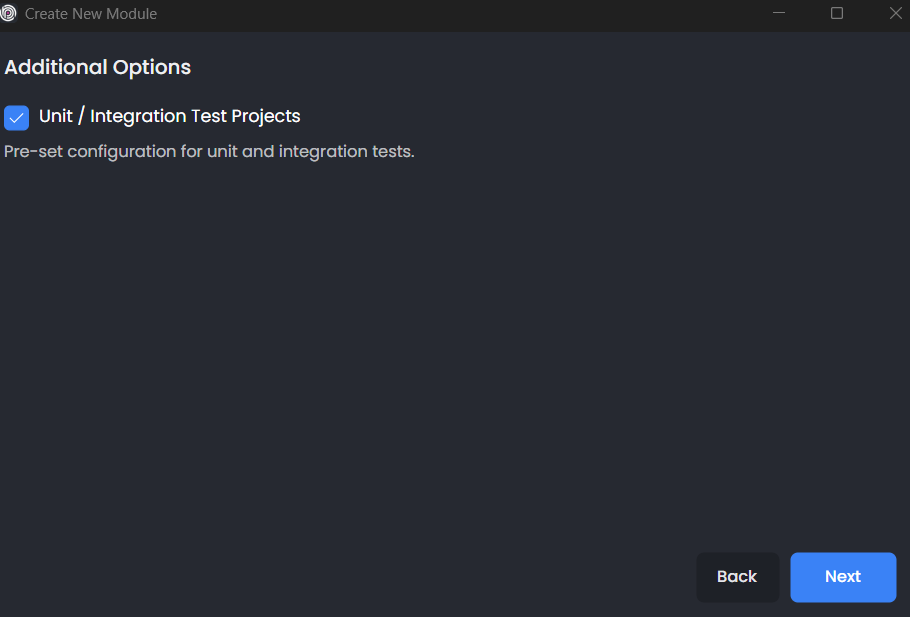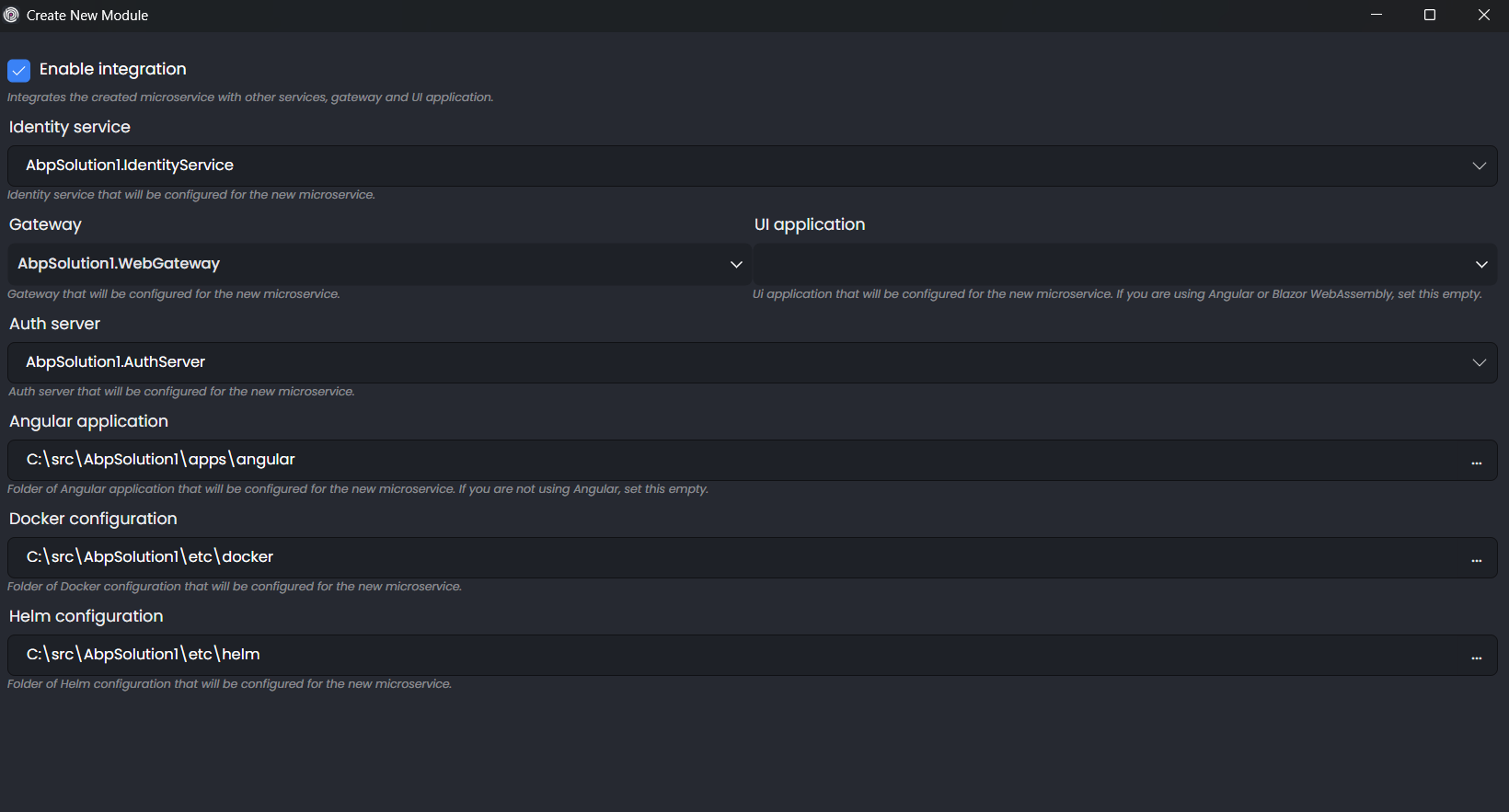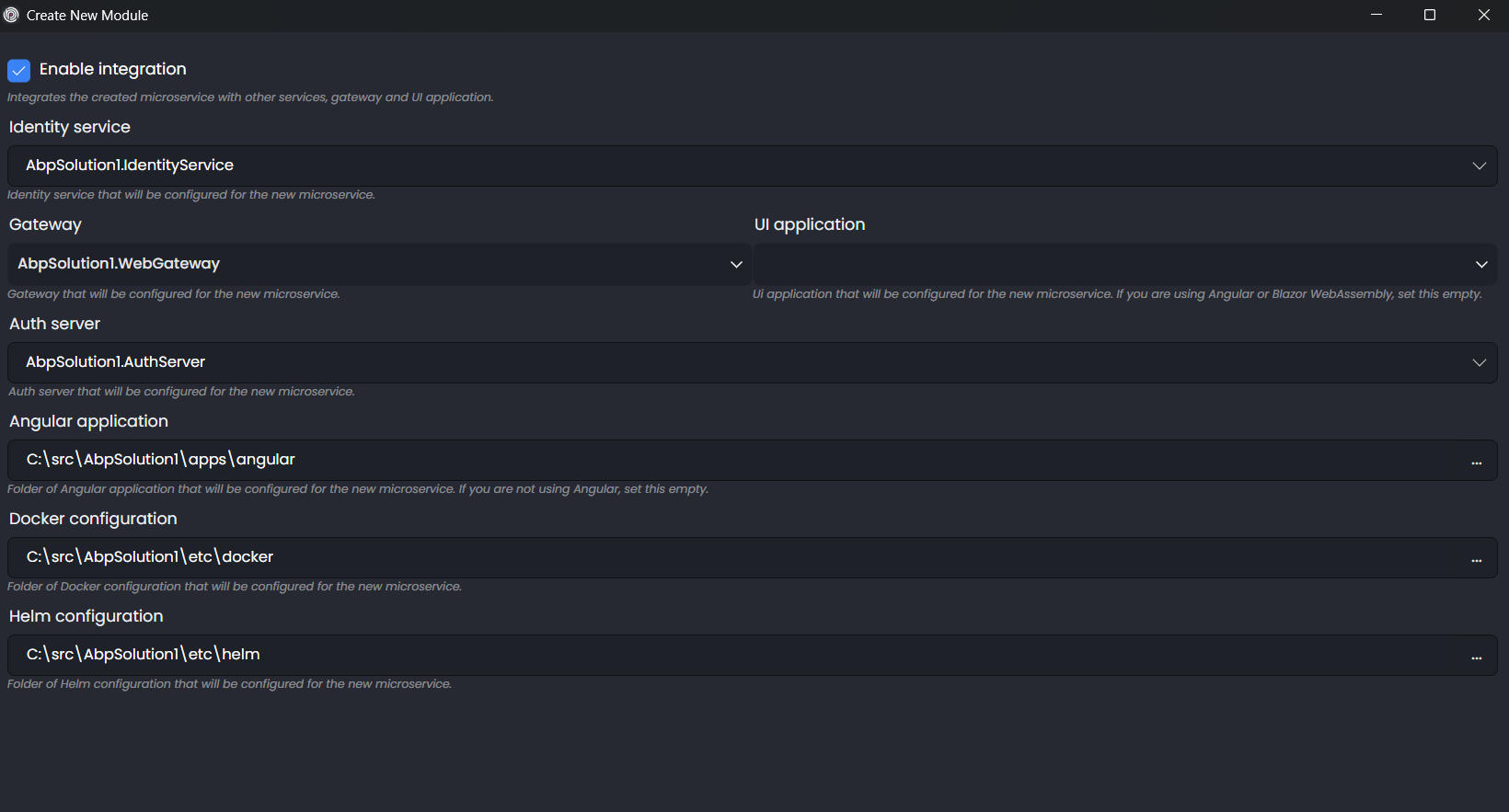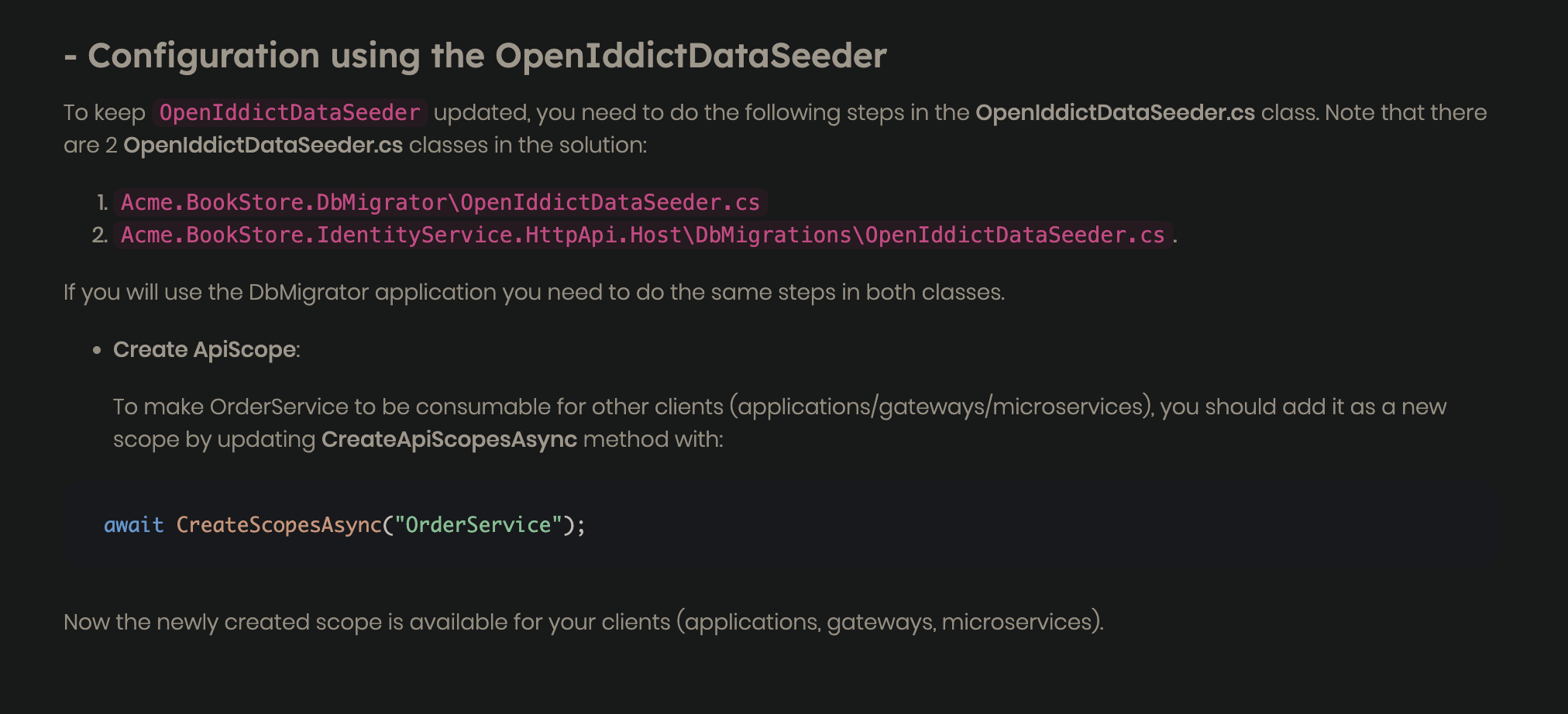- Template: microservice
- Created ABP Studio Version: 1.3.2
- Current ABP Studio Version: 1.3.2
- Multi-Tenancy: Yes
- UI Framework: angular
- Theme: leptonx
- Theme Style: system
- Theme Menu Placement: side
- Run Install Libs: Yes
- Database Provider: ef
- Database Management System: postgresql
- Mobile Framework: none
- Public Website: Yes
- Social Login: Yes
- Include Tests: Yes
- Dynamic Localization: Yes
- Kubernetes Configuration: Yes
- Grafana Dashboard: Yes
- Use Local References: No
- Aspire: No
- Optional Modules:
- GDPR
- TextTemplateManagement
- AuditLogging
- OpenIddictAdmin
- Selected Languages: English, Turkish
- Default Language: English
- Create Command: abp new AbpSolution3 -t microservice --ui-framework angular --database-provider ef --database-management-system postgresql --theme leptonx --skip-migrator --public-website --without-cms-kit --dont-run-bundling -no-file-management -no-language-management
Hello again. I've checked new updates but I've taken different error from angular. I press login button and then I saw this page. Please review this error.
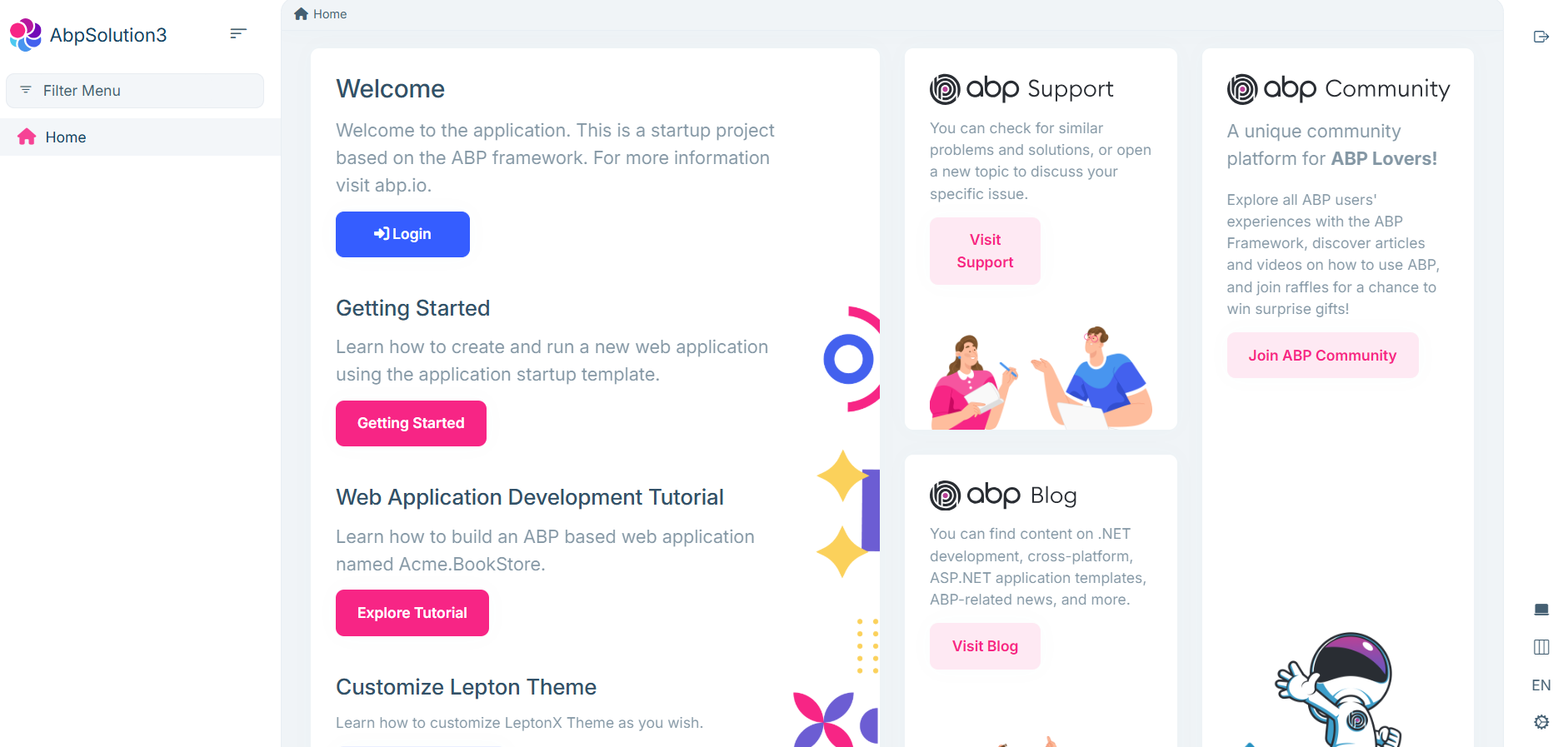
 Thanks.
Thanks.
5 Answer(s)
-
0
- In ABP Angular microservice solutions, clicking the "Login" button redirects to the AuthServer (IdentityServer/OpenIddict) for authentication. If nothing happens or you see a blank page, this is usually due to a misconfiguration in the authentication or environment settings.
Checklist to resolve the login button issue:
Check AuthServer is Running:
- Ensure the AuthServer (or IdentityServer) project is running and accessible at the correct URL/port.
Correct Redirect URLs:
- In your
appsettings.json(AuthServer and Angular), make sure theApp:SelfUrlandAuthServer:Authorityare set to the correct URLs (e.g.,http://localhost:4200for Angular, and the actual AuthServer URL). - The Angular app's
environment.tsshould haveoAuthConfig.issuerset to the AuthServer URL.
- In your
CORS Configuration:
- The AuthServer must allow CORS for the Angular app's URL. In
appsettings.jsonof AuthServer, add the Angular URL toCorsOrigins:
- The AuthServer must allow CORS for the Angular app's URL. In
"App": { "CorsOrigins": "http://localhost:4200" }Hosts File (if using custom domains):
- If you use custom domains (e.g.,
angular.localtest.me), ensure your hosts file and all URLs match.
- If you use custom domains (e.g.,
Browser Console Errors:
- Open the browser console (F12) and check for CORS, 404, or network errors when clicking "Login".
Rebuild and Restart:
- Stop all services, run
abp install-libs, rebuild, and restart all backend and frontend projects.
- Stop all services, run
Check OAuth Configuration in Angular:
- In
environment.ts:
- In
oAuthConfig: { issuer: 'https://localhost:44368', // AuthServer URL clientId: 'AbpSolution3_App', // Should match your app registration scope: 'offline_access openid profile role email phone' }- Check for Social Login Issues:
- If you enabled social login, ensure all provider settings (Google, Facebook, etc.) are correct and registered with the right redirect URIs.
If you see a blank page or nothing happens:
- It usually means the Angular app cannot reach the AuthServer, or the OAuth config is incorrect.
References
If you follow these steps and the login button still does not work, please check the browser console for errors and verify that both the Angular and AuthServer URLs are correct and accessible.
This response was generated by AI. If it didn’t solve your problem, feel free to post a new answer — our support team will jump in to help you soon.
-
0
-
0
hi
The error is
The token request was rejected because invalid scopes were specified: ["ManagementService","Trainm"].Have you created the
ManagementServiceandTrainmscopes?eg:
private async Task CreateScopesAsync() { if (await _scopeManager.FindByNameAsync("MyProjectName") == null) { await _scopeManager.CreateAsync(new OpenIddictScopeDescriptor { Name = "MyProjectName", DisplayName = "MyProjectName API", Resources = { "MyProjectName" } }); } } -
0
-
0