Modifying the Menu
The menu is inside the ApplicationLayoutComponent in the @abp/ng.theme.basic package. There are several methods for modifying the menu elements. This document covers these methods. If you would like to replace the menu completely, please refer to Component Replacement documentation and learn how to replace a layout.
How to Add a Logo
The logoUrl property in the environment variables is the url of the logo.
You can add your logo to src/assets folder and set the logoUrl as shown below:
export const environment = {
// other configurations
application: {
name: 'MyProjectName',
logoUrl: 'assets/logo.png',
},
// other configurations
};
How to Add a Navigation Element
Via routes Property in AppRoutingModule
You can define your routes by adding routes as a child property to data property of a route configuration in the app-routing.module. The @abp/ng.core package organizes your routes and stores them in the ConfigState. ApplicationLayoutComponent gets routes from store and displays them on the menu.
You can add the routes property like below:
{
path: 'your-path',
data: {
routes: {
name: 'Your navigation',
order: 3,
iconClass: 'fas fa-question-circle',
requiredPolicy: 'permission key here',
children: [
{
path: 'child',
name: 'Your child navigation',
order: 1,
requiredPolicy: 'permission key here',
},
],
} as ABP.Route, // can be imported from @abp/ng.core
}
}
nameis the label of the navigation element. A localization key or a localization object can be passed.orderis the order of the navigation element.iconClassis the class of theitag, which is placed to the left of the navigation label.requiredPolicyis the permission key to access the page. See the Permission Management documentchildrenis an array and is used for declaring child navigation elements. The child navigation element will be placed as a child route which will be available at'/your-path/child'based on the givenpathproperty.
After adding the routes property as described above, the navigation menu looks like this:
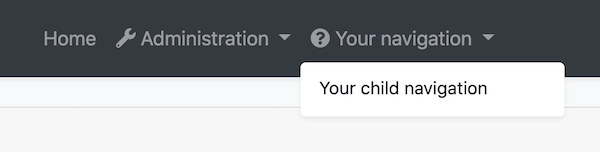
Via ConfigState
The dispatchAddRoute method of ConfigStateService adds a new navigation element to the menu.
// this.config is instance of ConfigStateService
const newRoute: ABP.Route = {
name: 'My New Page',
iconClass: 'fa fa-dashboard',
path: 'page',
invisible: false,
order: 2,
requiredPolicy: 'MyProjectName.MyNewPage',
} as Omit<ABP.Route, 'children'>;
this.config.dispatchAddRoute(newRoute);
// returns a state stream which emits after dispatch action is complete
The newRoute will be placed as at root level, i.e. without any parent routes, and its url will be stored as '/path'.
If you want to add a child route, you can do this:
// this.config is instance of ConfigStateService
// eIdentityRouteNames enum can be imported from @abp/ng.identity
const newRoute: ABP.Route = {
parentName: eIdentityRouteNames.IdentityManagement,
name: 'My New Page',
iconClass: 'fa fa-dashboard',
path: 'page',
invisible: false,
order: 3,
requiredPolicy: 'MyProjectName.MyNewPage'
} as Omit<ABP.Route, 'children'>;
this.config.dispatchAddRoute(newRoute);
// returns a state stream which emits after dispatch action is complete
The newRoute will then be placed as a child of the parent route named eIdentityRouteNames.IdentityManagement and its url will be set as '/identity/page'.
The new route will be added like below:
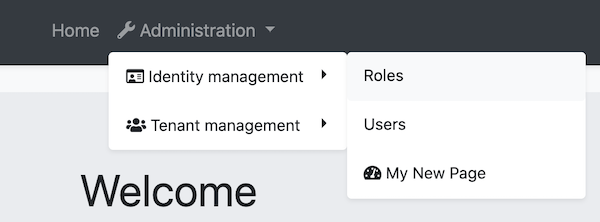
How to Patch a Navigation Element
The dispatchPatchRouteByName method finds a route by its name and replaces its configuration in the store with the new configuration passed as the second parameter.
// this.config is instance of ConfigStateService
// eIdentityRouteNames enum can be imported from @abp/ng.identity
const newRouteConfig: Partial<ABP.Route> = {
iconClass: 'fas fa-home',
parentName: eIdentityRouteNames.Administration,
order: 0,
children: [
{
name: 'Dashboard',
path: 'dashboard',
},
],
};
this.config.dispatchPatchRouteByName('::Menu:Home', newRouteConfig);
// returns a state stream which emits after dispatch action is complete
- Moved the Home navigation under the Administration dropdown based on given
parentName. - Added an icon.
- Specified the order.
- Added a child route named Dashboard.
After the patch above, navigation elements looks like below:
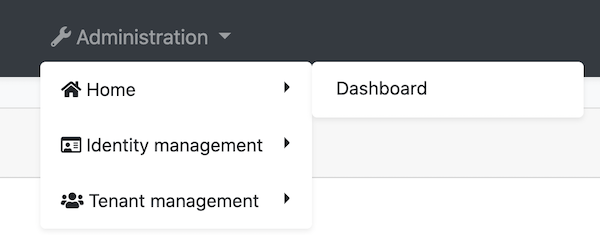
How to Add an Element to Right Part of the Menu
The right part elements are stored in the LayoutState that is in the @abp/ng.theme.basic package.
The dispatchAddNavigationElement method of the LayoutStateService adds an element to the right part of the menu.
You can insert an element by adding your template to app.component and calling the dispatchAddNavigationElement method:
import { Layout, LayoutStateService } from '@abp/ng.theme.basic'; // added this line
@Component({
selector: 'app-root',
template: `
<!-- Added below content -->
<ng-template #search
><input type="search" placeholder="Search" class="bg-transparent border-0"
/></ng-template>
`,
})
export class AppComponent {
// Added ViewChild
@ViewChild('search', { static: false, read: TemplateRef }) searchElementRef: TemplateRef<any>;
constructor(private layout: LayoutStateService) {} // injected LayoutStateService
// Added ngAfterViewInit
ngAfterViewInit() {
const newElement = {
name: 'Search',
element: this.searchElementRef,
order: 1,
} as Layout.NavigationElement;
this.layout.dispatchAddNavigationElement(newElement);
}
}
This inserts a search input to the menu. The final UI looks like below:

How to Remove an Element From Right Part of the Menu
TODO


























































