Component Replacement
You can replace some ABP components with your custom components.
The reason that you can replace but cannot customize default ABP components is disabling or changing a part of that component can cause problems. So we named those components as Replaceable Components.
How to Replace a Component
Create a new component that you want to use instead of an ABP component. Add that component to declarations and entryComponents in the AppModule.
Then, open the app.component.ts and dispatch the AddReplaceableComponent action to replace your component with an ABP component as shown below:
import { AddReplaceableComponent } from '@abp/ng.core'; // imported AddReplaceableComponent action
import { eIdentityComponents } from '@abp/ng.identity'; // imported eIdentityComponents enum
import { Store } from '@ngxs/store'; // imported Store
//...
@Component(/* component metadata */)
export class AppComponent {
constructor(
private store: Store // injected Store
)
{
// dispatched the AddReplaceableComponent action
this.store.dispatch(
new AddReplaceableComponent({
component: YourNewRoleComponent,
key: eIdentityComponents.Roles,
}),
);
}
}
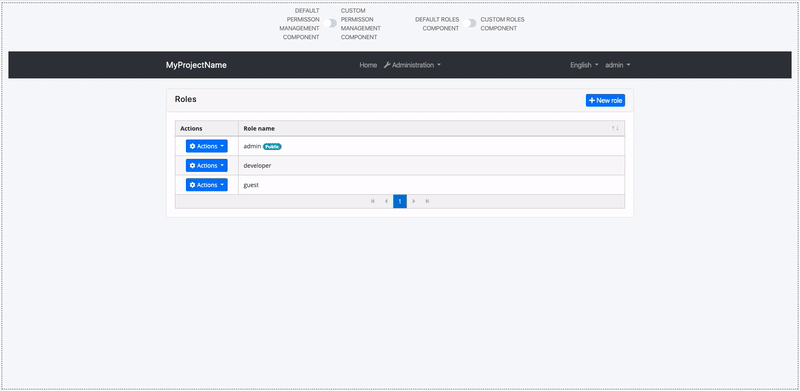
How to Replace a Layout
Each ABP theme module has 3 layouts named ApplicationLayoutComponent, AccountLayoutComponent, EmptyLayoutComponent. These layouts can be replaced the same way.
A layout component template should contain
<router-outlet></router-outlet>element.
The example below describes how to replace the ApplicationLayoutComponent:
Run the following command to generate a layout in angular folder:
yarn ng generate component my-application-layout
Add the following code in your layout template (my-layout.component.html) where you want the page to be loaded.
<router-outlet></router-outlet>
Open app.component.ts in src/app folder and modify it as shown below:
import { AddReplaceableComponent } from '@abp/ng.core'; // imported AddReplaceableComponent
import { eThemeBasicComponents } from '@abp/ng.theme.basic'; // imported eThemeBasicComponents enum for component keys
import { Store } from '@ngxs/store'; // imported Store
import { MyApplicationLayoutComponent } from './my-application-layout/my-application-layout.component'; // imported MyApplicationLayoutComponent
@Component(/* component metadata */)
export class AppComponent {
constructor(
private store: Store, // injected Store
) {
// dispatched the AddReplaceableComponent action
this.store.dispatch(
new AddReplaceableComponent({
component: MyApplicationLayoutComponent,
key: eThemeBasicComponents.ApplicationLayout,
}),
);
}
}
If you like to replace a layout component at runtime (e.g: changing the layout by pressing a button), pass the second parameter of the AddReplaceableComponent action as true. DynamicLayoutComponent loads content using a router-outlet. When the second parameter of AddReplaceableComponent is true, the route will be refreshed, so use it with caution. Your component state will be gone and any initiation logic (including HTTP requests) will be repeated.
Layout Components

How to Replace LogoComponent

Run the following command in angular folder to create a new component called LogoComponent.
yarn ng generate component logo --inlineTemplate --inlineStyle --entryComponent
# You don't need the --entryComponent option in Angular 9
Open the generated logo.component.ts in src/app/logo folder and replace its content with the following:
import { Component } from '@angular/core';
@Component({
selector: 'app-logo',
template: `
<a class="navbar-brand" routerLink="/">
<!-- Change the img src -->
<img
src="https://via.placeholder.com/100x50/343a40/FF0000?text=MyLogo"
alt="logo"
width="100%"
height="auto"
/>
</a>
`,
})
export class LogoComponent {}
Open app.component.ts in src/app folder and modify it as shown below:
import { ..., AddReplaceableComponent } from '@abp/ng.core'; // imported AddReplaceableComponent
import { Store } from '@ngxs/store'; // imported Store
import { LogoComponent } from './logo/logo.component'; // imported NavItemsComponent
import { eThemeBasicComponents } from '@abp/ng.theme.basic'; // imported eThemeBasicComponents
//...
@Component(/* component metadata */)
export class AppComponent implements OnInit {
constructor(..., private store: Store) {} // injected Store
ngOnInit() {
//...
// added dispatch
this.store.dispatch(
new AddReplaceableComponent({
component: LogoComponent,
key: eThemeBasicComponents.Logo,
}),
);
}
}
The final UI looks like below:

How to Replace RoutesComponent

Run the following command in angular folder to create a new component called RoutesComponent.
yarn ng generate component routes --entryComponent
# You don't need the --entryComponent option in Angular 9
Open the generated routes.component.ts in src/app/routes folder and replace its content with the following:
import { ABP, ReplaceableComponents } from '@abp/ng.core';
import {
Component,
HostBinding,
Inject,
Renderer2,
TrackByFunction,
AfterViewInit,
} from '@angular/core';
import { fromEvent } from 'rxjs';
import { debounceTime } from 'rxjs/operators';
@Component({
selector: 'app-routes',
templateUrl: 'routes.component.html',
})
export class RoutesComponent implements AfterViewInit {
@HostBinding('class.mx-auto')
marginAuto = true;
smallScreen = window.innerWidth < 992;
constructor(private renderer: Renderer2) {}
ngAfterViewInit() {
fromEvent(window, 'resize')
.pipe(debounceTime(150))
.subscribe(() => {
this.smallScreen = window.innerWidth < 992;
});
}
}
Open the generated routes.component.html in src/app/routes folder and replace its content with the following:
<ul class="navbar-nav">
<li class="nav-item">
<a class="nav-link" routerLink="/"
><i class="fas fa-home"></i> {{ '::Menu:Home' | abpLocalization }}</a
>
</li>
<li class="nav-item">
<a class="nav-link" routerLink="/my-page"><i class="fas fa-newspaper mr-1"></i>My Page</a>
</li>
<li
#navbarRootDropdown
[abpVisibility]="routeContainer"
class="nav-item dropdown"
display="static"
(click)="
navbarRootDropdown.expand
? (navbarRootDropdown.expand = false)
: (navbarRootDropdown.expand = true)
"
>
<a class="nav-link dropdown-toggle" data-toggle="dropdown" href="javascript:void(0)">
<i class="fas fa-wrench"></i>
{{ 'AbpUiNavigation::Menu:Administration' | abpLocalization }}
</a>
<div
#routeContainer
class="dropdown-menu border-0 shadow-sm"
(click)="$event.preventDefault(); $event.stopPropagation()"
[class.d-block]="smallScreen && navbarRootDropdown.expand"
>
<div
class="dropdown-submenu"
ngbDropdown
#dropdownSubmenu="ngbDropdown"
placement="right-top"
[autoClose]="true"
*abpPermission="'AbpIdentity.Roles || AbpIdentity.Users'"
>
<div ngbDropdownToggle [class.dropdown-toggle]="false">
<a
abpEllipsis="210px"
[abpEllipsisEnabled]="!smallScreen"
role="button"
class="btn d-block text-left dropdown-toggle"
>
<i class="fa fa-id-card-o"></i>
{{ 'AbpIdentity::Menu:IdentityManagement' | abpLocalization }}
</a>
</div>
<div
#childrenContainer
class="dropdown-menu border-0 shadow-sm"
[class.d-block]="smallScreen && dropdownSubmenu.isOpen()"
>
<div class="dropdown-submenu" *abpPermission="'AbpIdentity.Roles'">
<a class="dropdown-item" routerLink="/identity/roles">
{{ 'AbpIdentity::Roles' | abpLocalization }}</a
>
</div>
<div class="dropdown-submenu" *abpPermission="'AbpIdentity.Users'">
<a class="dropdown-item" routerLink="/identity/users">
{{ 'AbpIdentity::Users' | abpLocalization }}</a
>
</div>
</div>
</div>
<div
class="dropdown-submenu"
ngbDropdown
#dropdownSubmenu="ngbDropdown"
placement="right-top"
[autoClose]="true"
*abpPermission="'AbpTenantManagement.Tenants'"
>
<div ngbDropdownToggle [class.dropdown-toggle]="false">
<a
abpEllipsis="210px"
[abpEllipsisEnabled]="!smallScreen"
role="button"
class="btn d-block text-left dropdown-toggle"
>
<i class="fa fa-users"></i>
{{ 'AbpTenantManagement::Menu:TenantManagement' | abpLocalization }}
</a>
</div>
<div
#childrenContainer
class="dropdown-menu border-0 shadow-sm"
[class.d-block]="smallScreen && dropdownSubmenu.isOpen()"
>
<div class="dropdown-submenu" *abpPermission="'AbpTenantManagement.Tenants'">
<a class="dropdown-item" routerLink="/tenant-management/tenants">
{{ 'AbpTenantManagement::Tenants' | abpLocalization }}</a
>
</div>
</div>
</div>
</div>
</li>
</ul>
Open app.component.ts in src/app folder and modify it as shown below:
import { ..., AddReplaceableComponent } from '@abp/ng.core'; // imported AddReplaceableComponent
import { Store } from '@ngxs/store'; // imported Store
import { RoutesComponent } from './routes/routes.component'; // imported NavItemsComponent
import { eThemeBasicComponents } from '@abp/ng.theme.basic'; // imported eThemeBasicComponents
//...
@Component(/* component metadata */)
export class AppComponent implements OnInit {
constructor(..., private store: Store) {} // injected Store
ngOnInit() {
//...
// added dispatch
this.store.dispatch(
new AddReplaceableComponent({
component: RoutesComponent,
key: eThemeBasicComponents.Routes,
}),
);
}
}
The final UI looks like below:

How to Replace NavItemsComponent

Run the following command in angular folder to create a new component called NavItemsComponent.
yarn ng generate component nav-items --entryComponent
# You don't need the --entryComponent option in Angular 9
Open the generated nav-items.component.ts in src/app/nav-items folder and replace the content with the following:
import {
ApplicationConfiguration,
AuthService,
ConfigState,
SessionState,
SetLanguage,
} from '@abp/ng.core';
import { Component, AfterViewInit } from '@angular/core';
import { Navigate, RouterState } from '@ngxs/router-plugin';
import { Select, Store } from '@ngxs/store';
import { Observable, fromEvent } from 'rxjs';
import { map, debounceTime } from 'rxjs/operators';
import snq from 'snq';
@Component({
selector: 'app-nav-items',
templateUrl: 'nav-items.component.html',
})
export class NavItemsComponent implements AfterViewInit {
@Select(ConfigState.getOne('currentUser'))
currentUser$: Observable<ApplicationConfiguration.CurrentUser>;
@Select(ConfigState.getDeep('localization.languages'))
languages$: Observable<ApplicationConfiguration.Language[]>;
smallScreen = window.innerWidth < 992;
get defaultLanguage$(): Observable<string> {
return this.languages$.pipe(
map(
languages =>
snq(
() => languages.find(lang => lang.cultureName === this.selectedLangCulture).displayName,
),
'',
),
);
}
get dropdownLanguages$(): Observable<ApplicationConfiguration.Language[]> {
return this.languages$.pipe(
map(
languages =>
snq(() => languages.filter(lang => lang.cultureName !== this.selectedLangCulture)),
[],
),
);
}
get selectedLangCulture(): string {
return this.store.selectSnapshot(SessionState.getLanguage);
}
constructor(private store: Store, private authService: AuthService) {}
ngAfterViewInit() {
fromEvent(window, 'resize')
.pipe(debounceTime(150))
.subscribe(() => {
this.smallScreen = window.innerWidth < 992;
});
}
onChangeLang(cultureName: string) {
this.store.dispatch(new SetLanguage(cultureName));
}
logout() {
this.authService.logout().subscribe(() => {
this.store.dispatch(
new Navigate(['/'], null, {
state: { redirectUrl: this.store.selectSnapshot(RouterState).state.url },
}),
);
});
}
}
Open the generated nav-items.component.html in src/app/nav-items folder and replace the content with the following:
<ul class="navbar-nav">
<input type="search" placeholder="Search" class="bg-transparent border-0 text-white" />
<li *ngIf="(dropdownLanguages$ | async)?.length > 0" class="nav-item">
<div class="dropdown" ngbDropdown #languageDropdown="ngbDropdown" display="static">
<a
ngbDropdownToggle
class="nav-link"
href="javascript:void(0)"
role="button"
id="dropdownMenuLink"
data-toggle="dropdown"
aria-haspopup="true"
aria-expanded="false"
>
{{ defaultLanguage$ | async }}
</a>
<div
class="dropdown-menu dropdown-menu-right border-0 shadow-sm"
aria-labelledby="dropdownMenuLink"
[class.d-block]="smallScreen && languageDropdown.isOpen()"
>
<a
*ngFor="let lang of dropdownLanguages$ | async"
href="javascript:void(0)"
class="dropdown-item"
(click)="onChangeLang(lang.cultureName)"
>{{ lang?.displayName }}</a
>
</div>
</div>
</li>
<li class="nav-item">
<ng-template #loginBtn>
<a role="button" class="nav-link" routerLink="/account/login">{{
'AbpAccount::Login' | abpLocalization
}}</a>
</ng-template>
<div
*ngIf="(currentUser$ | async)?.isAuthenticated; else loginBtn"
ngbDropdown
class="dropdown"
#currentUserDropdown="ngbDropdown"
display="static"
>
<a
ngbDropdownToggle
class="nav-link"
href="javascript:void(0)"
role="button"
id="dropdownMenuLink"
data-toggle="dropdown"
aria-haspopup="true"
aria-expanded="false"
>
{{ (currentUser$ | async)?.userName }}
</a>
<div
class="dropdown-menu dropdown-menu-right border-0 shadow-sm"
aria-labelledby="dropdownMenuLink"
[class.d-block]="smallScreen && currentUserDropdown.isOpen()"
>
<a class="dropdown-item" routerLink="/account/manage-profile"
><i class="fa fa-cog mr-1"></i>{{ 'AbpAccount::ManageYourProfile' | abpLocalization }}</a
>
<a class="dropdown-item" href="javascript:void(0)" (click)="logout()"
><i class="fa fa-power-off mr-1"></i>{{ 'AbpUi::Logout' | abpLocalization }}</a
>
</div>
</div>
</li>
</ul>
Open app.component.ts in src/app folder and modify it as shown below:
import { ..., AddReplaceableComponent } from '@abp/ng.core'; // imported AddReplaceableComponent
import { Store } from '@ngxs/store'; // imported Store
import { NavItemsComponent } from './nav-items/nav-items.component'; // imported NavItemsComponent
import { eThemeBasicComponents } from '@abp/ng.theme.basic'; // imported eThemeBasicComponents
//...
@Component(/* component metadata */)
export class AppComponent implements OnInit {
constructor(..., private store: Store) {} // injected Store
ngOnInit() {
//...
// added dispatch
this.store.dispatch(
new AddReplaceableComponent({
component: NavItemsComponent,
key: eThemeBasicComponents.NavItems,
}),
);
}
}
The final UI looks like below:



























































