Getting Started
This tutorial explains how to create a new ASP.NET Core MVC (Razor Pages) web application using the startup template.
Setup Your Development Environment
First things first! Let's setup your development environment before creating the first project.
Pre-Requirements
The following tools should be installed on your development machine:
Visual Studio 2019 (v16.4+) for Windows / Visual Studio for Mac. 1
Yarn v1.20+ (not v2) 2 or npm v6+ (installed with Node)
1 You can use another editor instead of Visual Studio as long as it supports .NET Core and ASP.NET Core. ↩
2 Yarn v2 works differently and is not supported. ↩
Install the ABP CLI
ABP CLI is a command line interface that is used to automate some common tasks for ABP based applications.
ABP CLI is a free & open source tool for the ABP framework.
First, you need to install the ABP CLI using the following command:
dotnet tool install -g Volo.Abp.Cli
If you've already installed, you can update it using the following command:
dotnet tool update -g Volo.Abp.Cli
Create a New Project
This document assumes that you prefer to use MVC / Razor Pages as the UI framework and Entity Framework Core as the database provider. For other options, please change the preference on top of this document.
Using the ABP CLI to Create a New Project
Use the new command of the ABP CLI to create a new project:
abp new Acme.BookStore
You can use different level of namespaces; e.g. BookStore, Acme.BookStore or Acme.Retail.BookStore.
ABP CLI Commands & Options
ABP CLI document covers all of the available commands and options for the ABP CLI. This document uses the application startup template to create a new web application. See the ABP Startup Templates document for other templates.
Alternatively, you can select the "Direct Download" tab from the ABP Framework web site to create a new solution.
The Solution Structure
After creating your project, you will have the following solution folders & files:
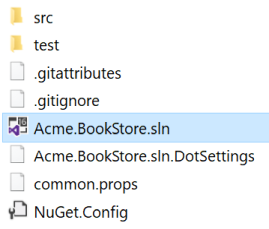
You will see the following solution structure when you open the .sln file in the Visual Studio:
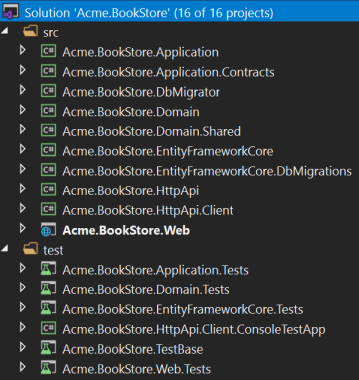
About the projects in your solution
Your solution may have slightly different structure based on your UI, database and other preferences.
The solution has a layered structure (based on the Domain Driven Design) and also contains unit & integration test projects.
Integration tests projects are properly configured to work with EF Core & SQLite in-memory database.
See the application template document to understand the solution structure in details.
Create the Database
Connection String
Check the connection string in the appsettings.json file under the .Web project:
"ConnectionStrings": {
"Default": "Server=localhost;Database=BookStore;Trusted_Connection=True"
}
The solution is configured to use Entity Framework Core with MS SQL Server. EF Core supports various database providers, so you can use any supported DBMS. See the Entity Framework integration document to learn how to switch to another DBMS.
Apply the Migrations
The solution uses the Entity Framework Core Code First Migrations. So, you need to apply migrations to create the database. There are two ways of applying the database migrations.
Apply Migrations Using the DbMigrator
The solution comes with a .DbMigrator console application which applies migrations and also seed the initial data. It is useful on development as well as on production environment.
.DbMigratorproject has its ownappsettings.json. So, if you have changed the connection string above, you should also change this one.
Right click to the .DbMigrator project and select Set as StartUp Project

Hit F5 (or Ctrl+F5) to run the application. It will have an output like shown below:
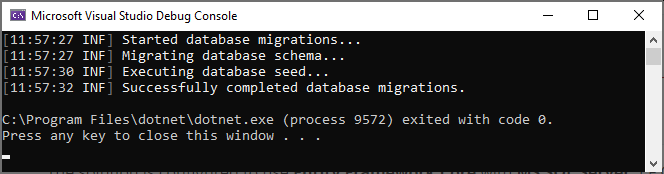
Initial seed data creates the
adminuser in the database which is then used to login to the application. So, you need to use.DbMigratorat least once for a new database.
Using EF Core Update-Database Command
Ef Core has Update-Database command which creates database if necessary and applies pending migrations.
Right click to the .Web project and select Set as StartUp project:

Open the Package Manager Console, select .EntityFrameworkCore.DbMigrations project as the Default Project and run the Update-Database command:

This will create a new database based on the configured connection string.
Using the
.DbMigratortool is the suggested way, because it also seeds the initial data to be able to properly run the web application.If you just use the
Update-Databasecommand, you will have an empty database, so you can not login to the application since there is no initial admin user in the database. You can use theUpdate-Databasecommand in development time when you don't need to seed the database. However, using the.DbMigratorapplication is easier and you can always use it to migrate the schema and seed the database.
Run the Application
Ensure that the .Web project is the startup project. Run the application which will open the login page in your browser:
Use Ctrl+F5 in Visual Studio (instead of F5) to run the application without debugging. If you don't have a debug purpose, this will be faster.
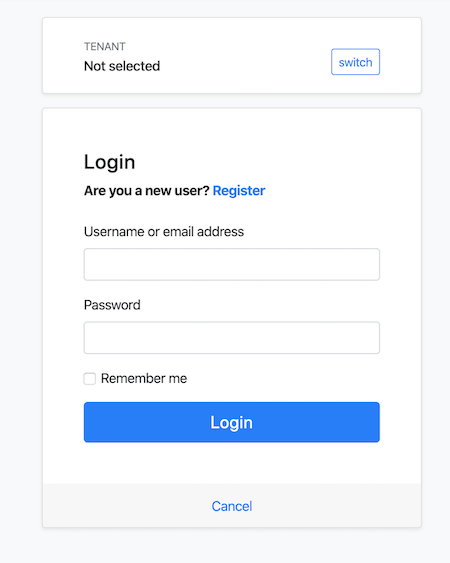
Enter admin as the username and 1q2w3E* as the password to login to the application. The application is up and running. You can start developing your application based on this startup template.
Mobile Development
If you want to include a React Native project in your solution, add -m react-native (or --mobile react-native) argument to project creation command. This is a basic React Native startup template to develop mobile applications integrated to your ABP based backends.
See the "Getting Started with the React Native" document to learn how to configure and run the React Native application.


























































