Web Application Development Tutorial - Part 3: Creating, Updating and Deleting Books
About This Tutorial
In this tutorial series, you will build an ABP based web application named Acme.BookStore. This application is used to manage a list of books and their authors. It is developed using the following technologies:
- MongoDB as the ORM provider.
- Blazor Server as the UI Framework.
This tutorial is organized as the following parts;
- Part 1: Creating the server side
- Part 2: The book list page
- Part 3: Creating, updating and deleting books (this part)
- Part 4: Integration tests
- Part 5: Authorization
- Part 6: Authors: Domain layer
- Part 7: Authors: Database Integration
- Part 8: Authors: Application Layer
- Part 9: Authors: User Interface
- Part 10: Book to Author Relation
Download the Source Code
This tutorial has multiple versions based on your UI and Database preferences. We've prepared a few combinations of the source code to be downloaded:
If you encounter the "filename too long" or "unzip error" on Windows, it's probably related to the Windows maximum file path limitation. Windows has a maximum file path limitation of 250 characters. To solve this, enable the long path option in Windows 10.
If you face long path errors related to Git, try the following command to enable long paths in Windows. See https://github.com/msysgit/msysgit/wiki/Git-cannot-create-a-file-or-directory-with-a-long-path
git config --system core.longpaths true
Creating a New Book
In this section, you will learn how to create a new modal dialog form to create a new book. Since we've inherited from the AbpCrudPageBase, we only need to develop the view part.
Add "New Button" Button
Open the Books.razor and replace the <CardHeader> section with the following code:
<CardHeader>
<Row Class="justify-content-between">
<Column ColumnSize="ColumnSize.IsAuto">
<h2>@L["Books"]</h2>
</Column>
<Column ColumnSize="ColumnSize.IsAuto">
<Button Color="Color.Primary"
Clicked="OpenCreateModalAsync">@L["NewBook"]</Button>
</Column>
</Row>
</CardHeader>
This will change the card header by adding a "New book" button to the right side:

Now, we can add a modal that will be opened when we click to the button.
Book Creation Modal
Open the Books.razor and add the following code to the end of the page:
<Modal @ref="@CreateModal">
<ModalBackdrop />
<ModalContent IsCentered="true">
<Form>
<ModalHeader>
<ModalTitle>@L["NewBook"]</ModalTitle>
<CloseButton Clicked="CloseCreateModalAsync"/>
</ModalHeader>
<ModalBody>
<Validations @ref="@CreateValidationsRef" Model="@NewEntity" ValidateOnLoad="false">
<Validation MessageLocalizer="@LH.Localize">
<Field>
<FieldLabel>@L["Name"]</FieldLabel>
<TextEdit @bind-Text="@NewEntity.Name">
<Feedback>
<ValidationError/>
</Feedback>
</TextEdit>
</Field>
</Validation>
<Field>
<FieldLabel>@L["Type"]</FieldLabel>
<Select TValue="BookType" @bind-SelectedValue="@NewEntity.Type">
@foreach (int bookTypeValue in Enum.GetValues(typeof(BookType)))
{
<SelectItem TValue="BookType" Value="@((BookType) bookTypeValue)">
@L[$"Enum:BookType:{bookTypeValue}"]
</SelectItem>
}
</Select>
</Field>
<Field>
<FieldLabel>@L["PublishDate"]</FieldLabel>
<DateEdit TValue="DateTime" @bind-Date="NewEntity.PublishDate"/>
</Field>
<Field>
<FieldLabel>@L["Price"]</FieldLabel>
<NumericEdit TValue="float" @bind-Value="NewEntity.Price"/>
</Field>
</Validations>
</ModalBody>
<ModalFooter>
<Button Color="Color.Secondary"
Clicked="CloseCreateModalAsync">@L["Cancel"]</Button>
<Button Color="Color.Primary"
Type="@ButtonType.Submit"
PreventDefaultOnSubmit="true"
Clicked="CreateEntityAsync">@L["Save"]</Button>
</ModalFooter>
</Form>
</ModalContent>
</Modal>
This code requires a service; Inject the AbpBlazorMessageLocalizerHelper<T> at the top of the file, just before the @inherits... line:
@inject AbpBlazorMessageLocalizerHelper<BookStoreResource> LH
- The form implements validation and the
AbpBlazorMessageLocalizerHelperis used to simply localize the validation messages. CreateModalobject,CloseCreateModalAsyncandCreateEntityAsyncmethod are defined by the base class. See the Blazorise documentation if you want to understand theModaland the other components.
That's all. Run the application and try to add a new book:
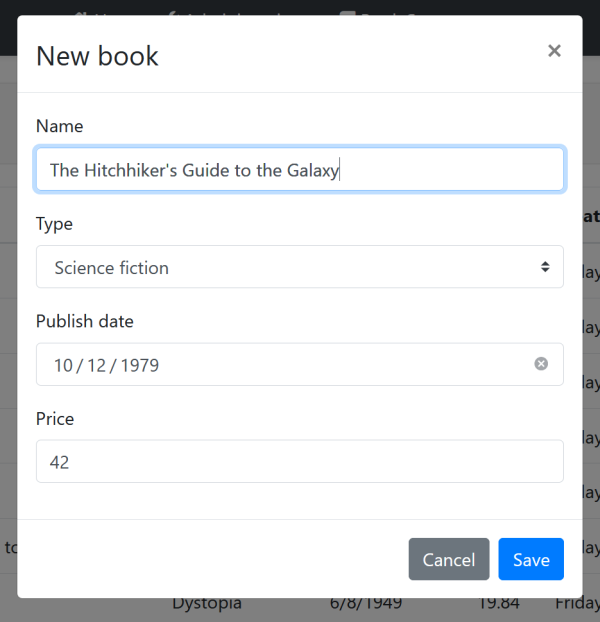
Updating a Book
Editing a books is similar to the creating a new book.
Actions Dropdown
Open the Books.razor and add the following DataGridEntityActionsColumn section inside the DataGridColumns as the first item:
<DataGridEntityActionsColumn TItem="BookDto" @ref="@EntityActionsColumn">
<DisplayTemplate>
<EntityActions TItem="BookDto" EntityActionsColumn="@EntityActionsColumn">
<EntityAction TItem="BookDto"
Text="@L["Edit"]"
Clicked="() => OpenEditModalAsync(context)" />
</EntityActions>
</DisplayTemplate>
</DataGridEntityActionsColumn>
OpenEditModalAsyncis defined in the base class which takes the entity (book) to edit.
DataGridEntityActionsColumn component is used to show an "Actions" dropdown for each row in the DataGrid. DataGridEntityActionsColumn shows a single button instead of a dropdown if there is only one available action inside it:
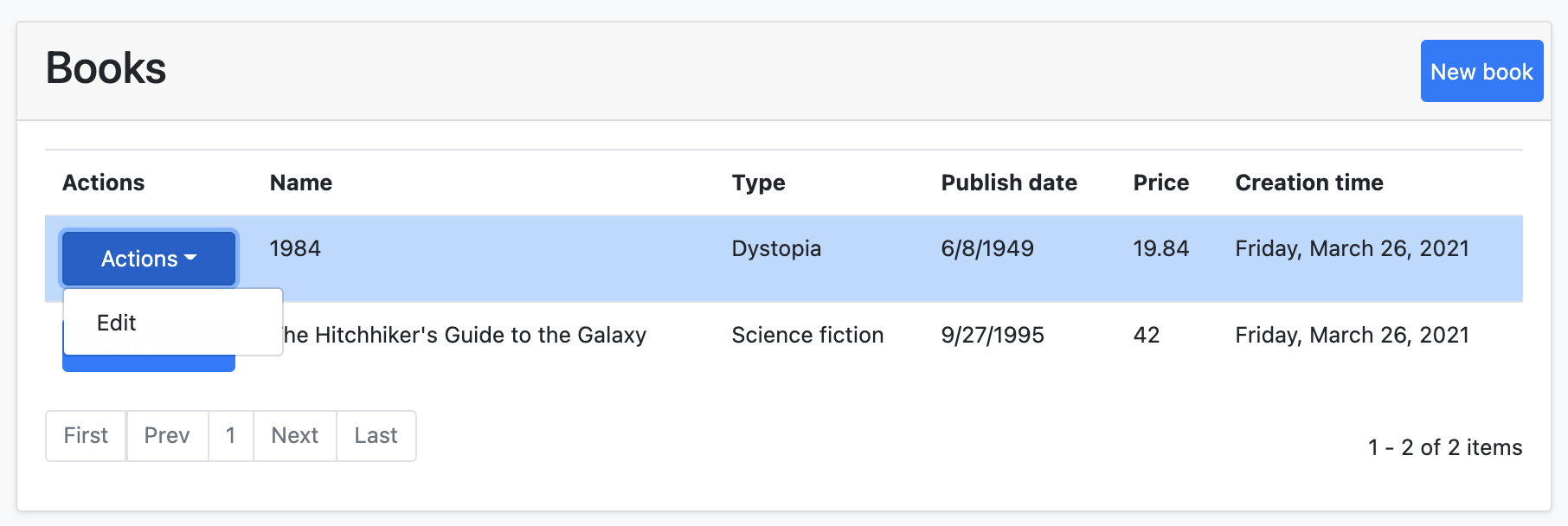
Edit Modal
We can now define a modal to edit the book. Add the following code to the end of the Books.razor page:
<Modal @ref="@EditModal">
<ModalBackdrop />
<ModalContent IsCentered="true">
<Form>
<ModalHeader>
<ModalTitle>@EditingEntity.Name</ModalTitle>
<CloseButton Clicked="CloseEditModalAsync"/>
</ModalHeader>
<ModalBody>
<Validations @ref="@EditValidationsRef" Model="@NewEntity" ValidateOnLoad="false">
<Validation MessageLocalizer="@LH.Localize">
<Field>
<FieldLabel>@L["Name"]</FieldLabel>
<TextEdit @bind-Text="@EditingEntity.Name">
<Feedback>
<ValidationError/>
</Feedback>
</TextEdit>
</Field>
</Validation>
<Field>
<FieldLabel>@L["Type"]</FieldLabel>
<Select TValue="BookType" @bind-SelectedValue="@EditingEntity.Type">
@foreach (int bookTypeValue in Enum.GetValues(typeof(BookType)))
{
<SelectItem TValue="BookType" Value="@((BookType) bookTypeValue)">
@L[$"Enum:BookType:{bookTypeValue}"]
</SelectItem>
}
</Select>
</Field>
<Field>
<FieldLabel>@L["PublishDate"]</FieldLabel>
<DateEdit TValue="DateTime" @bind-Date="EditingEntity.PublishDate"/>
</Field>
<Field>
<FieldLabel>@L["Price"]</FieldLabel>
<NumericEdit TValue="float" @bind-Value="EditingEntity.Price"/>
</Field>
</Validations>
</ModalBody>
<ModalFooter>
<Button Color="Color.Secondary"
Clicked="CloseEditModalAsync">@L["Cancel"]</Button>
<Button Color="Color.Primary"
Type="@ButtonType.Submit"
PreventDefaultOnSubmit="true"
Clicked="UpdateEntityAsync">@L["Save"]</Button>
</ModalFooter>
</Form>
</ModalContent>
</Modal>
AutoMapper Configuration
The base AbpCrudPageBase uses the object to object mapping system to convert an incoming BookDto object to a CreateUpdateBookDto object. So, we need to define the mapping.
Open the BookStoreBlazorAutoMapperProfile inside the Acme.BookStore.Blazor project and change the content as the following:
using Acme.BookStore.Books;
using AutoMapper;
namespace Acme.BookStore.Blazor
{
public class BookStoreBlazorAutoMapperProfile : Profile
{
public BookStoreBlazorAutoMapperProfile()
{
CreateMap<BookDto, CreateUpdateBookDto>();
}
}
}
- We've just added the
CreateMap<BookDto, CreateUpdateBookDto>();line to define the mapping.
Test the Editing Modal
You can now run the application and try to edit a book.

Tip: Try to leave the Name field empty and submit the form to show the validation error message.
Deleting a Book
Open the Books.razor page and add the following EntityAction under the "Edit" action inside the EntityActions:
<EntityAction TItem="BookDto"
Text="@L["Delete"]"
Clicked="() => DeleteEntityAsync(context)"
ConfirmationMessage="() => GetDeleteConfirmationMessage(context)" />
DeleteEntityAsyncis defined in the base class that deletes the entity by performing a call to the server.ConfirmationMessageis a callback to show a confirmation message before executing the action.GetDeleteConfirmationMessageis defined in the base class. You can override this method (or pass another value to theConfirmationMessageparameter) to customize the localization message.
The "Actions" button becomes a dropdown since it has two actions now:
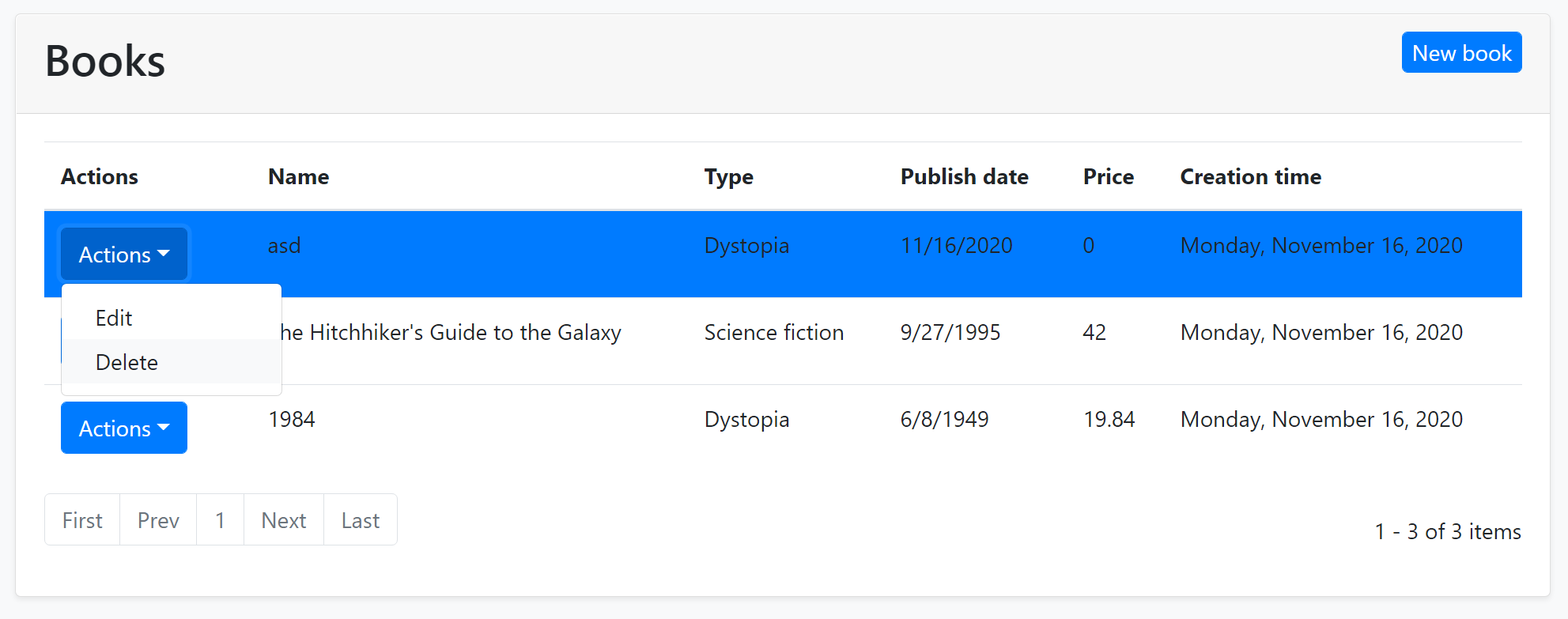
Run the application and try to delete a book.
Full CRUD UI Code
Here the complete code to create the book management CRUD page, that has been developed in the last two parts:
@page "/books"
@using Volo.Abp.Application.Dtos
@using Acme.BookStore.Books
@using Acme.BookStore.Localization
@using Microsoft.Extensions.Localization
@using Volo.Abp.AspNetCore.Components.Web
@inject IStringLocalizer<BookStoreResource> L
@inject AbpBlazorMessageLocalizerHelper<BookStoreResource> LH
@inherits AbpCrudPageBase<IBookAppService, BookDto, Guid, PagedAndSortedResultRequestDto, CreateUpdateBookDto>
<Card>
<CardHeader>
<Row Class="justify-content-between">
<Column ColumnSize="ColumnSize.IsAuto">
<h2>@L["Books"]</h2>
</Column>
<Column ColumnSize="ColumnSize.IsAuto">
<Button Color="Color.Primary"
Clicked="OpenCreateModalAsync">@L["NewBook"]</Button>
</Column>
</Row>
</CardHeader>
<CardBody>
<DataGrid TItem="BookDto"
Data="Entities"
ReadData="OnDataGridReadAsync"
CurrentPage="CurrentPage"
TotalItems="TotalCount"
ShowPager="true"
PageSize="PageSize">
<DataGridColumns>
<DataGridEntityActionsColumn TItem="BookDto" @ref="@EntityActionsColumn">
<DisplayTemplate>
<EntityActions TItem="BookDto" EntityActionsColumn="@EntityActionsColumn">
<EntityAction TItem="BookDto"
Text="@L["Edit"]"
Clicked="() => OpenEditModalAsync(context)" />
<EntityAction TItem="BookDto"
Text="@L["Delete"]"
Clicked="() => DeleteEntityAsync(context)"
ConfirmationMessage="()=>GetDeleteConfirmationMessage(context)" />
</EntityActions>
</DisplayTemplate>
</DataGridEntityActionsColumn>
<DataGridColumn TItem="BookDto"
Field="@nameof(BookDto.Name)"
Caption="@L["Name"]"></DataGridColumn>
<DataGridColumn TItem="BookDto"
Field="@nameof(BookDto.Type)"
Caption="@L["Type"]">
<DisplayTemplate>
@L[$"Enum:BookType:{(int) context.Type}"]
</DisplayTemplate>
</DataGridColumn>
<DataGridColumn TItem="BookDto"
Field="@nameof(BookDto.PublishDate)"
Caption="@L["PublishDate"]">
<DisplayTemplate>
@context.PublishDate.ToShortDateString()
</DisplayTemplate>
</DataGridColumn>
<DataGridColumn TItem="BookDto"
Field="@nameof(BookDto.Price)"
Caption="@L["Price"]">
</DataGridColumn>
<DataGridColumn TItem="BookDto"
Field="@nameof(BookDto.CreationTime)"
Caption="@L["CreationTime"]">
<DisplayTemplate>
@context.CreationTime.ToLongDateString()
</DisplayTemplate>
</DataGridColumn>
</DataGridColumns>
</DataGrid>
</CardBody>
</Card>
<Modal @ref="@CreateModal">
<ModalBackdrop />
<ModalContent IsCentered="true">
<Form>
<ModalHeader>
<ModalTitle>@L["NewBook"]</ModalTitle>
<CloseButton Clicked="CloseCreateModalAsync"/>
</ModalHeader>
<ModalBody>
<Validations @ref="@CreateValidationsRef" Model="@NewEntity" ValidateOnLoad="false">
<Validation MessageLocalizer="@LH.Localize">
<Field>
<FieldLabel>@L["Name"]</FieldLabel>
<TextEdit @bind-Text="@NewEntity.Name">
<Feedback>
<ValidationError/>
</Feedback>
</TextEdit>
</Field>
</Validation>
<Field>
<FieldLabel>@L["Type"]</FieldLabel>
<Select TValue="BookType" @bind-SelectedValue="@NewEntity.Type">
@foreach (int bookTypeValue in Enum.GetValues(typeof(BookType)))
{
<SelectItem TValue="BookType" Value="@((BookType) bookTypeValue)">
@L[$"Enum:BookType:{bookTypeValue}"]
</SelectItem>
}
</Select>
</Field>
<Field>
<FieldLabel>@L["PublishDate"]</FieldLabel>
<DateEdit TValue="DateTime" @bind-Date="NewEntity.PublishDate"/>
</Field>
<Field>
<FieldLabel>@L["Price"]</FieldLabel>
<NumericEdit TValue="float" @bind-Value="NewEntity.Price"/>
</Field>
</Validations>
</ModalBody>
<ModalFooter>
<Button Color="Color.Secondary"
Clicked="CloseCreateModalAsync">@L["Cancel"]</Button>
<Button Color="Color.Primary"
Type="@ButtonType.Submit"
PreventDefaultOnSubmit="true"
Clicked="CreateEntityAsync">@L["Save"]</Button>
</ModalFooter>
</Form>
</ModalContent>
</Modal>
<Modal @ref="@EditModal">
<ModalBackdrop />
<ModalContent IsCentered="true">
<Form>
<ModalHeader>
<ModalTitle>@EditingEntity.Name</ModalTitle>
<CloseButton Clicked="CloseEditModalAsync"/>
</ModalHeader>
<ModalBody>
<Validations @ref="@EditValidationsRef" Model="@NewEntity" ValidateOnLoad="false">
<Validation MessageLocalizer="@LH.Localize">
<Field>
<FieldLabel>@L["Name"]</FieldLabel>
<TextEdit @bind-Text="@EditingEntity.Name">
<Feedback>
<ValidationError/>
</Feedback>
</TextEdit>
</Field>
</Validation>
<Field>
<FieldLabel>@L["Type"]</FieldLabel>
<Select TValue="BookType" @bind-SelectedValue="@EditingEntity.Type">
@foreach (int bookTypeValue in Enum.GetValues(typeof(BookType)))
{
<SelectItem TValue="BookType" Value="@((BookType) bookTypeValue)">
@L[$"Enum:BookType:{bookTypeValue}"]
</SelectItem>
}
</Select>
</Field>
<Field>
<FieldLabel>@L["PublishDate"]</FieldLabel>
<DateEdit TValue="DateTime" @bind-Date="EditingEntity.PublishDate"/>
</Field>
<Field>
<FieldLabel>@L["Price"]</FieldLabel>
<NumericEdit TValue="float" @bind-Value="EditingEntity.Price"/>
</Field>
</Validations>
</ModalBody>
<ModalFooter>
<Button Color="Color.Secondary"
Clicked="CloseEditModalAsync">@L["Cancel"]</Button>
<Button Color="Color.Primary"
Type="@ButtonType.Submit"
PreventDefaultOnSubmit="true"
Clicked="UpdateEntityAsync">@L["Save"]</Button>
</ModalFooter>
</Form>
</ModalContent>
</Modal>
The Next Part
See the next part of this tutorial.


























































