Web Application Development Tutorial - Part 9: Authors: User Interface
About This Tutorial
In this tutorial series, you will build an ABP based web application named Acme.BookStore. This application is used to manage a list of books and their authors. It is developed using the following technologies:
- MongoDB as the database provider.
- Blazor WebAssembly as the UI Framework.
This tutorial is organized as the following parts;
- Part 1: Creating the server side
- Part 2: The book list page
- Part 3: Creating, updating and deleting books
- Part 4: Integration tests
- Part 5: Authorization
- Part 6: Authors: Domain layer
- Part 7: Authors: Database Integration
- Part 8: Authors: Application Layer
- Part 9: Authors: User Interface (this part)
- Part 10: Book to Author Relation
Download the Source Code
This tutorial has multiple versions based on your UI and Database preferences. We've prepared a few combinations of the source code to be downloaded:
Introduction
This part explains how to create a CRUD page for the Author entity introduced in the previous parts.
The Author Management Page
Authors Razor Component
Create a new Razor Component Page, /Pages/Authors.razor, in the Acme.BookStore.Blazor project with the following content:
@page "/authors"
@using Acme.BookStore.Authors
@inherits BookStoreComponentBase
@inject IAuthorAppService AuthorAppService
<Card>
<CardHeader>
<Row>
<Column ColumnSize="ColumnSize.Is6">
<h2>@L["Authors"]</h2>
</Column>
<Column ColumnSize="ColumnSize.Is6">
<Paragraph Alignment="TextAlignment.Right">
@if (CanCreateAuthor)
{
<Button Color="Color.Primary"
Clicked="OpenCreateAuthorModal">
@L["NewAuthor"]
</Button>
}
</Paragraph>
</Column>
</Row>
</CardHeader>
<CardBody>
<DataGrid TItem="AuthorDto"
Data="AuthorList"
ReadData="OnDataGridReadAsync"
CurrentPage="CurrentPage"
TotalItems="TotalCount"
ShowPager="true"
PageSize="PageSize">
<DataGridColumns>
<DataGridColumn Width="150px"
TItem="AuthorDto"
Field="@nameof(AuthorDto.Id)"
Sortable="false"
Caption="@L["Actions"]">
<DisplayTemplate>
<Dropdown>
<DropdownToggle Color="Color.Primary">
@L["Actions"]
</DropdownToggle>
<DropdownMenu>
@if (CanEditAuthor)
{
<DropdownItem Clicked="() => OpenEditAuthorModal(context)">
@L["Edit"]
</DropdownItem>
}
@if (CanDeleteAuthor)
{
<DropdownItem Clicked="() => DeleteAuthorAsync(context)">
@L["Delete"]
</DropdownItem>
}
</DropdownMenu>
</Dropdown>
</DisplayTemplate>
</DataGridColumn>
<DataGridColumn TItem="AuthorDto"
Field="@nameof(AuthorDto.Name)"
Caption="@L["Name"]"></DataGridColumn>
<DataGridColumn TItem="AuthorDto"
Field="@nameof(AuthorDto.BirthDate)"
Caption="@L["BirthDate"]">
<DisplayTemplate>
@context.BirthDate.ToShortDateString()
</DisplayTemplate>
</DataGridColumn>
</DataGridColumns>
</DataGrid>
</CardBody>
</Card>
<Modal @ref="CreateAuthorModal">
<ModalBackdrop />
<ModalContent IsCentered="true">
<ModalHeader>
<ModalTitle>@L["NewAuthor"]</ModalTitle>
<CloseButton Clicked="CloseCreateAuthorModal" />
</ModalHeader>
<ModalBody>
<Field>
<FieldLabel>@L["Name"]</FieldLabel>
<TextEdit @bind-text="@NewAuthor.Name" />
</Field>
<Field>
<FieldLabel>@L["BirthDate"]</FieldLabel>
<DateEdit TValue="DateTime" @bind-Date="@NewAuthor.BirthDate" />
</Field>
<Field>
<FieldLabel>@L["ShortBio"]</FieldLabel>
<MemoEdit Rows="5" @bind-text="@NewAuthor.ShortBio" />
</Field>
</ModalBody>
<ModalFooter>
<Button Color="Color.Secondary"
Clicked="CloseCreateAuthorModal">
@L["Cancel"]
</Button>
<Button Color="Color.Primary"
Clicked="CreateAuthorAsync">
@L["Save"]
</Button>
</ModalFooter>
</ModalContent>
</Modal>
<Modal @ref="EditAuthorModal">
<ModalBackdrop />
<ModalContent IsCentered="true">
<ModalHeader>
<ModalTitle>@EditingAuthor.Name</ModalTitle>
<CloseButton Clicked="CloseEditAuthorModal" />
</ModalHeader>
<ModalBody>
<Field>
<FieldLabel>@L["Name"]</FieldLabel>
<TextEdit @bind-text="@EditingAuthor.Name" />
</Field>
<Field>
<FieldLabel>@L["BirthDate"]</FieldLabel>
<DateEdit TValue="DateTime" @bind-Date="@EditingAuthor.BirthDate" />
</Field>
<Field>
<FieldLabel>@L["ShortBio"]</FieldLabel>
<MemoEdit Rows="5" @bind-text="@EditingAuthor.ShortBio" />
</Field>
</ModalBody>
<ModalFooter>
<Button Color="Color.Secondary"
Clicked="CloseEditAuthorModal">
@L["Cancel"]
</Button>
<Button Color="Color.Primary"
Clicked="UpdateAuthorAsync">
@L["Save"]
</Button>
</ModalFooter>
</ModalContent>
</Modal>
- This code is similar to the
Books.razor, except it doesn't inherit from theBlazorisePageBase, but uses its own implementation. - Injects the
IAuthorAppServiceto consume the server side HTTP APIs from the UI. We can directly inject application service interfaces and use just like regular method calls by the help of Dynamic C# HTTP API Client Proxy System, which performs REST API calls for us. See theAuthorsclass below to see the usage. - Injects the
IAuthorizationServiceto check permissions. - Injects the
IObjectMapperfor object to object mapping.
Create a new code behind file, Authors.razor.cs, under the Pages folder, with the following content:
using System;
using System.Collections.Generic;
using System.Linq;
using System.Threading.Tasks;
using Acme.BookStore.Authors;
using Acme.BookStore.Permissions;
using Blazorise;
using Blazorise.DataGrid;
using Microsoft.AspNetCore.Authorization;
using Volo.Abp.Application.Dtos;
namespace Acme.BookStore.Blazor.Pages
{
public partial class Authors
{
private IReadOnlyList<AuthorDto> AuthorList { get; set; }
private int PageSize { get; } = LimitedResultRequestDto.DefaultMaxResultCount;
private int CurrentPage { get; set; }
private string CurrentSorting { get; set; }
private int TotalCount { get; set; }
private bool CanCreateAuthor { get; set; }
private bool CanEditAuthor { get; set; }
private bool CanDeleteAuthor { get; set; }
private CreateAuthorDto NewAuthor { get; set; }
private Guid EditingAuthorId { get; set; }
private UpdateAuthorDto EditingAuthor { get; set; }
private Modal CreateAuthorModal { get; set; }
private Modal EditAuthorModal { get; set; }
public Authors()
{
NewAuthor = new CreateAuthorDto();
EditingAuthor = new UpdateAuthorDto();
}
protected override async Task OnInitializedAsync()
{
await SetPermissionsAsync();
await GetAuthorsAsync();
}
private async Task SetPermissionsAsync()
{
CanCreateAuthor = await AuthorizationService
.IsGrantedAsync(BookStorePermissions.Authors.Create);
CanEditAuthor = await AuthorizationService
.IsGrantedAsync(BookStorePermissions.Authors.Edit);
CanDeleteAuthor = await AuthorizationService
.IsGrantedAsync(BookStorePermissions.Authors.Delete);
}
private async Task GetAuthorsAsync()
{
var result = await AuthorAppService.GetListAsync(
new GetAuthorListDto
{
MaxResultCount = PageSize,
SkipCount = CurrentPage * PageSize,
Sorting = CurrentSorting
}
);
AuthorList = result.Items;
TotalCount = (int)result.TotalCount;
}
private async Task OnDataGridReadAsync(DataGridReadDataEventArgs<AuthorDto> e)
{
CurrentSorting = e.Columns
.Where(c => c.Direction != SortDirection.None)
.Select(c => c.Field + (c.Direction == SortDirection.Descending ? " DESC" : ""))
.JoinAsString(",");
CurrentPage = e.Page - 1;
await GetAuthorsAsync();
StateHasChanged();
}
private void OpenCreateAuthorModal()
{
NewAuthor = new CreateAuthorDto();
CreateAuthorModal.Show();
}
private void CloseCreateAuthorModal()
{
CreateAuthorModal.Hide();
}
private void OpenEditAuthorModal(AuthorDto author)
{
EditingAuthorId = author.Id;
EditingAuthor = ObjectMapper.Map<AuthorDto, UpdateAuthorDto>(author);
EditAuthorModal.Show();
}
private async Task DeleteAuthorAsync(AuthorDto author)
{
var confirmMessage = L["AuthorDeletionConfirmationMessage", author.Name];
if (!await Message.Confirm(confirmMessage))
{
return;
}
await AuthorAppService.DeleteAsync(author.Id);
await GetAuthorsAsync();
}
private void CloseEditAuthorModal()
{
EditAuthorModal.Hide();
}
private async Task CreateAuthorAsync()
{
await AuthorAppService.CreateAsync(NewAuthor);
await GetAuthorsAsync();
CreateAuthorModal.Hide();
}
private async Task UpdateAuthorAsync()
{
await AuthorAppService.UpdateAsync(EditingAuthorId, EditingAuthor);
await GetAuthorsAsync();
EditAuthorModal.Hide();
}
}
}
This class typically defines the properties and methods used by the Authors.razor page.
Object Mapping
Authors class uses the IObjectMapper in the OpenEditAuthorModal method. So, we need to define this mapping.
Open the BookStoreBlazorAutoMapperProfile.cs in the Acme.BookStore.Blazor project and add the following mapping code in the constructor:
CreateMap<AuthorDto, UpdateAuthorDto>();
You will need to declare a using Acme.BookStore.Authors; statement to the beginning of the file.
Add to the Main Menu
Open the BookStoreMenuContributor.cs in the Acme.BookStore.Blazor project and add the following code to the end of the ConfigureMainMenuAsync method:
if (await context.IsGrantedAsync(BookStorePermissions.Authors.Default))
{
bookStoreMenu.AddItem(new ApplicationMenuItem(
"BooksStore.Authors",
l["Menu:Authors"],
url: "/authors"
));
}
Localizations
We should complete the localizations we've used above. Open the en.json file under the Localization/BookStore folder of the Acme.BookStore.Domain.Shared project and add the following entries:
"Menu:Authors": "Authors",
"Authors": "Authors",
"AuthorDeletionConfirmationMessage": "Are you sure to delete the author '{0}'?",
"BirthDate": "Birth date",
"NewAuthor": "New author"
Run the Application
Run and login to the application. If you don't see the Authors menu item under the Book Store menu, that means you don't have the permission yet. Go to the identity/roles page, click to the Actions button and select the Permissions action for the admin role:
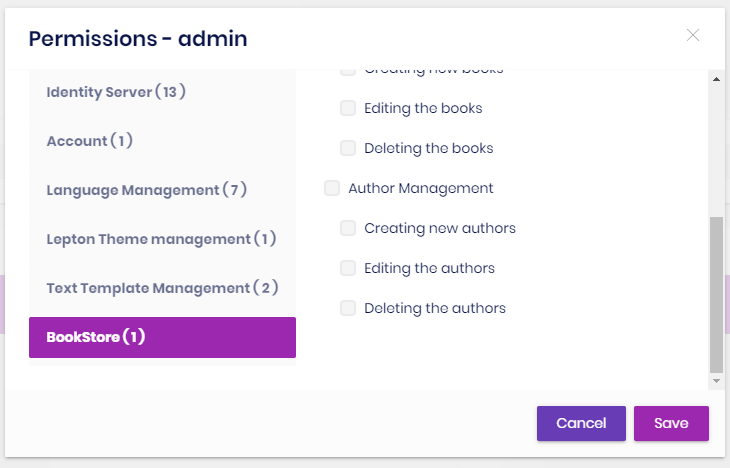
As you see, the admin role has no Author Management permissions yet. Click to the checkboxes and save the modal to grant the necessary permissions. You will see the Authors menu item under the Book Store in the main menu, after refreshing the page:
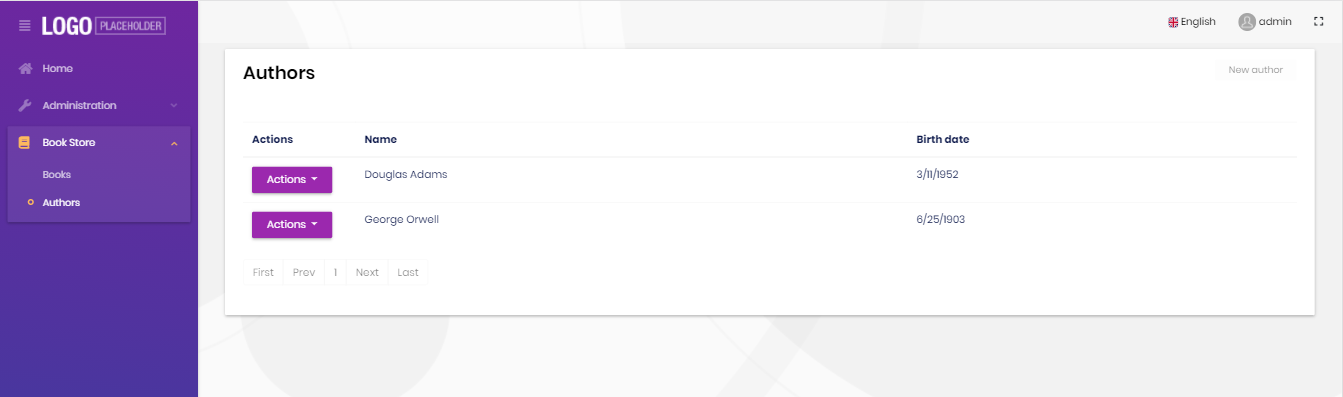
That's all! This is a fully working CRUD page, you can create, edit and delete the authors.
Tip: If you run the
.DbMigratorconsole application after defining a new permission, it automatically grants these new permissions to the admin role and you don't need to manually grant the permissions yourself.
The Next Part
See the next part of this tutorial.


























































