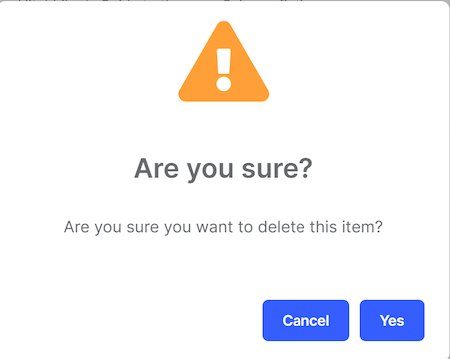Web Application Development Tutorial - Part 3: Creating, Updating and Deleting Books
Creating a New Book
In this section, you will learn how to create a new modal dialog form to create a new book.
BookComponent
Open /src/app/book/book.component.ts and replace the content as below:
import { ListService, PagedResultDto } from '@abp/ng.core';
import { Component, OnInit } from '@angular/core';
import { BookService, BookDto } from '@proxy/books';
@Component({
selector: 'app-book',
templateUrl: './book.component.html',
styleUrls: ['./book.component.scss'],
providers: [ListService],
})
export class BookComponent implements OnInit {
book = { items: [], totalCount: 0 } as PagedResultDto<BookDto>;
isModalOpen = false; // add this line
constructor(public readonly list: ListService, private bookService: BookService) {}
ngOnInit() {
const bookStreamCreator = (query) => this.bookService.getList(query);
this.list.hookToQuery(bookStreamCreator).subscribe((response) => {
this.book = response;
});
}
// add new method
createBook() {
this.isModalOpen = true;
}
}
- We defined a property called
isModalOpenand a method calledcreateBook.
Open /src/app/book/book.component.html and make the following changes:
<div class="card">
<div class="card-header">
<div class="row">
<div class="col col-md-6">
<h5 class="card-title">{{ '::Menu:Books' | abpLocalization }}</h5>
</div>
<div class="text-end col col-md-6">
<!-- Add the "new book" button here -->
<div class="text-lg-end pt-2">
<button id="create" class="btn btn-primary" type="button" (click)="createBook()">
<i class="fa fa-plus me-1"></i>
<span>{{ "::NewBook" | abpLocalization }}</span>
</button>
</div>
</div>
</div>
</div>
<div class="card-body">
<!-- ngx-datatable should be here! -->
</div>
</div>
<!-- Add the modal here -->
<abp-modal [(visible)]="isModalOpen">
<ng-template #abpHeader>
<h3>{{ '::NewBook' | abpLocalization }}</h3>
</ng-template>
<ng-template #abpBody> </ng-template>
<ng-template #abpFooter>
<button type="button" class="btn btn-secondary" abpClose>
{{ '::Close' | abpLocalization }}
</button>
</ng-template>
</abp-modal>
- Added a
New bookbutton to the card header.. - Added the
abp-modalwhich renders a modal to allow user to create a new book.abp-modalis a pre-built component to show modals. While you could use another approach to show a modal,abp-modalprovides additional benefits.
You can open your browser and click the New book button to see the new modal.
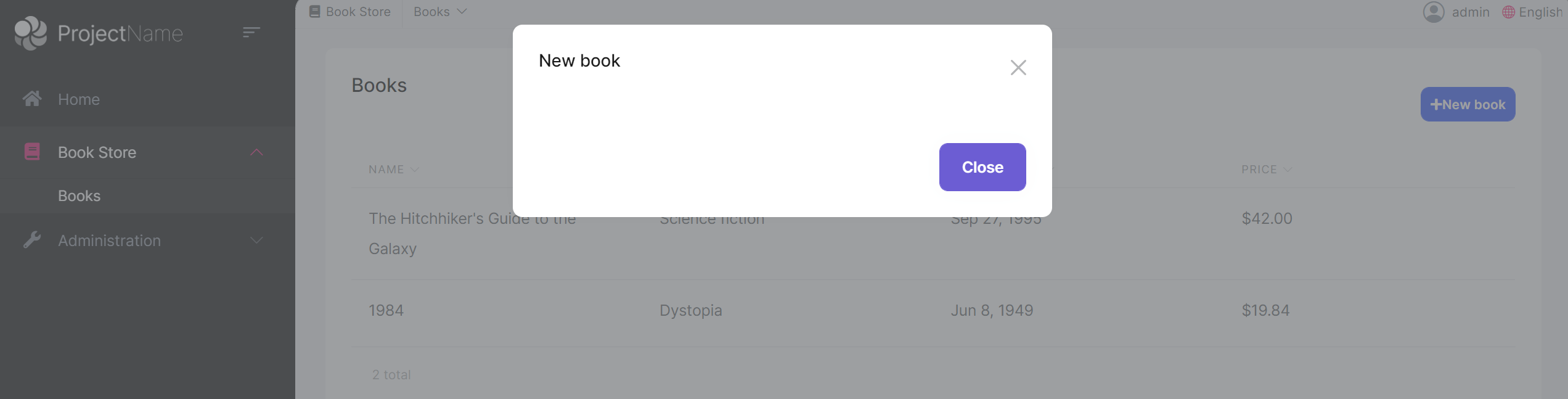
Create a Reactive Form
Reactive forms provide a model-driven approach to handling form inputs whose values change over time.
Open /src/app/book/book.component.ts and replace the content as below:
import { ListService, PagedResultDto } from '@abp/ng.core';
import { Component, OnInit } from '@angular/core';
import { BookService, BookDto, bookTypeOptions } from '@proxy/books'; // add bookTypeOptions
import { FormGroup, FormBuilder, Validators } from '@angular/forms'; // add this
@Component({
selector: 'app-book',
templateUrl: './book.component.html',
styleUrls: ['./book.component.scss'],
providers: [ListService],
})
export class BookComponent implements OnInit {
book = { items: [], totalCount: 0 } as PagedResultDto<BookDto>;
form: FormGroup; // add this line
// add bookTypes as a list of BookType enum members
bookTypes = bookTypeOptions;
isModalOpen = false;
constructor(
public readonly list: ListService,
private bookService: BookService,
private fb: FormBuilder // inject FormBuilder
) {}
ngOnInit() {
const bookStreamCreator = (query) => this.bookService.getList(query);
this.list.hookToQuery(bookStreamCreator).subscribe((response) => {
this.book = response;
});
}
createBook() {
this.buildForm(); // add this line
this.isModalOpen = true;
}
// add buildForm method
buildForm() {
this.form = this.fb.group({
name: ['', Validators.required],
type: [null, Validators.required],
publishDate: [null, Validators.required],
price: [null, Validators.required],
});
}
// add save method
save() {
if (this.form.invalid) {
return;
}
this.bookService.create(this.form.value).subscribe(() => {
this.isModalOpen = false;
this.form.reset();
this.list.get();
});
}
}
- Imported
FormGroup,FormBuilderandValidatorsfrom@angular/forms. - Added a
form: FormGroupproperty. - Added a
bookTypesproperty as a list ofBookTypeenum members. That will be used in form options. - Injected
FormBuilderinto the constructor. FormBuilder provides convenient methods for generating form controls. It reduces the amount of boilerplate needed to build complex forms. - Added a
buildFormmethod to the end of the file and executed thebuildForm()in thecreateBookmethod. - Added a
savemethod.
Open /src/app/book/book.component.html and replace <ng-template #abpBody> </ng-template> with the following code part:
<ng-template #abpBody>
<form [formGroup]="form" (ngSubmit)="save()">
<div class="mt-2">
<label for="book-name">Name</label><span> * </span>
<input type="text" id="book-name" class="form-control" formControlName="name" autofocus />
</div>
<div class="mt-2">
<label for="book-price">Price</label><span> * </span>
<input type="number" id="book-price" class="form-control" formControlName="price" />
</div>
<div class="mt-2">
<label for="book-type">Type</label><span> * </span>
<select class="form-control" id="book-type" formControlName="type">
<option [ngValue]="null">Select a book type</option>
<option [ngValue]="type.value" *ngFor="let type of bookTypes"> {{ '::Enum:BookType.' + type.value | abpLocalization }}</option>
</select>
</div>
<div class="mt-2">
<label>Publish date</label><span> * </span>
<input
#datepicker="ngbDatepicker"
class="form-control"
name="datepicker"
formControlName="publishDate"
ngbDatepicker
(click)="datepicker.toggle()"
/>
</div>
</form>
</ng-template>
Also replace <ng-template #abpFooter> </ng-template> with the following code part:
<ng-template #abpFooter>
<button type="button" class="btn btn-secondary" abpClose>
{{ '::Close' | abpLocalization }}
</button>
<!--added save button-->
<button class="btn btn-primary" (click)="save()" [disabled]="form.invalid">
<i class="fa fa-check mr-1"></i>
{{ '::Save' | abpLocalization }}
</button>
</ng-template>
Datepicker
We've used NgBootstrap datepicker in this component. So, we need to arrange the dependencies related to this component.
Open /src/app/book/book.module.ts and replace the content as below:
import { NgModule } from '@angular/core';
import { SharedModule } from '../shared/shared.module';
import { BookRoutingModule } from './book-routing.module';
import { BookComponent } from './book.component';
import { NgbDatepickerModule } from '@ng-bootstrap/ng-bootstrap'; // add this line
@NgModule({
declarations: [BookComponent],
imports: [
BookRoutingModule,
SharedModule,
NgbDatepickerModule, // add this line
]
})
export class BookModule { }
- We imported
NgbDatepickerModuleto be able to use the date picker.
Open /src/app/book/book.component.ts and replace the content as below:
import { ListService, PagedResultDto } from '@abp/ng.core';
import { Component, OnInit } from '@angular/core';
import { BookService, BookDto, bookTypeOptions } from '@proxy/books';
import { FormGroup, FormBuilder, Validators } from '@angular/forms';
// added this line
import { NgbDateNativeAdapter, NgbDateAdapter } from '@ng-bootstrap/ng-bootstrap';
@Component({
selector: 'app-book',
templateUrl: './book.component.html',
styleUrls: ['./book.component.scss'],
providers: [
ListService,
{ provide: NgbDateAdapter, useClass: NgbDateNativeAdapter } // add this line
],
})
export class BookComponent implements OnInit {
book = { items: [], totalCount: 0 } as PagedResultDto<BookDto>;
form: FormGroup;
bookTypes = bookTypeOptions;
isModalOpen = false;
constructor(
public readonly list: ListService,
private bookService: BookService,
private fb: FormBuilder
) {}
ngOnInit() {
const bookStreamCreator = (query) => this.bookService.getList(query);
this.list.hookToQuery(bookStreamCreator).subscribe((response) => {
this.book = response;
});
}
createBook() {
this.buildForm();
this.isModalOpen = true;
}
buildForm() {
this.form = this.fb.group({
name: ['', Validators.required],
type: [null, Validators.required],
publishDate: [null, Validators.required],
price: [null, Validators.required],
});
}
save() {
if (this.form.invalid) {
return;
}
this.bookService.create(this.form.value).subscribe(() => {
this.isModalOpen = false;
this.form.reset();
this.list.get();
});
}
}
- Imported
NgbDateNativeAdapterandNgbDateAdapter. - We added a new provider
NgbDateAdapterthat converts the Datepicker value toDatetype. Check out the datepicker adapters for more details.
Now, you can open your browser to see the changes:
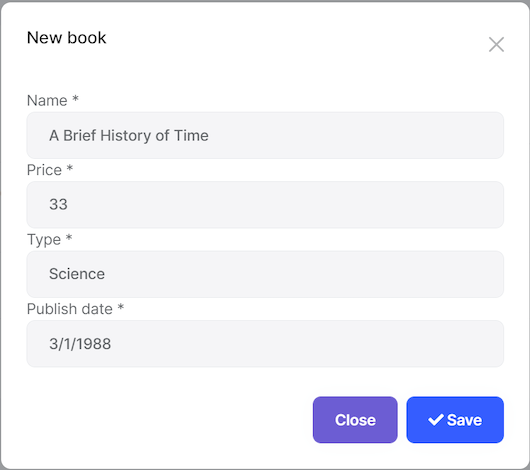
Updating a Book
Open /src/app/book/book.component.ts and replace the content as shown below:
import { ListService, PagedResultDto } from '@abp/ng.core';
import { Component, OnInit } from '@angular/core';
import { BookService, BookDto, bookTypeOptions } from '@proxy/books';
import { FormGroup, FormBuilder, Validators } from '@angular/forms';
import { NgbDateNativeAdapter, NgbDateAdapter } from '@ng-bootstrap/ng-bootstrap';
@Component({
selector: 'app-book',
templateUrl: './book.component.html',
styleUrls: ['./book.component.scss'],
providers: [ListService, { provide: NgbDateAdapter, useClass: NgbDateNativeAdapter }],
})
export class BookComponent implements OnInit {
book = { items: [], totalCount: 0 } as PagedResultDto<BookDto>;
selectedBook = {} as BookDto; // declare selectedBook
form: FormGroup;
bookTypes = bookTypeOptions;
isModalOpen = false;
constructor(
public readonly list: ListService,
private bookService: BookService,
private fb: FormBuilder
) {}
ngOnInit() {
const bookStreamCreator = (query) => this.bookService.getList(query);
this.list.hookToQuery(bookStreamCreator).subscribe((response) => {
this.book = response;
});
}
createBook() {
this.selectedBook = {} as BookDto; // reset the selected book
this.buildForm();
this.isModalOpen = true;
}
// Add editBook method
editBook(id: string) {
this.bookService.get(id).subscribe((book) => {
this.selectedBook = book;
this.buildForm();
this.isModalOpen = true;
});
}
buildForm() {
this.form = this.fb.group({
name: [this.selectedBook.name || '', Validators.required],
type: [this.selectedBook.type || null, Validators.required],
publishDate: [
this.selectedBook.publishDate ? new Date(this.selectedBook.publishDate) : null,
Validators.required,
],
price: [this.selectedBook.price || null, Validators.required],
});
}
// change the save method
save() {
if (this.form.invalid) {
return;
}
const request = this.selectedBook.id
? this.bookService.update(this.selectedBook.id, this.form.value)
: this.bookService.create(this.form.value);
request.subscribe(() => {
this.isModalOpen = false;
this.form.reset();
this.list.get();
});
}
}
- We declared a variable named
selectedBookasBookDto. - We added an
editBookmethod. This method fetches the book with the givenidand sets it toselectedBookobject. - We replaced the
buildFormmethod so that it creates the form with theselectedBookdata. - We replaced the
createBookmethod so it setsselectedBookto an empty object. - We changed the
savemethod to handle both of create and update operations.
Add "Actions" Dropdown to the Table
Open /src/app/book/book.component.html and add the following ngx-datatable-column definition as the first column in the ngx-datatable:
<ngx-datatable-column
[name]="'::Actions' | abpLocalization"
[maxWidth]="150"
[sortable]="false"
>
<ng-template let-row="row" ngx-datatable-cell-template>
<div ngbDropdown container="body" class="d-inline-block">
<button
class="btn btn-primary btn-sm dropdown-toggle"
data-toggle="dropdown"
aria-haspopup="true"
ngbDropdownToggle
>
<i class="fa fa-cog me-1"></i>{{ '::Actions' | abpLocalization }}
</button>
<div ngbDropdownMenu>
<button ngbDropdownItem (click)="editBook(row.id)">
{{ '::Edit' | abpLocalization }}
</button>
</div>
</div>
</ng-template>
</ngx-datatable-column>
Added an "Actions" dropdown as the first column of the table that is shown below:
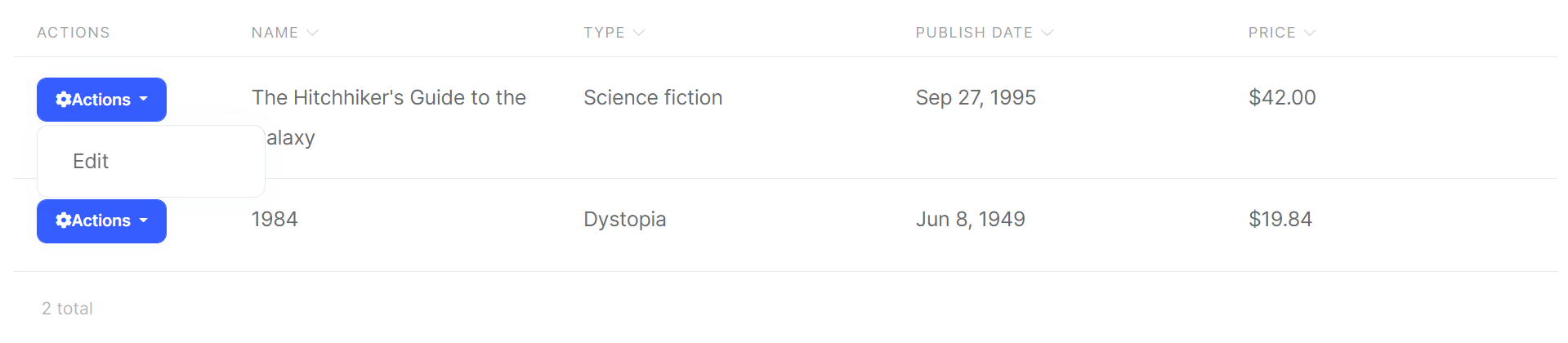
Also, change the ng-template #abpHeader section as shown below:
<ng-template #abpHeader>
<h3>{{ (selectedBook.id ? '::Edit' : '::NewBook' ) | abpLocalization }}</h3>
</ng-template>
This template will show the Edit text for edit record operation, New Book for new record operation in the title.
Deleting a Book
Open the /src/app/book/book.component.ts file and inject the ConfirmationService.
Replace the constructor as below:
// ...
// add new imports
import { ConfirmationService, Confirmation } from '@abp/ng.theme.shared';
//change the constructor
constructor(
public readonly list: ListService,
private bookService: BookService,
private fb: FormBuilder,
private confirmation: ConfirmationService // inject the ConfirmationService
) {}
// Add a delete method
delete(id: string) {
this.confirmation.warn('::AreYouSureToDelete', '::AreYouSure').subscribe((status) => {
if (status === Confirmation.Status.confirm) {
this.bookService.delete(id).subscribe(() => this.list.get());
}
});
}
- We imported
ConfirmationService. - We injected
ConfirmationServiceto the constructor. - Added a
deletemethod.
Check out the Confirmation Popup documentation for more about this service.
Add a Delete Button
Open /src/app/book/book.component.html and modify the ngbDropdownMenu to add the delete button as shown below:
<div ngbDropdownMenu>
<!-- add the Delete button -->
<button ngbDropdownItem (click)="delete(row.id)">
{{ '::Delete' | abpLocalization }}
</button>
</div>
The final actions dropdown UI looks like below:
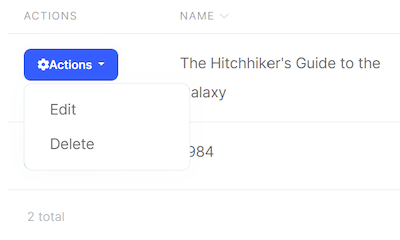
Clicking the "Delete" action calls the delete method which then shows a confirmation popup as shown below: