ASP.NET Core MVC / Razor Pages Tutorial - Part 1
About this tutorial:
In this tutorial series, you will build an ABP application named Acme.BookStore. In this sample project, we will manage a list of books and authors. Entity Framework Core will be used as the ORM provider. And on the front-end side MVC / Razor Pages and JavaScript will be used.
The ASP.NET Core MVC / Razor Pages tutorial series consists of 3 parts:
- Part-1: Creating the project and book list page (this tutorial)
- Part-2: Creating, updating and deleting books
- Part-3: Integration tests
You can also check out the video course prepared by the community, based on this tutorial.
Creating the project
Create a new project named Acme.BookStore where Acme is the company name and BookStore is the project name. You can check out creating a new project document to see how you can create a new project. We will create the project with ABP CLI.
Create the project
By running the below command, it creates a new ABP project with the database provider Entity Framework Core and UI option MVC / Razor Pages. To see the other CLI options, check out ABP CLI document.
abp new Acme.BookStore --template app --database-provider ef --ui mvc --mobile none
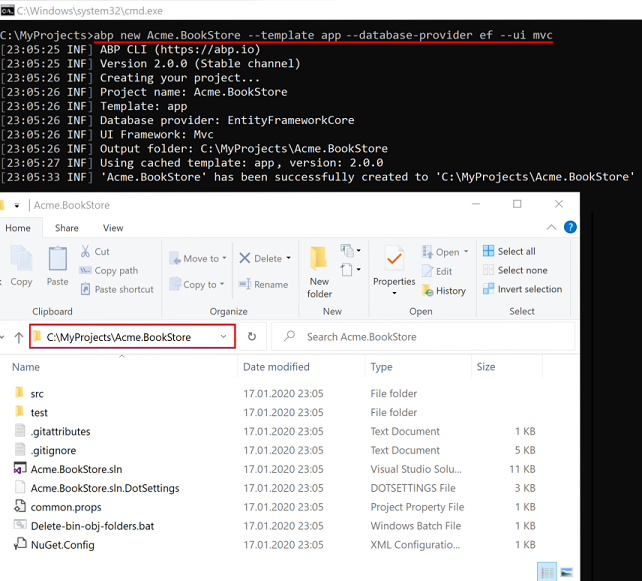
Apply migrations
After creating the project, you need to apply the initial migrations and create the database. To apply migrations, right click on the Acme.BookStore.DbMigrator and click Debug > Start New Instance. This will run the application and apply all migrations. You will see the below result when it successfully completes the process. The application database is ready!
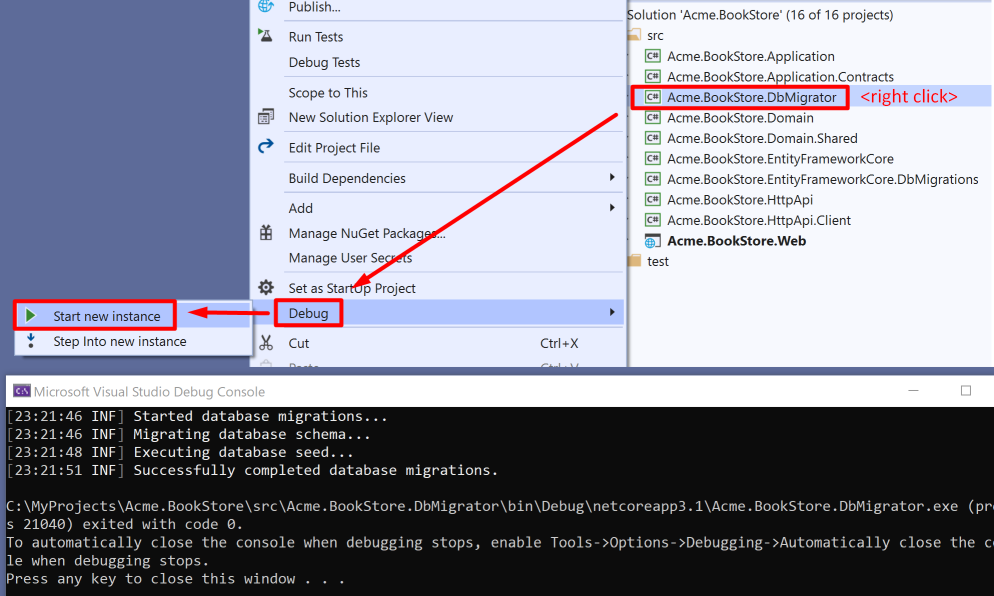
Alternatively, you can run
Update-Databasecommand in the Visual Studio > Package Manager Console to apply migrations.
Initial database tables
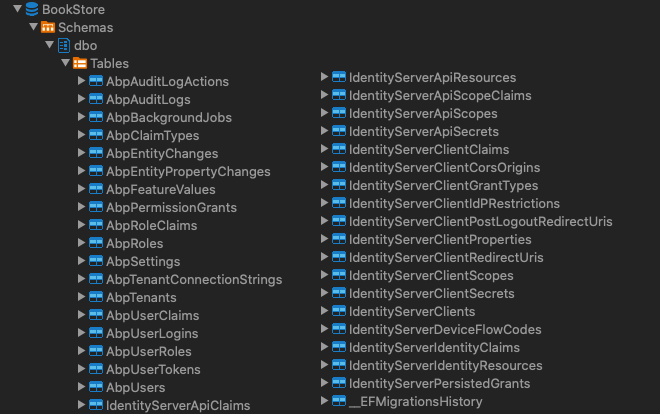
Run the application
To run the project, right click to the Acme.BookStore.Web project and click Set As StartUp Project. And run the web project by pressing CTRL+F5 (without debugging and fast) or press F5 (with debugging and slow).
Further information, see the running the application section.
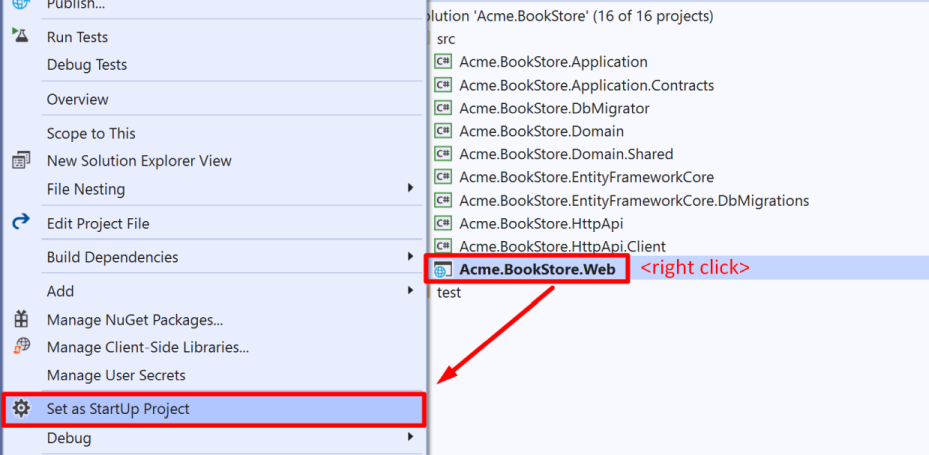
The default login credentials are;
- Username: admin
- Password: 1q2w3E*
Solution structure
This is how the layered solution structure looks like:
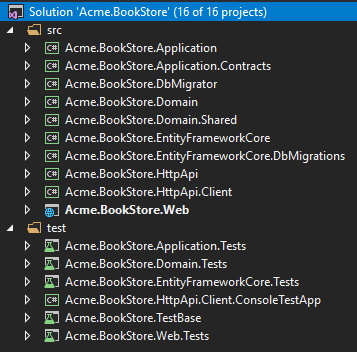
Check out the solution structure section to understand the structure in details.
Create the book entity
Domain layer in the startup template is separated into two projects:
Acme.BookStore.Domaincontains your entities, domain services and other core domain objects.Acme.BookStore.Domain.Sharedcontainsconstants,enumsor other domain related objects those can be shared with clients.
Define entities in the domain layer (Acme.BookStore.Domain project) of the solution. The main entity of the application is the Book. Create a class, named Book, in the Acme.BookStore.Domain project as shown below:
using System;
using Volo.Abp.Domain.Entities.Auditing;
namespace Acme.BookStore
{
public class Book : AuditedAggregateRoot<Guid>
{
public string Name { get; set; }
public BookType Type { get; set; }
public DateTime PublishDate { get; set; }
public float Price { get; set; }
protected Book()
{
}
public Book(Guid id, string name, BookType type, DateTime publishDate, float price) :
base(id)
{
Name = name;
Type = type;
PublishDate = publishDate;
Price = price;
}
}
}
- ABP has 2 fundamental base classes for entities:
AggregateRootandEntity. Aggregate Root is one of the Domain Driven Design (DDD) concepts. See entity document for details and best practices. Bookentity inheritsAuditedAggregateRootwhich adds some auditing properties (CreationTime,CreatorId,LastModificationTime... etc.) on top of theAggregateRootclass.Guidis the primary key type of theBookentity.
BookType enum
Create the BookType enum in the Acme.BookStore.Domain.Shared project:
namespace Acme.BookStore
{
public enum BookType
{
Undefined,
Adventure,
Biography,
Dystopia,
Fantastic,
Horror,
Science,
ScienceFiction,
Poetry
}
}
Add book entity to the DbContext
EF Core requires to relate entities with your DbContext. The easiest way to do this is to add a DbSet property to the BookStoreDbContext class in the Acme.BookStore.EntityFrameworkCore project, as shown below:
public class BookStoreDbContext : AbpDbContext<BookStoreDbContext>
{
public DbSet<AppUser> Users { get; set; }
public DbSet<Book> Books { get; set; } //<--added this line-->
//...
}
Configure the book entity
Open BookStoreDbContextModelCreatingExtensions.cs file in the Acme.BookStore.EntityFrameworkCore project and add following code to the end of the ConfigureBookStore method to configure the Book entity:
builder.Entity<Book>(b =>
{
b.ToTable(BookStoreConsts.DbTablePrefix + "Books", BookStoreConsts.DbSchema);
b.ConfigureByConvention(); //auto configure for the base class props
b.Property(x => x.Name).IsRequired().HasMaxLength(128);
});
Add the using Volo.Abp.EntityFrameworkCore.Modeling; statement to resolve ConfigureByConvention extension method.
Add new migration & update the database
The startup template uses EF Core Code First Migrations to create and maintain the database schema. Open the Package Manager Console (PMC) under the menu Tools > NuGet Package Manager.
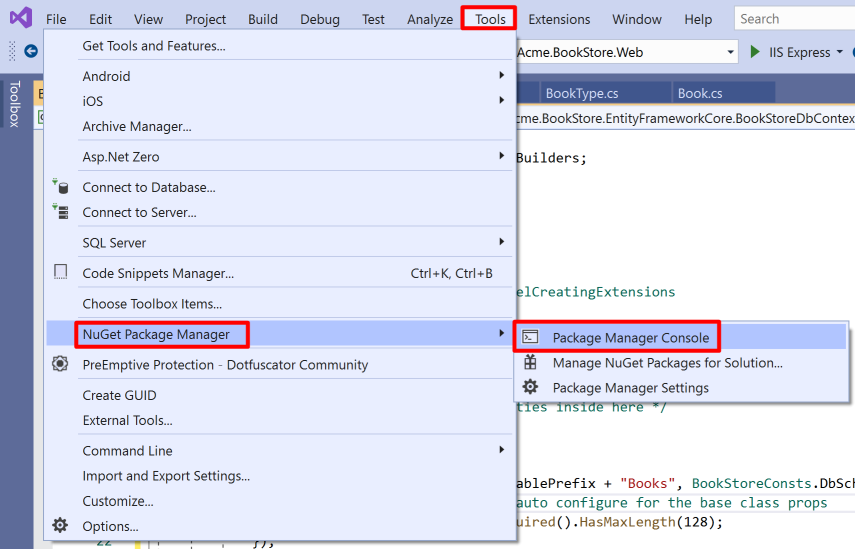
Select the Acme.BookStore.EntityFrameworkCore.DbMigrations as the default project and execute the following command:
Add-Migration "Created_Book_Entity"
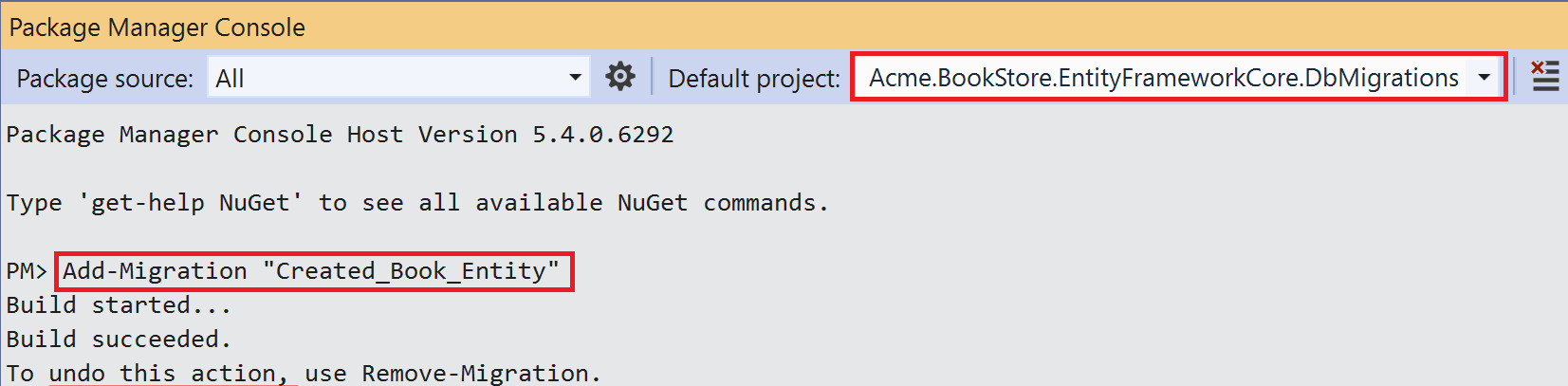
This will create a new migration class inside the Migrations folder of the Acme.BookStore.EntityFrameworkCore.DbMigrations project. Then execute the Update-Database command to update the database schema:
Update-Database
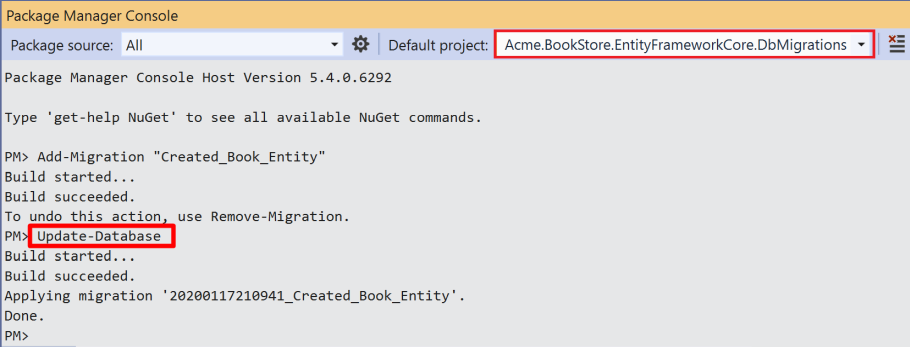
Add initial (sample) data
Update-Database command has created the AppBooks table in the database. Open your database and enter a few sample rows, so you can show them on the listing page.
INSERT INTO AppBooks (Id,CreationTime,[Name],[Type],PublishDate,Price) VALUES
('f3c04764-6bfd-49e2-859e-3f9bfda6183e', '2018-07-01', '1984',3,'1949-06-08','19.84')
INSERT INTO AppBooks (Id,CreationTime,[Name],[Type],PublishDate,Price) VALUES
('13024066-35c9-473c-997b-83cd8d3e29dc', '2018-07-01', 'The Hitchhiker`s Guide to the Galaxy',7,'1995-09-27','42')
INSERT INTO AppBooks (Id,CreationTime,[Name],[Type],PublishDate,Price) VALUES
('4fa024a1-95ac-49c6-a709-6af9e4d54b54', '2018-07-02', 'Pet Sematary',5,'1983-11-14','23.7')

Create the application service
The next step is to create an application service to manage the books which will allow us the four basic functions: creating, reading, updating and deleting. Application layer is separated into two projects:
Acme.BookStore.Application.Contractsmainly contains yourDTOs and application service interfaces.Acme.BookStore.Applicationcontains the implementations of your application services.
BookDto
Create a DTO class named BookDto into the Acme.BookStore.Application.Contracts project:
using System;
using Volo.Abp.Application.Dtos;
namespace Acme.BookStore
{
public class BookDto : AuditedEntityDto<Guid>
{
public string Name { get; set; }
public BookType Type { get; set; }
public DateTime PublishDate { get; set; }
public float Price { get; set; }
}
}
- DTO classes are used to transfer data between the presentation layer and the application layer. See the Data Transfer Objects document for more details.
BookDtois used to transfer book data to the presentation layer in order to show the book information on the UI.BookDtois derived from theAuditedEntityDto<Guid>which has audit properties just like theBookclass defined above.
It will be needed to map Book entities to BookDto objects while returning books to the presentation layer. AutoMapper library can automate this conversion when you define the proper mapping. The startup template comes with AutoMapper configured, so you can just define the mapping in the BookStoreApplicationAutoMapperProfile class in the Acme.BookStore.Application project:
using AutoMapper;
namespace Acme.BookStore
{
public class BookStoreApplicationAutoMapperProfile : Profile
{
public BookStoreApplicationAutoMapperProfile()
{
CreateMap<Book, BookDto>();
}
}
}
CreateUpdateBookDto
Create a DTO class named CreateUpdateBookDto into the Acme.BookStore.Application.Contracts project:
using System;
using System.ComponentModel.DataAnnotations;
namespace Acme.BookStore
{
public class CreateUpdateBookDto
{
[Required]
[StringLength(128)]
public string Name { get; set; }
[Required]
public BookType Type { get; set; } = BookType.Undefined;
[Required]
public DateTime PublishDate { get; set; }
[Required]
public float Price { get; set; }
}
}
- This
DTOclass is used to get book information from the user interface while creating or updating a book. - It defines data annotation attributes (like
[Required]) to define validations for the properties.DTOs are automatically validated by the ABP framework.
Next, add a mapping in BookStoreApplicationAutoMapperProfile from the CreateUpdateBookDto object to the Book entity with the CreateMap<CreateUpdateBookDto, Book>(); command:
using AutoMapper;
namespace Acme.BookStore
{
public class BookStoreApplicationAutoMapperProfile : Profile
{
public BookStoreApplicationAutoMapperProfile()
{
CreateMap<Book, BookDto>();
CreateMap<CreateUpdateBookDto, Book>(); //<--added this line-->
}
}
}
IBookAppService
Create an interface named IBookAppService in the Acme.BookStore.Application.Contracts project:
using System;
using Volo.Abp.Application.Dtos;
using Volo.Abp.Application.Services;
namespace Acme.BookStore
{
public interface IBookAppService :
ICrudAppService< //Defines CRUD methods
BookDto, //Used to show books
Guid, //Primary key of the book entity
PagedAndSortedResultRequestDto, //Used for paging/sorting on getting a list of books
CreateUpdateBookDto, //Used to create a new book
CreateUpdateBookDto> //Used to update a book
{
}
}
- Defining interfaces for the application services are not required by the framework. However, it's suggested as a best practice.
ICrudAppServicedefines common CRUD methods:GetAsync,GetListAsync,CreateAsync,UpdateAsyncandDeleteAsync. It's not required to extend it. Instead, you could inherit from the emptyIApplicationServiceinterface and define your own methods manually.- There are some variations of the
ICrudAppServicewhere you can use separated DTOs for each method.
BookAppService
Implement the IBookAppService as named BookAppService in the Acme.BookStore.Application project:
using System;
using Volo.Abp.Application.Dtos;
using Volo.Abp.Application.Services;
using Volo.Abp.Domain.Repositories;
namespace Acme.BookStore
{
public class BookAppService :
CrudAppService<Book, BookDto, Guid, PagedAndSortedResultRequestDto,
CreateUpdateBookDto, CreateUpdateBookDto>,
IBookAppService
{
public BookAppService(IRepository<Book, Guid> repository)
: base(repository)
{
}
}
}
BookAppServiceis derived fromCrudAppService<...>which implements all the CRUD (create, read, update, delete) methods defined above.BookAppServiceinjectsIRepository<Book, Guid>which is the default repository for theBookentity. ABP automatically creates default repositories for each aggregate root (or entity). See the repository document.BookAppServiceusesIObjectMapperto mapBookobjects toBookDtoobjects andCreateUpdateBookDtoobjects toBookobjects. The Startup template uses the AutoMapper library as the object mapping provider. We have defined the mappings before, so it will work as expected.
Auto API Controllers
We normally create Controllers to expose application services as HTTP API endpoints. This allows browsers or 3rd-party clients to call them via AJAX. ABP can automagically configures your application services as MVC API Controllers by convention.
Swagger UI
The startup template is configured to run the Swagger UI using the Swashbuckle.AspNetCore library. Run the application by pressing CTRL+F5 and navigate to https://localhost:<port>/swagger/ on your browser. (Replace <port> with your own port number.)
You will see some built-in service endpoints as well as the Book service and its REST-style endpoints:
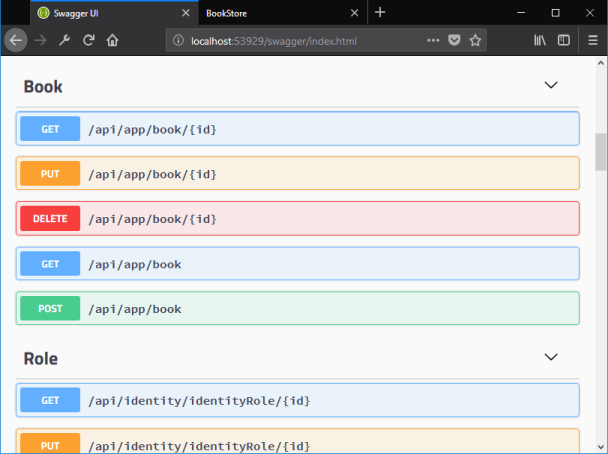
Swagger has a nice interface to test the APIs. You can try to execute the [GET] /api/app/book API to get a list of books.
Dynamic JavaScript proxies
It's common to call HTTP API endpoints via AJAX from the JavaScript side. You can use $.ajax or another tool to call the endpoints. However, ABP offers a better way.
ABP dynamically creates JavaScript proxies for all API endpoints. So, you can use any endpoint just like calling a JavaScript function.
Testing in developer console of the browser
You can easily test the JavaScript proxies using your favorite browser's Developer Console. Run the application, open your browser's developer tools (shortcut is F12 for Chrome), switch to the Console tab, type the following code and press enter:
acme.bookStore.book.getList({}).done(function (result) { console.log(result); });
acme.bookStoreis the namespace of theBookAppServiceconverted to camelCase.bookis the conventional name for theBookAppService(removedAppServicepostfix and converted to camelCase).getListis the conventional name for theGetListAsyncmethod defined in theAsyncCrudAppServicebase class (removedAsyncpostfix and converted to camelCase).{}argument is used to send an empty object to theGetListAsyncmethod which normally expects an object of typePagedAndSortedResultRequestDtothat is used to send paging and sorting options to the server (all properties are optional, so you can send an empty object).getListfunction returns apromise. You can pass a callback to thedone(orthen) function to get the result from the server.
Running this code produces the following output:
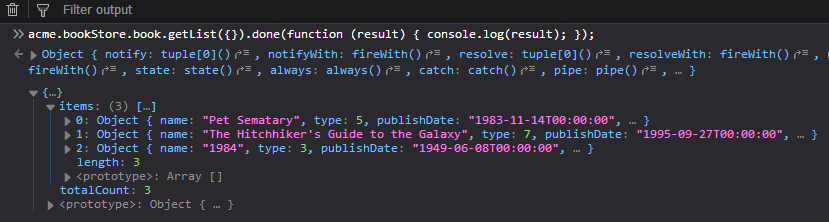
You can see the book list returned from the server. You can also check the network tab of the developer tools to see the client to server communication:
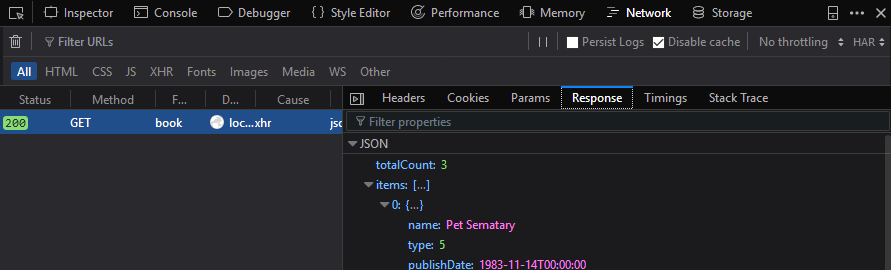
Let's create a new book using the create function:
acme.bookStore.book.create({ name: 'Foundation', type: 7, publishDate: '1951-05-24', price: 21.5 }).done(function (result) { console.log('successfully created the book with id: ' + result.id); });
You should see a message in the console something like that:
successfully created the book with id: 439b0ea8-923e-8e1e-5d97-39f2c7ac4246
Check the Books table in the database to see the new book row. You can try get, update and delete functions yourself.
Create the books page
It's time to create something visible and usable! Instead of classic MVC, we will use the new Razor Pages UI approach which is recommended by Microsoft.
Create Books folder under the Pages folder of the Acme.BookStore.Web project. Add a new Razor Page by right clicking the Books folder then selecting Add > Razor Page menu item. Name it as Index:
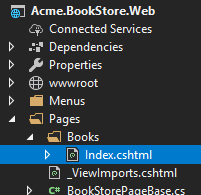
Open the Index.cshtml and change the whole content as shown below:
Index.cshtml:
@page
@using Acme.BookStore.Web.Pages.Books
@inherits Acme.BookStore.Web.Pages.BookStorePage
@model IndexModel
<h2>Books</h2>
This code changes the default inheritance of the Razor View Page Model so it inherits from the
BookStorePageclass (instead ofPageModel). TheBookStorePageclass which comes with the startup template, provides some shared properties/methods used by all pages.Set the
IndexModel's namespace toAcme.BookStore.Pages.BooksinIndex.cshtml.cs.
Index.cshtml.cs:
using Microsoft.AspNetCore.Mvc.RazorPages;
namespace Acme.BookStore.Web.Pages.Books
{
public class IndexModel : PageModel
{
public void OnGet()
{
}
}
}
Add books page to the main menu
Open the BookStoreMenuContributor class in the Menus folder and add the following code to the end of the ConfigureMainMenuAsync method:
//...
namespace Acme.BookStore.Web.Menus
{
public class BookStoreMenuContributor : IMenuContributor
{
private async Task ConfigureMainMenuAsync(MenuConfigurationContext context)
{
//<-- added the below code
context.Menu.AddItem(
new ApplicationMenuItem("BooksStore", l["Menu:BookStore"])
.AddItem(
new ApplicationMenuItem("BooksStore.Books", l["Menu:Books"], url: "/Books")
)
);
//-->
}
}
}
Localize the menu items
Localization texts are located under the Localization/BookStore folder of the Acme.BookStore.Domain.Shared project:
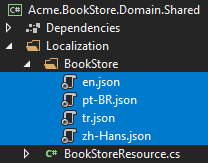
Open the en.json (English translations) file and add the below localization texts to the end of the file:
{
"Culture": "en",
"Texts": {
"Menu:Home": "Home",
"Welcome": "Welcome",
"LongWelcomeMessage": "Welcome to the application. This is a startup project based on the ABP framework. For more information, visit abp.io.",
"Menu:BookStore": "Book Store",
"Menu:Books": "Books",
"Actions": "Actions",
"Edit": "Edit",
"PublishDate": "Publish date",
"NewBook": "New book",
"Name": "Name",
"Type": "Type",
"Price": "Price",
"CreationTime": "Creation time",
"AreYouSureToDelete": "Are you sure you want to delete this item?"
}
}
- ABP's localization system is built on ASP.NET Core's standard localization system and extends it in many ways. See the localization document for details.
- Localization key names are arbitrary. You can set any name. As a best practice, we prefer to add
Menu:prefix for menu items to distinguish from other texts. If a text is not defined in the localization file, it fallbacks to the localization key (as ASP.NET Core's standard behavior).
Run the project, login to the application with the username admin and password 1q2w3E* and see the new menu item has been added to the menu.

When you click to the Books menu item under the Book Store parent, you are being redirected to the new Books page.
Book list
We will use the Datatables.net jQuery plugin to show the book list. Datatables can completely work via AJAX, it is fast, popular and provides a good user experience. Datatables plugin is configured in the startup template, so you can directly use it in any page without including any style or script file to your page.
Index.cshtml
Change the Pages/Books/Index.cshtml as following:
@page
@inherits Acme.BookStore.Web.Pages.BookStorePage
@model Acme.BookStore.Web.Pages.Books.IndexModel
@section scripts
{
<abp-script src="/Pages/Books/index.js" />
}
<abp-card>
<abp-card-header>
<h2>@L["Books"]</h2>
</abp-card-header>
<abp-card-body>
<abp-table striped-rows="true" id="BooksTable">
<thead>
<tr>
<th>@L["Name"]</th>
<th>@L["Type"]</th>
<th>@L["PublishDate"]</th>
<th>@L["Price"]</th>
<th>@L["CreationTime"]</th>
</tr>
</thead>
</abp-table>
</abp-card-body>
</abp-card>
abp-scripttag helper is used to add external scripts to the page. It has many additional features compared to standardscripttag. It handles minification and versioning. See the bundling & minification document for details.abp-cardandabp-tableare tag helpers for Twitter Bootstrap's card component. There are other useful tag helpers in ABP to easily use most of the bootstrap components. You can also use regular HTML tags instead of these tag helpers, but using tag helpers reduces HTML code and prevents errors by help the of IntelliSense and compile time type checking. Further information, see the tag helpers document.- You can localize the column names in the localization file as you did for the menu items above.
Add a Script File
Create index.js JavaScript file under the Pages/Books/ folder:
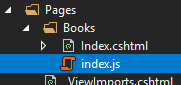
index.js content is shown below:
$(function () {
var dataTable = $('#BooksTable').DataTable(abp.libs.datatables.normalizeConfiguration({
ajax: abp.libs.datatables.createAjax(acme.bookStore.book.getList),
columnDefs: [
{ data: "name" },
{ data: "type" },
{ data: "publishDate" },
{ data: "price" },
{ data: "creationTime" }
]
}));
});
abp.libs.datatables.createAjaxis a helper function to adapt ABP's dynamic JavaScript API proxies to Datatable's format.abp.libs.datatables.normalizeConfigurationis another helper function. There's no requirement to use it, but it simplifies the Datatables configuration by providing conventional values for missing options.acme.bookStore.book.getListis the function to get list of books (as described in dynamic JavaScript proxies).- See Datatables documentation for all configuration options.
It's end of this part. The final UI of this work is shown as below:
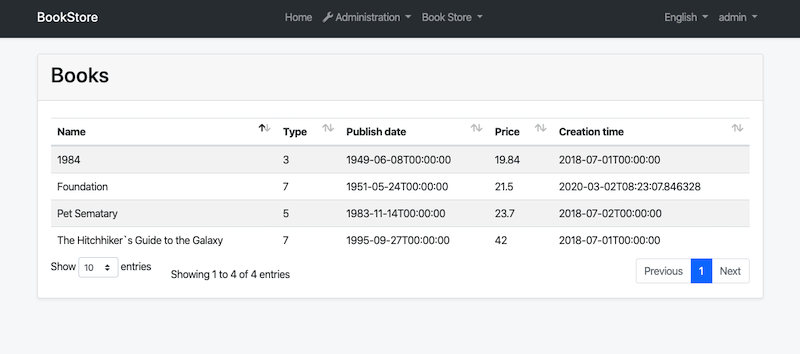
Next Part
See the part 2 for creating, updating and deleting books.


























































