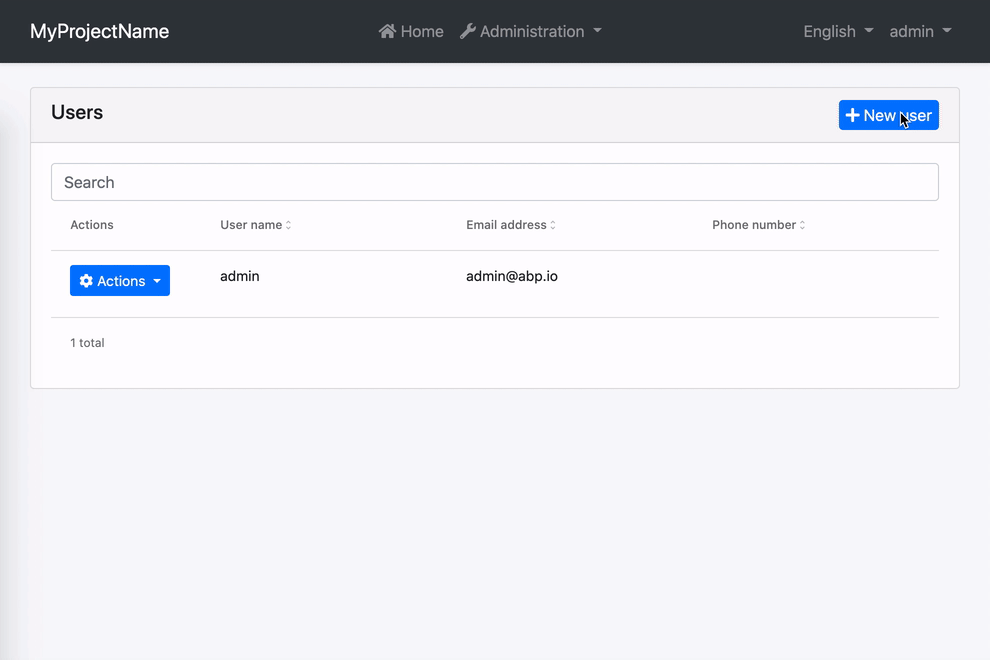Form Validation
Reactive forms in ABP Angular UI are validated by ngx-validate and helper texts are shown automatically based on validation rules and error blueprints. You do not have to add any elements or components to your templates. The library handles that for you. Here is how the experience is:
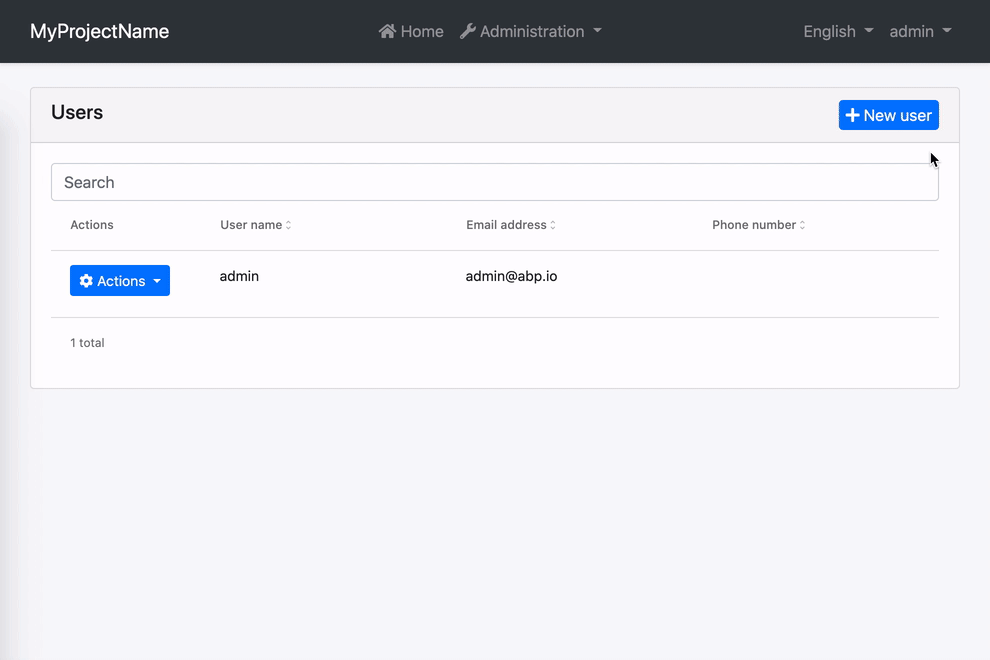
How to Add New Error Messages
You can add a new error message by providing the VALIDATION_BLUEPRINTS injection token from your root module.
import { VALIDATION_BLUEPRINTS } from "@ngx-validate/core";
@NgModule({
// rest of the module metadata
providers: [
// other providers
{
provide: VALIDATION_BLUEPRINTS,
useValue: {
uniqueUsername: "::AlreadyExists[{{ username }}]",
},
},
],
})
export class AppModule {}
When a validator or an async validator returns an error with the key given to the error blueprints (uniqueUsername here), the validation library will be able to display an error message after localizing according to the given key and interpolation params. The result will look like this:
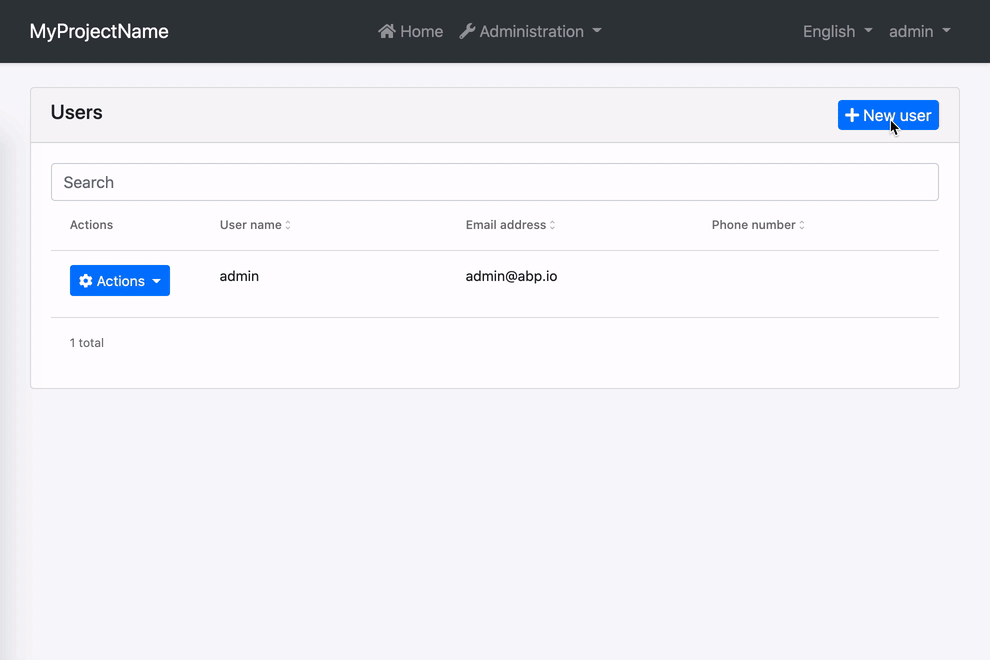
In this example;
- Localization key is
::AlreadyExists. - The interpolation param is
username. - Localization resource is defined as
"AlreadyExists": "Sorry, “{0}” already exists.". - And the validator should return
{ uniqueUsername: { username: "admin" } }as the error object.
How to Change Existing Error Messages
You can overwrite an existing error message by providing VALIDATION_BLUEPRINTS injection token from your root module. Let's imagine you have a custom localization resource for required inputs.
"RequiredInput": "Oops! We need this input."
To use this instead of the built-in required input message, all you need to do is the following.
import { VALIDATION_BLUEPRINTS } from "@ngx-validate/core";
@NgModule({
// rest of the module metadata
providers: [
// other providers
{
provide: VALIDATION_BLUEPRINTS,
useValue: {
required: "::RequiredInput",
},
},
],
})
export class AppModule {}
The error message will look like this:
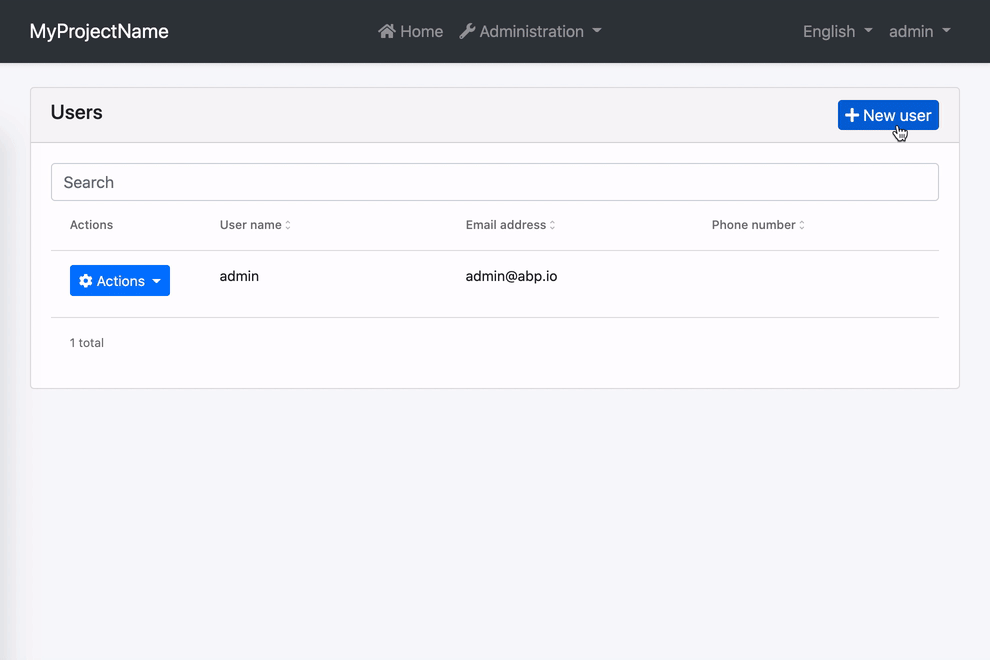
How to Disable Validation on a Form
If you want to validate a form manually, you can always disable automatic validation on it. All you need to do is place skipValidation on the form element.
<form [formGroup]="form" skipValidation>
<!-- form fields here -->
</form>
How to Disable Validation on a Specific Field
Validation works on any element or component with a formControl or formControlName directive. You can disable automatic validation on a specific field by placing skipValidation on the input element or component.
<input type="text" formControlName="name" skipValidation />
How to Use a Custom Error Component
First, build a custom error component. Extending the existing ValidationErrorComponent would make it easier.
import { ValidationErrorComponent } from "@abp/ng.theme.basic";
import { ChangeDetectionStrategy, Component } from "@angular/core";
@Component({
selector: "app-validation-error",
template: `
<div
class="font-weight-bold font-italic px-1 invalid-feedback"
*ngFor="let error of abpErrors; trackBy: trackByFn"
>
{{ error.message | abpLocalization: error.interpoliteParams }}
</div>
`,
changeDetection: ChangeDetectionStrategy.OnPush,
})
export class ErrorComponent extends ValidationErrorComponent {}
Then, declare and provide it in your root module.
import { VALIDATION_ERROR_TEMPLATE } from "@ngx-validate/core";
@NgModule({
// rest of the module metadata
declarations: [
// other declarables
ErrorComponent,
],
providers: [
// other providers
{
provide: VALIDATION_ERROR_TEMPLATE,
useValue: ErrorComponent,
},
],
})
export class AppModule {}
The error message will be bold and italic now: