Contact Management
CMS Kit provides a widget to create a contact form on your website.
The Contact Widget
The contact management system provides a contact form widget to create contact forms on the UI:
@await Component.InvokeAsync(typeof(ContactViewComponent))
Here, a screenshot from the widget:
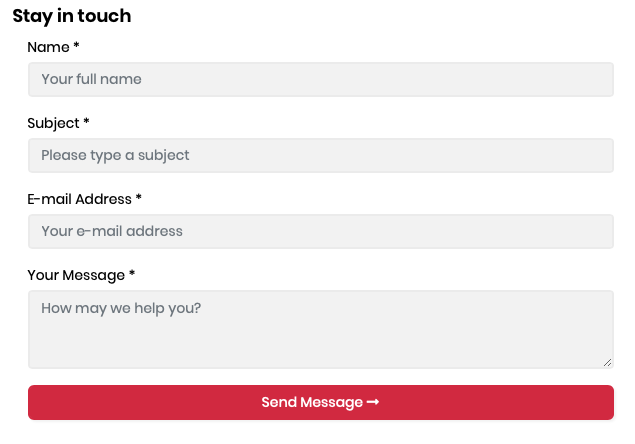
The Multiple Contact Widgets
The contact management system provides multiple forms. You should update your widget according to your new configuration. You can see the updated code below.
Configure<CmsKitContactOptions>(options =>
{
@await Component.InvokeAsync(typeof(ContactViewComponent), new
{
contactName = "Sales"
})
});
Now, you should configure that in ConfigureServices under the module page.
Configure<CmsKitContactOptions>(options =>
{
options.AddContact("Sales", "info@sales.com");
options.AddContact("Training", "info@training.com");
});
Here, is a screenshot from the updated multiple widgets
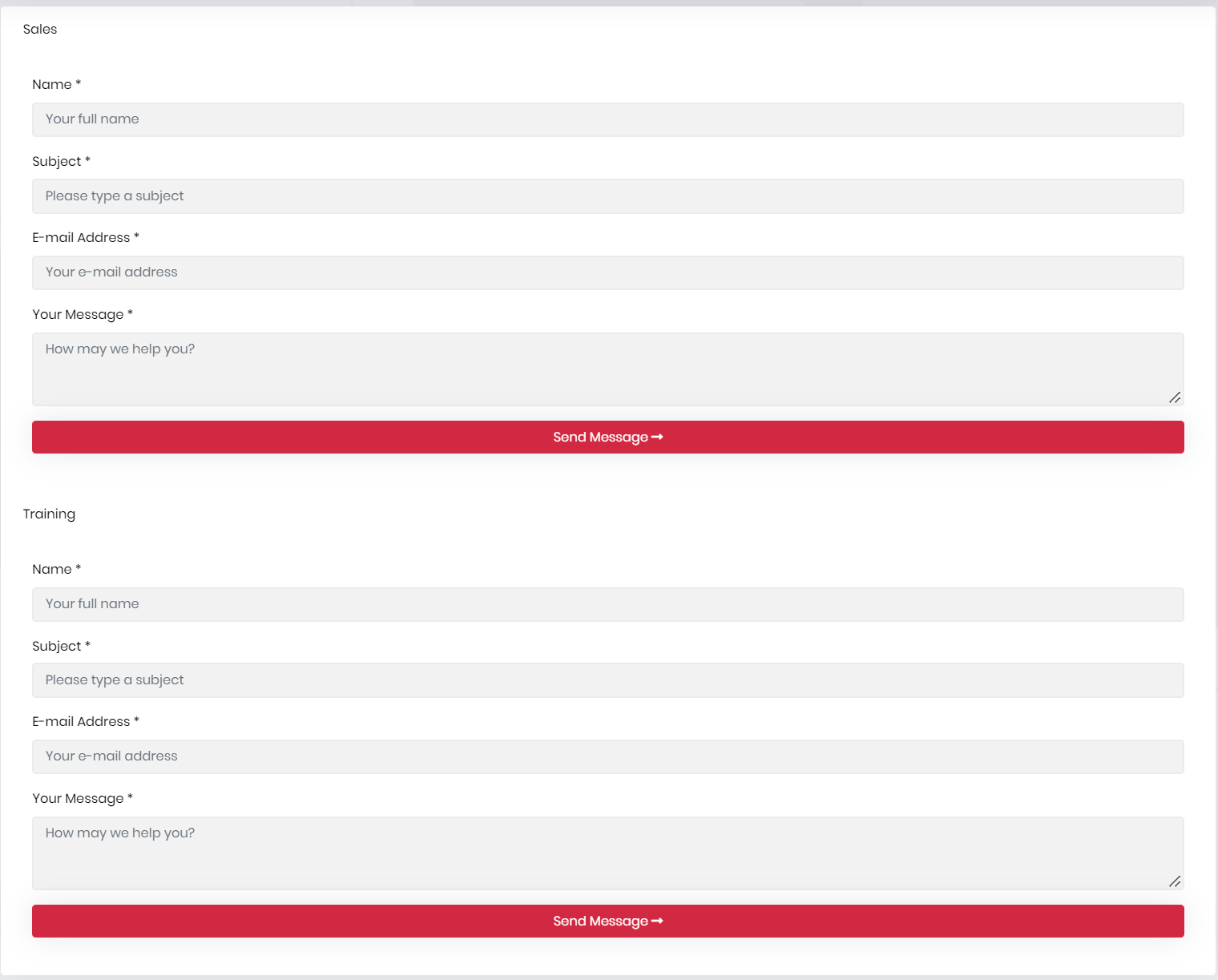
Options
You can configure the CmsKitContactOptions to enable/disable recaptcha for contact form in the ConfigureServices method of your module.
Example:
Configure<CmsKitContactOptions>(options =>
{
options.IsRecaptchaEnabled = true; //false by default
});
CmsKitContactOptions properties:
IsRecaptchaEnabled(default: false): This flag enables or disables the reCaptcha for the contact form. You can set it as true if you want to use reCaptcha in your contact form.
If you set IsRecaptchaEnabled as true, you also need to specify SiteKey and SiteSecret options for reCaptcha. To do that, add CmsKit:Contact section into your appsettings.json file:
{
"CmsKit": {
"Contact": {
"SiteKey": "your-site-key",
"SiteSecret": "your-site-secret"
}
}
}
Settings
You can configure the receiver (email address) by using the CMS tab in the settings page.
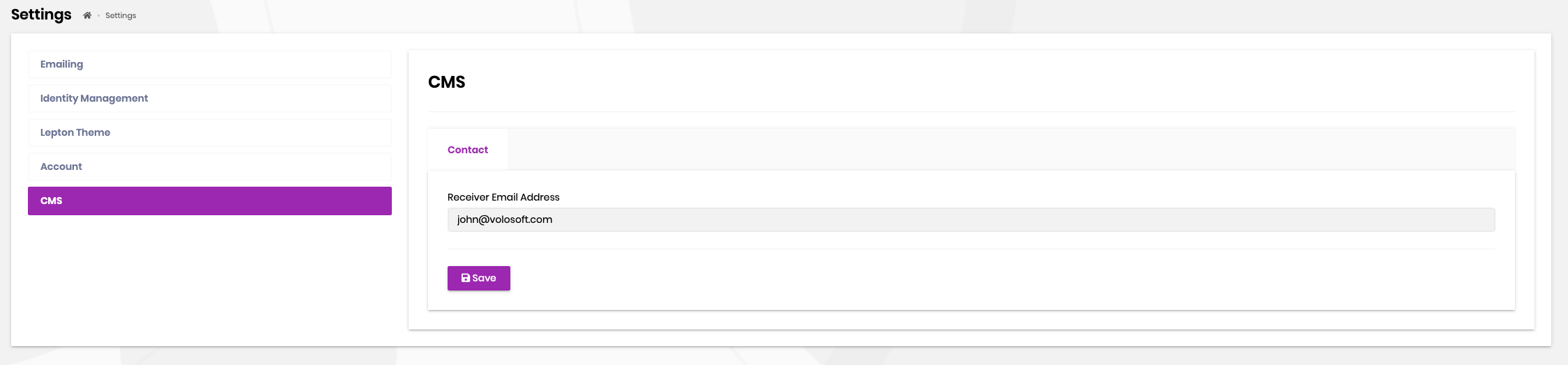
Internals
ContactEmailSenderis used to send emails to notify the configured receiver when a new contact form entry arrives.


























































