Creating a New Microservice Solution
There are 2 ways of creating a new solution from the microservice startup template:
ABP Suite
Write
abp suitecommand to your shell to open ABP Suite. Then click Create a new solution button on the home page. Choose Microservice template from the template type drop down.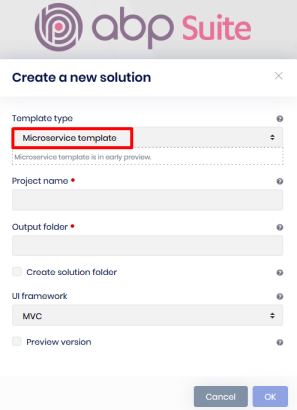
ABP CLI
The following command creates a new microservice solution with the default UI option MVC and based the latest stable version.
abp new <solution name> -t microservice-pro -u mvcUI options:
MVC
abp new <solution name> -t microservice-pro -u mvc
Angular
abp new <solution name> -t microservice-pro -u angular
Blazor WASM
abp new <solution name> -t microservice-pro -u blazor
Blazor Server
abp new <solution name> -t microservice-pro -u blazor-server
You can also add the following parameters:
--preview: creates a new solution with the latest preview version.-csf: creates a new solution inside a new folder with the same solution name.--output-folder: creates a new solution into the given path.--version: creates a new solution based on a specific version.
Check out ABP CLI documentation, for further information.
Examples:
- Create microservice Angular solution in a new folder with preview version:
abp new Acme.BookStore -t microservice-pro -u angular --preview -csf
- Create microservice Blazor Server solution in the given output path within a new folder same as solution name
abp new Acme.BookStore -t microservice-pro -u blazor-server --output-folder "C:\MyProjects\Stables\" -csf
Some options are not available for the microservice template. Therefore you cannot change the default database provider
Entity Framework Core. Also--separate-auth-serverparameter is ignored since it comes already with a separate Auth Server.


























































