Account Module
This module implements the Login, Register, Forgot Password, Email Confirmation, Password Reset, sending and confirming Two-Factor Authentication, user lockout, switch between tenants functionalities of an application;
- Built on the Microsoft's ASP.NET Core Identity library.
- OpenIddict Grant and Consent pages.
- Setting page to manage self registration and two-factor authentication.
See the module description page for an overview of the module features.
How to Install
The account is pre-installed in the startup templates. So, no need to manually install it.
Packages
This module follows the module development best practices guide and consists of several NuGet and NPM packages. See the guide if you want to understand the packages and the relations between them.
You can visit the Account module package list page to see a list of packages related to this module.
User Interface
Menu Items
This module doesn't define any menu items.
Pages
Login Page
The login page is used to log in to the system.
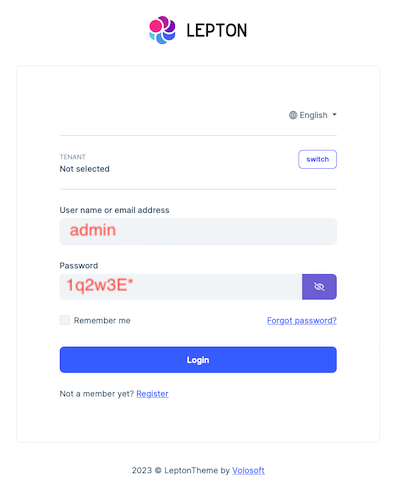
Register Page
The register page allows new users to register to your system.
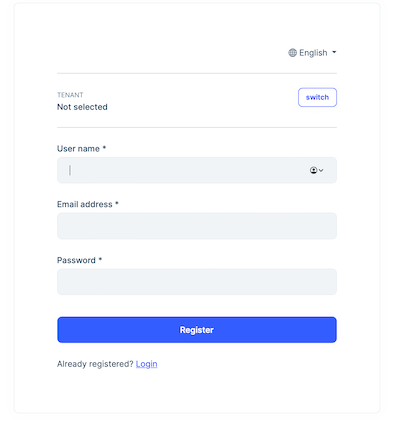
Two-Factor Authentication
The identity module allows two-factor authentication pages.
Send Security Code
Send security code page allows selecting a two-factor authentication provider (Email, Phone etc...) and sends a security code to the user via the selected provider.
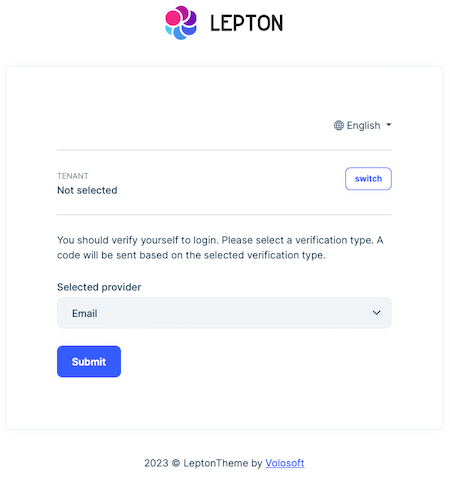
Verify Security Code
Verify security code page verifies the security code sent to the user and if the code is verified, the user logs in to the system.
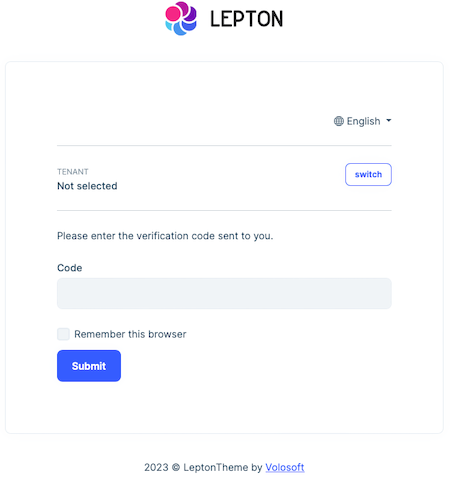
Data Seed
This module doesn't seed any data.
Options
AbpIdentityAspNetCoreOptions
AbpAccountOptions can be configured in the UI layer in the ConfigureServices method of your module. Example:
Configure<AbpAccountOptions>(options =>
{
//Set options here...
});
AbpAccountOptions properties:
WindowsAuthenticationSchemeName(default: Windows): Name of the Windows authentication scheme.
AbpProfilePictureOptions
AbpProfilePictureOptions can be configured in the UI layer in the ConfigureServices method of your module. Example:
Configure<AbpProfilePictureOptions>(options =>
{
//Set options here...
});
AbpProfilePictureOptions properties:
EnableImageCompression(default: false): Enables the image compression for the profile picture. When enabled, the selected compression library will compress the profile picture to decrease the image size. For more information see image manipulation
Local login
The user can't log in through the local account and use the local account-related features such as register and find password if this setting is disabled.
If you use Social / External Logins, It is automatically called for authentication when logging in.
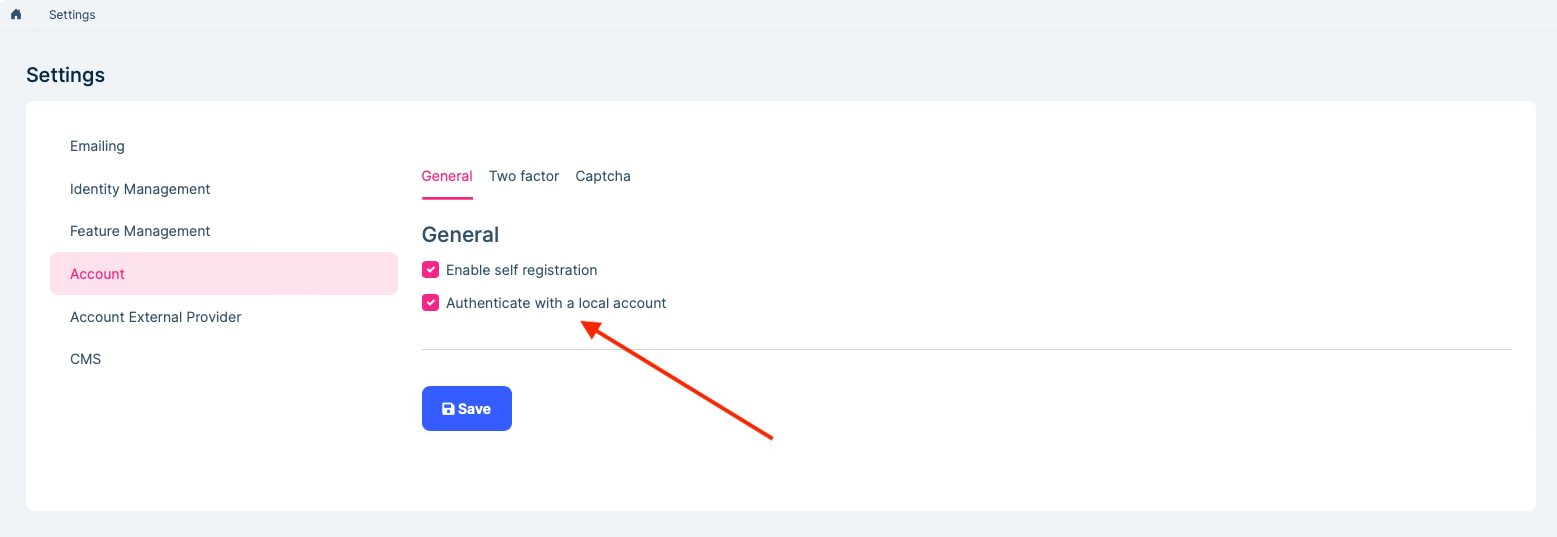
Social / External Logins
The account module implements a social/external login system. All you need to do is to install & configure the provider you want to use.
The application startup template comes with Twitter, Google and Microsoft logins pre-installed. You can configure the client id and secrets on the Settings page:
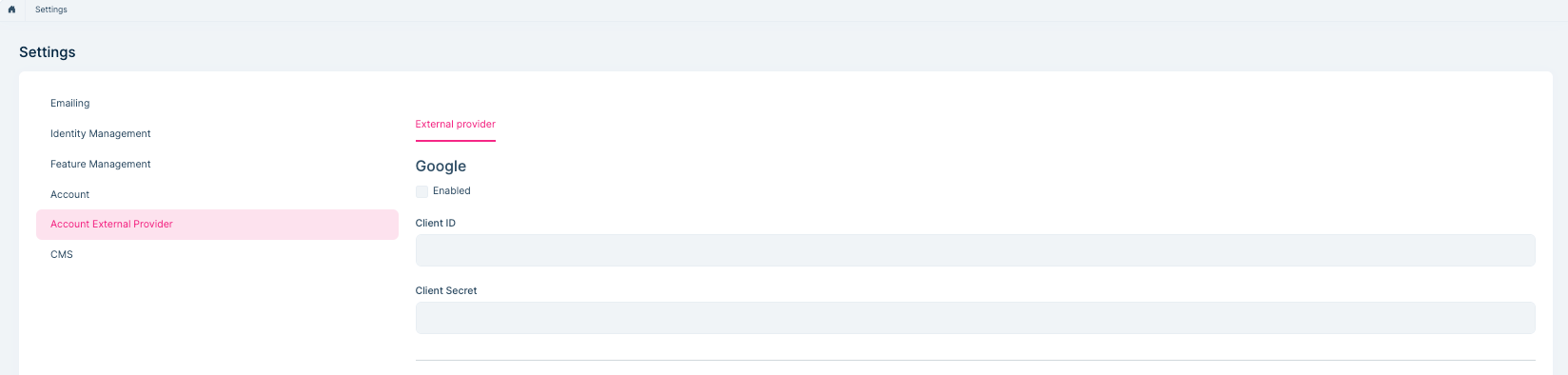
The social/External login system is compatible with the multi-tenancy. Each tenant can configure their own provider settings if your application is multi-tenant.
Install a new External Login
Follow the steps below to install a new external/social login. We will show Facebook authentication as an example.
When you follow the steps below, the provider settings (e.g., ClientId and ClientSecret) will be managed on the settings page on the UI and will support multi-tenancy as explained above. If you don't want these features, follow the standard way to install and configure the provider.
Add the NuGet Package
Add the Microsoft.AspNetCore.Authentication.Facebook package to your project. Based on your architecture, this can be .Web, .IdentityServer (for tiered setup) or .Host project.
Configure the Provider
Use the .AddFacebook(...) and WithDynamicOptions() extension methods in the ConfigureServices method of your module:
context.Services.AddAuthentication()
.AddFacebook(facebook =>
{
facebook.Scope.Add("email");
facebook.Scope.Add("public_profile");
})
.WithDynamicOptions<FacebookOptions>(
FacebookDefaults.AuthenticationScheme,
options =>
{
options.WithProperty(x => x.AppId);
options.WithProperty(x => x.AppSecret, isSecret: true);
}
);
AddFacebook()is the standard method that you can set hard-coded configuration.WithDynamicOptions<FacebookOptions>is provided by the Account Module which makes possible to configure the provided properties on the UI.
IPostConfigureAccountExternalProviderOptions
Some external logins may be initialized based on dynamic properties. You can implement an IPostConfigureAccountExternalProviderOptions to initialize again after dynamic properties are initialized.
Example OpenIdConnect:
public class OpenIdConnectPostConfigureAccountExternalProviderOptions : IPostConfigureAccountExternalProviderOptions<OpenIdConnectOptions>
{
private readonly IEnumerable<IPostConfigureOptions<OpenIdConnectOptions>> _postConfigureOptions;
public OpenIdConnectPostConfigureAccountExternalProviderOptions(IEnumerable<IPostConfigureOptions<OpenIdConnectOptions>> postConfigureOptions)
{
_postConfigureOptions = postConfigureOptions;
}
public Task PostConfigureAsync(string name, OpenIdConnectOptions options)
{
foreach (var configureOption in _postConfigureOptions)
{
configureOption.PostConfigure(name, options);
}
return Task.CompletedTask;
}
}
context.Services.AddAuthentication()
.AddOpenIdConnect("AzureOpenId", "Azure AD", options =>
{
options.ResponseType = OpenIdConnectResponseType.CodeIdToken;
options.RequireHttpsMetadata = false;
options.SaveTokens = true;
options.GetClaimsFromUserInfoEndpoint = true;
options.Scope.Add("email");
options.ClaimActions.MapJsonKey(ClaimTypes.NameIdentifier, "sub");
options.CallbackPath = configuration["AzureAd:CallbackPath"];
})
.WithDynamicOptions<OpenIdConnectOptions, OpenIdConnectHandler>(
"AzureOpenId",
options =>
{
options.WithProperty(x => x.Authority);
options.WithProperty(x => x.ClientId);
options.WithProperty(x => x.ClientSecret, isSecret: true);
}
);
context.Services.TryAddEnumerable(ServiceDescriptor.Singleton<IPostConfigureAccountExternalProviderOptions<OpenIdConnectOptions>, OpenIdConnectPostConfigureAccountExternalProviderOptions>());
For Tiered / Separate IdentityServer Solutions
If your .IdentityServer is separated from the .Host project, then the .Host project should also be configured.
- Add the Microsoft.AspNetCore.Authentication.Facebook package to your
.Hostproject. - Add
WithDynamicOptions<FacebookOptions>()configuration into theConfigureServicesmethod of your module (just copy the all code above and remove the.AddFacebook(...)part since it is only needed in the IdentityServer side).
Internals
Settings
See the IAccountSettingNames class members for all settings defined for this module.
Application Layer
Application Services
AccountAppService(implementsIAccountAppService): Implements the use cases of the register and password reset UIs.AccountSettingsAppService(implementsIAccountSettingsAppService): Implements the use case of the account settings UI.
Permissions
See the AccountPermissions class members for all permissions defined for this module.
Angular UI
Installation
In order to configure the application to use the AccountPublicModule and the AccountAdminModule, you first need to import AccountPublicConfigModule from @volo/abp.ng.account/public/config and AccountAdminConfigModule from @volo/abp.ng.account/admin/config to root module. Config modules has a static forRoot method which you should call for a proper configuration.
// app.module.ts
import { AccountAdminConfigModule } from '@volo/abp.ng.account/admin/config';
import { AccountPublicConfigModule } from '@volo/abp.ng.account/public/config';
@NgModule({
imports: [
// other imports
AccountPublicConfigModule.forRoot(),
AccountAdminConfigModule.forRoot(),
// other imports
],
// ...
})
export class AppModule {}
The AccountPublicModule should be imported and lazy-loaded in your routing module. It has a static forLazy method for configuration. Available options are listed below. It is available for import from @volo/abp.ng.account/public.
// app-routing.module.ts
const routes: Routes = [
// other route definitions
{
path: 'account',
loadChildren: () =>
import('@volo/abp.ng.account/public').then(m => m.AccountPublicModule.forLazy(/* options here */)),
},
];
@NgModule(/* AppRoutingModule metadata */)
export class AppRoutingModule {}
If you have generated your project via the startup template, you do not have to do anything, because it already has the modules.
Options
You can modify the look and behavior of the module pages by passing the following options to AccountModule.forLazy static method:
- redirectUrl: Default redirect URL after logging in.
- entityActionContributors: Changes grid actions. Please check Entity Action Extensions for Angular for details.
- toolbarActionContributors: Changes page toolbar. Please check Page Toolbar Extensions for Angular for details.
- entityPropContributors: Changes table columns. Please check Data Table Column Extensions for Angular for details.
Services / Models
Account module services and models are generated via generate-proxy command of the ABP CLI. If you need the module's proxies, you can run the following commands in the Angular project directory.
The command below generates AccountPublicModule proxies:
abp generate-proxy --module account
The command below generates AccountAdminModule proxies:
abp generate-proxy --module accountAdmin
Replaceable Components
eAccountComponents enum provides all replaceable component keys. It is available for import from @volo/abp.ng.account/public.
Please check Component Replacement document for details.
Remote Endpoint URL
The Account module remote endpoint URLs can be configured in the environment files.
export const environment = {
// other configurations
apis: {
default: {
url: 'default url here',
},
AbpAccountPublic: {
url: 'AbpAccountPublic remote url here'
},
AbpAccountAdmin: {
url: 'AbpAccountAdmin remote url here'
},
// other api configurations
},
};
The Account module remote URL configurations shown above are optional. If you don't set any URLs, the default.url will be used as fallback.
MauiBlazor UI
Resource Owner Password Flow
OAuth is preconfigured as authorization code flow in MauiBlazor application templates by default. If you added the account module to your project, you can switch the flow to resource owner password flow by changing the OAuth configuration in the appsettings.json files as shown below:
"OAuthConfig": {
"Authority": "https://localhost:44305", // AuthServer url
"RequireHttpsMetadata": "true",
"ClientId": "MyProjectName_MauiBlazor",
"RedirectUri": "myprojectnamemauiblazor://",
"PostLogoutRedirectUri": "myprojectnamemauiblazor://",
"Scope": "offline_access MyProjectName",
"GrantType": "password"
}
Distributed Events
This module doesn't define any additional distributed event. See the standard distributed events.


























































