Web Application Development Tutorial - Part 1: Creating the Server Side
About this tutorial
In this tutorial series, you will build an ABP Commercial application named Acme.BookStore. This application is used to manage a list of books and their authors. It is developed using the following technologies:
- Entity Framework Core as the database provider.
- MVC / Razor Pages as the UI Framework.
Instead of creating this application manually, you can automatically generate the same code using the ABP Suite. However, it is recommended to follow this tutorial to learn the basics of an application development using the ABP Commercial.
This tutorial is organized as the following parts;
- Part 1: Creating the server side (this part)
- Part 2: The book list page
- Part 3: Creating, updating and deleting books
- Part 4: Integration tests
- Part 5: Authorization
- Part 6: Authors: Domain layer
- Part 7: Authors: Database Integration
- Part 8: Authors: Application Layer
- Part 9: Authors: User Interface
- Part 10: Book to Author Relation
Download the Source Code
This tutorial has multiple versions based on your UI and Database preferences. We've prepared a few combinations of the source code to be downloaded:
If you encounter the "filename too long" or "unzip" error on Windows, please see this guide.
After downloading the source code, you might need to run some commands before running the application. See the After Creating the Solution section below for more information.
Creating the Solution
Before starting to the development, create a new solution named Acme.BookStore and run it by following the getting started tutorial.
Note: If you are considering following the MAUI - Mobile Application Development tutorial/React Native - Mobile Application development tutorial or creating a mobile application, don't forget to specify the mobile option as described in the getting started tutorial.
After Creating the Solution
Installing the Client-Side Packages
ABP CLI runs the abp install-libs command behind the scenes to install the required NPM packages for your solution while creating the application. So, if you have created the application via ABP CLI or ABP Suite, you don't need to run this command manually.
However, sometimes this command might need to be manually run. For example, you need to run this command, if you have cloned the application, or the resources from node_modules folder didn't copy to wwwroot/libs folder, or if you have added a new client-side package dependency to your solution.
For such cases, run the abp install-libs command on the root directory of your solution to install all required NPM packages:
abp install-libs
We suggest you install Yarn to prevent possible package inconsistencies, if you haven't installed it yet.
Create the Book Entity
Domain layer in the startup template is separated into two projects:
Acme.BookStore.Domaincontains your entities, domain services and other core domain objects.Acme.BookStore.Domain.Sharedcontainsconstants,enumsor other domain related objects those can be shared with clients.
So, define your entities in the domain layer (Acme.BookStore.Domain project) of the solution.
The main entity of the application is the Book. Create a Books folder (namespace) in the Acme.BookStore.Domain project and add a Book class inside it:
using System;
using Volo.Abp.Domain.Entities.Auditing;
namespace Acme.BookStore.Books;
public class Book : AuditedAggregateRoot<Guid>
{
public string Name { get; set; } = string.Empty;
public BookType Type { get; set; }
public DateTime PublishDate { get; set; }
public float Price { get; set; }
}
- ABP Framework has two fundamental base classes for entities:
AggregateRootandEntity. Aggregate Root is a Domain Driven Design concept which can be thought as a root entity that is directly queried and worked on (see the entities document for more). Bookentity inherits from theAuditedAggregateRootwhich adds some base auditing properties (likeCreationTime,CreatorId,LastModificationTime...) on top of theAggregateRootclass. ABP automatically manages these properties for you.Guidis the primary key type of theBookentity.
This tutorial leaves the entity properties with public get/set for the sake of simplicity. See the entities document if you learn more about DDD best practices.
BookType Enum
The Book entity uses the BookType enum. Create a Books folder and then create the BookType in the Acme.BookStore.Domain.Shared project:
namespace Acme.BookStore.Books;
public enum BookType
{
Undefined,
Adventure,
Biography,
Dystopia,
Fantastic,
Horror,
Science,
ScienceFiction,
Poetry
}
The final folder/file structure should be as shown below:
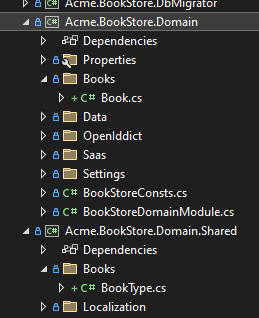
Add book entity to the DbContext
EF Core requires to relate entities with your DbContext. The easiest way to do this is to add a DbSet property to the BookStoreDbContext class in the Acme.BookStore.EntityFrameworkCore project, as shown below:
using Acme.BookStore.Books;
//....
public class BookStoreDbContext : AbpDbContext<BookStoreDbContext> //....
{
public DbSet<Book> Books { get; set; }
//....
//....
}
Map the Book Entity to a Database Table
Locate to OnModelCreating method in the BookStoreDbContext class and add the mapping code for the Book entity:
using Acme.BookStore.Books;
using Volo.Abp.EntityFrameworkCore.Modeling;
//...
namespace Acme.BookStore.EntityFrameworkCore;
[ReplaceDbContext(typeof(IIdentityProDbContext))]
[ReplaceDbContext(typeof(ISaasDbContext))]
[ConnectionStringName("Default")]
public class BookStoreDbContext :
AbpDbContext<BookStoreDbContext>,
IIdentityProDbContext,
ISaasDbContext
{
/* Add DbSet properties for your Aggregate Roots / Entities here. */
public DbSet<Book> Books { get; set; }
//...
public BookStoreDbContext(DbContextOptions<BookStoreDbContext> options)
: base(options)
{
}
protected override void OnModelCreating(ModelBuilder builder)
{
base.OnModelCreating(builder);
/* Include modules to your migration db context */
builder.ConfigurePermissionManagement();
//...
/* Configure your own tables/entities inside here */
builder.Entity<Book>(b =>
{
b.ToTable(BookStoreConsts.DbTablePrefix + "Books",
BookStoreConsts.DbSchema);
b.ConfigureByConvention(); //auto configure for the base class props
b.Property(x => x.Name).IsRequired().HasMaxLength(128);
});
}
}
BookStoreConstshas constant values for schema and table prefixes for your tables. You don't have to use it, but suggested to control the table prefixes in a single point.ConfigureByConvention()method gracefully configures/maps the inherited properties. Always use it for all your entities.
Add Database Migration
The startup solution is configured to use Entity Framework Core Code First Migrations. Since we've changed the database mapping configuration, we should create a new migration and apply changes to the database.
Open a command-line terminal in the directory of the Acme.BookStore.EntityFrameworkCore project and type the following command:
dotnet ef migrations add Created_Book_Entity
This will add a new migration class to the project:
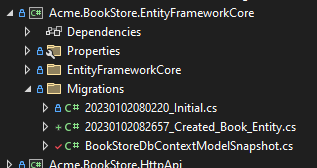
If you are using Visual Studio, you may want to use the
Add-Migration Created_Book_EntityandUpdate-Databasecommands in the Package Manager Console (PMC). In this case, ensure thatAcme.BookStore.EntityFrameworkCoreis the startup project in Visual Studio andAcme.BookStore.EntityFrameworkCoreis the Default Project in PMC.
Add Sample Seed Data
It's good to have some initial data in the database before running the application. This section introduces the Data Seeding system of the ABP framework. You can skip this section if you don't want to create seed data, but it is suggested to follow it to learn this useful ABP Framework feature.
Create a class deriving from the IDataSeedContributor in the *.Domain project by copying the following code:
using System;
using System.Threading.Tasks;
using Acme.BookStore.Books;
using Volo.Abp.Data;
using Volo.Abp.DependencyInjection;
using Volo.Abp.Domain.Repositories;
namespace Acme.BookStore;
public class BookStoreDataSeederContributor
: IDataSeedContributor, ITransientDependency
{
private readonly IRepository<Book, Guid> _bookRepository;
public BookStoreDataSeederContributor(IRepository<Book, Guid> bookRepository)
{
_bookRepository = bookRepository;
}
public async Task SeedAsync(DataSeedContext context)
{
if (await _bookRepository.GetCountAsync() > 0)
{
return;
}
await _bookRepository.InsertAsync(
new Book
{
Name = "1984",
Type = BookType.Dystopia,
PublishDate = new DateTime(1949, 6, 8),
Price = 19.84f
},
autoSave: true
);
await _bookRepository.InsertAsync(
new Book
{
Name = "The Hitchhiker's Guide to the Galaxy",
Type = BookType.ScienceFiction,
PublishDate = new DateTime(1995, 9, 27),
Price = 42.0f
},
autoSave: true
);
}
}
- This code simply uses the
IRepository<Book, Guid>(the default repository) to insert two books to the database, if there is no book currently in the database.
Update the Database
Run the Acme.BookStore.DbMigrator application to update the database:
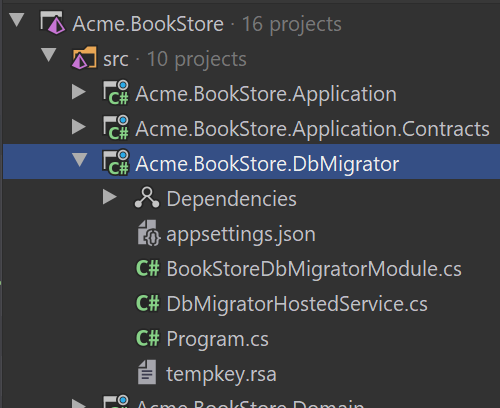
.DbMigrator is a console application that can be run to migrate the database schema and seed the data on development and production environments.
Create the Application Service
The application layer is separated into two projects:
Acme.BookStore.Application.Contractscontains your DTOs and application service interfaces.Acme.BookStore.Applicationcontains the implementations of your application services.
In this section, you will create an application service to get, create, update and delete books using the
CrudAppServicebase class of the ABP Framework.
BookDto
CrudAppService base class requires to define the fundamental DTOs for the entity. Create a Books folder (namespace) in the Acme.BookStore.Application.Contracts project and add a BookDto class inside it:
using System;
using Volo.Abp.Application.Dtos;
namespace Acme.BookStore.Books;
public class BookDto : AuditedEntityDto<Guid>
{
public string Name { get; set; } = string.Empty;
public BookType Type { get; set; }
public DateTime PublishDate { get; set; }
public float Price { get; set; }
}
- DTO classes are used to transfer data between the presentation layer and the application layer. See the Data Transfer Objects document for more details.
BookDtois used to transfer book data to the presentation layer in order to show the book information on the UI.BookDtois derived from theAuditedEntityDto<Guid>which has audit properties just like theBookclass defined above.
It will be needed to map Book entities to BookDto objects while returning books to the presentation layer. AutoMapper library can automate this conversion when you define the proper mapping. The startup template comes with AutoMapper configured, so you can just define the mapping in the BookStoreApplicationAutoMapperProfile class in the Acme.BookStore.Application project:
using Acme.BookStore.Books;
using AutoMapper;
namespace Acme.BookStore;
public class BookStoreApplicationAutoMapperProfile : Profile
{
public BookStoreApplicationAutoMapperProfile()
{
CreateMap<Book, BookDto>();
}
}
See the object to object mapping document for details.
CreateUpdateBookDto
Create a CreateUpdateBookDto class in the Books folder (namespace) of the Acme.BookStore.Application.Contracts project:
using System;
using System.ComponentModel.DataAnnotations;
namespace Acme.BookStore.Books;
public class CreateUpdateBookDto
{
[Required]
[StringLength(128)]
public string Name { get; set; } = string.Empty;
[Required]
public BookType Type { get; set; } = BookType.Undefined;
[Required]
[DataType(DataType.Date)]
public DateTime PublishDate { get; set; } = DateTime.Now;
[Required]
public float Price { get; set; }
}
- This
DTOclass is used to get book information from the user interface while creating or updating a book. - It defines data annotation attributes (like
[Required]) to define validations for the properties.DTOs are automatically validated by the ABP framework.
Just like done for the BookDto above, we should define the mapping from the CreateUpdateBookDto object to the Book entity. The final class will be like shown below:
using Acme.BookStore.Books;
using AutoMapper;
namespace Acme.BookStore;
public class BookStoreApplicationAutoMapperProfile : Profile
{
public BookStoreApplicationAutoMapperProfile()
{
CreateMap<Book, BookDto>();
CreateMap<CreateUpdateBookDto, Book>();
}
}
IBookAppService
Next step is to define an interface for the application service. Create an interface named IBookAppService in the Books folder (namespace) of the Acme.BookStore.Application.Contracts project:
using System;
using Volo.Abp.Application.Dtos;
using Volo.Abp.Application.Services;
namespace Acme.BookStore.Books;
public interface IBookAppService :
ICrudAppService< //Defines CRUD methods
BookDto, //Used to show books
Guid, //Primary key of the book entity
PagedAndSortedResultRequestDto, //Used for paging/sorting
CreateUpdateBookDto> //Used to create/update a book
{
}
- Defining interfaces for the application services are not required by the framework. However, it's suggested as a best practice.
ICrudAppServicedefines common CRUD methods:GetAsync,GetListAsync,CreateAsync,UpdateAsyncandDeleteAsync. It's not required to extend it. Instead, you could inherit from the emptyIApplicationServiceinterface and define your own methods manually (which will be done for the authors in the next parts).- There are some variations of the
ICrudAppServicewhere you can use separated DTOs for each method (like using different DTOs for create and update).
BookAppService
Implement the IBookAppService as BookAppService in the Books folder in the Acme.BookStore.Application project:
using System;
using Volo.Abp.Application.Dtos;
using Volo.Abp.Application.Services;
using Volo.Abp.Domain.Repositories;
namespace Acme.BookStore.Books;
public class BookAppService :
CrudAppService<
Book, //The Book entity
BookDto, //Used to show books
Guid, //Primary key of the book entity
PagedAndSortedResultRequestDto, //Used for paging/sorting
CreateUpdateBookDto>, //Used to create/update a book
IBookAppService //implement the IBookAppService
{
public BookAppService(IRepository<Book, Guid> repository)
: base(repository)
{
}
}
BookAppServiceis derived fromCrudAppService<...>which implements all the CRUD (create, read, update, delete) methods defined above.BookAppServiceinjectsIRepository<Book, Guid>which is the default repository for theBookentity. ABP automatically creates default repositories for each aggregate root (or entity). See the repository document.BookAppServiceusesIObjectMapperto mapBookobjects toBookDtoobjects andCreateUpdateBookDtoobjects toBookobjects. The Startup template uses the AutoMapper library as the object mapping provider. We have defined the mappings before, so it will work as expected.
Auto API Controllers
In a typical ASP.NET Core application, you create API Controllers to expose application services as HTTP API endpoints. This allows browsers or 3rd-party clients to call them over HTTP.
ABP can automagically configures your application services as MVC API Controllers by convention.
Swagger UI
The startup template is configured to run the Swagger UI using the Swashbuckle.AspNetCore library. Run the application (Acme.BookStore.Web) by pressing CTRL+F5 and navigate to https://localhost:<port>/swagger/ on your browser. Replace <port> with your own port number.
You will see some built-in service endpoints as well as the Book service and its REST-style endpoints:
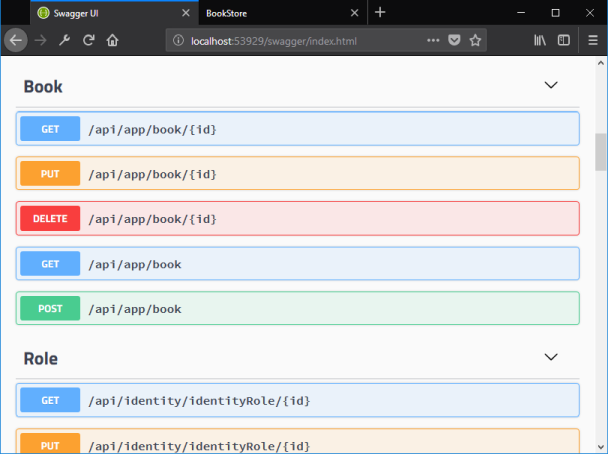
Swagger has a nice interface to test the APIs.
If you try to execute the [GET] /api/app/book API to get a list of books, the server returns such a JSON result:
{
"totalCount": 2,
"items": [
{
"name": "The Hitchhiker's Guide to the Galaxy",
"type": 7,
"publishDate": "1995-09-27T00:00:00",
"price": 42,
"lastModificationTime": null,
"lastModifierId": null,
"creationTime": "2023-01-02T11:36:07.4735924",
"creatorId": null,
"id": "79fdadb4-a0c8-1e37-3b60-3a0883cc82b1"
},
{
"name": "1984",
"type": 3,
"publishDate": "1949-06-08T00:00:00",
"price": 19.84,
"lastModificationTime": null,
"lastModifierId": null,
"creationTime": "2023-01-02T11:36:07.4639037",
"creatorId": null,
"id": "8186d48f-5b70-849b-2918-3a0883cc829b"
}
]
}
That's pretty cool since we haven't written a single line of code to create the API controller, but now we have a fully working REST API!


























































