Microservice Solution: The Structure
You must have an ABP Business or a higher license to be able to create a microservice solution.
This document explains the solution and folder structure of ABP Studio's microservice solution template.
This document assumes that you've created a new microservice solution by following the Quick Start: Creating a Microservice Solution with ABP Studio guide.
Understanding the ABP Solution Structure
When you create a new microservice solution, you will see a tree structure similar to the one below in the Solution Explorer panel:
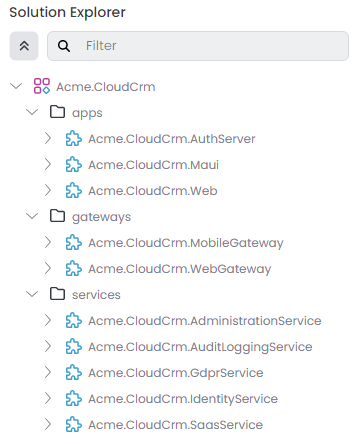
Each leaf item (e.g. Acme.CloudCrm.IdentityService, Acme.CloudCrm.Web, Acme.CloudCrm.WebGateway...) in the tree above is an ABP Studio module. An ABP Studio module can be a web application, an API gateway, a microservice, a console application or whatever .NET allows you to build. They are grouped into folders (apps, gateways and services) in that solution.
Each ABP Studio module has a separate .NET solution; this allows your team to develop them individually, in keeping with the nature of the microservices architecture.
Refer to the Concepts document for a full definition of ABP Studio solution, module and package terms.
Exploring the Folder Structure
You can right-click the root item in the solution explorer (Acme.CloudCrm for this example) and select the Open with -> Explorer command to open the folder containing the solution in your file system:
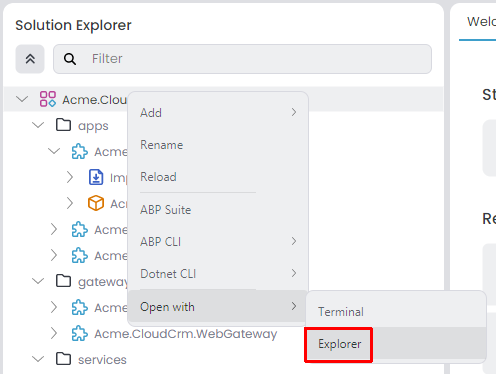
The root folder of the solution will be similar to the following:
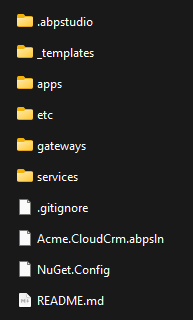
The folder structure basically matches to the solution in ABP Studio's Solution Explorer:
.abpstudiofolder contains your personal preferences for this solution and it is not added to your source control system (Git ignored). It is created and used by ABP Studio.appfolder contains the applications that has a UI and typically used by the end users of your system.etcfolder contains some additional files for the solution. It has the following sub-folders:abp-studiofolder contains settings that are managed by ABP Studio. This folder is added to your source control system and shared between developers.dockerfolder contains docker-compose configuration to easily run infrastructure dependencies (e.g. RabbitMQ, Redis) of the solution on your local computer.helmfolder contains all the Helm charts and related scripts to deploy the solution to Kubernetes.k8sfolder contains some additional files to setup Kubernetes Dashboard on your local machine.
gatewaysfolder contains one or more API Gateways (the count depends on if you've selected mobile application or other applications if available). This solution implements the BFF (Backend for frontend pattern), that means it has a dedicated API Gateway for each different UI application.servicesfolder contains the microservices. The microservice count varies based on the options you've selected during the solution creation. However, the following microservices are always included:administrationmicroservice is used to manage permissions, languages and other fundamental settings of the system.identitymicroservice is used to manage users, roles and their permissions. It basically serves to the Identity module's UI (and OpenIddict module's UI, if selected).


























































