Integrating the Modules: Communication via Messages (Events)
Another common approach to communicating between modules is messaging. By publishing and handling messages, a module can perform an operation when an event happens in another module.
ABP provides two types of event buses for loosely coupled communication:
- Local Event Bus is suitable for in-process messaging. Since in a modular monolith, both of publisher and subscriber are in the same process, they can communicate in-process, without needing an external message broker.
- Distributed Event Bus is normal for inter-process messaging, like microservices, for publishing and subscribing to distributed events. However, ABP's distributed event bus works as local (in-process) by default (actually, it uses the Local Event Bus under the hood by default) unless you configure an external message broker.
If you consider converting your modular monolith to a microservice system later, it is best to use the Distributed Event Bus with default local/in-process implementation. It already supports database-level transactional event execution and has no performance penalty. If you switch to an external provider (RabbitMQ, Kafka, etc.), you don't need to change your application code.
On the other hand, if you want to publish events and always subscribe to the same module, you should use the Local Event Bus. That way, if you switch to microservices later, you don't accidentally (and unnecessarily) distribute a local event. Both event bus types can be used in the same system; just understand them and use them properly.
We will use the distributed event bus since we will use messaging (events) between different modules.
Publishing an Event
In the example scenario, we want to publish an event when a new order is placed. The Ordering module will publish the event since it knows when a new order is placed. The Products module will subscribe to that event and get notified when a new order is placed. This will decrease the stock count of the product related to the new order. The scenario is pretty simple; let's implement it.
Defining the Event Class
Open the ModularCrm.Ordering module in your IDE, find the ModularCrm.Ordering.Contracts project, create an Events folder and create an OrderPlacedEto class inside that folder. The final folder structure should be like this:
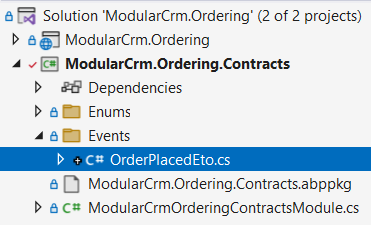
We've placed the OrderPlacedEto class inside the ModularCrm.Ordering.Contracts project since that project can be referenced and used by other modules without accessing the internal implementation of the Ordering module. The OrderPlacedEto class definition should be the following:
using System;
namespace ModularCrm.Ordering.Contracts.Events
{
public class OrderPlacedEto
{
public string CustomerName { get; set; }
public Guid ProductId { get; set; }
}
}
OrderPlacedEto is very simple. It is a plain C# class used to transfer data related to the event (ETO is an acronym for Event Transfer Object, a suggested naming convention but not required). You can add more properties if needed, but for this tutorial, it is more than enough.
Using the IDistributedEventBus Service
The IDistributedEventBus service publishes events to the event bus. Until this point, the Ordering module has no functionality to create new orders.
In Part 3, we used ABP's Auto HTTP API Controller feature to expose HTTP APIs from application services automatically. In this section, we will create an ASP.NET Core API controller class to create a new order. In that way, you will also see that it is not different from creating a regular ASP.NET Core controller.
Open the ModularCrm.Ordering module's .NET solution, create a Controllers folder in the ModularCrm.Ordering project and place a controller class named OrdersController in that new folder. The final folder structure should be like that:
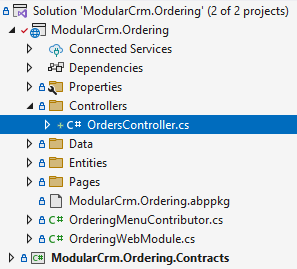
Here is the full OrdersController class:
using Microsoft.AspNetCore.Mvc;
using ModularCrm.Ordering.Contracts.Enums;
using ModularCrm.Ordering.Contracts.Events;
using ModularCrm.Ordering.Entities;
using System;
using System.ComponentModel.DataAnnotations;
using System.Threading.Tasks;
using Volo.Abp.AspNetCore.Mvc;
using Volo.Abp.Domain.Repositories;
using Volo.Abp.EventBus.Distributed;
namespace ModularCrm.Ordering.Controllers
{
[Route("api/orders")]
[ApiController]
public class OrdersController : AbpControllerBase
{
private readonly IRepository<Order, Guid> _orderRepository;
private readonly IDistributedEventBus _distributedEventBus;
public OrdersController(
IRepository<Order, Guid> orderRepository,
IDistributedEventBus distributedEventBus)
{
_orderRepository = orderRepository;
_distributedEventBus = distributedEventBus;
}
[HttpPost]
public async Task<IActionResult> CreateAsync(OrderCreationModel input)
{
// Create a new Order entity
var order = new Order
{
CustomerName = input.CustomerName,
ProductId = input.ProductId,
State = OrderState.Placed
};
// Save it to the database
await _orderRepository.InsertAsync(order);
// Publish an event so other modules can be informed
await _distributedEventBus.PublishAsync(
new OrderPlacedEto
{
ProductId = order.ProductId,
CustomerName = order.CustomerName
});
return Created();
}
public class OrderCreationModel
{
public Guid ProductId { get; set; }
[Required]
[StringLength(120)]
public string CustomerName { get; set; }
}
}
}
The OrdersController.CreateAsync method creates a new Order entity, saves it to the database and finally publishes an OrderPlacedEto event.
Subscribing to an Event
This section will subscribe to the OrderPlacedEto event in the Products module and decrease the related product's stock count once a new order is placed.
Adding a Reference to the ModularCrm.Ordering.Contracts Package
Since the OrderPlacedEto class is in the ModularCrm.Ordering.Contracts project, we must add that package's reference to the Products module. This time, we will use the Import Module feature of ABP Studio (as an alternative to the approach we used in the Adding a Reference to the ModularCrm.Products.Application.Contracts Package section of the previous part).
Open the ABP Studio UI and stop the application if it is already running. Then open the Solution Explorer in ABP Studio, right-click the ModularCrm.Products module and select the Import Module command:
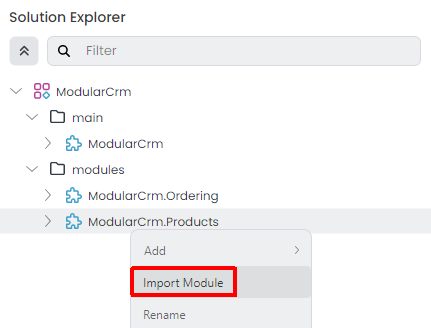
In the opening dialog, find and select the ModularCrm.Ordering module, check the Install this module option and click the OK button:
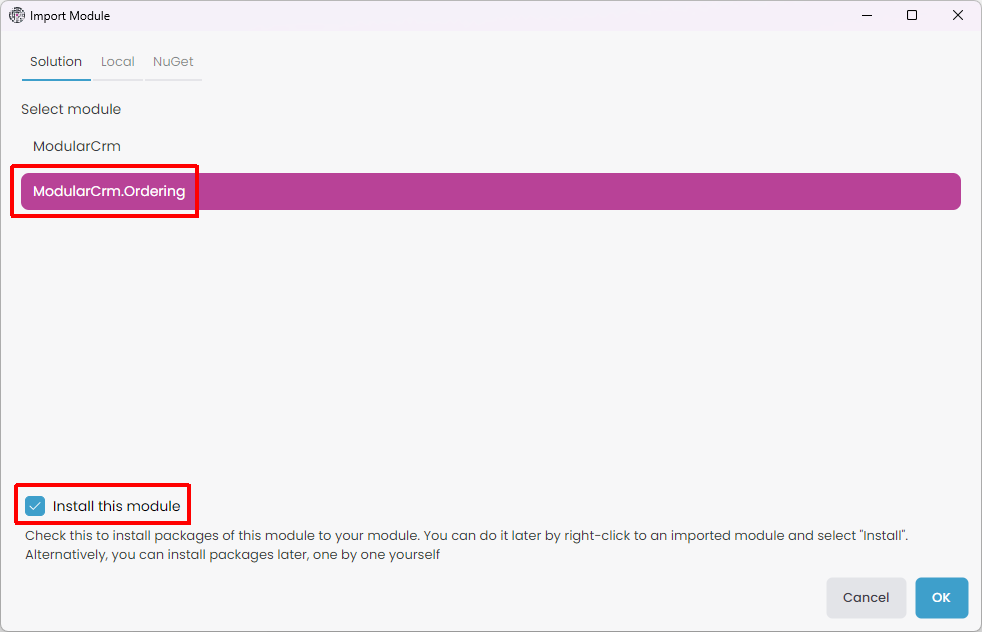
Once you click the OK button, the Ordering module is imported to the Products module, and an installation dialog is open:
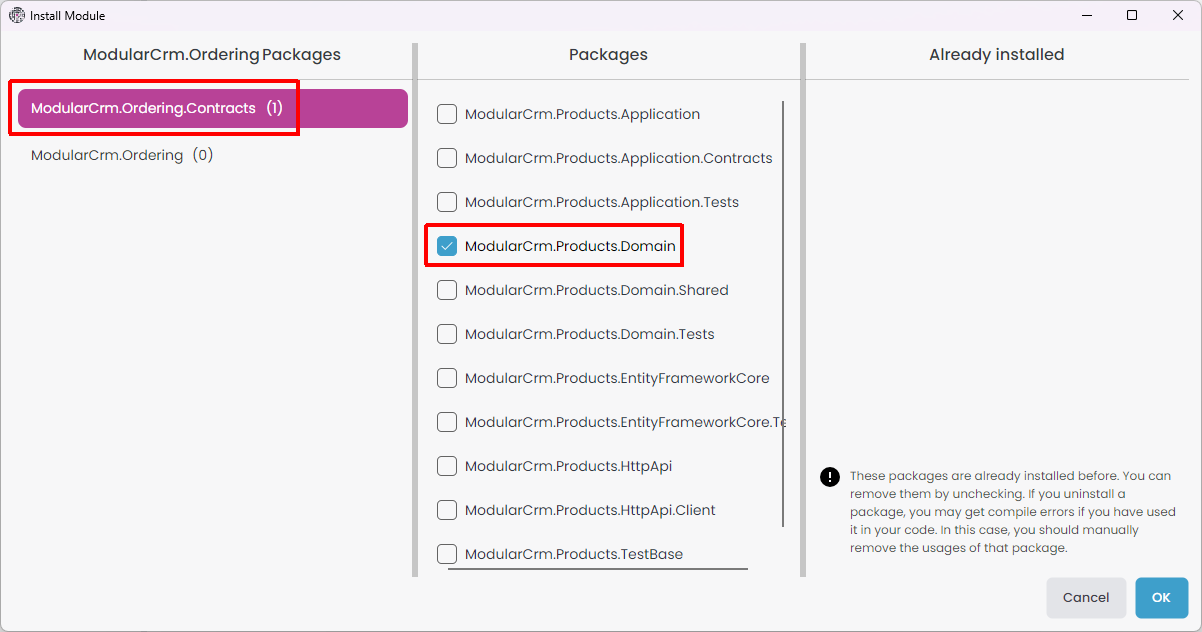
Here, select the ModularCrm.Ordering.Contracts package on the left side (because we want to add that package reference) and ModularCrm.Products.Domain package on the middle area (because we want to add the package reference to that project). We installed it on the domain layer of the Products module since we will create our event handler in that layer. Click the OK button to finish the installation operation.
You can check the ABP Studio's Solution Explorer panel to see the module import and the project reference (dependency).
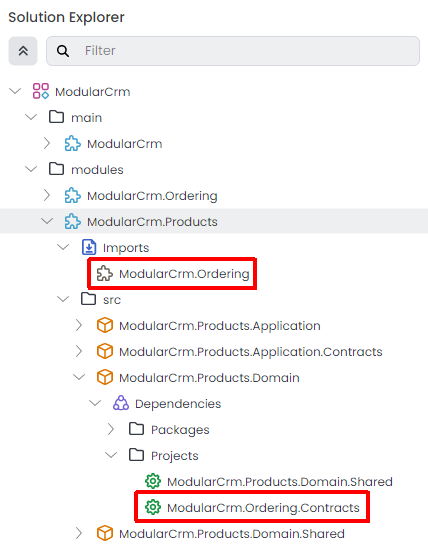
Handling the OrderPlacedEto Event
Now, it is possible to use the OrderPlacedEto class inside the Product module's domain layer since it has the ModularCrm.Ordering.Contracts package reference.
Open the Product module's .NET solution in your IDE, locate the ModularCrm.Products.Domain project, and create a new Orders folder and an OrderEventHandler class inside that folder. The final folder structure should be like this:
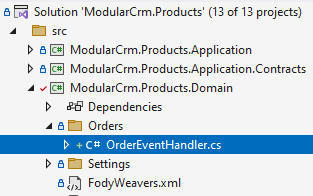
Replace the OrderEventHandler.cs file's content with the following code block:
using ModularCrm.Ordering.Contracts.Events;
using System;
using System.Threading.Tasks;
using Volo.Abp.DependencyInjection;
using Volo.Abp.Domain.Repositories;
using Volo.Abp.EventBus.Distributed;
namespace ModularCrm.Products.Orders
{
public class OrderEventHandler :
IDistributedEventHandler<OrderPlacedEto>,
ITransientDependency
{
private readonly IRepository<Product, Guid> _productRepository;
public OrderEventHandler(IRepository<Product, Guid> productRepository)
{
_productRepository = productRepository;
}
public async Task HandleEventAsync(OrderPlacedEto eventData)
{
// Find the related product
var product = await _productRepository.FindAsync(eventData.ProductId);
if (product == null)
{
return;
}
// Decrease the stock count
product.StockCount = product.StockCount - 1;
// Update the entity in the database
await _productRepository.UpdateAsync(product);
}
}
}
OrderEventHandler implements the IDistributedEventHandler<OrderPlacedEto> interface. In that way, ABP recognizes that class and subscribes to the related event automatically. Implementing ITransientDependency registers the OrderEventHandler class to the dependency injection system as a transient object.
We inject the product repository and update the stock count in the event handler method (HandleEventAsync). That's it.
Testing the Order Creation
To keep this tutorial more focused, we will not create a UI for creating an order. You can easily create a form to create an order on your user interface. In this section, we will test it just using the Swagger UI.
Graph build the ModularCrm.Web application, run it on the ABP Studio's Solution Runner panel and browse the application UI as demonstrated earlier.
Once the application is running and ready, manually type /swagger to the end of the URL and press the ENTER key. You should see the Swagger UI that is used to discover and test your HTTP APIs:
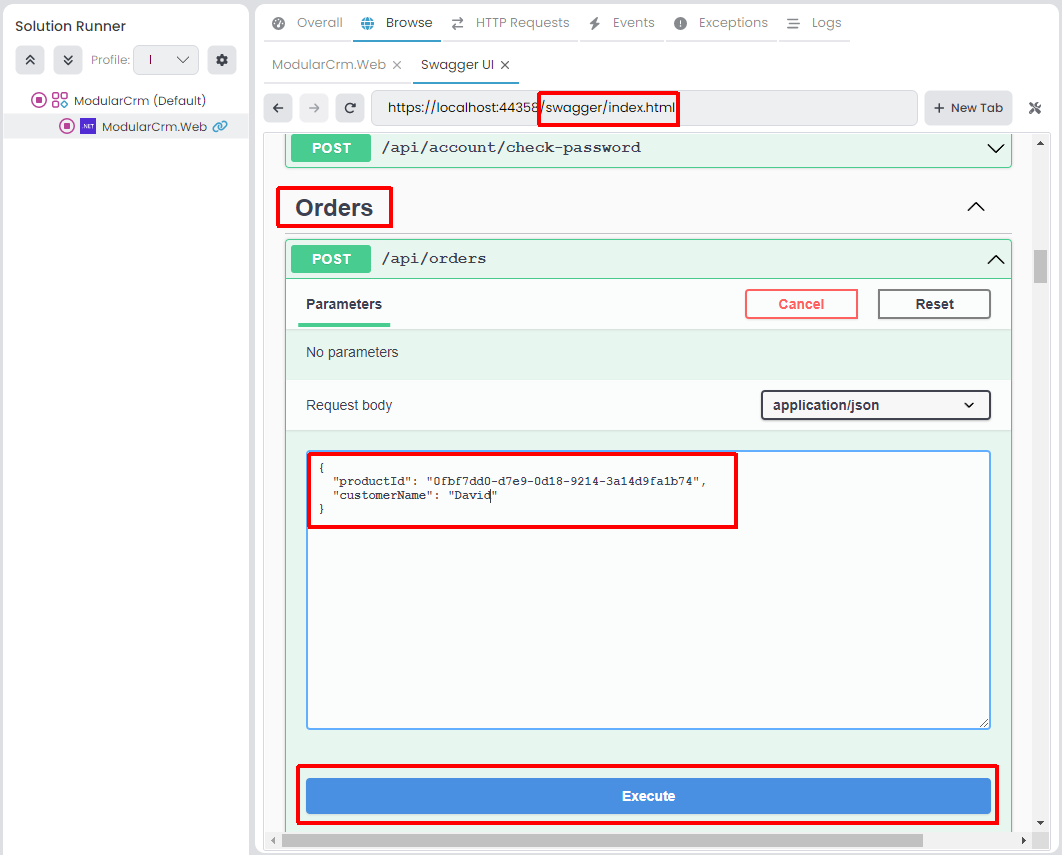
Find the Orders API, click the Try it out button, enter a sample value the the Request body:
{
"productId": "0fbf7dd0-d7e9-0d18-9214-3a14d9fa1b74",
"customerName": "David"
}
IMPORTANT: Here, you should type a valid Product Id from the Products table of your database!
Once you press the Execute button, a new order is created. At that point, you can check the /Orders page to see if the new order is shown on the UI, and check the /Products page to see if the related product's stock count has decreased.
Here are sample screenshots from the Products and Orders pages:

We placed a new order for Product C. As a result, Product C's stock count has decreased from 55 to 54 and a new line is added to the Orders page.


























































