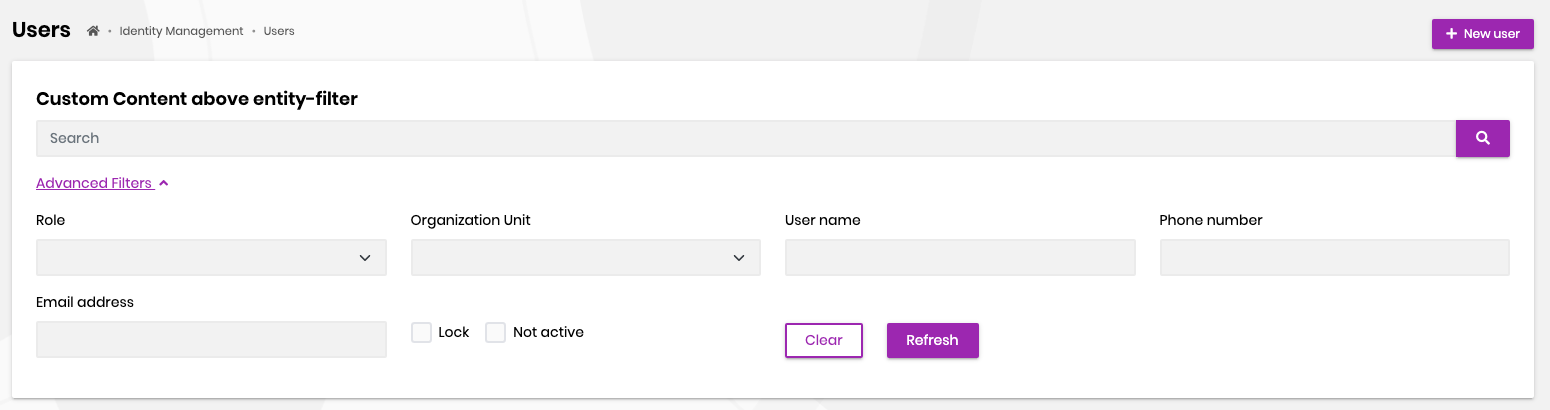Entity Filters
Every CRUD page includes some sort of inputs to filter the listed data. Some of the inputs are common among all of the entities like the Search box. In addition, every entity has its own advanced filters depending on its fields. To reduce the amount of code written on every CRUD page, the Angular UI of ABP Commercial introduces a new type of component called abp-advanced-entity-filters
Setup
The components are in the @volo/abp.commercial.ng.ui package, which is included in the ABP templates. So, as long as your project is a product of these templates and unless you delete the package, you have access to the entity filter components.
You can either import the CommercialUiModule which contains other components as well as AdvancedEntityFilters or you can directly import the AdvancedEntityFiltersModule if you do not need other components. Here is how you import them in your Angular module:
import { CommercialUiModule, AdvancedEntityFiltersModule } from '@volo/abp.commercial.ng.ui';
@NgModule({
imports: [
// other imports
CommercialUiModule,
// OR
AdvancedEntityFiltersModule
],
// rest of the module metadata
})
export class YourModule {}
Usage
Let's take a look at the Users page from the Identity module.
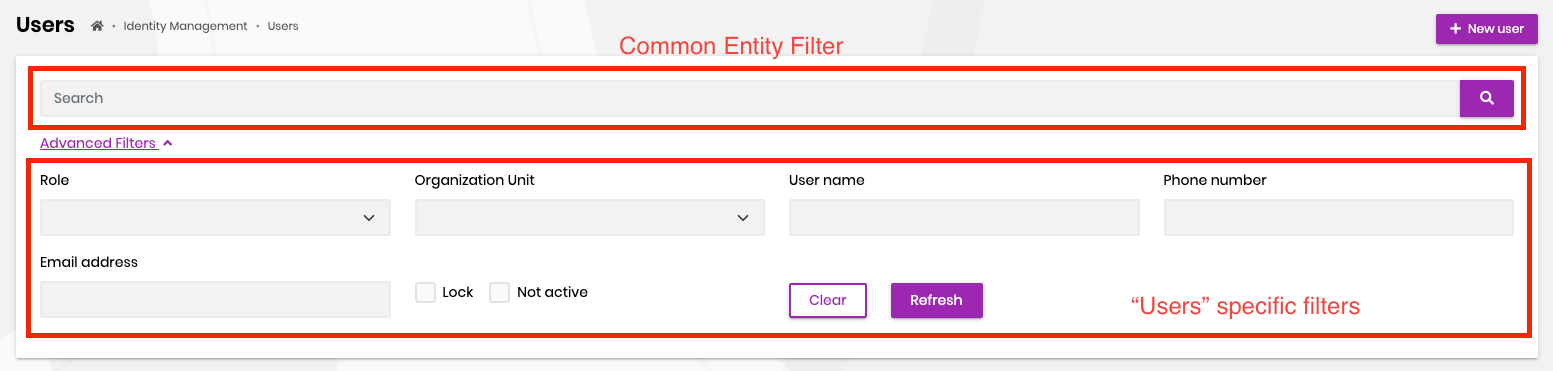
As shown in the screenshot, abp-advanced-entity-filters usually contain two parts, an entity filter (common among entities), i.e. abp-entity-filter, and entity-specific filters which are encapsulated within the abp-advanced-entity-filters-form component.
users.component.html
<abp-advanced-entity-filters [list]="list" localizationSourceName="AbpIdentity">
<abp-advanced-entity-filters-form>
<form #filterForm (keyup.enter)="list.get()">
<div class="row">
<!-- Form elements are omitted -->
<div class="col-12 col-sm-auto align-self-end mb-3">
<div class="row">
<div class="col-6 col-sm-auto d-grid">
<button type="button" class="btn btn-outline-primary" (click)="clearFilters()">
<span>{{ 'AbpUi::Clear' | abpLocalization }}</span>
</button>
</div>
<div class="col-6 col-sm-auto d-grid">
<button type="button" class="btn btn-primary" (click)="list.get()">
<span>{{ 'AbpUi::Refresh' | abpLocalization }}</span>
</button>
</div>
</div>
</div>
</div>
</form>
</abp-advanced-entity-filters-form>
</abp-advanced-entity-filters>
The abp-advanced-entity-filters already contains the abp-entity-filter component so you do not need to pass it. However, the abp-entity-filter component needs an instance of ListService which is usually stored in the list field of the page. You can also change the placeholder of the component via entityFilterPlaceholder input which is passed into the abpLocalization pipe so that it uses the translated text. Default is 'AbpUi::PagerSearch'
E.g
<abp-advanced-entity-filters [list]="list" entityFilterPlaceholder="AbpUi::PagerSearch">
<!-- ... -->
</abp-advanced-entity-filters>
Inputs
list: an instance ofListServiceentityFilterPlaceholder: the placeholder ofabp-entity-filtercomponent. Default:'AbpUi::PagerSearch'localizationSourceName: the localization source of the current page. E.g:AbpIdentity
Inner components
Some entities are simple and do not require any filter other than the abp-entity-filter. In this case, you can simply use the abp-advanced-entity-filters without anything in between.
E.g.
Let's remove form from the Users page
<abp-advanced-entity-filters [list]="list" localizationSourceName="AbpIdentity">
</abp-advanced-entity-filters>

If your component needs other filters, you can pass your own form within the abp-advanced-entity-filters-form component. This will render your form as well as a toggle (abp-advanced-entity-filters-toggle) to show and hide the form
E.g.
<abp-advanced-entity-filters [list]="list" localizationSourceName="AbpIdentity">
<abp-advanced-entity-filters-form>
<form>
<!-- Content is omitted for sake of simplicity -->
</form>
</abp-advanced-entity-filters-form>
</abp-advanced-entity-filters>

Last but not least, if you need to render some content above the abp-entity-filter component, you can use the abp-advanced-entity-filters-above-search.
E.g.
<abp-advanced-entity-filters [list]="list" localizationSourceName="AbpIdentity">
<abp-advanced-entity-filters-above-search>
<h3>Custom Content above entity-filter</h3>
</abp-advanced-entity-filters-above-search>
<abp-advanced-entity-filters-form>
<form>
<!-- Content is omitted for sake of simplicity -->
</form>
</abp-advanced-entity-filters-form>
</abp-advanced-entity-filters>