LeptonX Blazor UI
LeptonX theme is implemented and ready to use with ABP Commercial. No custom implementation is needed for Blazor Server & WebAssembly.
Installation
Add Volo.Abp.AspNetCore.Components.WebAssembly.LeptonXTheme package to your Blazor WASM application.
dotnet add package Volo.Abp.AspNetCore.Components.WebAssembly.LeptonXThemeRemove old theme from DependsOn attribute in your module class and add AbpAspNetCoreComponentsWebAssemblyLeptonXThemeModule type to DependsOn attribute.
[DependsOn(
- typeof(LeptonThemeManagementBlazorModule),
- typeof(AbpAspNetCoreComponentsWebAssemblyLeptonThemeModule),
+ typeof(AbpAspNetCoreComponentsWebAssemblyLeptonXThemeModule)
)]
- Change startup
Appcomponent with the LeptonX one.Add following using declaration and remove your old theme using declaration.
using Volo.Abp.AspNetCore.Components.Web.LeptonXTheme.Components;Make sure
Appcomponent in following block isVolo.Abp.AspNetCore.Components.Web.LeptonXTheme.Components.App// Make sure the 'App' comes from 'Volo.Abp.AspNetCore.Components.Web.LeptonXTheme.Components' namespace. builder.RootComponents.Add<App>("#ApplicationContainer");- If you can't remove or not sure which one is the old theme's using statements, you can use full name of that class:
builder.RootComponents.Add<Volo.Abp.AspNetCore.Components.Web.LeptonXTheme.Components.App>("#ApplicationContainer");
- If you can't remove or not sure which one is the old theme's using statements, you can use full name of that class:
Customization
Themes
You can set default theme or add or remove themes via using LeptonXThemeOptions.
DefaultStyle: Defines deffault fallback theme. Default value is DimConfigure<LeptonXThemeOptions>(options => { options.DefaultStyle = LeptonXStyleNames.Dark; });Styles: Defines selectable themes from UI.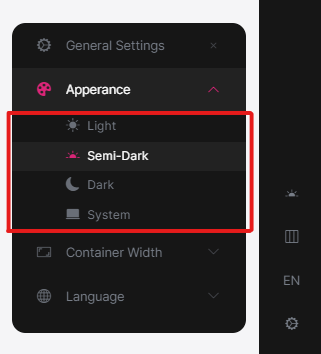
Configure<LeptonXThemeOptions>(options => { // Removing existing themes options.Styles.Remove(LeptonXStyleNames.Light); // Adding a new theme options.Styles.Add("red", new LeptonXThemeStyle( LocalizableString.Create<YourResource>("Theme:Red"), "bi bi-circle-fill")); });red.cssandbootstrap-red.csshave to be added underwwwroot/_content/Volo.Abp.AspNetCore.Components.Web.LeptonXTheme/side-menu/css/folder for switching to your custom theme properly when selected.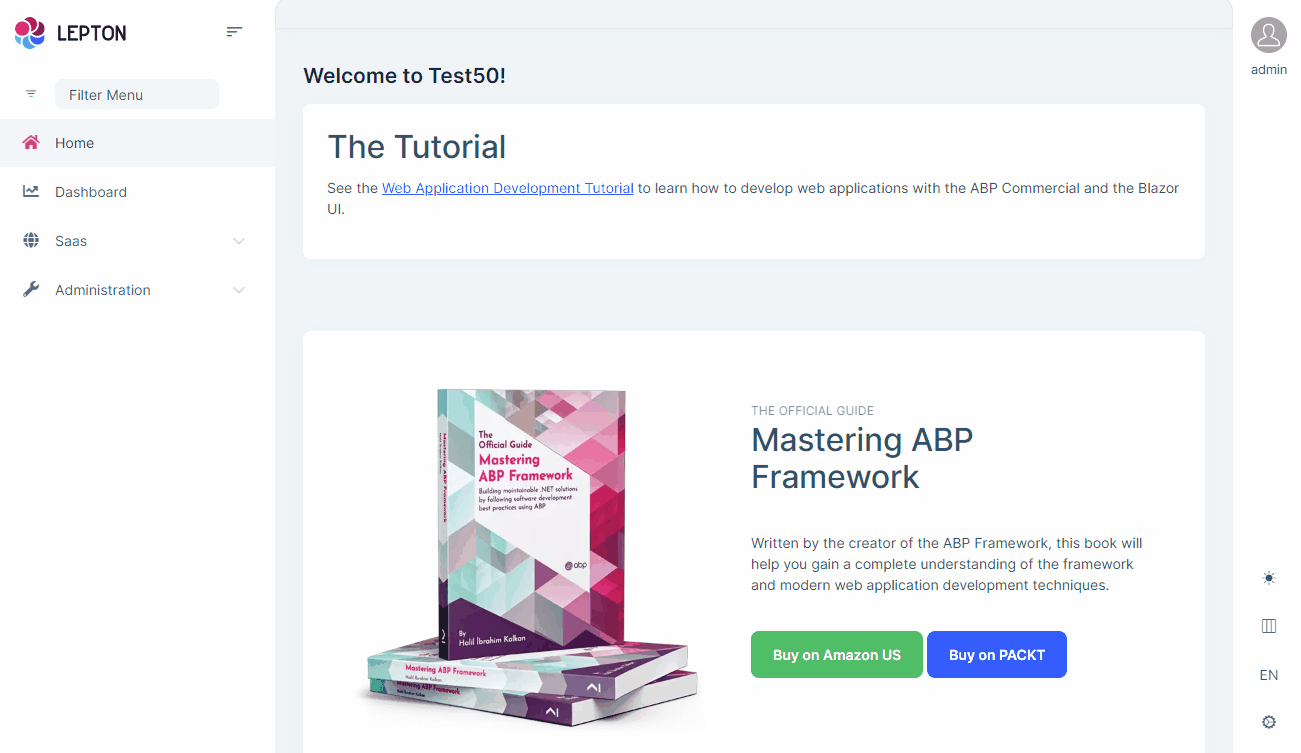
LeptonXThemeBlazorOptions
Layout options of Blazor UI can be manageable via using LeptonXThemeMvcOptions.
Layout: Layout of main application. Default value isLeptonXMvcLayouts.SideMenuConfigure<LeptonXThemeBlazorOptions>(options => { options.Layout = LeptonXBlazorLayouts.SideMenu; // Or your custom implemented layout: options.Layout = typeof(MyCustomLayoutComponent); });MobileMenuSelector: Defines items to be displayed at mobile menu. Default value is first 2 items from main menu items.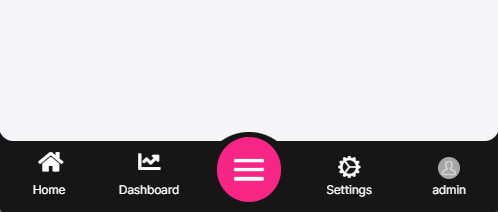
Configure<LeptonXThemeBlazorOptions>(options => { options.MobileMenuSelector = items => items.Where(x => x.MenuItem.Name == "Home" || x.MenuItem.Name == "Dashboard"); });
Updating Bundles on Layout Changes
Layout changes requires bundling and restarting the application. Before bundling, you have to add your layout to appsettings.json. Make sure AbpCli:Bundle:Paramters has LeptonXTheme.Layout key with your layout name. Available values are side-menu & top-menu.
You can add the following section to root level of your appsettings.json file if not added.
"AbpCli": {
"Bundle": {
"Mode": "BundleAndMinify", /* Options: None, Bundle, BundleAndMinify */
"Name": "global",
"Parameters": {
"LeptonXTheme.Layout": "top-menu" /* Options: side-menu, top-menu */
}
}
}
Then you can run bundling command with ABP Cli
abp bundle
Layouts
LeptonX offers two ready-made layouts for your web application. One of them is placed with the menu items on the top and the other with the menu items on the sides.
Top Menu Layout
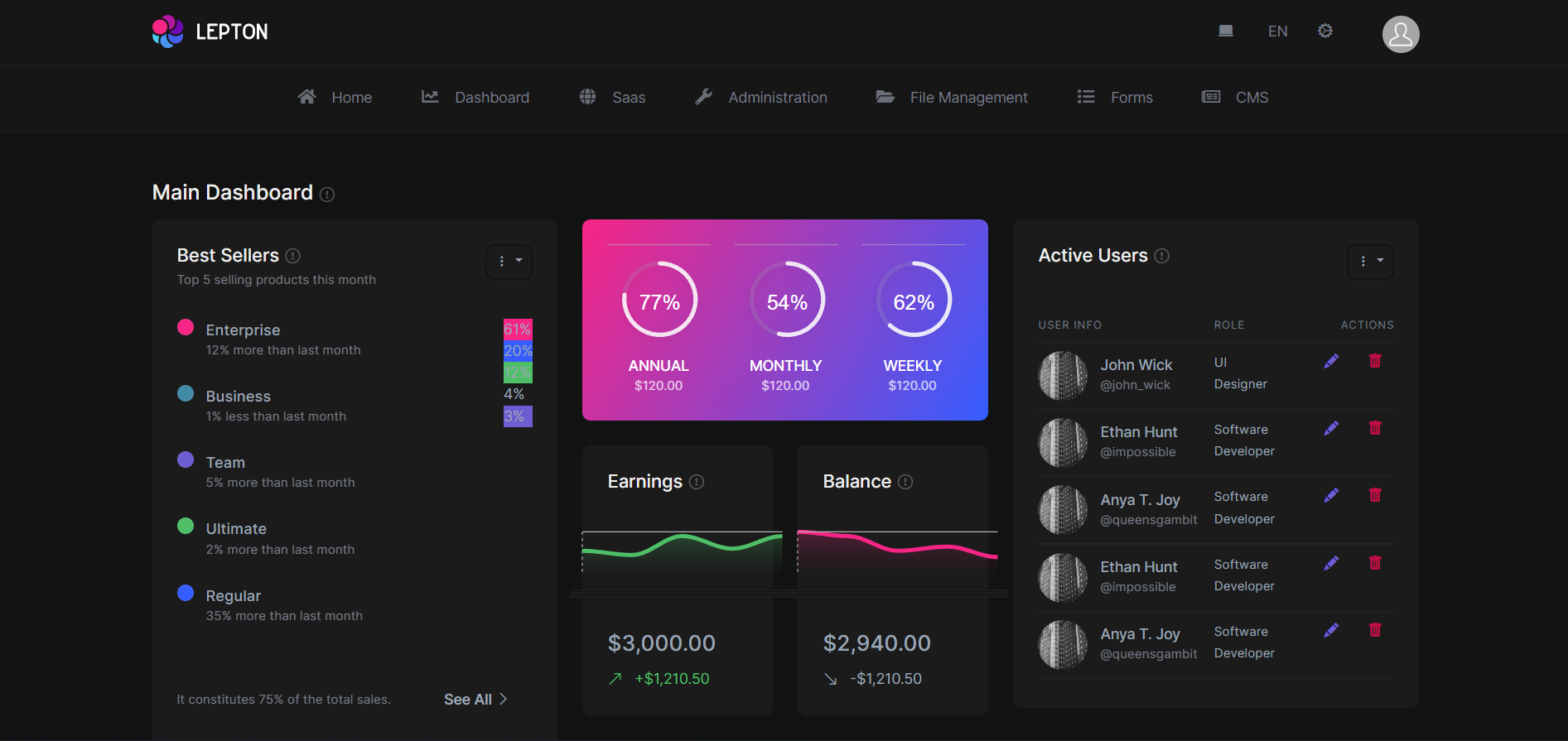
Side Menu Layout
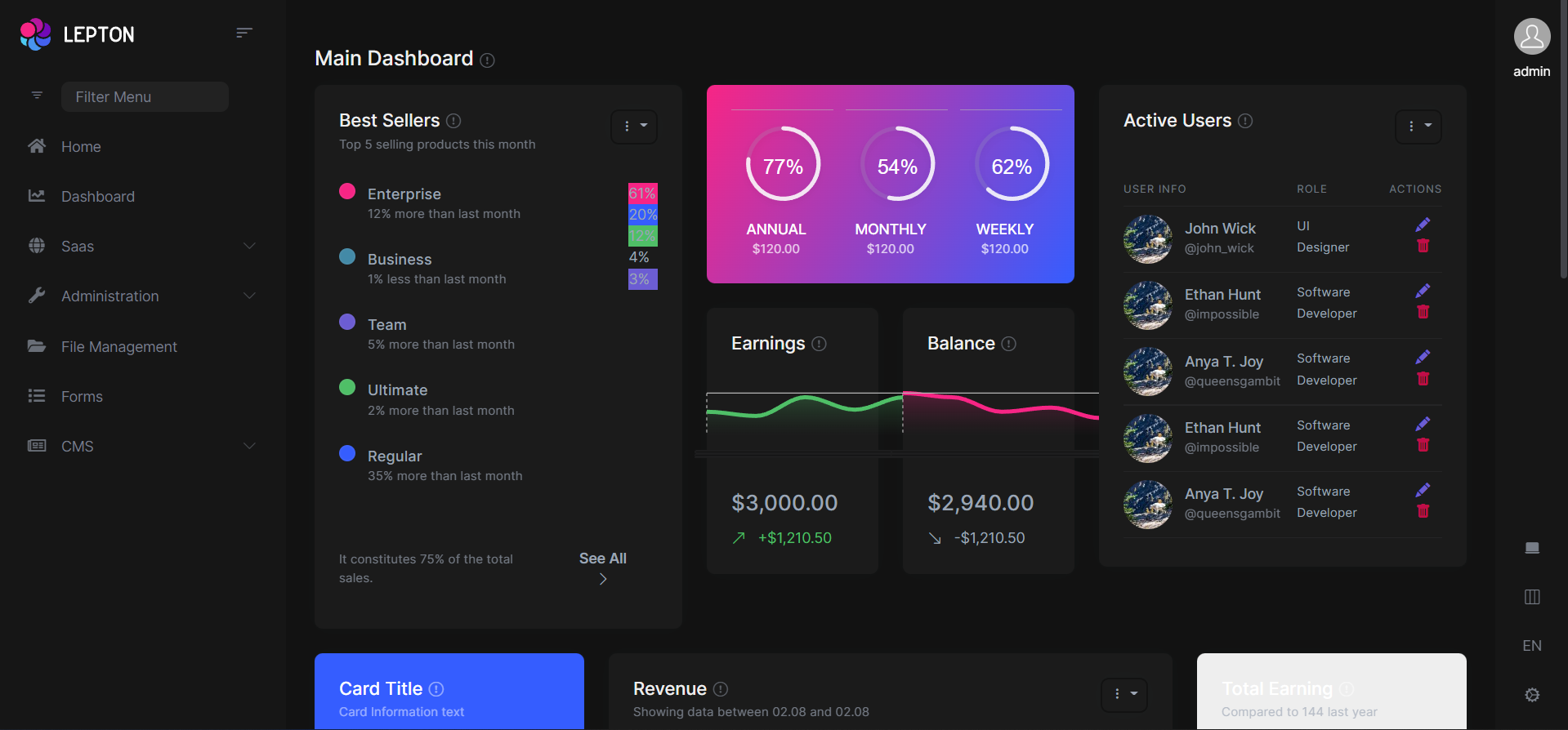
You can override layouts by following the steps below:
- Create a razor page, like
MySideMenuLayout.razor, in your blazor application as shown below:
@using Volo.Abp.AspNetCore.Components.Web.LeptonXTheme.Components.ApplicationLayout;
@using Volo.Abp.DependencyInjection
@inherits SideMenuLayout
@attribute [ExposeServices(typeof(SideMenuLayout))]
@attribute [Dependency(ReplaceServices = true)]
@Name
- If you prefer to use a code-behind file for the C# code of your component, create a razor component, like
MySideMenuLayout.razor.cs, in your blazor application as shown below:
using Volo.Abp.AspNetCore.Components.Web.LeptonXTheme.Components.ApplicationLayout;
using Volo.Abp.DependencyInjection;
namespace LeptonXLite.DemoApp.Blazor.MyComponents
{
[ExposeServices(typeof(SideMenuLayout))]
[Dependency(ReplaceServices = true)]
public partial class MySideMenuLayout
{
public string Name = "My Top Layout";
}
}
Don't forget to remove repeated attributes from the razor page!
Common Components
Commonly used components in all layouts.
Breadcrumb
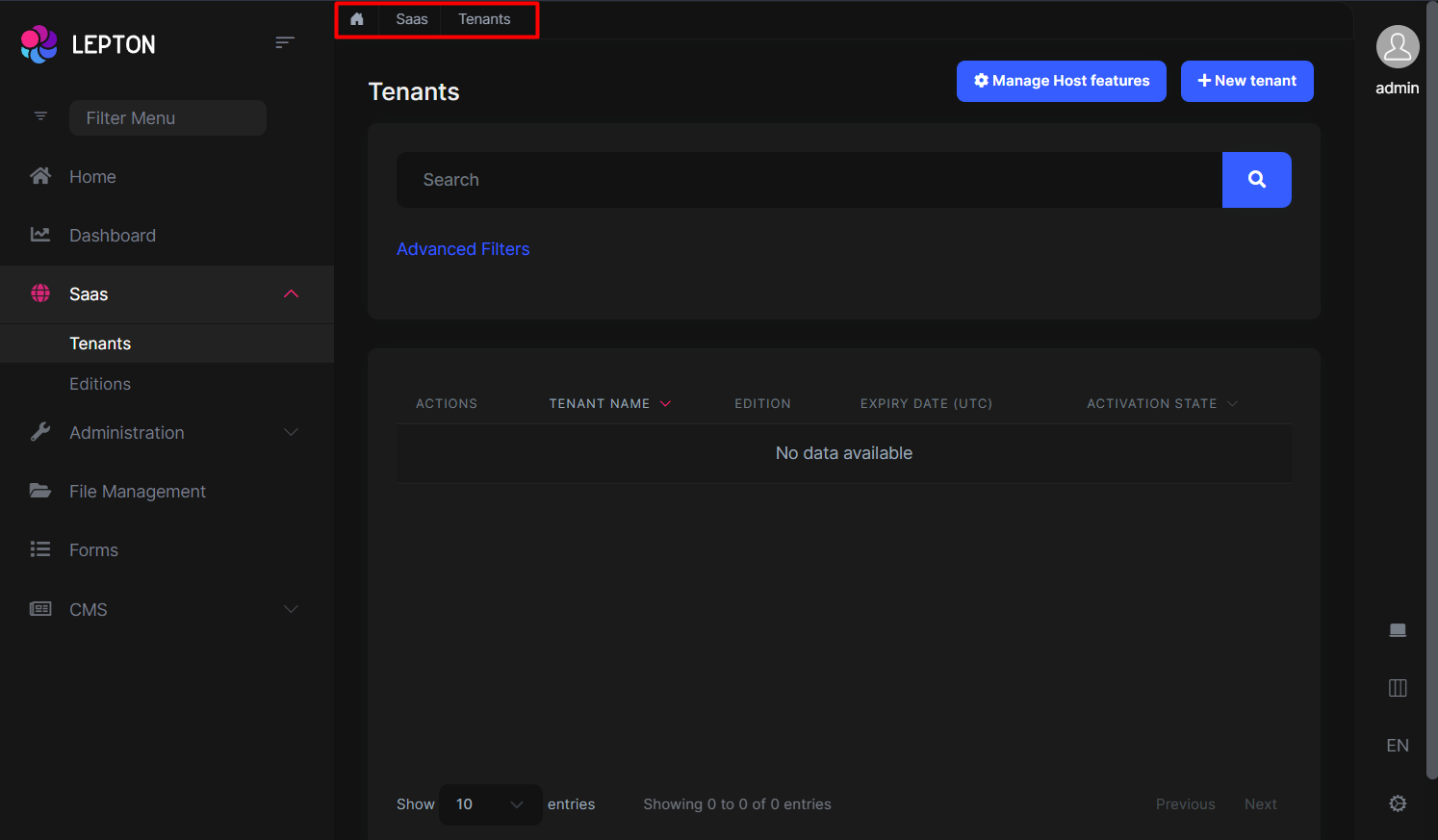
- Create a razor page, like
MyBreadcrumbs.razor, in your blazor application as shown below:
@Volo.Abp.AspNetCore.Components.Web.LeptonXTheme.Components.ApplicationLayout.Common;
@using Volo.Abp.DependencyInjection
@inherits Breadcrumbs
@attribute [ExposeServices(typeof(Breadcrumbs))]
@attribute [Dependency(ReplaceServices = true)]
@Name
- If you prefer to use a code-behind file for the C# code of your component, create a razor component, like
MyBreadcrumbs.razor.cs, in your blazor application as shown below:
using Volo.Abp.AspNetCore.Components.Web.LeptonXTheme.Components.ApplicationLayout.Common;
using Volo.Abp.DependencyInjection;
namespace LeptonXLite.DemoApp.Blazor.MyComponents
{
[ExposeServices(typeof(Breadcrumbs))]
[Dependency(ReplaceServices = true)]
public partial class MyBreadcrumbsComponent
{
public string Name = "My Breadcrumbs";
}
}
Content Toolbar
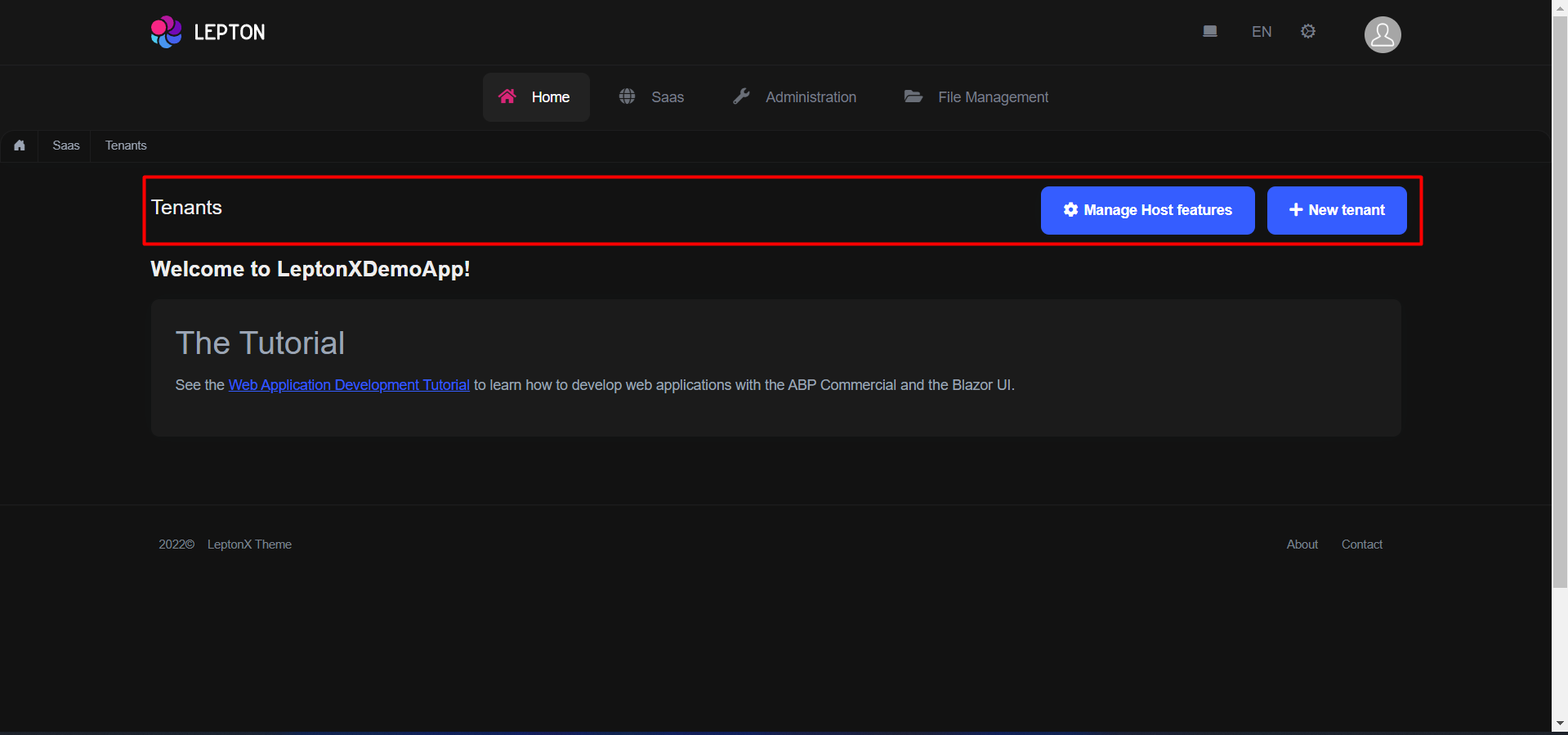
- Create a razor page, like
MyContentToolbar.razor, in your blazor application as shown below:
@Volo.Abp.AspNetCore.Components.Web.LeptonXTheme.Components.ApplicationLayout.Common;
@using Volo.Abp.DependencyInjection
@inherits ContentToolbar
@attribute [ExposeServices(typeof(ContentToolbar))]
@attribute [Dependency(ReplaceServices = true)]
@Name
- If you prefer to use a code-behind file for the C# code of your component, create a razor component, like
MyContentToolbar.razor.cs, in your blazor application as shown below:
using Volo.Abp.AspNetCore.Components.Web.LeptonXTheme.Components.ApplicationLayout.Common;
using Volo.Abp.DependencyInjection;
namespace LeptonXLite.DemoApp.Blazor.MyComponents
{
[ExposeServices(typeof(ContentToolbar))]
[Dependency(ReplaceServices = true)]
public partial class MyContentToolbarComponent
{
public string Name = "My Content Toolbar";
}
}
General Settings
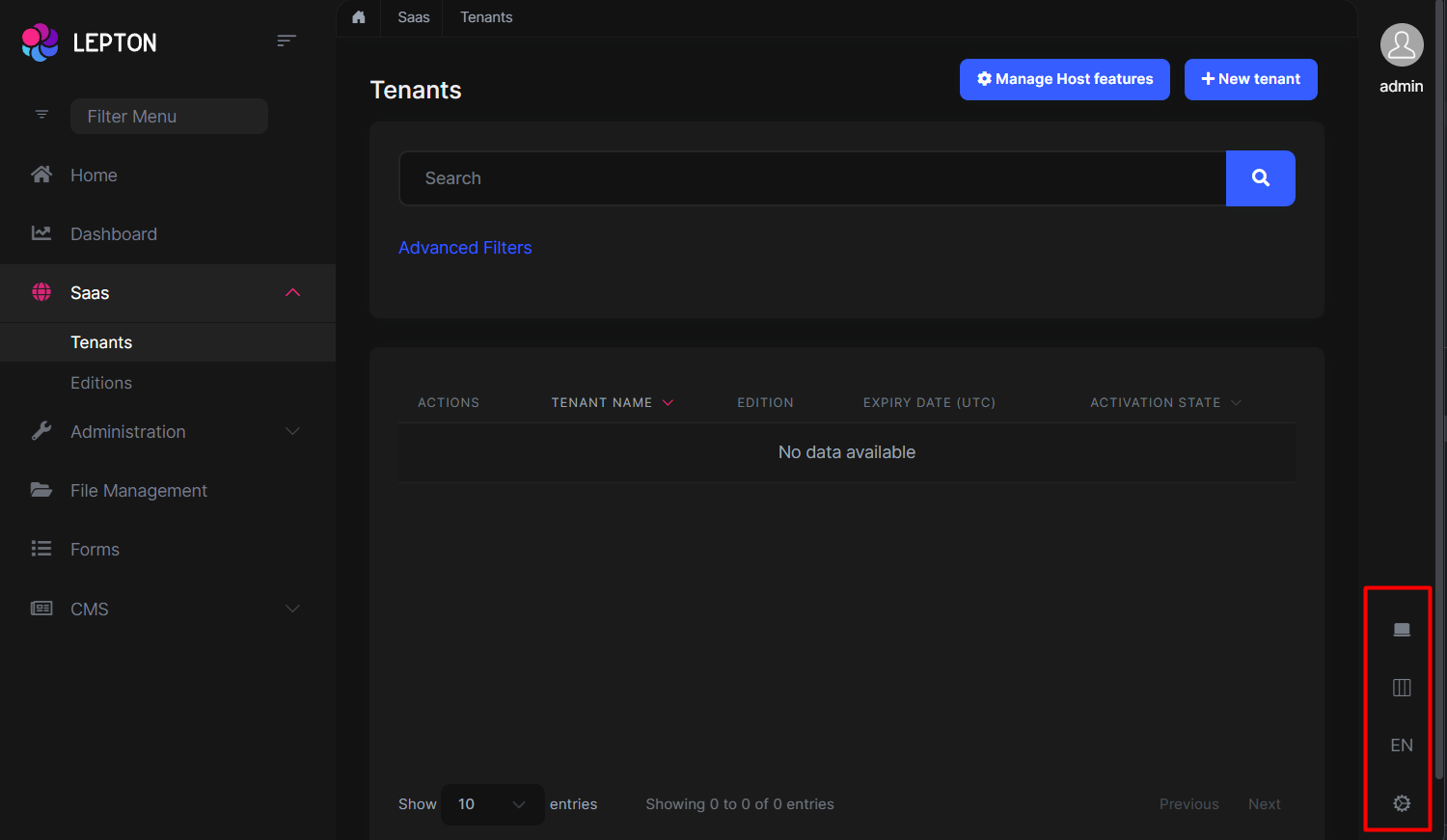
- Create a razor page, like
MyGeneralSettings.razor, in your blazor application as shown below:
@Volo.Abp.AspNetCore.Components.Web.LeptonXTheme.Components.ApplicationLayout.Common;
@using Volo.Abp.DependencyInjection
@inherits GeneralSettings
@attribute [ExposeServices(typeof(GeneralSettings))]
@attribute [Dependency(ReplaceServices = true)]
@Name
- If you prefer to use a code-behind file for the C# code of your component, create a razor component, like
MyGeneralSettings.razor.cs, in your blazor application as shown below:
using Volo.Abp.AspNetCore.Components.Web.LeptonXTheme.Components.ApplicationLayout.Common;
using Volo.Abp.DependencyInjection;
namespace LeptonXLite.DemoApp.Blazor.MyComponents
{
[ExposeServices(typeof(GeneralSettings))]
[Dependency(ReplaceServices = true)]
public partial class MyGeneralSettings
{
public string Name = "My General Settings";
}
}
Mobile General Settings
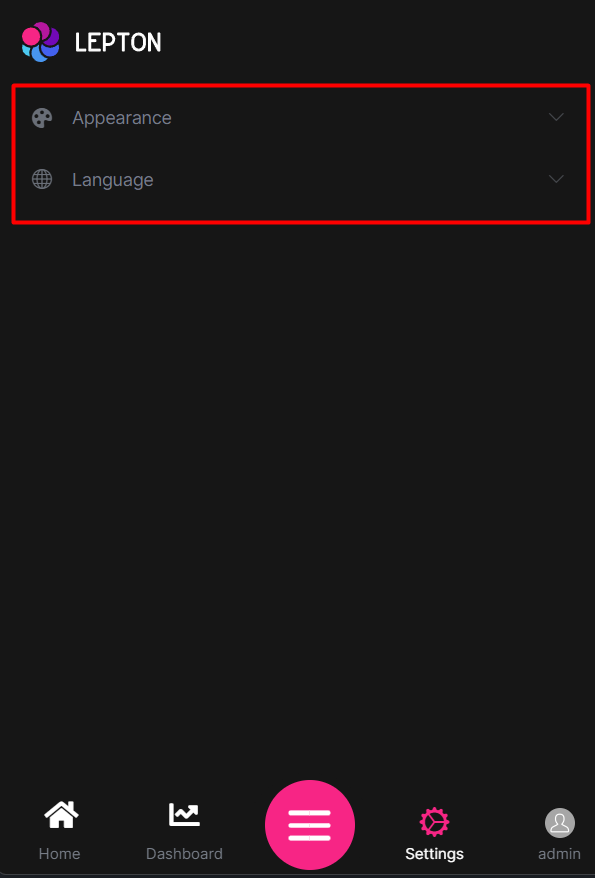
- Create a razor page, like
MyMobileGeneralSettings.razor, in your blazor application as shown below:
@Volo.Abp.AspNetCore.Components.Web.LeptonXTheme.Components.ApplicationLayout.Common;
@using Volo.Abp.DependencyInjection
@inherits MobileGeneralSettings
@attribute [ExposeServices(typeof(MobileGeneralSettings))]
@attribute [Dependency(ReplaceServices = true)]
@Name
- If you prefer to use a code-behind file for the C# code of your component, create a razor component, like
MyMobileGeneralSettings.razor.cs, in your blazor application as shown below:
using Volo.Abp.AspNetCore.Components.Web.LeptonXTheme.Components.ApplicationLayout.Common;
using Volo.Abp.DependencyInjection;
namespace LeptonXLite.DemoApp.Blazor.MyComponents
{
[ExposeServices(typeof(MobileGeneralSettings))]
[Dependency(ReplaceServices = true)]
public partial class MyMobileGeneralSettings
{
public string Name = "My Mobile General Settings";
}
}
Side Menu Components
Components used in the side menu layout.
Main Menu
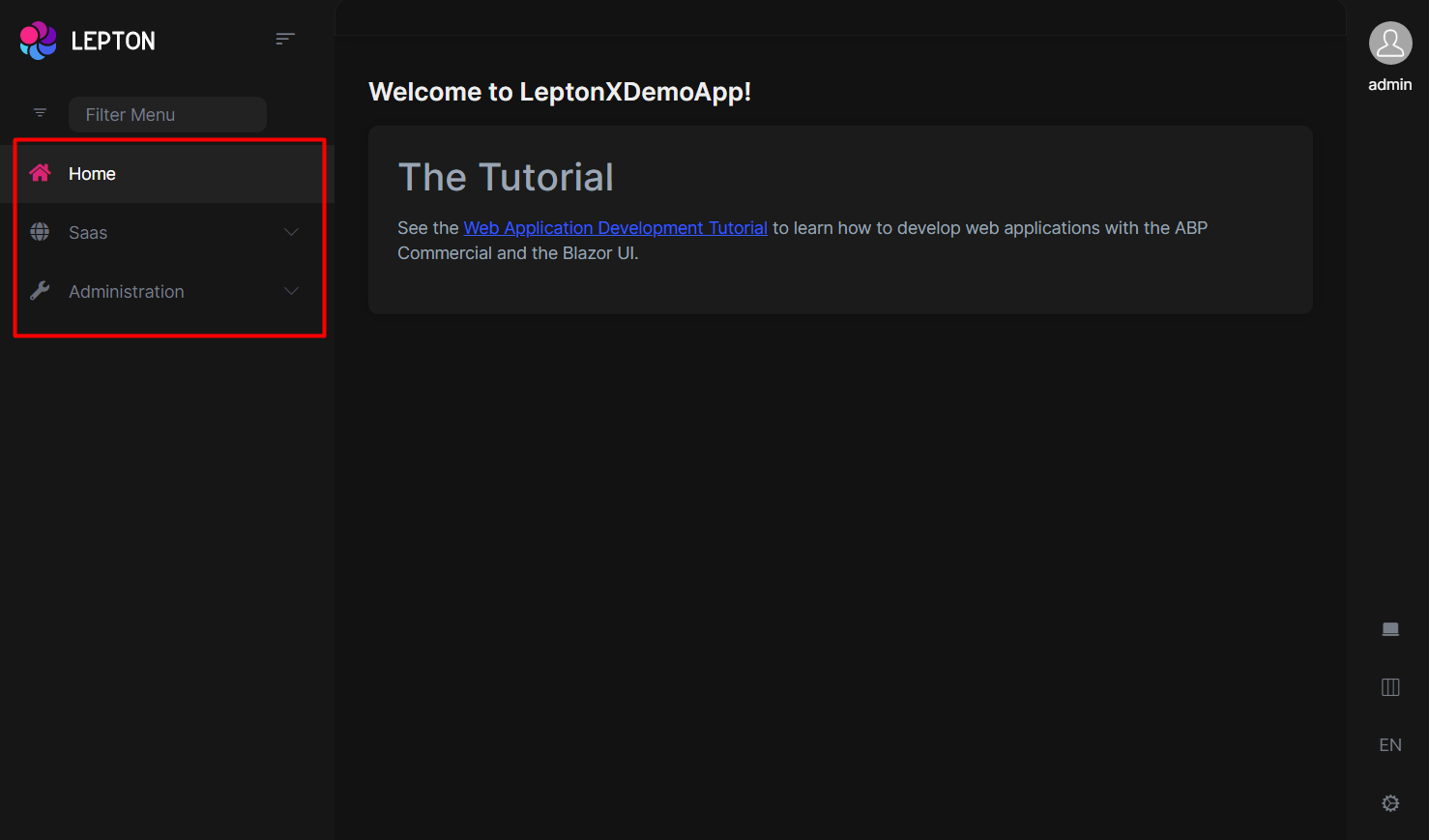
- Create a razor page, like
MyMainMenu.razor, in your blazor application as shown below:
@Volo.Abp.AspNetCore.Components.Web.LeptonXTheme.Components.ApplicationLayout.TopMenu.Navigation;
@using Volo.Abp.DependencyInjection
@inherits MainMenu
@attribute [ExposeServices(typeof(MainMenu))]
@attribute [Dependency(ReplaceServices = true)]
@Name
- If you prefer to use a code-behind file for the C# code of your component, create a razor component, like
MyMainMenu.razor.cs, in your blazor application as shown below:
using Volo.Abp.AspNetCore.Components.Web.LeptonXTheme.Components.ApplicationLayout.SideMenu.Navigation;
using Volo.Abp.DependencyInjection;
namespace LeptonXLite.DemoApp.Blazor.MyComponents
{
[ExposeServices(typeof(MainMenu))]
[Dependency(ReplaceServices = true)]
public partial class MyMainMenuComponent
{
public string Name = "My Main Menu";
}
}
Main Menu Item
- Create a razor page, like
MyMainMenuItem.razor, in your blazor application as shown below:
@Volo.Abp.AspNetCore.Components.Web.LeptonXTheme.Components.ApplicationLayout.SideMenu.Navigation;
@using Volo.Abp.DependencyInjection
@inherits MainMenuItem
@attribute [ExposeServices(typeof(MainMenuItem))]
@attribute [Dependency(ReplaceServices = true)]
@Name
- If you prefer to use a code-behind file for the C# code of your component, create a razor component, like
MyMainMenuItem.razor.cs, in your blazor application as shown below:
using Volo.Abp.AspNetCore.Components.Web.LeptonXTheme.Components.ApplicationLayout.SideMenu.Navigation;
using Volo.Abp.DependencyInjection;
namespace LeptonXLite.DemoApp.Blazor.MyComponents
{
[ExposeServices(typeof(MainMenu))]
[Dependency(ReplaceServices = true)]
public partial class MyMainMenuItemComponent
{
public string Name = "My Main Menu Item";
}
}
Mobile Navbar
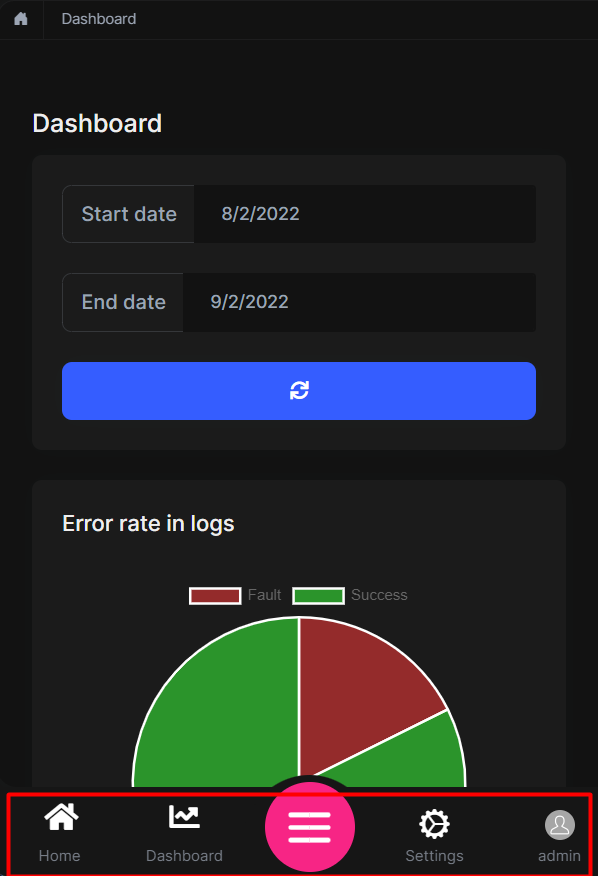
- Create a razor page, like
MyMobileNavbar.razor, in your blazor application as shown below:
@Volo.Abp.AspNetCore.Components.Web.LeptonXTheme.Components.ApplicationLayout.SideMenu.Navigation;
@using Volo.Abp.DependencyInjection
@inherits MobileNavbar
@attribute [ExposeServices(typeof(MobileNavbar))]
@attribute [Dependency(ReplaceServices = true)]
@Name
- If you prefer to use a code-behind file for the C# code of your component, create a razor component, like
MyMobileNavbar.razor.cs, in your blazor application as shown below:
using Volo.Abp.AspNetCore.Components.Web.LeptonXTheme.Components.ApplicationLayout.SideMenu.Navigation;
using Volo.Abp.DependencyInjection;
namespace LeptonXLite.DemoApp.Blazor.MyComponents
{
[ExposeServices(typeof(MobileNavbar))]
[Dependency(ReplaceServices = true)]
public partial class MyMobileNavbar
{
public string Name = "My Mobile Navbar";
}
}
Main Header
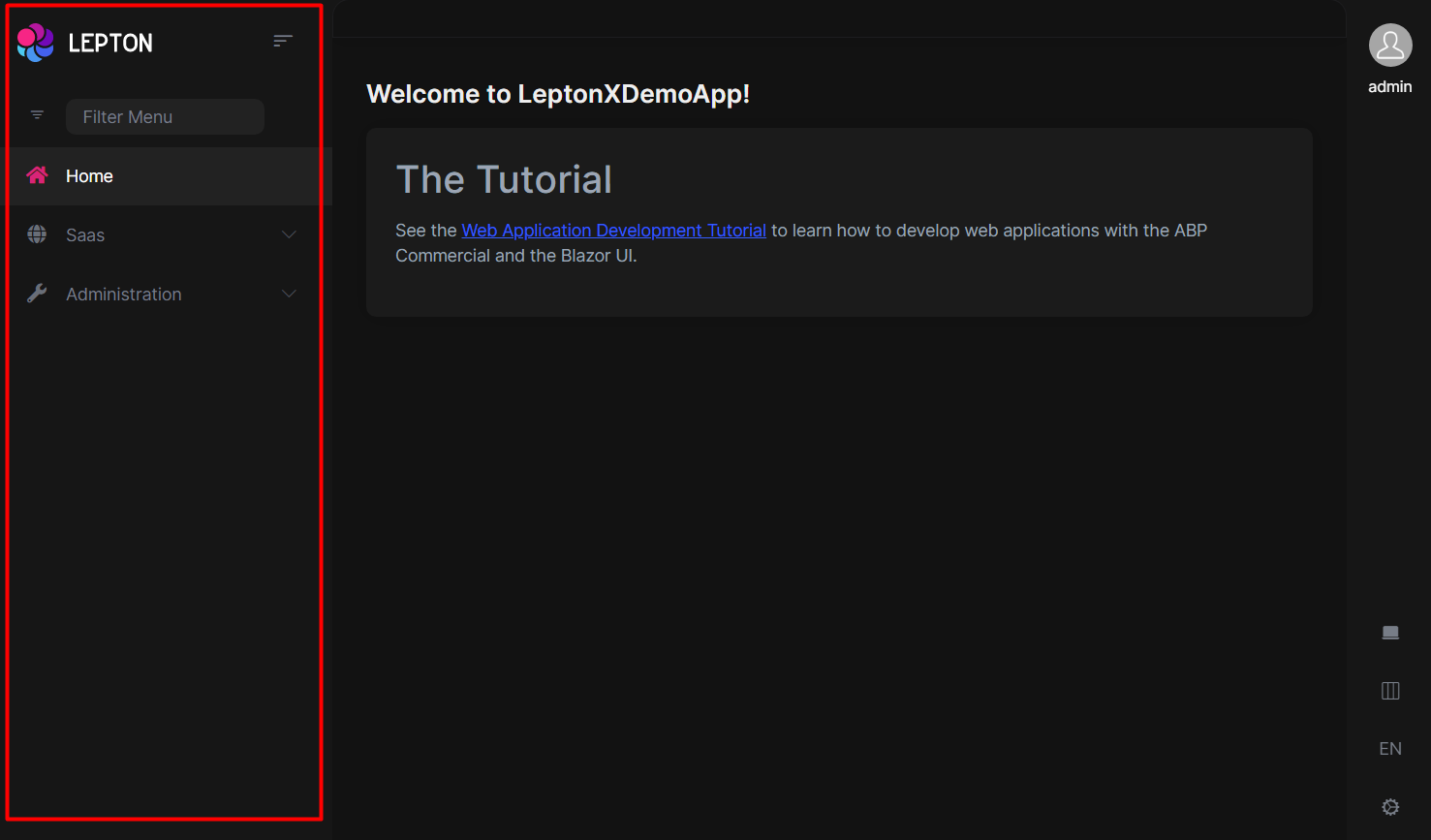
- Create a razor page, like
MyMainHeader.razor, in your blazor application as shown below:
@Volo.Abp.AspNetCore.Components.Web.LeptonXTheme.Components.ApplicationLayout.SideMenu.MainHeader
@using Volo.Abp.DependencyInjection
@inherits MainHeader
@attribute [ExposeServices(typeof(MainHeader))]
@attribute [Dependency(ReplaceServices = true)]
@Name
- If you prefer to use a code-behind file for the C# code of your component, create a razor component, like
MyMainHeader.razor.cs, in your blazor application as shown below:
using Volo.Abp.AspNetCore.Components.Web.LeptonXTheme.Components.ApplicationLayout.SideMenu.MainHeader;
using Volo.Abp.DependencyInjection;
namespace LeptonXLite.DemoApp.Blazor.MyComponents
{
[ExposeServices(typeof(MainHeader))]
[Dependency(ReplaceServices = true)]
public partial class MyMainHeader
{
public string Name = "My Main Header";
}
}
Main Header Branding
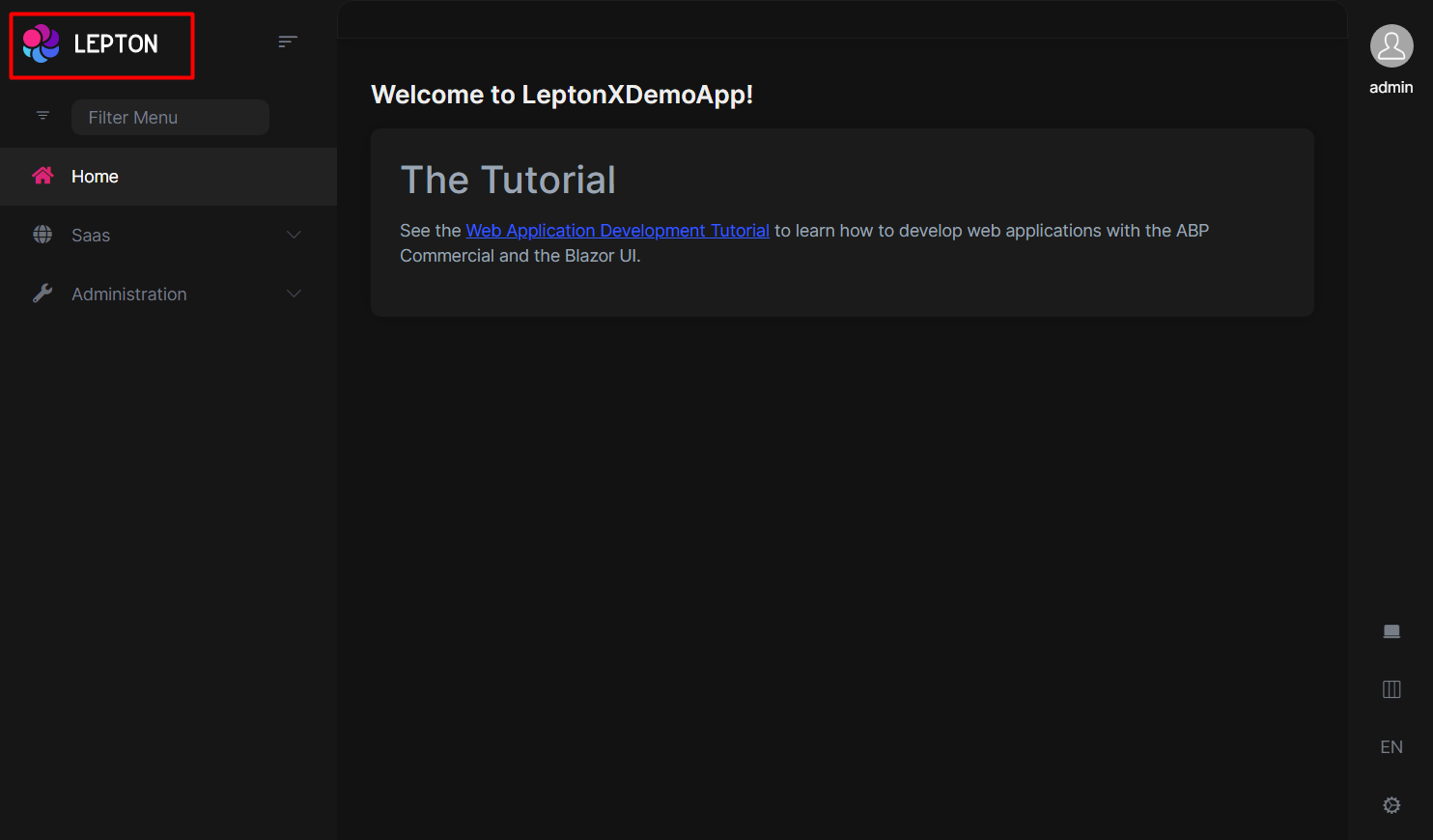
- Create a razor page, like
MyMainHeaderBranding.razor, in your blazor application as shown below:
@Volo.Abp.AspNetCore.Components.Web.LeptonXTheme.Components.ApplicationLayout.SideMenu.MainHeader
@using Volo.Abp.DependencyInjection
@inherits MainHeaderBranding
@attribute [ExposeServices(typeof(MainHeaderBranding))]
@attribute [Dependency(ReplaceServices = true)]
@Name
- If you prefer to use a code-behind file for the C# code of your component, create a razor component, like
MyMainHeaderBranding.razor.cs, in your blazor application as shown below:
using Volo.Abp.AspNetCore.Components.Web.LeptonXTheme.Components.ApplicationLayout.SideMenu.MainHeader;
using Volo.Abp.DependencyInjection;
namespace LeptonXLite.DemoApp.Blazor.MyComponents
{
[ExposeServices(typeof(MainHeaderBranding))]
[Dependency(ReplaceServices = true)]
public partial class MyMainHeaderBranding
{
public string Name = "My Main Header Branding";
}
}
Main Header Toolbar
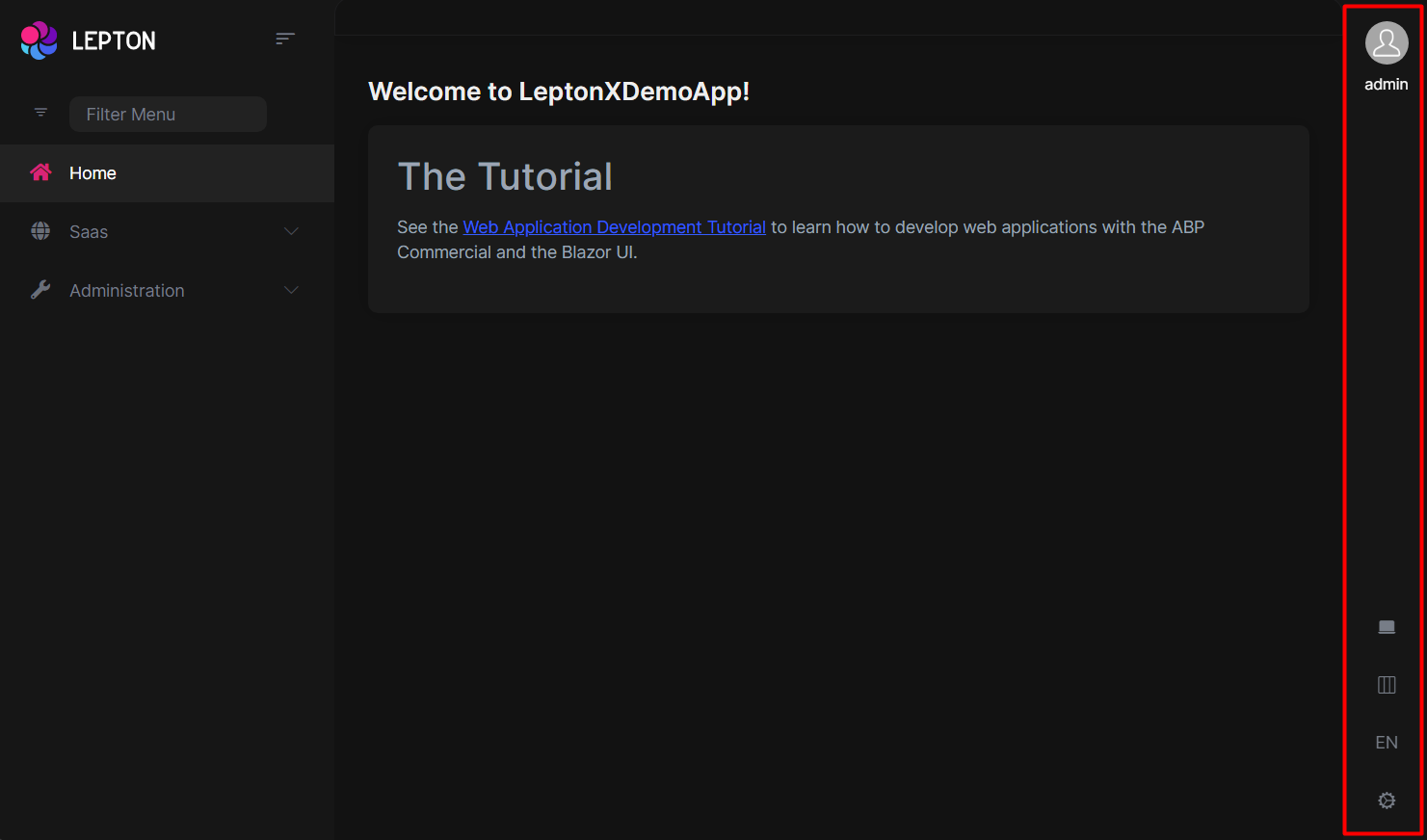
- Create a razor page, like
MyMainHeaderToolbar.razor, in your blazor application as shown below:
@Volo.Abp.AspNetCore.Components.Web.LeptonXTheme.Components.ApplicationLayout.SideMenu.MainHeader
@using Volo.Abp.DependencyInjection
@inherits MainHeaderToolbar
@attribute [ExposeServices(typeof(MainHeaderToolbar))]
@attribute [Dependency(ReplaceServices = true)]
@Name
- If you prefer to use a code-behind file for the C# code of your component, create a razor component, like
MyMainHeaderToolbar.razor.cs, in your blazor application as shown below:
using Volo.Abp.AspNetCore.Components.Web.LeptonXTheme.Components.ApplicationLayout.SideMenu.MainHeader;
using Volo.Abp.DependencyInjection;
namespace LeptonXLite.DemoApp.Blazor.MyComponents
{
[ExposeServices(typeof(MainHeaderToolbar))]
[Dependency(ReplaceServices = true)]
public partial class MyMainHeaderToolbar
{
public string Name = "My Main Header Toolbar";
}
}
Top Menu Components
Components used in the top menu layout.
Main Menu
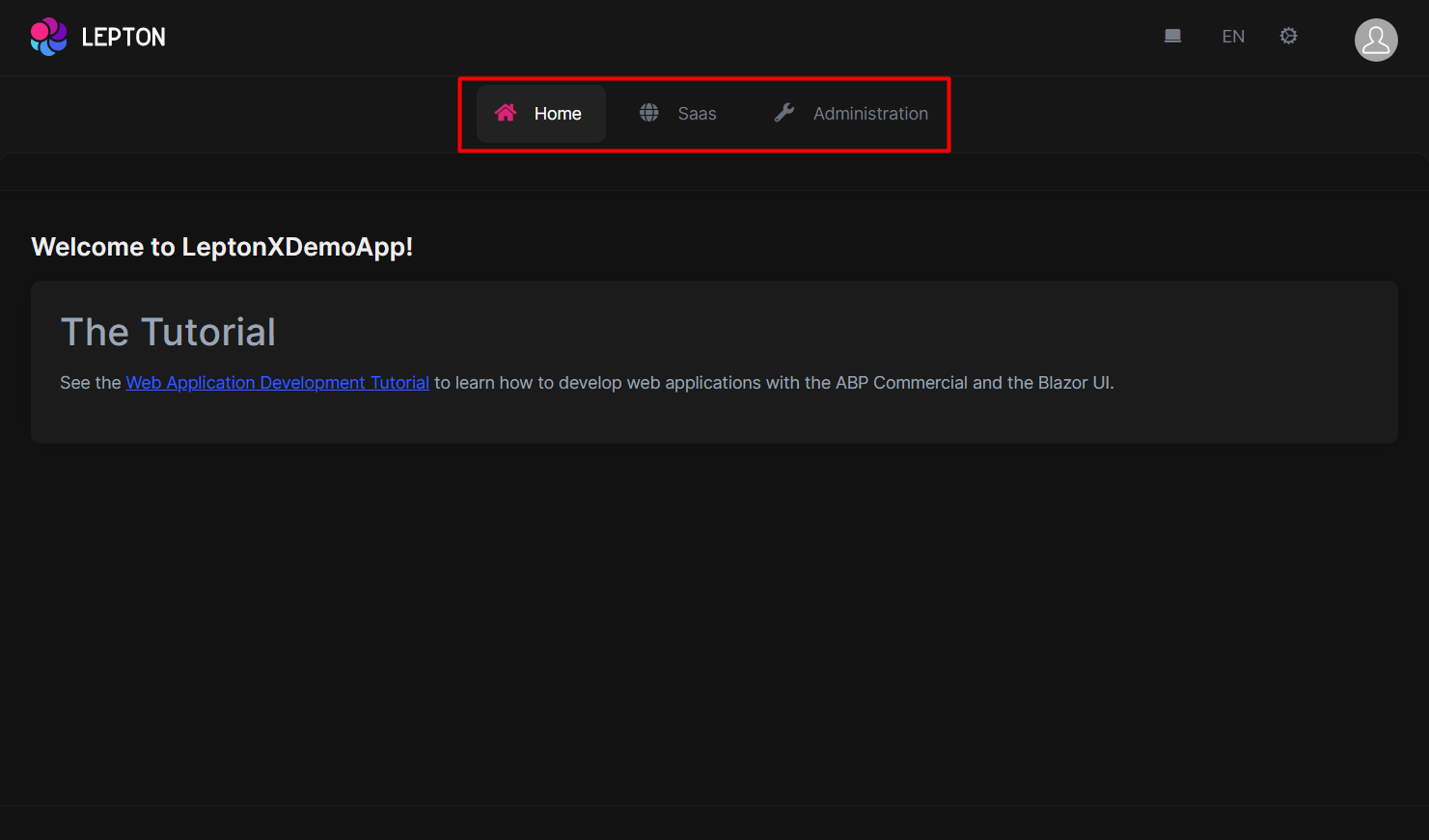
- Create a razor page, like
MyMainMenu.razor, in your blazor application as shown below:
@Volo.Abp.AspNetCore.Components.Web.LeptonXTheme.Components.ApplicationLayout.TopMenu.Navigation;
@using Volo.Abp.DependencyInjection
@inherits MainMenu
@attribute [ExposeServices(typeof(MainMenu))]
@attribute [Dependency(ReplaceServices = true)]
@Name
- If you prefer to use a code-behind file for the C# code of your component, create a razor component, like
MyMainMenu.razor.cs, in your blazor application as shown below:
using Volo.Abp.AspNetCore.Components.Web.LeptonXTheme.Components.ApplicationLayout.TopMenu.Navigation;
using Volo.Abp.DependencyInjection;
namespace LeptonXLite.DemoApp.Blazor.MyComponents
{
[ExposeServices(typeof(MainMenu))]
[Dependency(ReplaceServices = true)]
public partial class MyMainMenuComponent
{
public string Name = "My Main Menu";
}
}
Main Menu Item
- Create a razor page, like
MyMainMenuItem.razor, in your blazor application as shown below:
@Volo.Abp.AspNetCore.Components.Web.LeptonXTheme.Components.ApplicationLayout.TopMenu.Navigation;
@using Volo.Abp.DependencyInjection
@inherits MainMenuItem
@attribute [ExposeServices(typeof(MainMenuItem))]
@attribute [Dependency(ReplaceServices = true)]
@Name
- If you prefer to use a code-behind file for the C# code of your component, create a razor component, like
MyMainMenuItem.razor.cs, in your blazor application as shown below:
using Volo.Abp.AspNetCore.Components.Web.LeptonXTheme.Components.ApplicationLayout.TopMenu.Navigation;
using Volo.Abp.DependencyInjection;
namespace LeptonXLite.DemoApp.Blazor.MyComponents
{
[ExposeServices(typeof(MainMenu))]
[Dependency(ReplaceServices = true)]
public partial class MyMainMenuItemComponent
{
public string Name = "My Main Menu Item";
}
}
Mobile Navbar
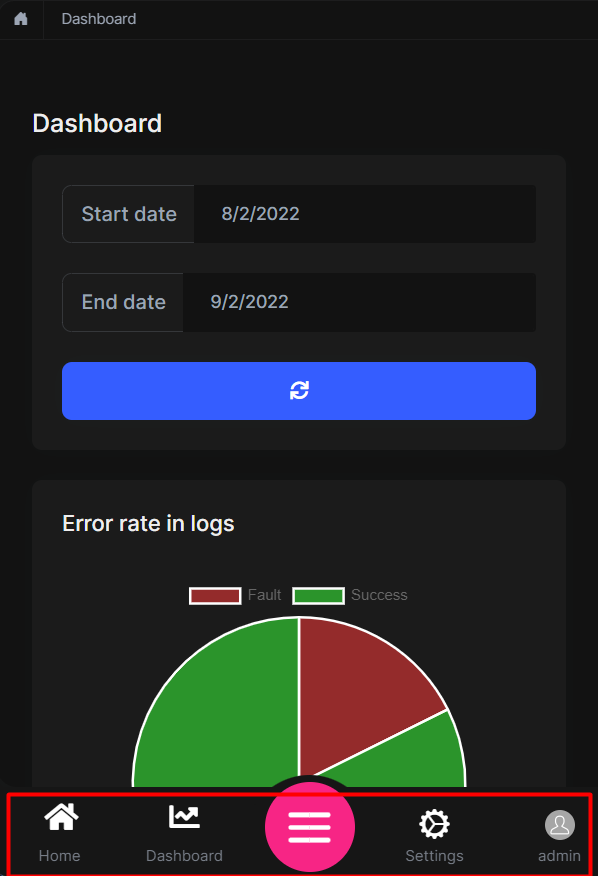
- Create a razor page, like
MyMobileNavbar.razor, in your blazor application as shown below:
@Volo.Abp.AspNetCore.Components.Web.LeptonXTheme.Components.ApplicationLayout.TopMenu.Navigation;
@using Volo.Abp.DependencyInjection
@inherits MobileNavbar
@attribute [ExposeServices(typeof(MobileNavbar))]
@attribute [Dependency(ReplaceServices = true)]
@Name
- If you prefer to use a code-behind file for the C# code of your component, create a razor component, like
MyMobileNavbar.razor.cs, in your blazor application as shown below:
using Volo.Abp.AspNetCore.Components.Web.LeptonXTheme.Components.ApplicationLayout.TopMenu.Navigation;
using Volo.Abp.DependencyInjection;
namespace LeptonXLite.DemoApp.Blazor.MyComponents
{
[ExposeServices(typeof(MobileNavbar))]
[Dependency(ReplaceServices = true)]
public partial class MyMobileNavbar
{
public string Name = "My Mobile Navbar";
}
}
Main Header
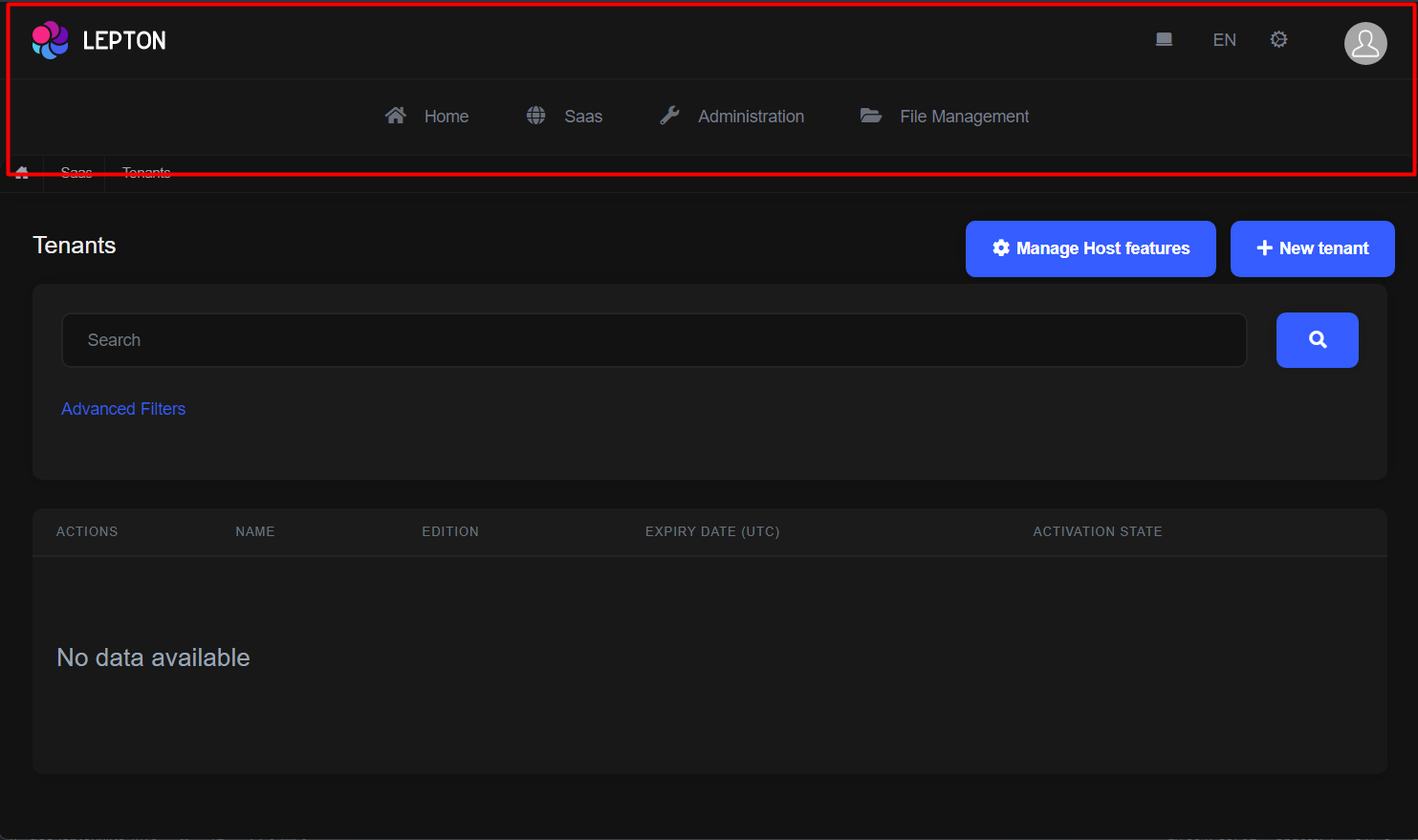
- Create a razor page, like
MyMainHeader.razor, in your blazor application as shown below:
@Volo.Abp.AspNetCore.Components.Web.LeptonXTheme.Components.ApplicationLayout.TopMenu.MainHeader
@using Volo.Abp.DependencyInjection
@inherits MainHeader
@attribute [ExposeServices(typeof(MainHeader))]
@attribute [Dependency(ReplaceServices = true)]
@Name
- If you prefer to use a code-behind file for the C# code of your component, create a razor component, like
MyMainHeader.razor.cs, in your blazor application as shown below:
using Volo.Abp.AspNetCore.Components.Web.LeptonXTheme.Components.ApplicationLayout.TopMenu.MainHeader;
using Volo.Abp.DependencyInjection;
namespace LeptonXLite.DemoApp.Blazor.MyComponents
{
[ExposeServices(typeof(MainHeader))]
[Dependency(ReplaceServices = true)]
public partial class MyMainHeader
{
public string Name = "My Main Header";
}
}
Main Header Branding
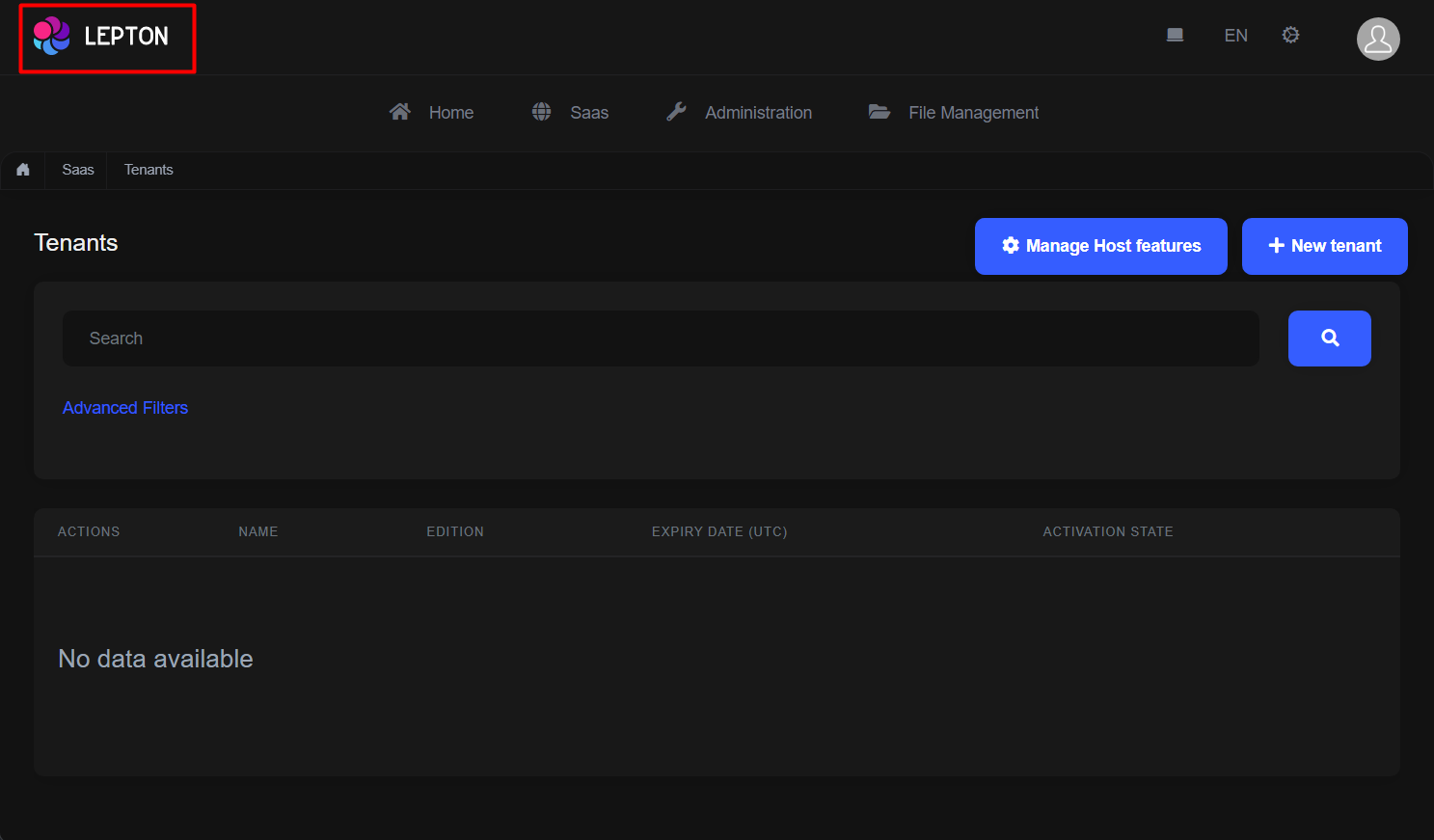
- Create a razor page, like
MyMainHeaderBranding.razor, in your blazor application as shown below:
@Volo.Abp.AspNetCore.Components.Web.LeptonXTheme.Components.ApplicationLayout.TopMenu.MainHeader
@using Volo.Abp.DependencyInjection
@inherits MainHeaderBranding
@attribute [ExposeServices(typeof(MainHeaderBranding))]
@attribute [Dependency(ReplaceServices = true)]
@Name
- If you prefer to use a code-behind file for the C# code of your component, create a razor component, like
MyMainHeaderBranding.razor.cs, in your blazor application as shown below:
using Volo.Abp.AspNetCore.Components.Web.LeptonXTheme.Components.ApplicationLayout.TopMenu.MainHeader;
using Volo.Abp.DependencyInjection;
namespace LeptonXLite.DemoApp.Blazor.MyComponents
{
[ExposeServices(typeof(MainHeaderBranding))]
[Dependency(ReplaceServices = true)]
public partial class MyMainHeaderBranding
{
public string Name = "My Main Header Branding";
}
}
Main Header Toolbar
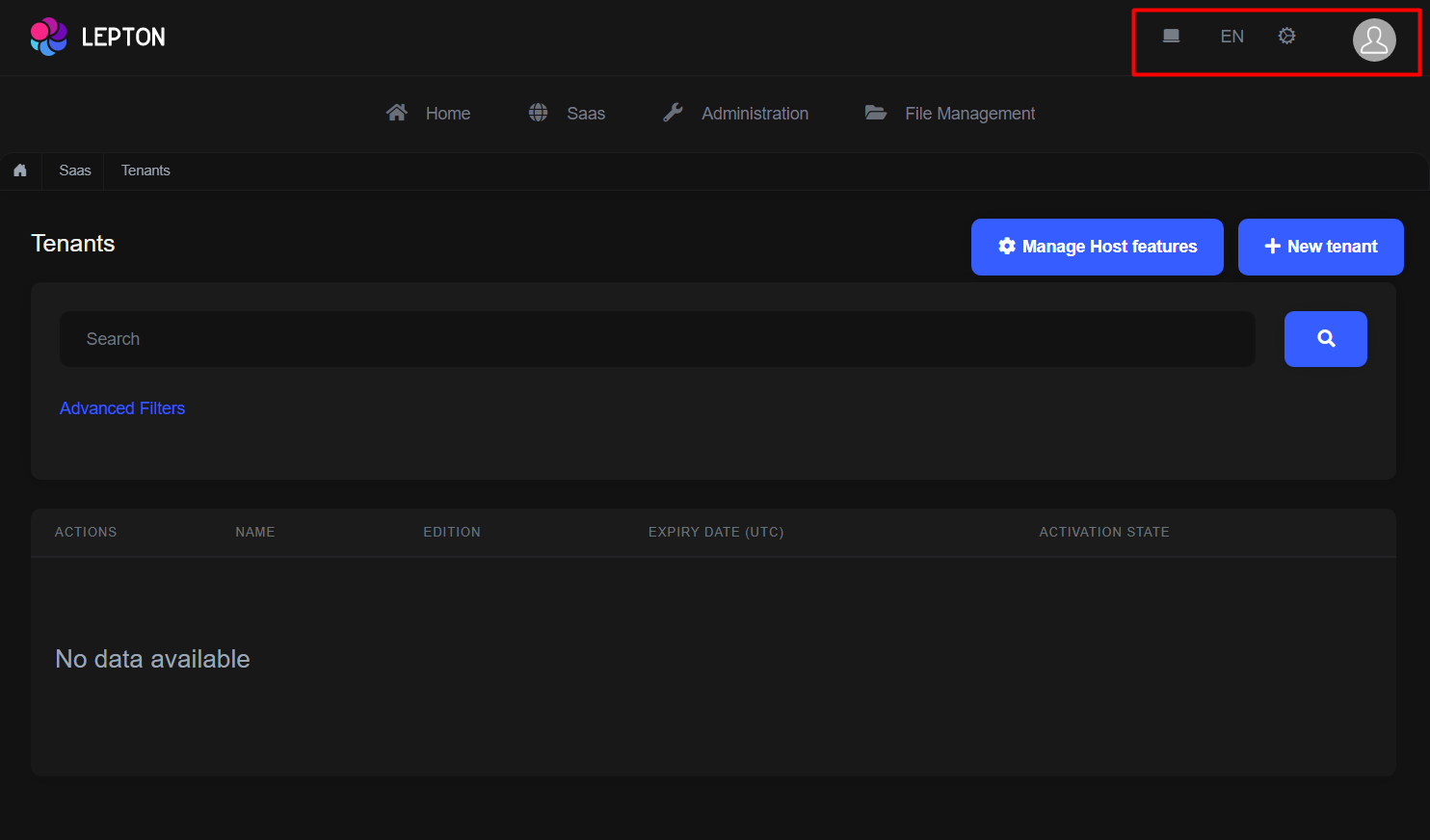
- Create a razor page, like
MyMainHeaderToolbar.razor, in your blazor application as shown below:
@Volo.Abp.AspNetCore.Components.Web.LeptonXTheme.Components.ApplicationLayout.TopMenu.MainHeader
@using Volo.Abp.DependencyInjection
@inherits MainHeaderToolbar
@attribute [ExposeServices(typeof(MainHeaderToolbar))]
@attribute [Dependency(ReplaceServices = true)]
@Name
- If you prefer to use a code-behind file for the C# code of your component, create a razor component, like
MyMainHeaderToolbar.razor.cs, in your blazor application as shown below:
using Volo.Abp.AspNetCore.Components.Web.LeptonXTheme.Components.ApplicationLayout.TopMenu.MainHeader;
using Volo.Abp.DependencyInjection;
namespace LeptonXLite.DemoApp.Blazor.MyComponents
{
[ExposeServices(typeof(MainHeaderToolbar))]
[Dependency(ReplaceServices = true)]
public partial class MyMainHeaderToolbar
{
public string Name = "My Main Header Toolbar";
}
}


























































