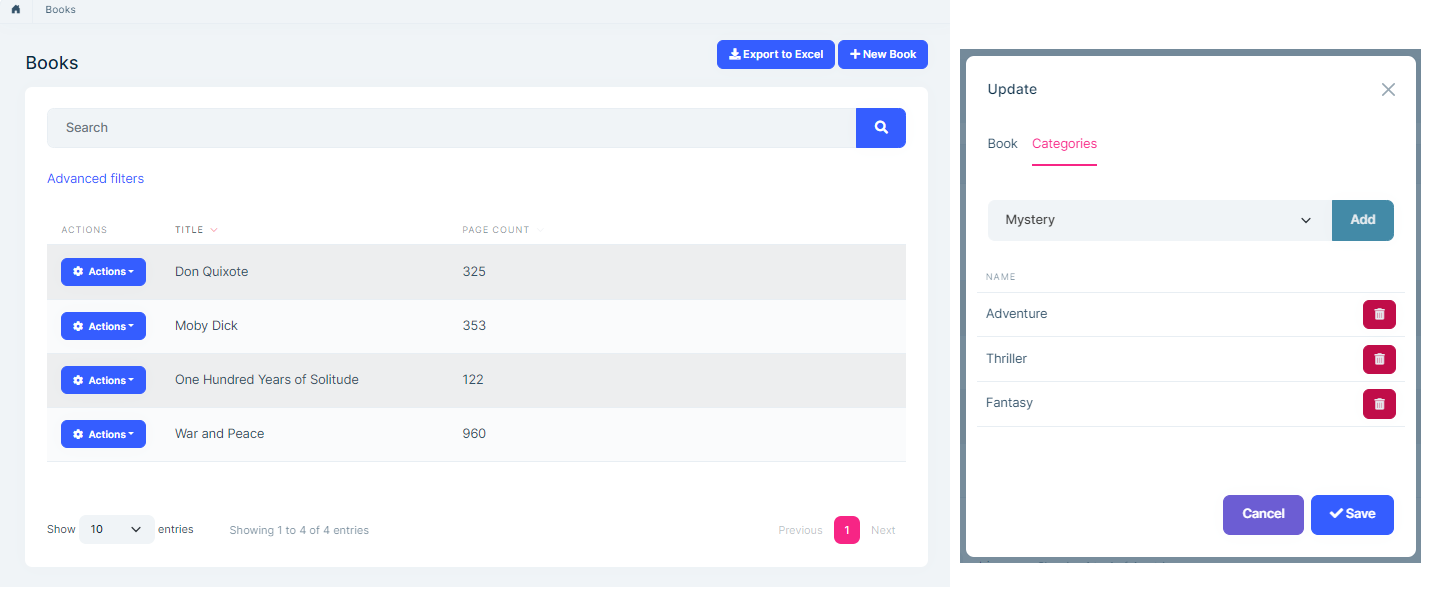Creating Many-To-Many Relationship
ABP Suite allows you to create many-to-many relationships. You can select a foreign entity to define a navigation collection in the CRUD Page Generation interface.
Navigation Collections
A navigation collection is a type of property on an entity that links multiple instances of a foreign entity. Unlike normal properties, these properties do not carry any data but links to other entities.
When you create a navigation collection with ABP Suite, you will get a typeahead dropdown to add a record from the dependent record list. Then you can add or remove records from the collection.
In this scenario, there are multiple records from one entity associated with multiple records from another entity. This means you will have another database table to keep these connections between entities.
Let's see an example to understand it deeper...
Creating a many to many relationship step by step
We will have a Book entity and a Category entity. Each book may be in one or many category.
1- Create the "Category" entity
First, we create the Category entity. The Book entity will be dependent on it. In the Entity Info tab, type "Category" in the name field. The rest will be automatically filled. Then click the Properties tab and add the property below :
- Property name:
Name, Property type:string
Click the Save and generate button and wait for ABP Suite to create the page.
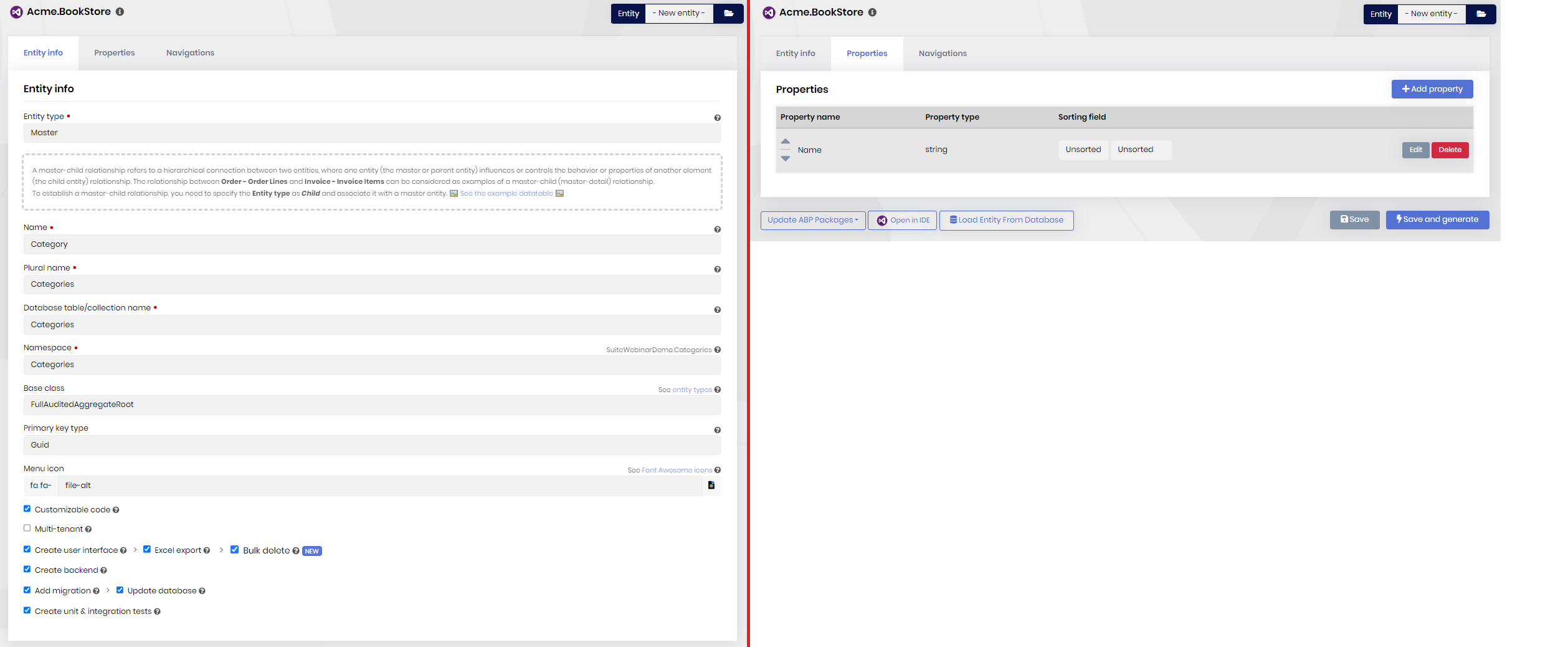
After it finishes, run the web project and go to the Categories page. Click the New Category button and add some records:
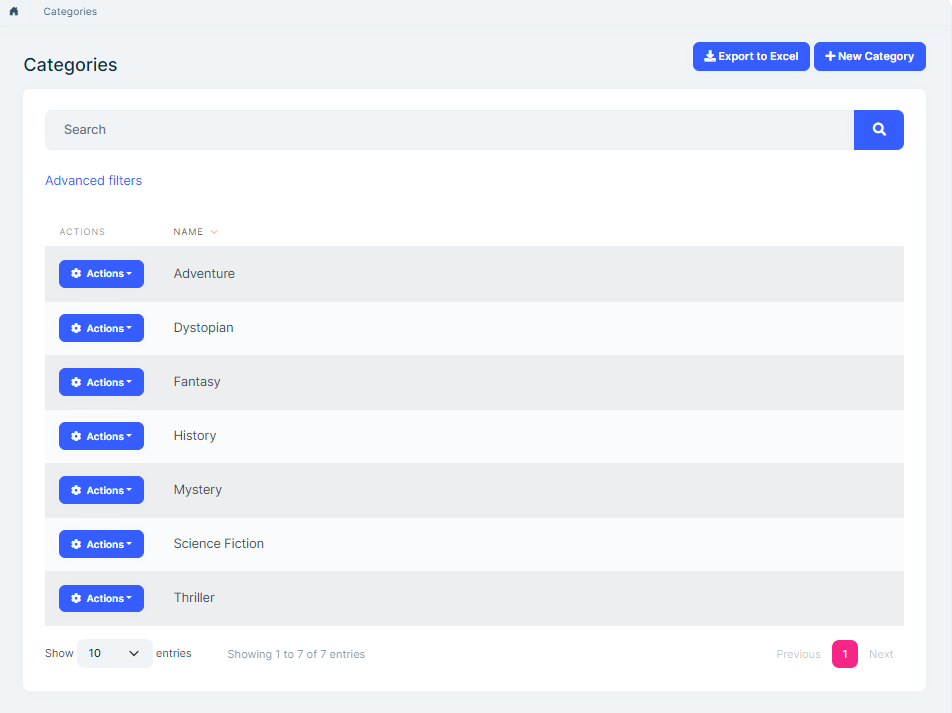
2- Create the "Book" entity
Let's create the Book entity in ABP Suite. Click -New entity- in the Entity dropdown at the top of the page and type "Book" in the Name field. The rest will be automatically filled. Then click the Properties tab and add 2 properties:
- Property name:
Title, Property type:string - Property name:
PageCount, Property type:int
Click the Navigations tab. Then click the Add navigation collection button. In the opening window, click the Select dependent entity textbox. A file browser will pop up. Find Category.cs that we've previously created in step 1. Category.cs is located in the src\Acme.BookStore.Domain\Categories directory. After you select the file, almost all fields will be automatically filled, except Display Property. Select Name from the Properties dropdown. It will write it to the Display Property textbox. Revise the other fields for the last check and click the OK button. A new navigation is added. Click the Save and generate button and wait for ABP Suite to create the Books page with the navigation collection.
Notice that almost all fields are automatically filled by convention even if you don't rename the
DTOnames,DbSetnames in theDbContext, navigation property names or namespaces. This tool will automatically set all the required fields. On the other hand, these textboxes are not read-only, so that you can change them according to your requirements.
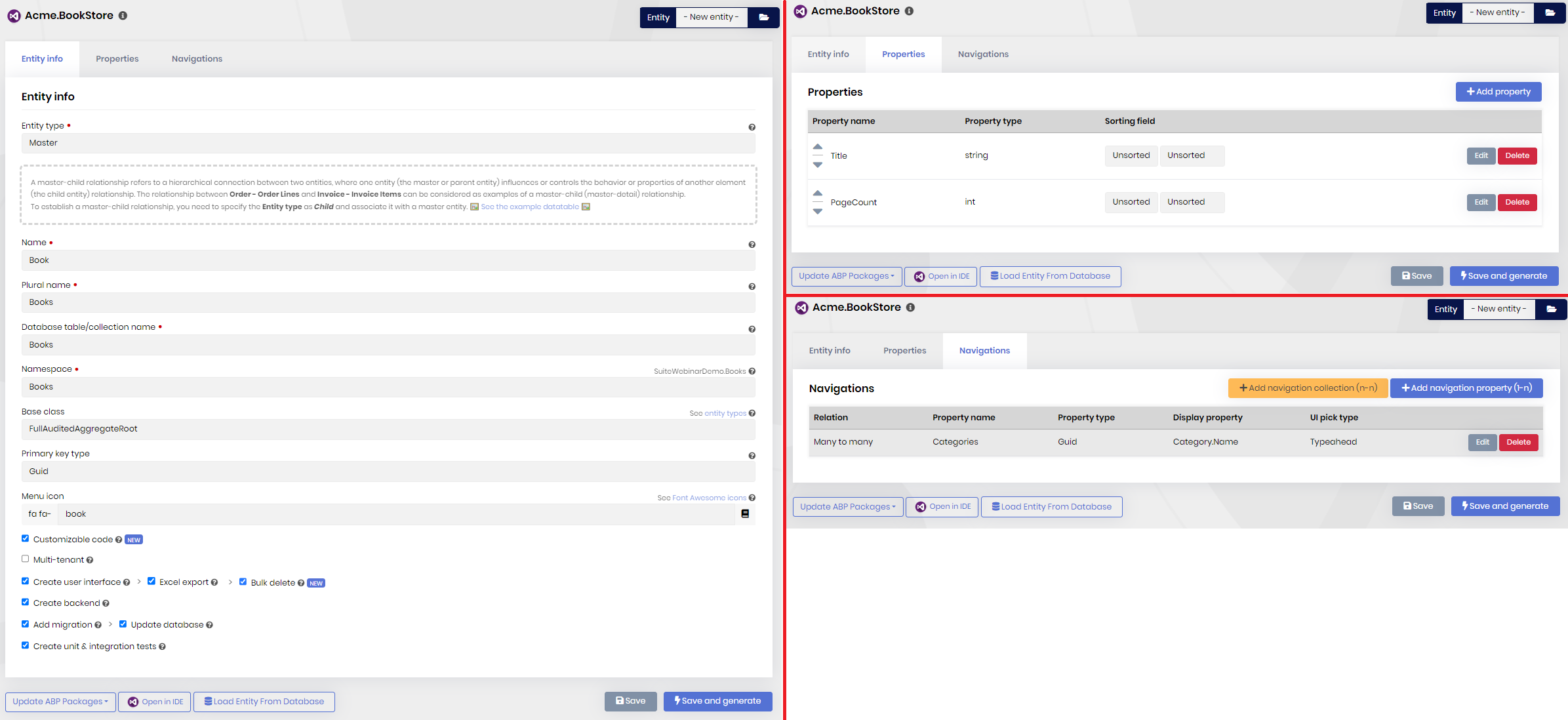
Database structure of navigation collection
AppBooks and AppCategories tables are created. A third table (AppBookCategory) is created to keep the relation between those tables.
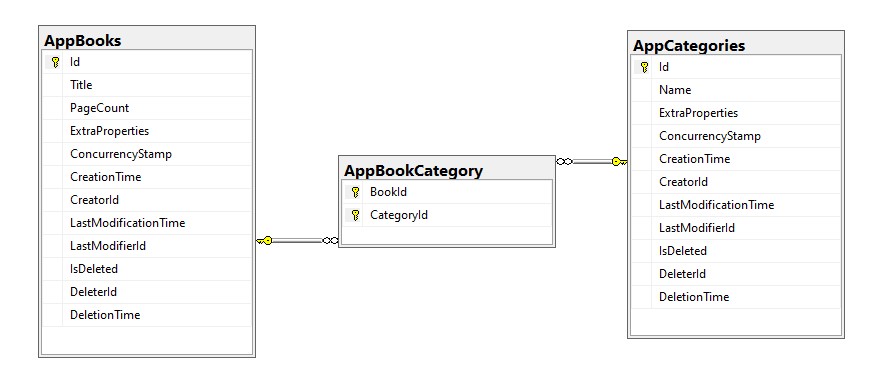
Final look
The below image is the final page created by ABP Suite. The new book dialog has a Categories tab which lists all categories of the book and allows add/remove categories.