Page Toolbar Extensions for ASP.NET Core UI
Page toolbar system allows you to add components to the toolbar of any page. The page toolbar is the area right to the header of a page. A button ("Import users from excel") was added to the user management page below:
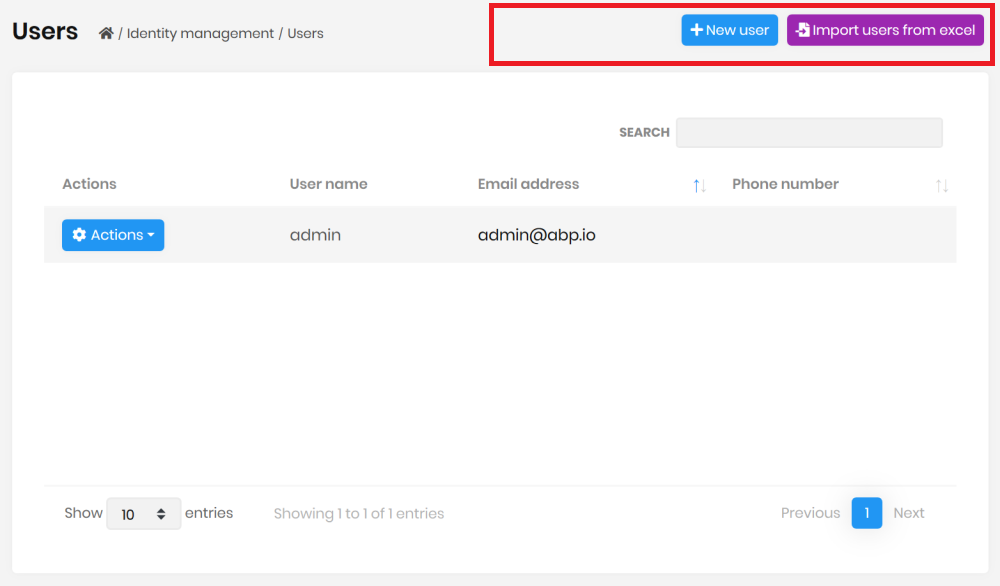
You can add any type of view component item to the page toolbar or modify existing items.
How to Set Up
In this example, we will add an "Import users from excel" button and execute a JavaScript code for the user management page of the Identity Module.
Add a New Button to the User Management Page
Write the following code inside the ConfigureServices of your web module class:
Configure<AbpPageToolbarOptions>(options =>
{
options.Configure<Volo.Abp.Identity.Web.Pages.Identity.Users.IndexModel>(toolbar =>
{
toolbar.AddButton(
LocalizableString.Create<MyProjectNameResource>("ImportFromExcel"),
icon: "file-import",
id: "ImportUsersFromExcel",
type: AbpButtonType.Secondary
);
});
});
AddButton is a shortcut to simply add a button component. Note that you need to add the ImportFromExcel to your localization dictionary (json file) to localize the text.
When you run the application, you will see the button added next to the current button list. There are some other parameters of the AddButton method (for example, use order to set the order of the button component relative to the other components).
Create a JavaScript File
Now, we can go to the client side to handle click event of the new button. First, add a new JavaScript file to your solution. We added inside the /Pages/Identity/Users folder of the .Web project:
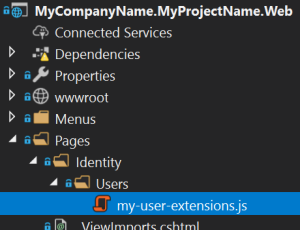
Here, the content of this JavaScript file:
$(function () {
$('#ImportUsersFromExcel').click(function (e) {
e.preventDefault();
alert('TODO: import users from excel');
});
});
In the click event, you can do anything you need to do.
Add the File to the User Management Page
Then you need to add this JavaScript file to the user management page. You can take the power of the Bundling & Minification system.
Write the following code inside the ConfigureServices of your module class:
Configure<AbpBundlingOptions>(options =>
{
options.ScriptBundles.Configure(
typeof(Volo.Abp.Identity.Web.Pages.Identity.Users.IndexModel).FullName,
bundleConfiguration =>
{
bundleConfiguration.AddFiles(
"/Pages/Identity/Users/my-user-extensions.js"
);
});
});
This configuration adds my-user-extensions.js to the user management page of the Identity Module. typeof(Volo.Abp.Identity.Web.Pages.Identity.Users.IndexModel).FullName is the name of the bundle in the user management page. This is a common convention used for all the ABP modules.
Advanced Use Cases
While you typically want to add a button action to the page toolbar, it is possible to add any type of component.
Add View Component to a Page Toolbar
First, create a new view component in your project:
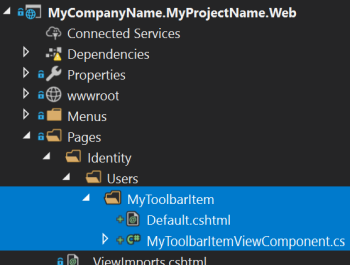
For this example, we've created a MyToolbarItem view component under the /Pages/Identity/Users/MyToolbarItem folder.
MyToolbarItemViewComponent.cs content:
public class MyToolbarItemViewComponent : AbpViewComponent
{
public IViewComponentResult Invoke()
{
return View("~/Pages/Identity/Users/MyToolbarItem/Default.cshtml");
}
}
Default.cshtml content:
<span>
<button type="button" class="btn btn-dark">CLICK ME</button>
</span>
.cshtmlfile can contain any type of component(s). It is a typical view component.MyToolbarItemViewComponentcan inject and use any service if you need.
Then you can add the MyToolbarItemViewComponent to the user management page:
Configure<AbpPageToolbarOptions>(options =>
{
options.Configure<Volo.Abp.Identity.Web.Pages.Identity.Users.IndexModel>(
toolbar =>
{
toolbar.AddComponent<MyToolbarItemViewComponent>();
}
);
});
- If your component accepts arguments (in the
Invoke/InvokeAsyncmethod), you can pass them to theAddComponentmethod as an anonymous object.
Permissions
If your button/component should be available based on a permission/policy, you can pass the permission/policy name as the requiredPolicyName parameter to the AddButton and AddComponent methods.
Add a Page Toolbar Contributor
If you perform advanced custom logic while adding an item to a page toolbar, you can create a class that implements the IPageToolbarContributor interface or inherits from the PageToolbarContributor class:
public class MyToolbarContributor : PageToolbarContributor
{
public override Task ContributeAsync(PageToolbarContributionContext context)
{
context.Items.Insert(0, new PageToolbarItem(typeof(MyToolbarItemViewComponent)));
return Task.CompletedTask;
}
}
- You can use
context.ServiceProviderto resolve dependencies if you need.
Then add your class to the Contributors list:
Configure<AbpPageToolbarOptions>(options =>
{
options.Configure<Volo.Abp.Identity.Web.Pages.Identity.Users.IndexModel>(
toolbar =>
{
toolbar.Contributors.Add(new MyToolbarContributor());
}
);
});


























































