File Management Module (Pro)
You must have an ABP Team or a higher license to use this module.
This module is used to upload, download and organize files in a hierarchical folder structure. It is also compatible to multi-tenancy and you can determine total size limit for your tenants.
This module is based on the BLOB Storing system, so it can use different storage providers to store the file contents.
See the module description page for an overview of the module features.
How to Install
File Management module is not installed in the startup templates. So, it needs to be installed manually. There are two ways of installing a module into your application.
1. Using ABP CLI
ABP CLI allows adding a module to a solution using add-module command. You can check its documentation for more information. So, file management module can be added using the command below;
abp add-module Volo.FileManagement
2. Manual Installation
If you modified your solution structure, adding module using ABP CLI might not work for you. In such cases, file management module can be added to a solution manually.
In order to do that, add packages listed below to matching project on your solution. For example, Volo.FileManagement.Application package to your {ProjectName}.Application.csproj like below;
<PackageReference Include="Volo.FileManagement.Application" Version="x.x.x" />
After adding the package reference, open the module class of the project (eg: {ProjectName}ApplicationModule) and add the below code to the DependsOn attribute.
[DependsOn(
//...
typeof(FileManagementApplicationModule)
)]
If you are using Blazor Web App, you need to add the
Volo.FileManagement.Blazor.WebAssemblypackage to the {ProjectName}.Blazor.Client.csproj project and ad theVolo.Chat.FileManagement.Blazor.Serverpackage to the {ProjectName}.Blazor.csproj project.
If your project is using EntityFrameworkCore, you need to add following configuration to OnModelCreating method at your DbContext.
If your project is using MongoDB, you need to add following configuration to CreateModel method at your DbContext.
builder.ConfigureFileManagement();
If you are using EntityFrameworkCore, do not forget to add a new migration and update your database.
File Management module's MVC user interface depends on following npm packages. add @volo/file-management npm package to your package.json file.
"dependencies": {
...
"@volo/file-management": "^2.9.0"
}
After adding packages, you need to run
abp install-libscommand in the folder of yourWebproject.
Angular UI
For user interface, an Angular module called FileManagementModule is included in the @volo/abp.ng.file-management library.
Please visit document on feature libraries to learn how you can install and set it up in your Angular application.
Blazor & Blazor Server
There is a known problem with ASP NET Core, You have to set DisableImplicitFromServicesParameters of HubOptions to true.
Configure<HubOptions>(options =>
{
options.DisableImplicitFromServicesParameters = true;
});
Setting BLOB Provider
File Management module is based on the BLOB Storing system as defined before, and it uses FileManagementContainer as a BLOB container.
You must set a BLOB provider for FileManagementContainer.
Configure<AbpBlobStoringOptions>(options =>
{
options.Containers.Configure<FileManagementContainer>(c =>
{
c.UseDatabase(); // You can use FileSystem or Azure providers also.
});
});
Please check the BLOB Storage Providers documentation for more information about providers and how to use them.
Packages
This module follows the module development best practices guide and consists of several NuGet and NPM packages. See the guide if you want to understand the packages and relations between them.
You can visit File Management module package list page to see list of packages related with this module.
User Interface
Menu Items
File Management module adds the following items to the "Main" menu, under the "Administration" menu item:
- File Management: List, view all folder structure and files.
FileManagementMenuNames class has the constants for the menu item names.
Pages
File Management
File Management page is used to create folders, upload files and view the list of folders and files that stored in the application.
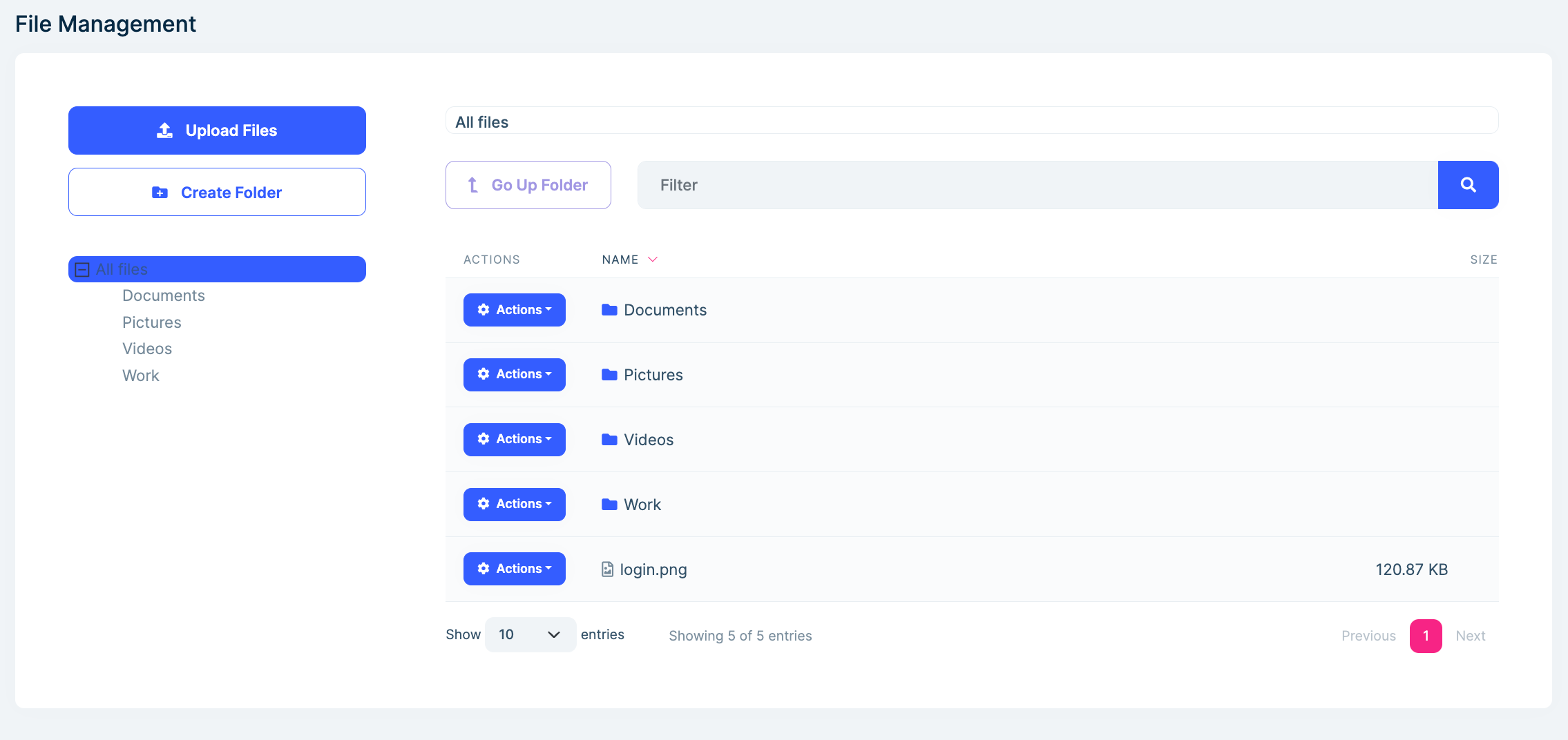
Folders
You can create a new folder by clicking Create Folder button that located at top left on the page. The folder will be created at active directory.
You can move a folder to another directory on the left tree view.
You can rename a folder by clicking Actions -> Rename on the table.
Files
You can upload files by clicking Upload Files button that located at top left on the page. This will open a new modal for selecting your local files to upload. The files will be uploaded at active directory.
You can move files by clicking Actions -> Move on the table.
You can rename a file by clicking Actions -> Rename on the table.
Data Seed
This module doesn't seed any data.
Internals
Domain Layer
Aggregates
This module follows the Entity Best Practices & Conventions guide.
TextTemplateContent
DirectoryDescriptor(aggregate root): Represents a folder.FileDescriptor(aggregate root): Represents a file.
Repositories
This module follows the Repository Best Practices & Conventions guide.
Following custom repositories are defined for this module:
IDirectoryDescriptorRepositoryIFileDescriptorRepository
Domain Services
This module follows the Domain Services Best Practices & Conventions guide.
DirectoryManager
DirectoryManager is used to manage your folders like create, rename, move and delete.
FileManager
FileManager is used to manage your files like create, rename, move and delete.
Settings
This module doesn't define any setting.
Features
You can enable or disable this module for each tenant, also you can set maximum storage size for each tenant.
See the FileManagementFeatures class members for all features defined for this module.
Application Layer
Application Services
DirectoryDescriptorAppService(implementsIDirectoryDescriptorAppService): Implements the use cases of the file management UI.FileDescriptorAppService(implementsIFileDescriptorAppService): Implements the use cases of the file management UI.
Database Providers
Common
Table/Collection Prefix & Schema
All tables/collections use the Fm prefix by default. Set static properties on the FileManagementDbProperties class if you need to change the table prefix or set a schema name (if supported by your database provider).
Connection String
This module uses FileManagement for the connection string name. If you don't define a connection string with this name, it fallbacks to the Default connection string.
See the connection strings documentation for details.
Entity Framework Core
Tables
- FmDirectoryDescriptors
- FmFileDescriptors
MongoDB
Collections
- FmDirectoryDescriptors
- FmFileDescriptors
Permissions
See the FileManagementPermissions class members for all permissions defined for this module.
Distributed Events
This module doesn't define any additional distributed event. See the standard distributed events.


























































