EF Core Database Migrations
This document begins by introducing the default structure provided by the application startup template and discusses various scenarios you may want to implement for your own application.
This document is for who want to fully understand and customize the database structure comes with the application startup template. If you simply want to create entities and manage your code first migrations, just follow the startup tutorials.
Source Code
You can find the source code of the example project referenced by this document here. However, you need to read and understand this document in order to understand the example project's source code.
About the EF Core Code First Migrations
Entity Framework Core provides an easy to use and powerful database migration system. ABP startup templates take the advantage of this system to allow you to develop your application in a standard way.
However, EF Core migration system is not so good in a modular environment where each module maintains its own database schema while two or more modules may share a single database in practical.
Since ABP cares about modularity in all aspects, it provides a solution to this problem. It is important to understand this solution if you need to customize your database structure.
See EF Core's own documentation to fully learn the EF Core Code First Migrations and why you need to such a system.
The Default Solution & Database Configuration
When you create a new web application (with EF Core, which is the default database provider), your solution structure will be similar to the picture below:
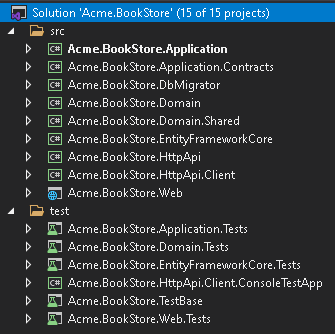
Actual solution structure may be a bit different based on your preferences, but the database part will be same.
This document will use the
Acme.BookStoreexample project name to refer the projects and classes. You need to find the corresponding class/project in your solution.
The Database Structure
The startup template has some application modules pre-installed. Each layer of the solution has corresponding module package references. So, the .EntityFrameworkCore project has the NuGet references for the .EntityFrameworkCore packages of the used modules:
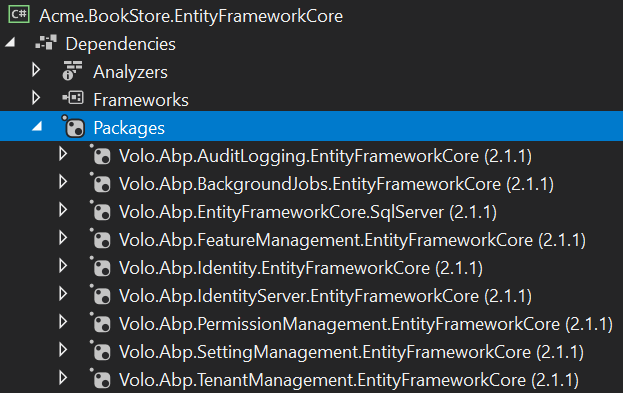
In this way, you collect all the EF Core dependencies under the .EntityFrameworkCore project.
In addition to the module references, it references to the
Volo.Abp.EntityFrameworkCore.SqlServerpackage since the startup template is pre-configured for the SQL Server. See the documentation if you want to switch to another DBMS.
While every module has its own DbContext class by design and can use its own physical database, the solution is configured to use a single shared database as shown in the figure below:
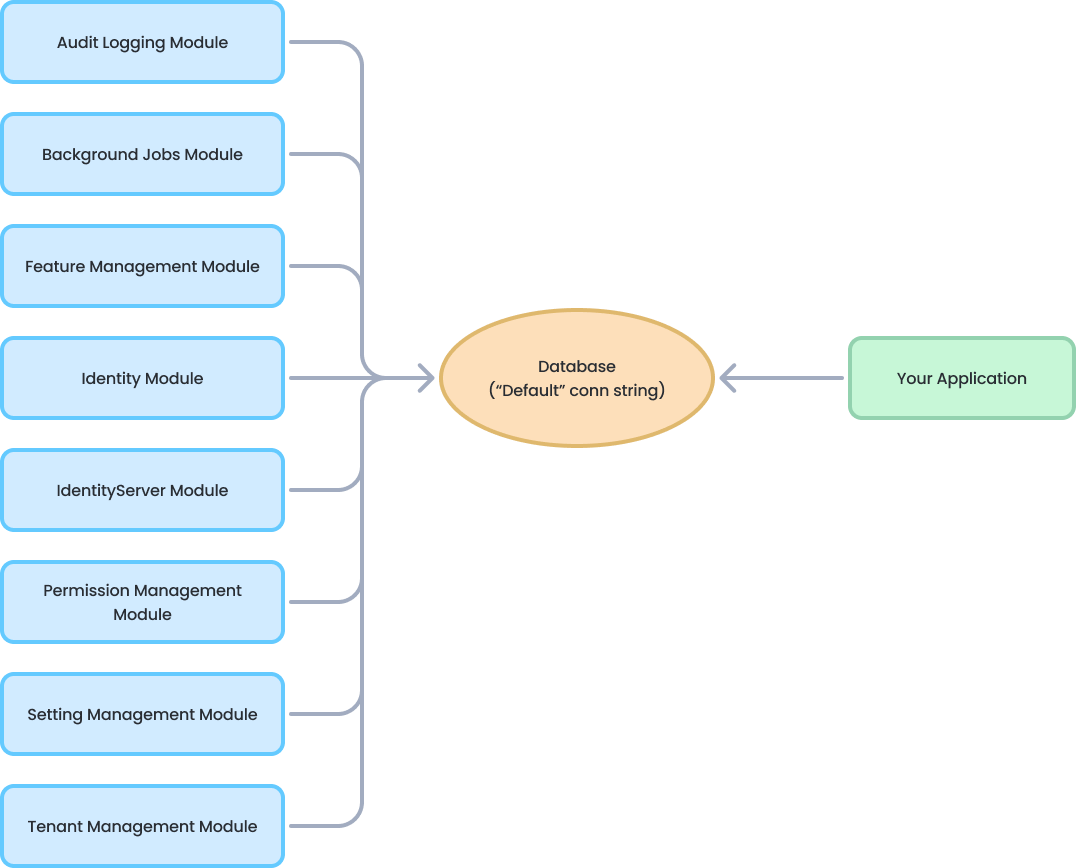
This is the simplest configuration and suitable for most of the applications. appsettings.json file has a single connection string, named Default:
"ConnectionStrings": {
"Default": "..."
}
So, you have a single database schema which contains all the tables of the modules sharing this database.
ABP's connection string system allows you to easily set a different connection string for a desired module:
"ConnectionStrings": {
"Default": "...",
"AbpAuditLogging": "..."
}
The example configuration tells to the ABP to use the second connection string for the Audit Logging module (if you don't specify connection string for a module, it uses the Default connection string).
However, this can work only if the audit log database with the given connection string is available. So, you need to create the second database, create audit log tables inside it and maintain the database tables. No problem if you manually do all these. However, the recommended approach is the code first migrations. One of the main purposes of this document is to guide you on such database separation scenarios.
Module Tables
Every module uses its own databases tables. For example, the Identity Module has some tables to manage the users and roles in the system.
Table Prefixes
Since it is allowed to share a single database by all modules (it is the default configuration), a module typically uses a table name prefix to group its own tables.
The fundamental modules, like Identity, Tenant Management and Audit Logs, use the Abp prefix, while some other modules use their own prefixes. OpenIddict module uses the OpenIddict prefix for example.
If you want, you can change the database table name prefix for a module for your application. Example:
Volo.Abp.OpenIddict.AbpOpenIddictDbProperties.DbTablePrefix = "Auth";
This code changes the prefix of the OpenIddict module. Write this code at the very beginning in your application.
Every module also defines
DbSchemaproperty (near toDbTablePrefix), so you can set it for the databases support the schema usage.
.EntityFrameworkCore Project
The solution contains a project, which's name ends with .EntityFrameworkCore. This project has the DbContext class (BookStoreDbContext for this sample) of your application.
Every module uses its own DbContext class to access to the database. Likewise, your application has its own DbContext. You typically use this DbContext in your application code (in your repositories if you follow the best practices and hide your data access code behind the repositories). It is almost an empty DbContext since your application don't have any entities at the beginning:
[ReplaceDbContext(typeof(IIdentityDbContext))]
[ReplaceDbContext(typeof(ITenantManagementDbContext))]
[ConnectionStringName("Default")]
public class BookStoreDbContext :
AbpDbContext<BookStoreDbContext>,
IIdentityDbContext,
ITenantManagementDbContext
{
/* Add DbSet properties for your Aggregate Roots / Entities here. */
/* DbSet for entities from the replaced DbContexts */
public BookStoreDbContext(DbContextOptions<BookStoreDbContext> options)
: base(options)
{
}
protected override void OnModelCreating(ModelBuilder builder)
{
base.OnModelCreating(builder);
/* Include modules to your migration db context */
builder.ConfigurePermissionManagement();
builder.ConfigureSettingManagement();
builder.ConfigureBackgroundJobs();
builder.ConfigureAuditLogging();
builder.ConfigureIdentity();
builder.ConfigureIdentityServer();
builder.ConfigureFeatureManagement();
builder.ConfigureTenantManagement();
/* Configure your own tables/entities here. Example: */
//builder.Entity<YourEntity>(b =>
//{
// b.ToTable("YourEntities");
// b.ConfigureByConvention(); //auto configure for the base properties
// //...
//});
}
}
This DbContext class needs some explanations:
- It defines
[ReplaceDbContext]attributes forIIdentityDbContextandITenantManagementDbContextthose replaces Identity and Tenant Management module'sDbContexts by yourDbContexton runtime. This allows us to easily perform LINQ queries by joining your entities with the entities (over the repositories) coming from those modules. - It defines a
[ConnectionStringName]attribute which tells ABP to always use theDefaultconnection string for thisDbcontext. - It inherits from the
AbpDbContext<T>instead of the standardDbContextclass. You can see the EF Core integration document for more. For now, know that theAbpDbContext<T>base class implements some conventions of the ABP to automate some common tasks for you. - It declares
DbSetproperties for entities from the replacedDbContexts (by implementing the corresponding interfaces). TheseDbSetproperties are not shown above (for the sake of brevity), but you can find in your application's code in aregion. - The constructor takes a
DbContextOptions<T>instance. - It overrides the
OnModelCreatingmethod to define the EF Core mappings.- It first calls the the
base.OnModelCreatingmethod to let the ABP to implement the base mappings for us. - It then calls some
builder.ConfigureXXX()methods for the used modules. This makes possible to add database mappings for these modules to thisDbContext, so it creates the database tables of the modules when we add a new EF Core database migration. - You can configure the mappings for your own entities as commented in the example code. At this point, you can also change mappings for the modules you are using.
- It first calls the the
Discussion of an Alternative Scenario: Every Module Manages Its Own Migration Path
As mentioned before, in the .EntityFrameworkCore project, we merge all the database mappings of all the modules (plus your application's mappings) to create a unified migration path.
An alternative approach would be to allow each module to have its own migrations to maintain its database tables. While it seems more modular in the beginning, it has some drawbacks in practical:
- EF Core migration system depends on the DBMS provider. For example, if a module has created migrations for SQL Server, then you can not use this migration code for MySQL. It is not practical for a module to maintain migrations for all available DBMS providers. Leaving the migration to the application code (as explained in this document) allows you to choose the DBMS in the application code. If you can depend on a specific DBMS in your module, that's not an issue for you, however all pre-built ABP modules are DBMS agnostic.
- It would be harder to customize/enhance the mapping and the resulting migration code, in the final application.
- It would be harder to track and apply changes to database when you use multiple modules.
Using Multiple Databases
The default startup template is organized to use a single database used by all the modules and by your application. However, the ABP and all the pre-built modules are designed so that they can use multiple databases. Each module can use its own database or you can group modules into a few databases.
This section will explain how to move Audit Logging, Setting Management and Permission Management module tables to a second database while the remaining modules continue to use the main ("Default") database.
The resulting structure will be like the figure below:
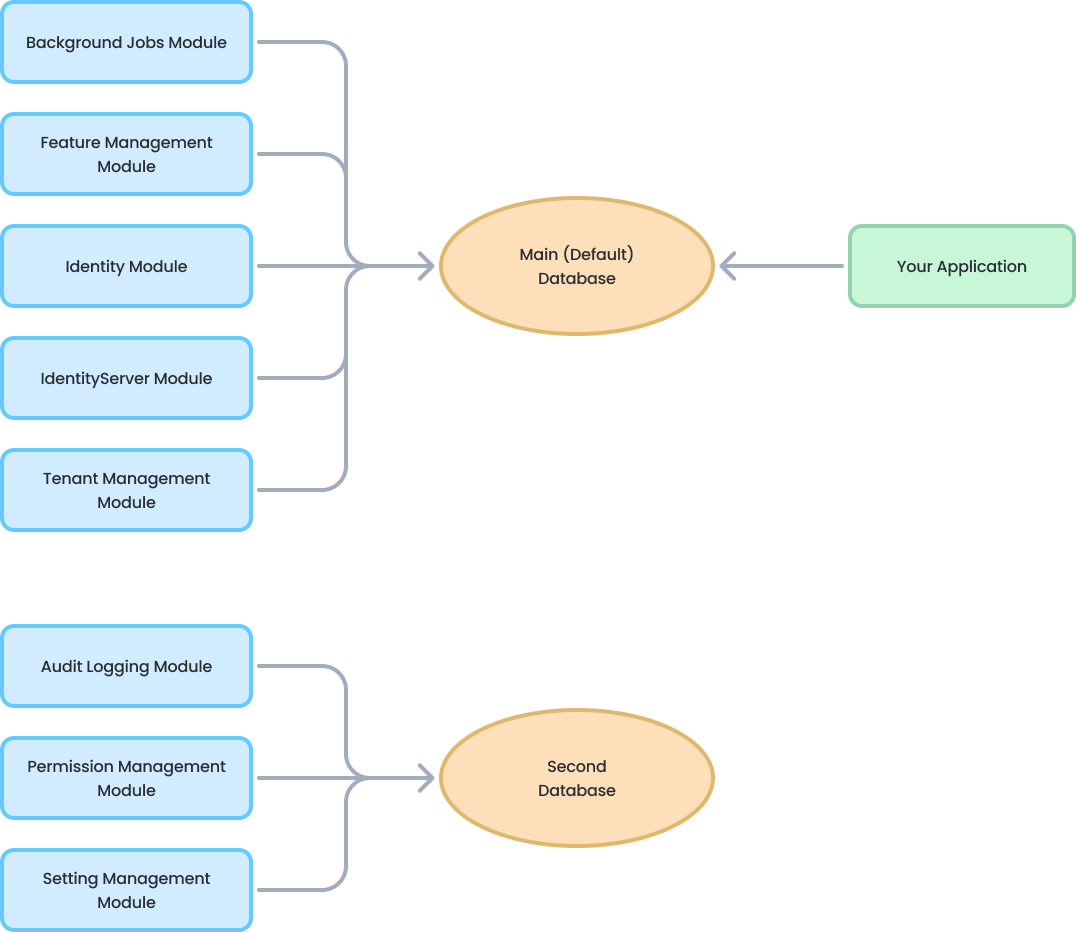
Change the Connection Strings Section
First step is to change the connection string section inside all the appsettings.json files. Initially, it is like that:
"ConnectionStrings": {
"Default": "Server=(LocalDb)\\MSSQLLocalDB;Database=BookStore;Trusted_Connection=True"
}
Change it as shown below:
"ConnectionStrings": {
"Default": "Server=(LocalDb)\\MSSQLLocalDB;Database=BookStore;Trusted_Connection=True",
"AbpPermissionManagement": "Server=(LocalDb)\\MSSQLLocalDB;Database=BookStore_SecondDb;Trusted_Connection=True",
"AbpSettingManagement": "Server=(LocalDb)\\MSSQLLocalDB;Database=BookStore_SecondDb;Trusted_Connection=True",
"AbpAuditLogging": "Server=(LocalDb)\\MSSQLLocalDB;Database=BookStore_SecondDb;Trusted_Connection=True"
}
Added three more connection strings for the related module to target the BookStore_SecondDb database (they are all the same). For example, AbpPermissionManagement is the connection string name used by the permission management module.
The AbpPermissionManagement is a constant defined by the permission management module. ABP connection string selection system selects this connection string for the permission management module if you define. If you don't define, it fallbacks to the Default connection string.
Create a Second DbContext
Defining the connection strings as explained above is enough on runtime. However, BookStore_SecondDb database doesn't exist yet. You need to create the database and the tables for the related modules.
Just like the main database, we want to use the EF Core Code First migration system to create and maintain the second database. So, create a new DbContext class inside the .EntityFrameworkCore project:
using Microsoft.EntityFrameworkCore;
using Volo.Abp.AuditLogging.EntityFrameworkCore;
using Volo.Abp.Data;
using Volo.Abp.EntityFrameworkCore;
using Volo.Abp.PermissionManagement.EntityFrameworkCore;
using Volo.Abp.SettingManagement.EntityFrameworkCore;
namespace BookStore.EntityFrameworkCore
{
[ConnectionStringName("AbpPermissionManagement")]
public class BookStoreSecondDbContext :
AbpDbContext<BookStoreSecondDbContext>
{
public BookStoreSecondDbContext(
DbContextOptions<BookStoreSecondDbContext> options)
: base(options)
{
}
protected override void OnModelCreating(ModelBuilder builder)
{
base.OnModelCreating(builder);
/* Include modules to your migration db context */
builder.ConfigurePermissionManagement();
builder.ConfigureSettingManagement();
builder.ConfigureAuditLogging();
}
}
}
[ConnectionStringName(...)]attribute is important here and tells to the ABP which connection string should be used for thisDbContext. We've usedAbpPermissionManagement, but all are the same.
We need to register this BookStoreSecondDbContext class to the dependency injection system. Open the BookStoreEntityFrameworkCoreModule class in the BookStore.EntityFrameworkCore project and add the following line into the ConfigureServices method:
context.Services.AddAbpDbContext<BookStoreSecondDbContext>();
We should also create a Design Time Db Factory class, that is used by the EF Core tooling (by Add-Migration and Update-Database PCM commands for example):
using System.IO;
using Microsoft.EntityFrameworkCore;
using Microsoft.EntityFrameworkCore.Design;
using Microsoft.Extensions.Configuration;
namespace BookStore.EntityFrameworkCore
{
/* This class is needed for EF Core console commands
* (like Add-Migration and Update-Database commands) */
public class BookStoreSecondDbContextFactory
: IDesignTimeDbContextFactory<BookStoreSecondDbContext>
{
public BookStoreSecondDbContext CreateDbContext(string[] args)
{
var configuration = BuildConfiguration();
var builder = new DbContextOptionsBuilder<BookStoreSecondDbContext>()
.UseSqlServer(configuration.GetConnectionString("AbpPermissionManagement"));
return new BookStoreSecondDbContext(builder.Options);
}
private static IConfigurationRoot BuildConfiguration()
{
var builder = new ConfigurationBuilder()
.SetBasePath(Path.Combine(Directory.GetCurrentDirectory(), "../BookStore.DbMigrator/"))
.AddJsonFile("appsettings.json", optional: false);
return builder.Build();
}
}
}
Now, you can open the Package Manager Console, select the .EntityFrameworkCore project as the default project (make sure the .Web project is still the startup project) and run the following command:
Add-Migration "Initial" -OutputDir "SecondDbMigrations" -Context BookStoreSecondDbContext
This will add a SecondDbMigrations folder in the .EntityFrameworkCore project and a migration class inside it. OutputDir and Context parameters are required since we currently have two DbContext class and two migrations folder in the same project.
You can now run the following command to create the database and the tables inside it:
Update-Database -Context BookStoreSecondDbContext
A new database, named BookStore_SecondDb should be created.
Remove Modules from the Main Database
We've created a second database that contains tables for the Audit Logging, Permission Management and Setting Management modules. So, we should delete these tables from the main database. It is pretty easy.
First, remove the following lines from the BookStoreDbContext class:
builder.ConfigurePermissionManagement();
builder.ConfigureSettingManagement();
builder.ConfigureAuditLogging();
Open the Package Manager Console, select the .EntityFrameworkCore as the Default project (make sure that the .Web project is still the startup project) and run the following command:
Add-Migration "Removed_Audit_Setting_Permission_Modules" -Context BookStoreDbContext
This command will create a new migration class as shown below:
public partial class Removed_Audit_Setting_Permission_Modules : Migration
{
protected override void Up(MigrationBuilder migrationBuilder)
{
migrationBuilder.DropTable(
name: "AbpAuditLogActions");
migrationBuilder.DropTable(
name: "AbpEntityPropertyChanges");
migrationBuilder.DropTable(
name: "AbpPermissionGrants");
migrationBuilder.DropTable(
name: "AbpSettings");
migrationBuilder.DropTable(
name: "AbpEntityChanges");
migrationBuilder.DropTable(
name: "AbpAuditLogs");
}
...
}
Be careful in this step:
- If you have a live system, then you should care about the data loss. You need to move the table contents to the second database before deleting the tables.
- If you haven't started your project yet, you can consider to remove all the migrations and re-create the initial one to have a cleaner migration history.
Run the following command to delete the tables from your main database:
Update-Database -Context BookStoreDbContext
Notice that you've also deleted some initial seed data (for example, permission grants for the admin role) if you haven't copied it to the new database. If you run the application, you may not login anymore. The solution is simple: Re-run the .DbMigrator console application in your solution, it will seed the new database.
Automate the Second Database Schema Migration
.DbMigrator console application can run the database seed code across multiple databases, without any additional configuration. However, it can not apply the EF Core Code First Migrations for the database of the BookStoreSecondDbContext. Now, you will see how to configure the console migration application to handle both databases.
EntityFrameworkCoreBookStoreDbSchemaMigrator class inside the Acme.BookStore.EntityFrameworkCore project is responsible to migrate the database schema for the BookStoreMigrationsDbContext. It should be like that:
using System;
using System.Threading.Tasks;
using Microsoft.EntityFrameworkCore;
using Microsoft.Extensions.DependencyInjection;
using BookStore.Data;
using Volo.Abp.DependencyInjection;
namespace BookStore.EntityFrameworkCore
{
public class EntityFrameworkCoreBookStoreDbSchemaMigrator
: IBookStoreDbSchemaMigrator, ITransientDependency
{
private readonly IServiceProvider _serviceProvider;
public EntityFrameworkCoreBookStoreDbSchemaMigrator(
IServiceProvider serviceProvider)
{
_serviceProvider = serviceProvider;
}
public async Task MigrateAsync()
{
/* We intentionally resolving the BookStoreDbContext
* from IServiceProvider (instead of directly injecting it)
* to properly get the connection string of the current tenant in the
* current scope.
*/
await _serviceProvider
.GetRequiredService<BookStoreDbContext>()
.Database
.MigrateAsync();
}
}
}
Add the following code inside the MigrateAsync method:
await _serviceProvider
.GetRequiredService<BookStoreSecondDbContext>()
.Database
.MigrateAsync();
So, the MigrateAsync method should look like the following:
public async Task MigrateAsync()
{
/* We intentionally resolving the BookStoreDbContext
* from IServiceProvider (instead of directly injecting it)
* to properly get the connection string of the current tenant in the
* current scope.
*/
await _serviceProvider
.GetRequiredService<BookStoreDbContext>()
.Database
.MigrateAsync();
await _serviceProvider
.GetRequiredService<BookStoreSecondDbContext>()
.Database
.MigrateAsync();
}
That's all. You can now run the .DbMigrator application to migrate & seed the databases. To test, you can delete both databases and run the .DbMigrator application again to see if it creates both of the databases.
Fixing the Tests
Creating a new DbContext will break the integration tests. It is easy to fix. Open the BookStoreEntityFrameworkCoreTestModule class in the BookStore.EntityFrameworkCore.Tests project, find the CreateDatabaseAndGetConnection method. It should be like that:
private static SqliteConnection CreateDatabaseAndGetConnection()
{
var connection = new SqliteConnection("Data Source=:memory:");
connection.Open();
var options = new DbContextOptionsBuilder<BookStoreDbContext>()
.UseSqlite(connection)
.Options;
using (var context = new BookStoreDbContext(options))
{
context.GetService<IRelationalDatabaseCreator>().CreateTables();
}
return connection;
}
Change it as the following:
private static SqliteConnection CreateDatabaseAndGetConnection()
{
var connection = new SqliteConnection("Data Source=:memory:");
connection.Open();
var options = new DbContextOptionsBuilder<BookStoreDbContext>()
.UseSqlite(connection)
.Options;
using (var context = new BookStoreDbContext(options))
{
context.GetService<IRelationalDatabaseCreator>().CreateTables();
}
// Add the following code --------------
var optionsForSecondDb = new DbContextOptionsBuilder<BookStoreSecondDbContext>()
.UseSqlite(connection)
.Options;
using (var context = new BookStoreSecondDbContext(optionsForSecondDb))
{
context.GetService<IRelationalDatabaseCreator>().CreateTables();
}
//--------------------------------------
return connection;
}
Integration tests now will work. I've used the same database in the tests to keep it simple.
Separating Host & Tenant Database Schemas
In a multi-tenant solution, you may want to separate your database schemas, so host-related tables don't locate in the tenant databases when tenants have separate databases.
Some pre-built ABP modules are related only with the host side, like the Tenant Management module. So, in the tenant DbContext class you don't call modelBuilder.ConfigureTenantManagement() and that's all.
Some modules, like the Identity module, is both used in host and tenant sides. It stores tenant users in the tenant database and host users in the host database. However, it stores some entities, like IdentityClaimType, only in the host side. In this case, you don't want to add these tables in the tenant database, even if they are not used and will always be empty for tenants.
ABP provides a simple way to set the multi-tenancy side for a DbContext, so the modules can check it and decide to map tables to the database, or not.
public class MyTenantDbContext : AbpDbContext<MyTenantDbContext>
{
protected override void OnModelCreating(ModelBuilder modelBuilder)
{
modelBuilder.SetMultiTenancySide(MultiTenancySides.Tenant);
base.OnModelCreating(modelBuilder);
modelBuilder.ConfigureIdentity();
modelBuilder.ConfigureFeatureManagement();
modelBuilder.ConfigureAuditLogging();
}
}
The first line in the OnModelCreating sets multi-tenancy side to Tenant. For this example, Feature management tables are not created (because all the tables are host-specific), so calling modelBuilder.ConfigureFeatureManagement() has no effect. Also, ConfigureIdentity() call respects to the multi-tenancy side and doesn't create host-specific tables for this database.
SetMultiTenancySide can get the following values:
MultiTenancySides.Both(default value): ThisDbContext(and the related database) is shared by host and tenant.MultiTenancySides.Host: ThisDbContext(and the related database) is used only by the host side.MultiTenancySides.Tenant: ThisDbContext(and the related database) is only for tenants.
If you create a re-usable application module or want to check that value in your application code, you can use modelBuilder.GetMultiTenancySide() to check the current side.
var side = modelBuilder.GetMultiTenancySide();
if (!side.HasFlag(MultiTenancySides.Host))
{
...
}
Or practically you can use one of the shortcut extension methods:
if (modelBuilder.IsTenantOnlyDatabase())
{
...
}
There are four methods to check the current side:
IsHostDatabase(): Returnstrueif you should create host-related tables. It is equivalent of checkingmodelBuilder.GetMultiTenancySide().HasFlag(MultiTenancySides.Host).IsHostOnlyDatabase(): Returnstrueif you should only create host-related tables, but should not create tenant-related tables. It is equivalent of checkingmodelBuilder.GetMultiTenancySide() == MultiTenancySides.Host.IsTenantDatabase(): Returnstrueif you should create tenant-related tables. It is equivalent of checkingmodelBuilder.GetMultiTenancySide().HasFlag(MultiTenancySides.Tenant).IsTenantOnlyDatabase(): Returnstrueif you should only create tenant-related tables, but should not create host-related tables. It is equivalent of checkingmodelBuilder.GetMultiTenancySide() == MultiTenancySides.Tenant.
All pre-built ABP modules checks this value in their modelBuilder.ConfigureXXX() methods.
Conclusion
This document explains how to split your databases and manage your database migrations of your solution for Entity Framework Core. In brief, you need to have a separate migration project per different databases.
Source Code
You can find the source code of the example project referenced by this document here. You can also find the changes explained in this document as a single commit.


























































