Web Application Development Tutorial - Part 3: Creating, Updating and Deleting Books
Creating a New Book
In this section, you will learn how to create a new modal dialog form to create a new book. Since we've inherited from the AbpCrudPageBase, we only need to develop the view part.
Add a "New Button" Button
Open the Books.razor and replace the <CardHeader> section with the following code:
<CardHeader>
<Row Class="justify-content-between">
<Column ColumnSize="ColumnSize.IsAuto">
<h2>@L["Books"]</h2>
</Column>
<Column ColumnSize="ColumnSize.IsAuto">
<Button Color="Color.Primary"
Clicked="OpenCreateModalAsync">@L["NewBook"]</Button>
</Column>
</Row>
</CardHeader>
This will change the card header by adding a "New book" button to the right side:

Now, we can add a modal that will be opened when we click the button.
Book Creation Modal
Open the Books.razor and add the following code to the end of the page:
<Modal @ref="@CreateModal">
<ModalBackdrop />
<ModalContent IsCentered="true">
<Form>
<ModalHeader>
<ModalTitle>@L["NewBook"]</ModalTitle>
<CloseButton Clicked="CloseCreateModalAsync"/>
</ModalHeader>
<ModalBody>
<Validations @ref="@CreateValidationsRef" Model="@NewEntity" ValidateOnLoad="false">
<Validation MessageLocalizer="@LH.Localize">
<Field>
<FieldLabel>@L["Name"]</FieldLabel>
<TextEdit @bind-Text="@NewEntity.Name">
<Feedback>
<ValidationError/>
</Feedback>
</TextEdit>
</Field>
</Validation>
<Field>
<FieldLabel>@L["Type"]</FieldLabel>
<Select TValue="BookType" @bind-SelectedValue="@NewEntity.Type">
@foreach (int bookTypeValue in Enum.GetValues(typeof(BookType)))
{
<SelectItem TValue="BookType" Value="@((BookType) bookTypeValue)">
@L[$"Enum:BookType.{bookTypeValue}"]
</SelectItem>
}
</Select>
</Field>
<Field>
<FieldLabel>@L["PublishDate"]</FieldLabel>
<DateEdit TValue="DateTime" @bind-Date="NewEntity.PublishDate"/>
</Field>
<Field>
<FieldLabel>@L["Price"]</FieldLabel>
<NumericEdit TValue="float" @bind-Value="NewEntity.Price"/>
</Field>
</Validations>
</ModalBody>
<ModalFooter>
<Button Color="Color.Secondary"
Clicked="CloseCreateModalAsync">@L["Cancel"]</Button>
<Button Color="Color.Primary"
Type="@ButtonType.Submit"
PreventDefaultOnSubmit="true"
Clicked="CreateEntityAsync">@L["Save"]</Button>
</ModalFooter>
</Form>
</ModalContent>
</Modal>
This code requires a service; Inject the AbpBlazorMessageLocalizerHelper<T> at the top of the file, just before the @inherits... line:
@inject AbpBlazorMessageLocalizerHelper<BookStoreResource> LH
- The form implements validation and the
AbpBlazorMessageLocalizerHelperis used to simply localize the validation messages. - The
CreateModalobject,CloseCreateModalAsyncandCreateEntityAsyncmethods are defined by the base class. Check out the Blazorise documentation if you want to understand theModaland the other components.
That's all. Run the application and try to add a new book:
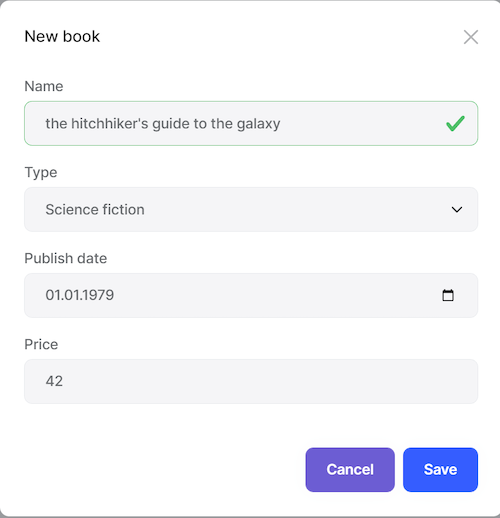
Updating a Book
Editing a book is similar to creating a new book.
Actions Dropdown
Open the Books.razor and add the following DataGridEntityActionsColumn section inside the DataGridColumns as the first item:
<DataGridEntityActionsColumn TItem="BookDto" @ref="@EntityActionsColumn">
<DisplayTemplate>
<EntityActions TItem="BookDto" EntityActionsColumn="@EntityActionsColumn">
<EntityAction TItem="BookDto"
Text="@L["Edit"]"
Clicked="() => OpenEditModalAsync(context)" />
</EntityActions>
</DisplayTemplate>
</DataGridEntityActionsColumn>
OpenEditModalAsyncis defined in the base class which takes the entity (book) to edit.
The DataGridEntityActionsColumn component is used to show an "Actions" dropdown for each row in the DataGrid. The DataGridEntityActionsColumn shows a single button instead of a dropdown if there is only one available action inside it:
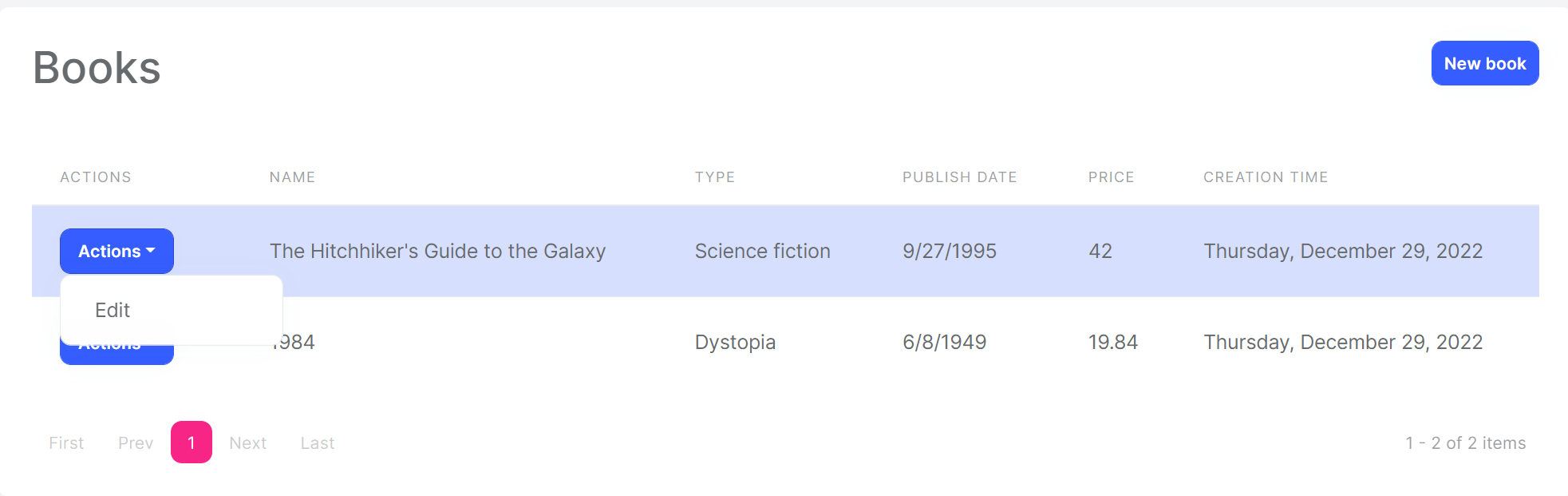
Edit Modal
We can now define a modal to edit the book. Add the following code to the end of the Books.razor page:
<Modal @ref="@EditModal">
<ModalBackdrop />
<ModalContent IsCentered="true">
<Form>
<ModalHeader>
<ModalTitle>@EditingEntity.Name</ModalTitle>
<CloseButton Clicked="CloseEditModalAsync"/>
</ModalHeader>
<ModalBody>
<Validations @ref="@EditValidationsRef" Model="@NewEntity" ValidateOnLoad="false">
<Validation MessageLocalizer="@LH.Localize">
<Field>
<FieldLabel>@L["Name"]</FieldLabel>
<TextEdit @bind-Text="@EditingEntity.Name">
<Feedback>
<ValidationError/>
</Feedback>
</TextEdit>
</Field>
</Validation>
<Field>
<FieldLabel>@L["Type"]</FieldLabel>
<Select TValue="BookType" @bind-SelectedValue="@EditingEntity.Type">
@foreach (int bookTypeValue in Enum.GetValues(typeof(BookType)))
{
<SelectItem TValue="BookType" Value="@((BookType) bookTypeValue)">
@L[$"Enum:BookType.{bookTypeValue}"]
</SelectItem>
}
</Select>
</Field>
<Field>
<FieldLabel>@L["PublishDate"]</FieldLabel>
<DateEdit TValue="DateTime" @bind-Date="EditingEntity.PublishDate"/>
</Field>
<Field>
<FieldLabel>@L["Price"]</FieldLabel>
<NumericEdit TValue="float" @bind-Value="EditingEntity.Price"/>
</Field>
</Validations>
</ModalBody>
<ModalFooter>
<Button Color="Color.Secondary"
Clicked="CloseEditModalAsync">@L["Cancel"]</Button>
<Button Color="Color.Primary"
Type="@ButtonType.Submit"
PreventDefaultOnSubmit="true"
Clicked="UpdateEntityAsync">@L["Save"]</Button>
</ModalFooter>
</Form>
</ModalContent>
</Modal>
Mapperly Configuration
The base AbpCrudPageBase uses the object to object mapping system to convert an incoming BookDto object to a CreateUpdateBookDto object. So, we need to define the mapping.
Open the BookStoreBlazorMappers inside the Acme.BookStore.MauiBlazor project and change the content as the following:
using Riok.Mapperly.Abstractions;
using Volo.Abp.Mapperly;
namespace Acme.BookStore.MauiBlazor;
[Mapper]
public partial class BookDtoToCreateUpdateBookDtoMapper : MapperBase<BookDto, CreateUpdateBookDto>
{
public override partial CreateUpdateBookDto Map(BookDto source);
public override partial void Map(BookDto source, CreateUpdateBookDto destination);
}
Test the Editing Modal
You can now run the application and try to edit a book.
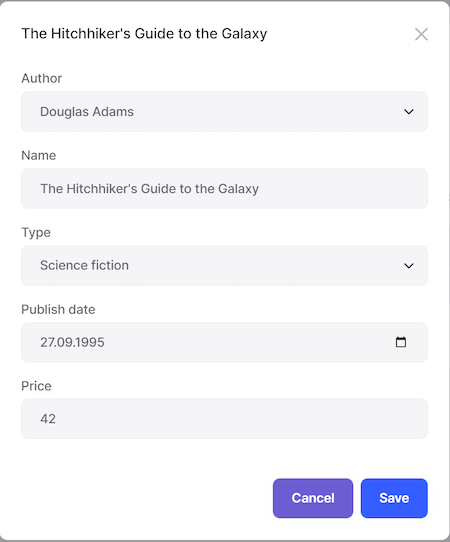
Tip: Try to leave the Name field empty and submit the form to show the validation error message.
Deleting a Book
Open the Books.razor page and add the following EntityAction code under the "Edit" action inside EntityActions:
<EntityAction TItem="BookDto"
Text="@L["Delete"]"
Clicked="() => DeleteEntityAsync(context)"
ConfirmationMessage="() => GetDeleteConfirmationMessage(context)" />
DeleteEntityAsyncis defined in the base class that deletes the entity by performing a call to the server.ConfirmationMessageis a callback to show a confirmation message before executing the action.GetDeleteConfirmationMessageis defined in the base class. You can override this method (or pass another value to theConfirmationMessageparameter) to customize the localization message.
The "Actions" button becomes a dropdown since it has two actions now:
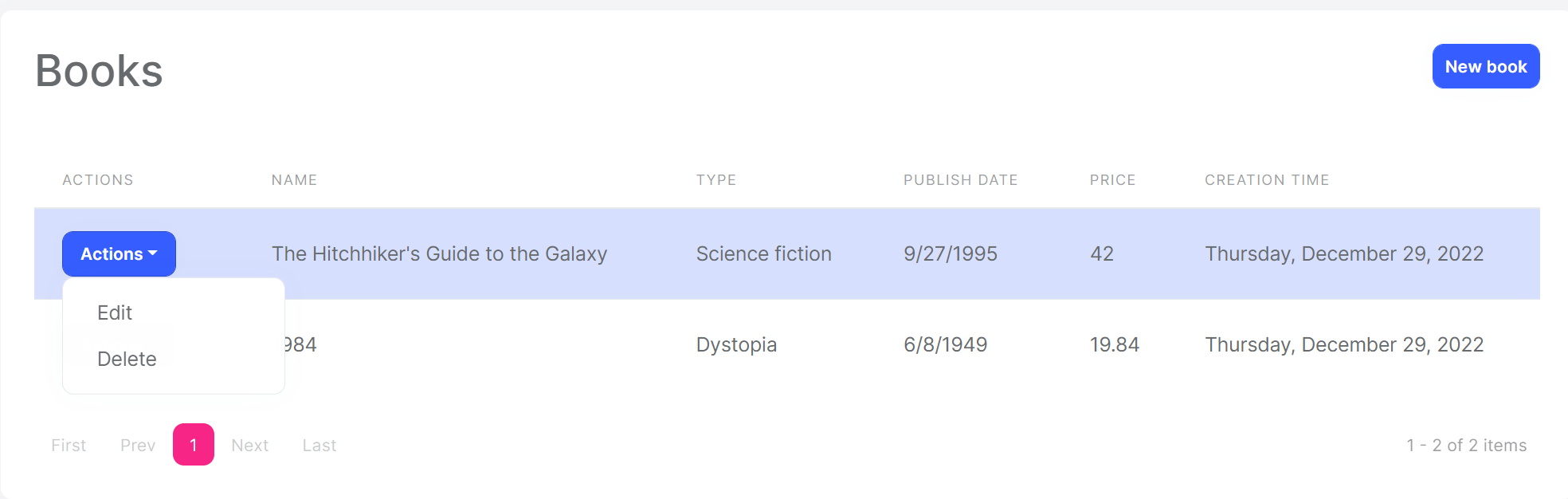
Run the application and try to delete a book.
Full CRUD UI Code
Here's the complete code to create the book management CRUD page, that has been developed in the last two parts:
@page "/books"
@using Volo.Abp.Application.Dtos
@using Acme.BookStore.Books
@using Acme.BookStore.Localization
@using Microsoft.Extensions.Localization
@using Volo.Abp.AspNetCore.Components.Web
@inject AbpBlazorMessageLocalizerHelper<BookStoreResource> LH
@inherits AbpCrudPageBase<IBookAppService, BookDto, Guid, PagedAndSortedResultRequestDto, CreateUpdateBookDto>
<Card>
<CardHeader>
<Row Class="justify-content-between">
<Column ColumnSize="ColumnSize.IsAuto">
<h2>@L["Books"]</h2>
</Column>
<Column ColumnSize="ColumnSize.IsAuto">
<Button Color="Color.Primary"
Clicked="OpenCreateModalAsync">@L["NewBook"]</Button>
</Column>
</Row>
</CardHeader>
<CardBody>
<DataGrid TItem="BookDto"
Data="Entities"
ReadData="OnDataGridReadAsync"
CurrentPage="CurrentPage"
TotalItems="TotalCount"
ShowPager="true"
PageSize="PageSize">
<DataGridColumns>
<DataGridEntityActionsColumn TItem="BookDto" @ref="@EntityActionsColumn">
<DisplayTemplate>
<EntityActions TItem="BookDto" EntityActionsColumn="@EntityActionsColumn">
<EntityAction TItem="BookDto"
Text="@L["Edit"]"
Clicked="() => OpenEditModalAsync(context)" />
<EntityAction TItem="BookDto"
Text="@L["Delete"]"
Clicked="() => DeleteEntityAsync(context)"
ConfirmationMessage="()=>GetDeleteConfirmationMessage(context)" />
</EntityActions>
</DisplayTemplate>
</DataGridEntityActionsColumn>
<DataGridColumn TItem="BookDto"
Field="@nameof(BookDto.Name)"
Caption="@L["Name"]"></DataGridColumn>
<DataGridColumn TItem="BookDto"
Field="@nameof(BookDto.Type)"
Caption="@L["Type"]">
<DisplayTemplate>
@L[$"Enum:BookType.{context.Type:D}"]
</DisplayTemplate>
</DataGridColumn>
<DataGridColumn TItem="BookDto"
Field="@nameof(BookDto.PublishDate)"
Caption="@L["PublishDate"]">
<DisplayTemplate>
@context.PublishDate.ToShortDateString()
</DisplayTemplate>
</DataGridColumn>
<DataGridColumn TItem="BookDto"
Field="@nameof(BookDto.Price)"
Caption="@L["Price"]">
</DataGridColumn>
<DataGridColumn TItem="BookDto"
Field="@nameof(BookDto.CreationTime)"
Caption="@L["CreationTime"]">
<DisplayTemplate>
@context.CreationTime.ToLongDateString()
</DisplayTemplate>
</DataGridColumn>
</DataGridColumns>
</DataGrid>
</CardBody>
</Card>
<Modal @ref="@CreateModal">
<ModalBackdrop />
<ModalContent IsCentered="true">
<Form>
<ModalHeader>
<ModalTitle>@L["NewBook"]</ModalTitle>
<CloseButton Clicked="CloseCreateModalAsync"/>
</ModalHeader>
<ModalBody>
<Validations @ref="@CreateValidationsRef" Model="@NewEntity" ValidateOnLoad="false">
<Validation MessageLocalizer="@LH.Localize">
<Field>
<FieldLabel>@L["Name"]</FieldLabel>
<TextEdit @bind-Text="@NewEntity.Name">
<Feedback>
<ValidationError/>
</Feedback>
</TextEdit>
</Field>
</Validation>
<Field>
<FieldLabel>@L["Type"]</FieldLabel>
<Select TValue="BookType" @bind-SelectedValue="@NewEntity.Type">
@foreach (int bookTypeValue in Enum.GetValues(typeof(BookType)))
{
<SelectItem TValue="BookType" Value="@((BookType) bookTypeValue)">
@L[$"Enum:BookType.{bookTypeValue}"]
</SelectItem>
}
</Select>
</Field>
<Field>
<FieldLabel>@L["PublishDate"]</FieldLabel>
<DateEdit TValue="DateTime" @bind-Date="NewEntity.PublishDate"/>
</Field>
<Field>
<FieldLabel>@L["Price"]</FieldLabel>
<NumericEdit TValue="float" @bind-Value="NewEntity.Price"/>
</Field>
</Validations>
</ModalBody>
<ModalFooter>
<Button Color="Color.Secondary"
Clicked="CloseCreateModalAsync">@L["Cancel"]</Button>
<Button Color="Color.Primary"
Type="@ButtonType.Submit"
PreventDefaultOnSubmit="true"
Clicked="CreateEntityAsync">@L["Save"]</Button>
</ModalFooter>
</Form>
</ModalContent>
</Modal>
<Modal @ref="@EditModal">
<ModalBackdrop />
<ModalContent IsCentered="true">
<Form>
<ModalHeader>
<ModalTitle>@EditingEntity.Name</ModalTitle>
<CloseButton Clicked="CloseEditModalAsync"/>
</ModalHeader>
<ModalBody>
<Validations @ref="@EditValidationsRef" Model="@NewEntity" ValidateOnLoad="false">
<Validation MessageLocalizer="@LH.Localize">
<Field>
<FieldLabel>@L["Name"]</FieldLabel>
<TextEdit @bind-Text="@EditingEntity.Name">
<Feedback>
<ValidationError/>
</Feedback>
</TextEdit>
</Field>
</Validation>
<Field>
<FieldLabel>@L["Type"]</FieldLabel>
<Select TValue="BookType" @bind-SelectedValue="@EditingEntity.Type">
@foreach (int bookTypeValue in Enum.GetValues(typeof(BookType)))
{
<SelectItem TValue="BookType" Value="@((BookType) bookTypeValue)">
@L[$"Enum:BookType.{bookTypeValue}"]
</SelectItem>
}
</Select>
</Field>
<Field>
<FieldLabel>@L["PublishDate"]</FieldLabel>
<DateEdit TValue="DateTime" @bind-Date="EditingEntity.PublishDate"/>
</Field>
<Field>
<FieldLabel>@L["Price"]</FieldLabel>
<NumericEdit TValue="float" @bind-Value="EditingEntity.Price"/>
</Field>
</Validations>
</ModalBody>
<ModalFooter>
<Button Color="Color.Secondary"
Clicked="CloseEditModalAsync">@L["Cancel"]</Button>
<Button Color="Color.Primary"
Type="@ButtonType.Submit"
PreventDefaultOnSubmit="true"
Clicked="UpdateEntityAsync">@L["Save"]</Button>
</ModalFooter>
</Form>
</ModalContent>
</Modal>
@code
{
public Books() // Constructor
{
LocalizationResource = typeof(BookStoreResource);
}
}


























































