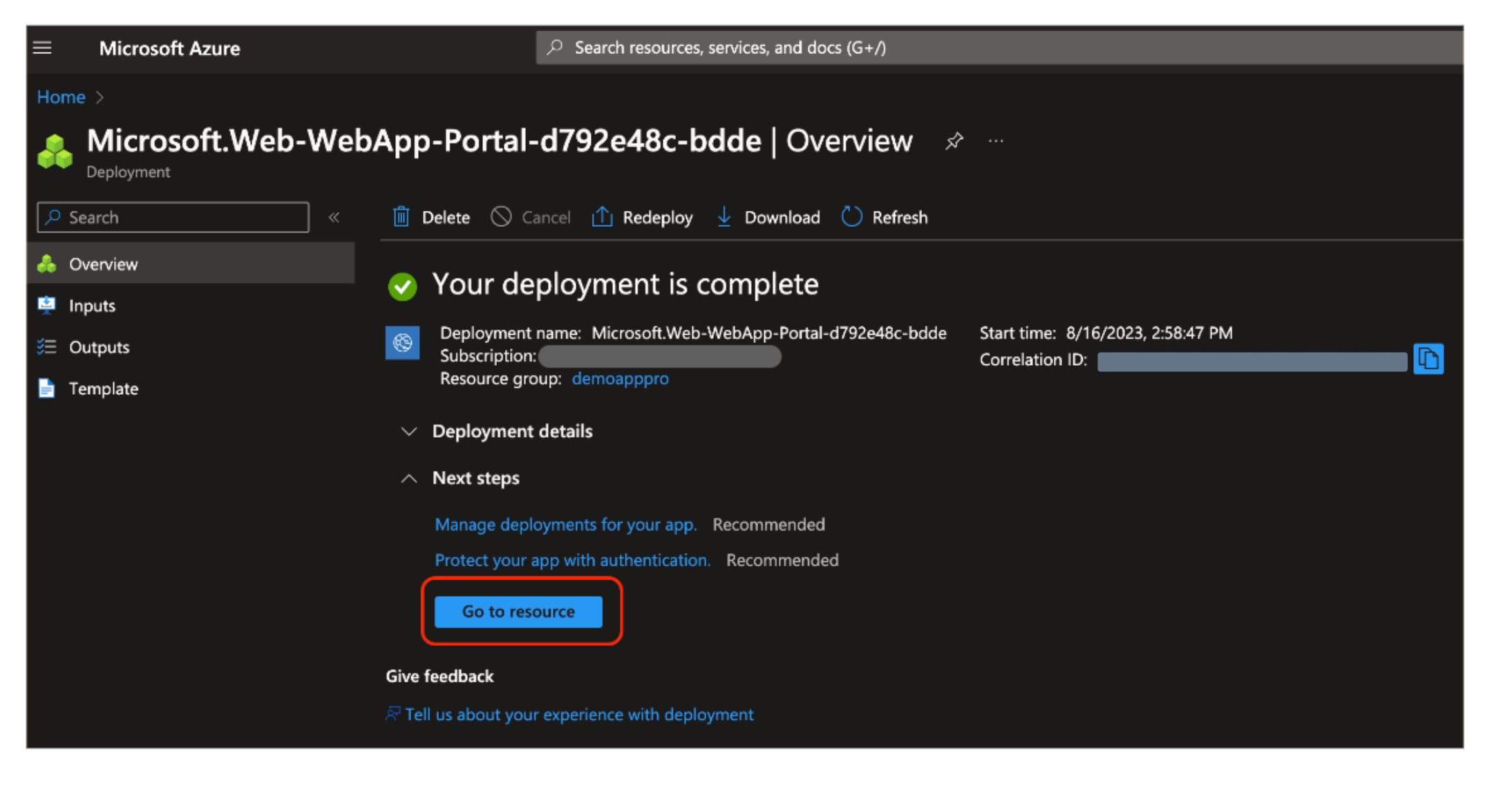Step 1: Creating an Azure Web App Service Environment
To create a new Azure Web App Service, choose one of the following options:
Create a new Azure Web App Service using the Azure Portal (Recommended)
Create a new Azure Web App Service using the Terraform Template (If you have experience with Terraform)
Create a new Azure Web App service using the Azure Portal
Log in to the Azure Portal.
Click the Create a resource button.
Search for Web App and select Web App from the results.
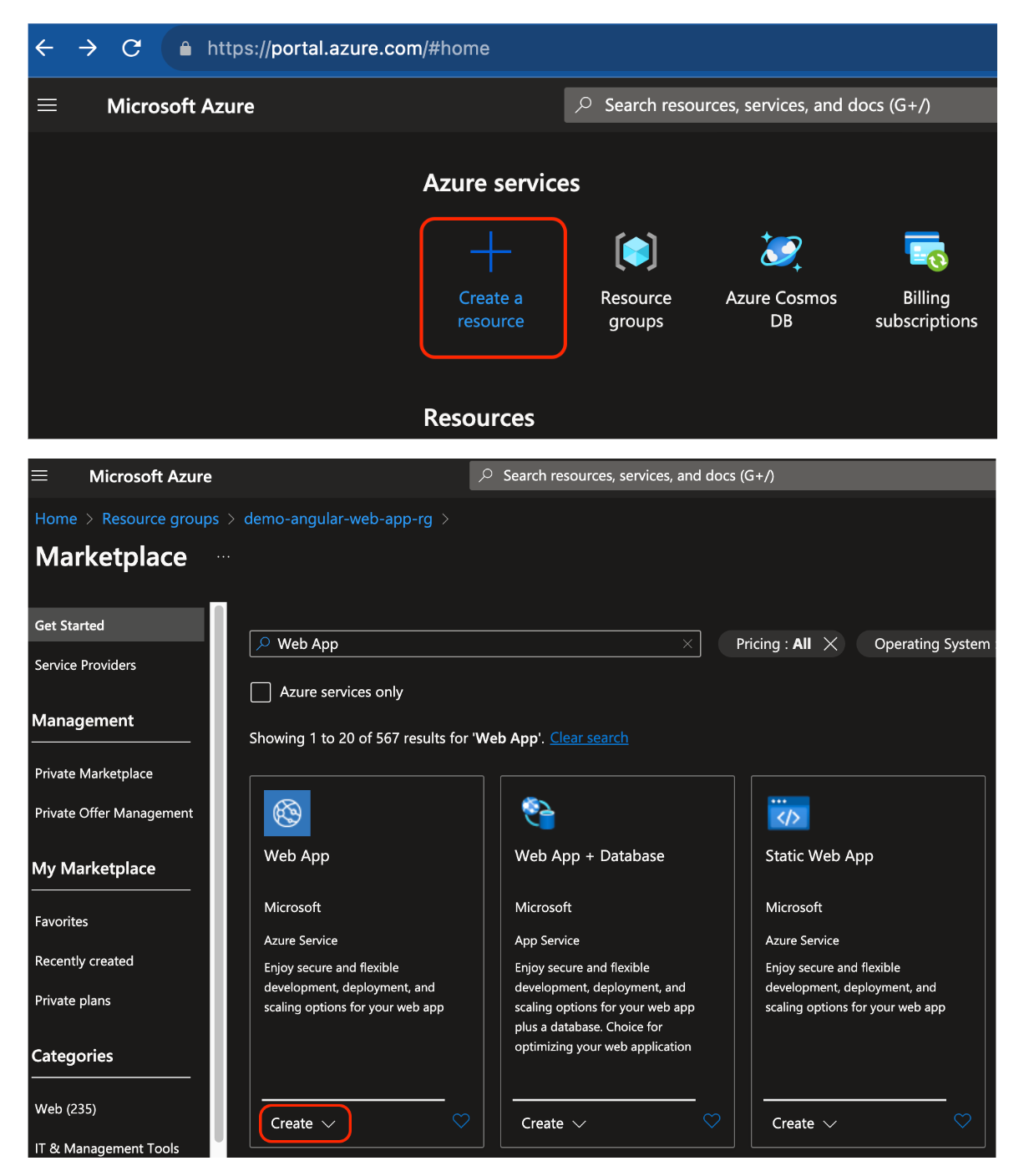
Click the Create button.
Fill in the required fields and click the Review + create button.
Click the Create button.
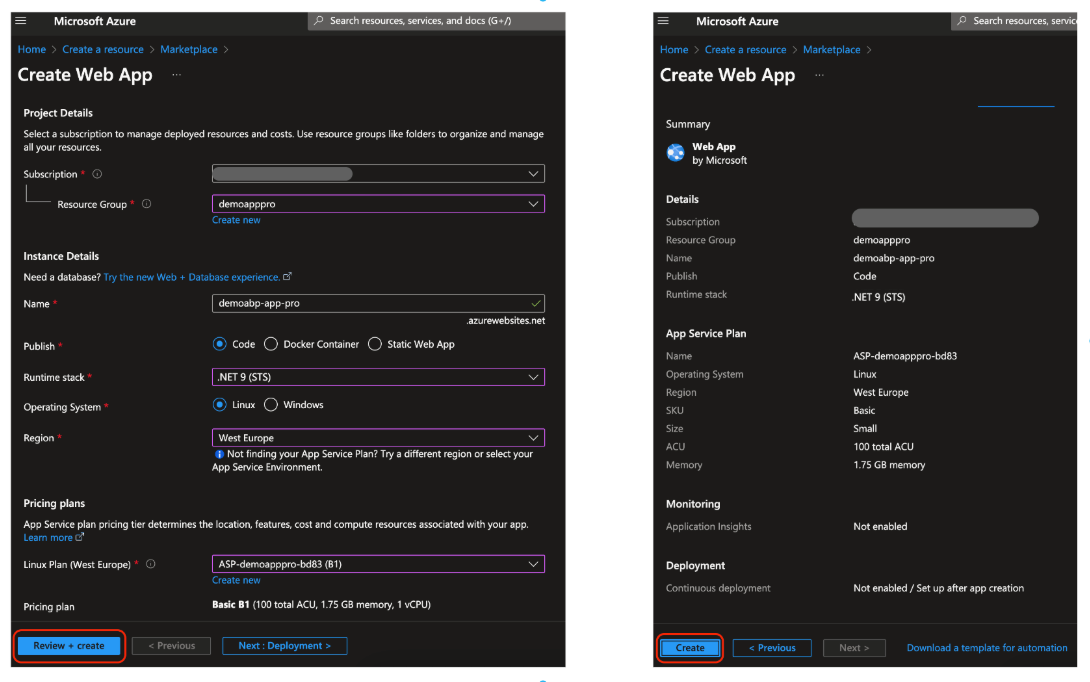
Wait for the deployment to complete.