Microservice Tutorial Part 07: Integrating the services: Using Distributed Events
Another common approach to communicating between microservices is messaging. By publishing and handling messages, a microservice can perform an operation when an event happens in another microservice.
ABP provides two types of event buses for loosely coupled communication:
Local Event Bus is suitable for in-process messaging. However, it’s not suitable for microservices as it cannot communicate across different processes. For distributed systems, consider using a distributed event bus.
Distributed Event Bus is normal for inter-process messaging, like microservices, for publishing and subscribing to distributed events. However, ABP's distributed event bus works as local (in-process) by default (actually, it uses the Local Event Bus under the hood by default) unless you configure an external message broker.
In this tutorial, we will use the distributed event bus to communicate between the Order and Catalog microservices.
Publishing an Event
In the example scenario, we want to publish an event when a new order is placed. The Ordering service will publish the event since it knows when a new order is placed. The Catalog service will subscribe to that event and get notified when a new order is placed. This will decrease the stock count of the product related to the new order. The scenario is pretty simple; let's implement it.
Defining the Event Class
Open the CloudCrm.OrderingService .NET solution in your IDE, create an Events folder and create a new class named OrderPlacedEto under the CloudCrm.OrderingService.Contracts project:
using System;
namespace CloudCrm.OrderingService.Events;
public class OrderPlacedEto
{
public string CustomerName { get; set; }
public Guid ProductId { get; set; }
}
OrderPlacedEto is very simple. It is a plain C# class used to transfer data related to the event (ETO is an acronym for Event Transfer Object, a suggested naming convention but not required). You can add more properties if needed, but for this tutorial, it is more than enough.
Using the IDistributedEventBus Service
The IDistributedEventBus service publishes events to the event bus. Until this point, the Ordering service only creates an Order and insert to database. Let's change that and publish OrderPlacedEto event, for that purpose open the CloudCrm.OrderingService project and update to the OrderAppService class as shown below:
using System;
using System.Collections.Generic;
using System.Linq;
using System.Threading.Tasks;
using CloudCrm.CatalogService.IntegrationServices;
using CloudCrm.OrderingService.Entities;
using CloudCrm.OrderingService.Enums;
using CloudCrm.OrderingService.Events;
using CloudCrm.OrderingService.Localization;
using Volo.Abp.Application.Services;
using Volo.Abp.Domain.Repositories;
using Volo.Abp.EventBus.Distributed;
namespace CloudCrm.OrderingService.Services;
public class OrderAppService : ApplicationService, IOrderAppService
{
private readonly IRepository<Order, Guid> _orderRepository;
private readonly IProductIntegrationService _productIntegrationService;
private readonly IDistributedEventBus _distributedEventBus;
public OrderAppService(
IRepository<Order, Guid> orderRepository,
IProductIntegrationService productIntegrationService,
IDistributedEventBus distributedEventBus)
{
LocalizationResource = typeof(OrderingServiceResource);
_orderRepository = orderRepository;
_productIntegrationService = productIntegrationService;
_distributedEventBus = distributedEventBus;
}
public async Task<List<OrderDto>> GetListAsync()
{
var orders = await _orderRepository.GetListAsync();
// Prepare a list of products we need
var productIds = orders.Select(o => o.ProductId).Distinct().ToList();
var products = (await _productIntegrationService
.GetProductsByIdsAsync(productIds))
.ToDictionary(p => p.Id, p => p.Name);
var orderDtos = ObjectMapper.Map<List<Order>, List<OrderDto>>(orders);
orderDtos.ForEach(orderDto =>
{
orderDto.ProductName = products[orderDto.ProductId];
});
return orderDtos;
}
public async Task CreateAsync(OrderCreationDto input)
{
// Create a new Order entity
var order = new Order
{
CustomerName = input.CustomerName,
ProductId = input.ProductId,
State = OrderState.Placed
};
// Save it to the database
await _orderRepository.InsertAsync(order);
// Publish an event so other microservices can be informed
await _distributedEventBus.PublishAsync(
new OrderPlacedEto
{
ProductId = order.ProductId,
CustomerName = order.CustomerName
});
}
}
The OrderAppService.CreateAsync method creates a new Order entity, saves it to the database and finally publishes an OrderPlacedEto event.
Subscribing to an Event
The Catalog service will subscribe to the OrderPlacedEto event and decrease the stock count of the product related to the new order. Let's implement it.
Adding a Reference to the CloudCrm.OrderingService.Contracts Package
Since the OrderPlacedEto class is in the CloudCrm.OrderingService.Contracts project, we must add that package's reference to the Catalog service. This time, we will use the Import Module feature of ABP Studio (as an alternative to the approach we used in the Adding a Reference to the CloudCrm.CatalogService.Contracts Package section of the previous part).
Open the ABP Studio UI and stop the applications if they are running. Then, open the Solution Explorer panel and right-click on the CloudCrm.CatalogService. Select Import Module from the context menu:
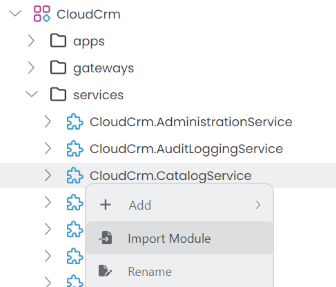
In the opening dialog, find and select the CloudCrm.OrderingService module, check the Install this module option, click the OK button:
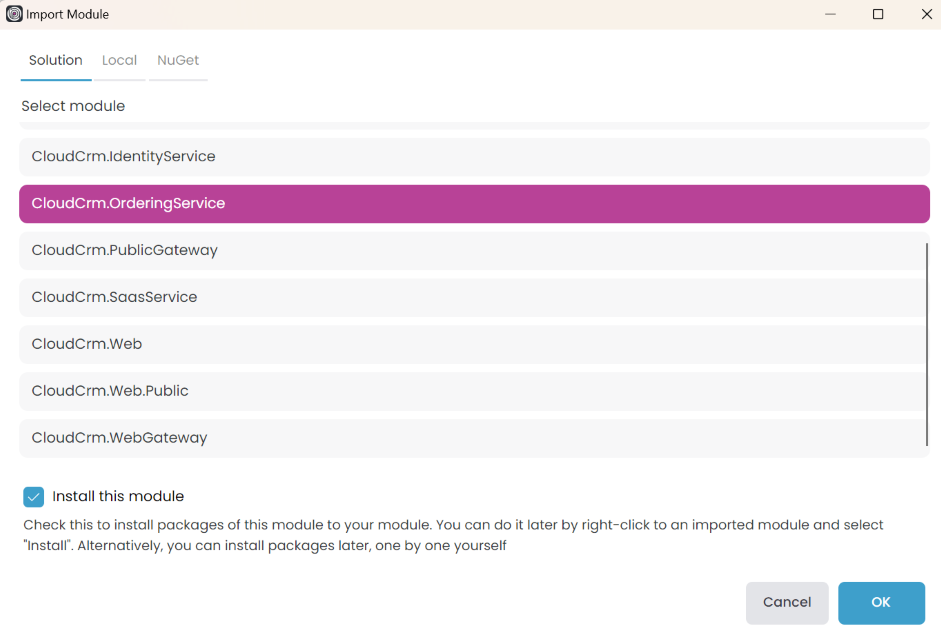
Once you click the OK button, the Ordering service is imported to the Catalog service. It opens the Install Module dialog:
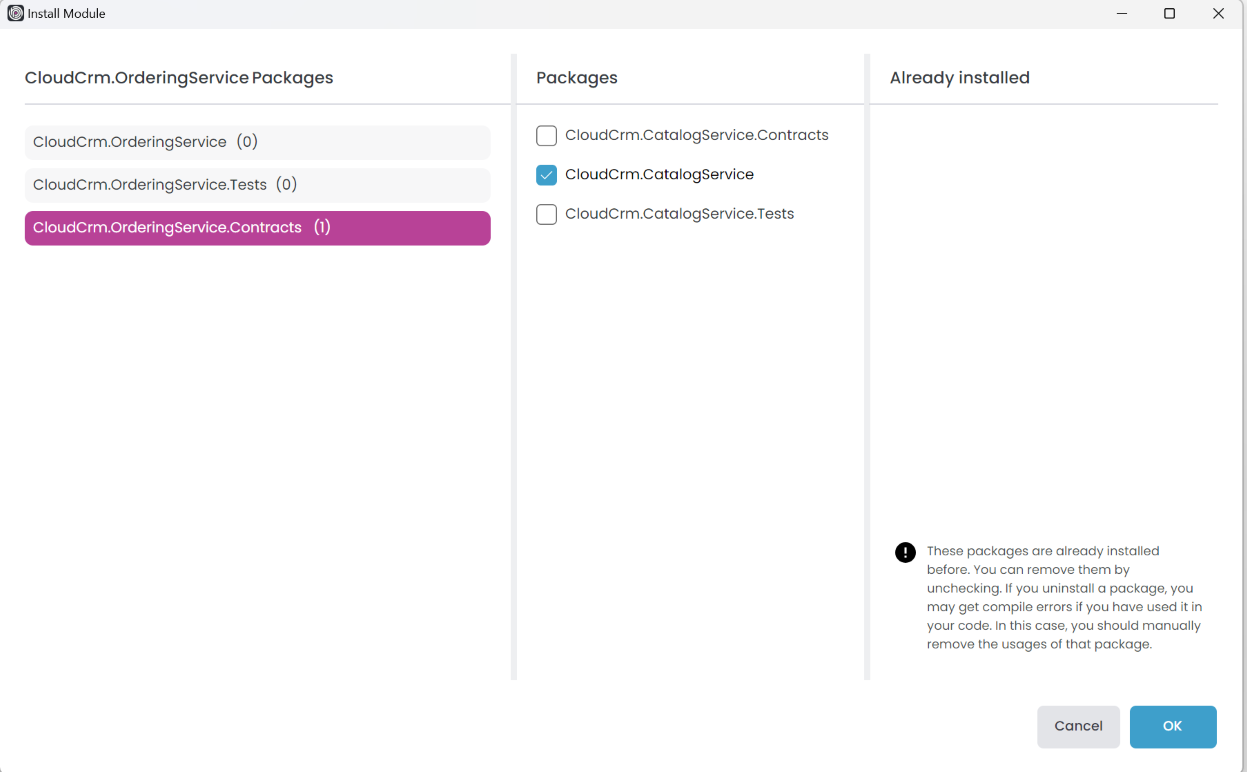
Here, select the CloudCrm.OrderingService.Contracts package on the left side (because we want to add that package reference) and CloudCrm.CatalogService package on the middle area (because we want to add the package reference to that project).
You can check the ABP Studio's Solution Explorer panel to see the module and the project reference (dependency):
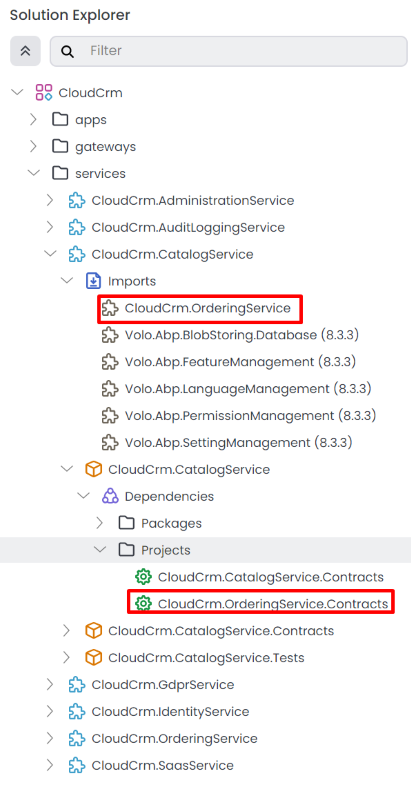
Handling the OrderPlacedEto Event
Now, it's time to handle the OrderPlacedEto event in the Catalog service. Open the CloudCrm.CatalogService .NET solution in your IDE. Create a new Orders folder, and add a new class named OrderEventHandler inside that folder within the CloudCrm.CatalogService project:
using System;
using System.Threading.Tasks;
using CloudCrm.CatalogService.Products;
using CloudCrm.OrderingService.Events;
using Volo.Abp.DependencyInjection;
using Volo.Abp.Domain.Repositories;
using Volo.Abp.EventBus.Distributed;
namespace CloudCrm.CatalogService.Orders;
public class OrderEventHandler :
IDistributedEventHandler<OrderPlacedEto>,
ITransientDependency
{
private readonly IProductRepository _productRepository;
public OrderEventHandler(IProductRepository productRepository)
{
_productRepository = productRepository;
}
public async Task HandleEventAsync(OrderPlacedEto eventData)
{
// Find the related product
var product = await _productRepository.FindAsync(eventData.ProductId);
if (product == null)
{
return;
}
// Decrease the stock count
product.StockCount = product.StockCount - 1;
// Update the entity in the database
await _productRepository.UpdateAsync(product);
}
}
The OrderEventHandler class implements the IDistributedEventHandler<OrderPlacedEto> interface to handle the OrderPlacedEto event. When the event is published, the HandleEventAsync method is called. In this method, we find the related product, decrease the stock count by one, and update the entity in the database.
Implementing ITransientDependency registers the OrderEventHandler class to the dependency injection system as a transient object.
Testing the Order Creation
To keep this tutorial simple, we will not implement a user interface for creating orders. Instead, we will use the Swagger UI to create an order. Open the Solution Runner panel in ABP Studio and use the Start action to launch the CloudCrm.OrderingService and CloudCrm.CatalogService applications. Then, use the Start All action to start the remaining applications listed in the Solution Runner root item.
Once the application is running and ready, Browse the CloudCrm.OrderingService application. Use the POST /api/ordering/order endpoint to create a new order:
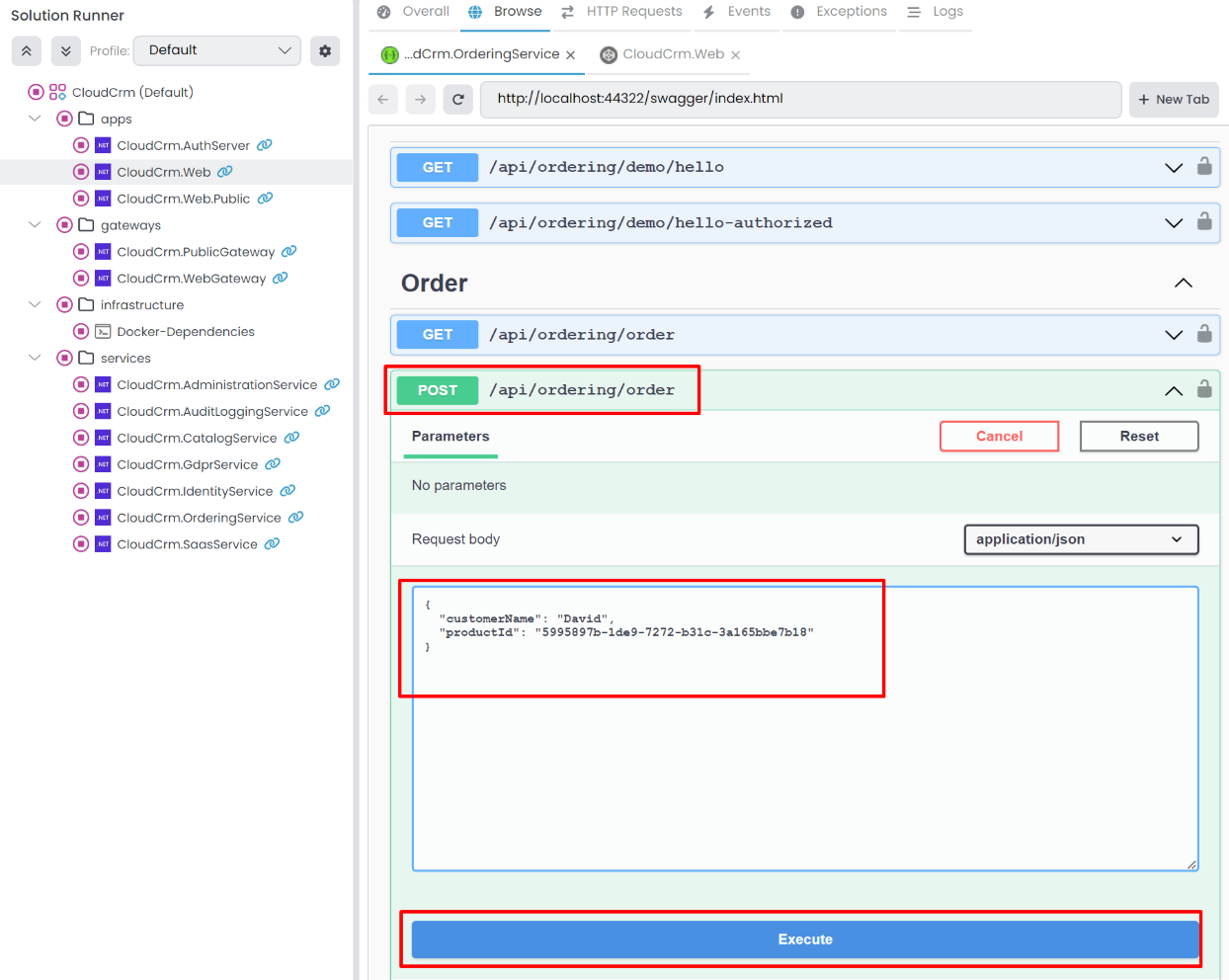
Find the Order API, click the Try it out button, enter a sample value the Request body section, and click the Execute button:
{
"customerName": "David",
"productId": "5995897b-1de9-7272-b31c-3a165bbe7b18"
}
IMPORTANT: Here, you should type a valid Product Id from the Products table of your database!
Once you press the Execute button, a new order is created. At that point, you can check the /Orders page to see if the new order is listed. You can also check the /Products page to see if the stock count of the related product is decreased by one in the CloudCrm.Web application.
Here are sample screenshots from the Orders and Products pages of the CloudCrm.Web application:
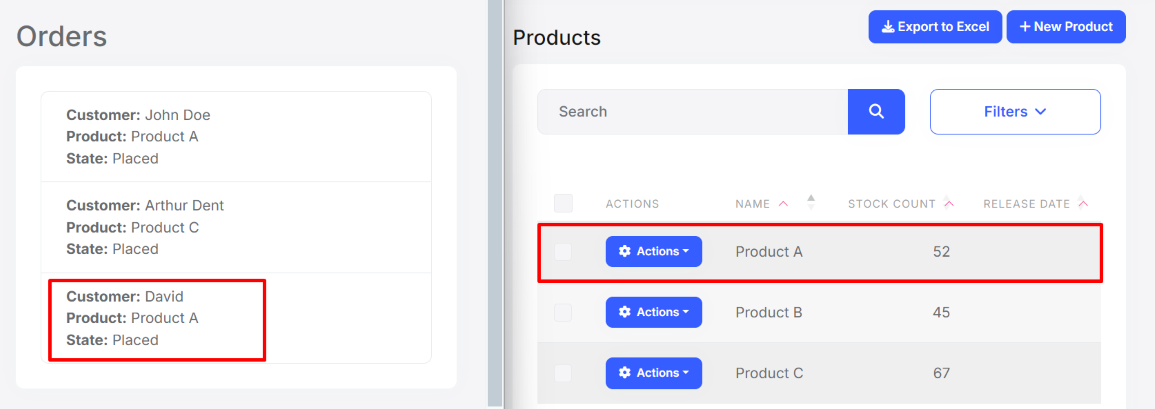
We placed a new order for Product A. As a result, the stock count of Product A is decreased from 53 to 52 and a new line is added to the Orders page.
Conclusion
In this tutorial, we used the distributed event bus to communicate between the Order and Catalog microservices. We published an event when a new order is placed and handled that event in the Catalog service to decrease the stock count of the related product. This is a simple example, but it shows how you can use distributed events to communicate between microservices.


























































