Microservice Tutorial Part 01: Creating the Initial Solution
Follow the Get Started guide to create a new microservice solution with the following configurations:
Solution name:
CloudCrmDatabase Provider: Entity Framework Core
UI Framework: MVC / Razor Pages
Mobile framework: None
Public website: Selected
You can select the other options based on your preference.
Please complete the Get Started guide and run the web application before going further. You can skip the sections after the Running the Solution section, if you don't prefer to complete all.
The initial solution structure should be like the following in ABP Studio's Solution Explorer:
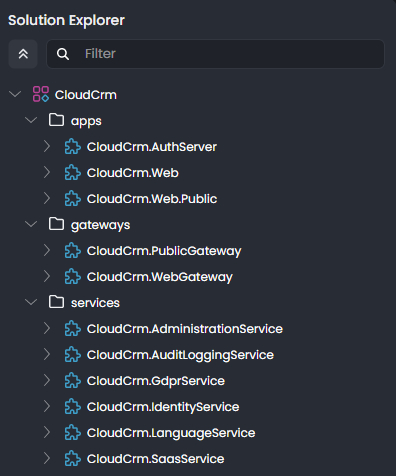
ABP Studio will perform a few additional steps after creating your solution. Please wait until all the background tasks are completed before going further.
Initially you see three folders (apps, gateways and services) and ~10 ABP Studio modules (depends on your preferences while creating the solution) under the CloudCrm ABP Studio solution. Some of these modules represent microservices, some of them represent web applications and some others represent API gateways in our system.
An ABP Studio module is typically a .NET solution and an ABP Studio solution is an umbrella concept for multiple .NET Solutions (see the Concepts document for more).
You can see the Microservice Solution Template document later if you want to understand the initial solution structure with all its details. However, it is not needed to follow this tutorial.
Summary
In this part, you've created the initial microservice solution, which already contains a few infrastructure services. We will create our first business service in the next part.


























































